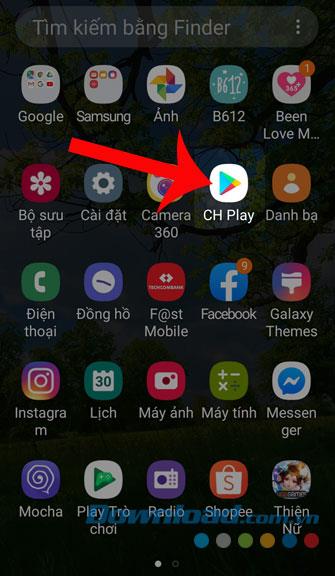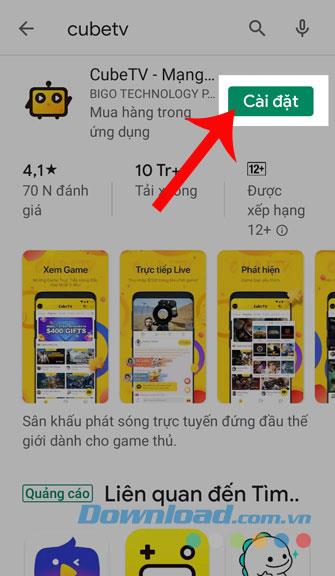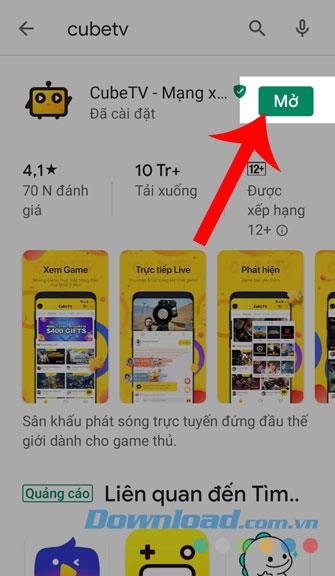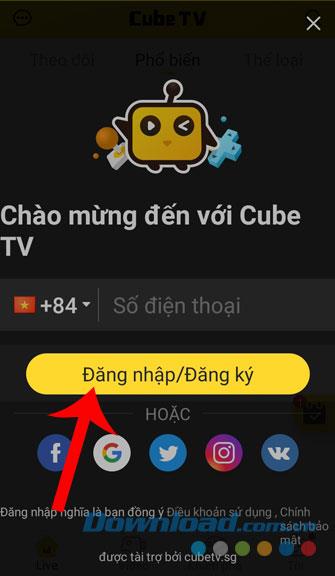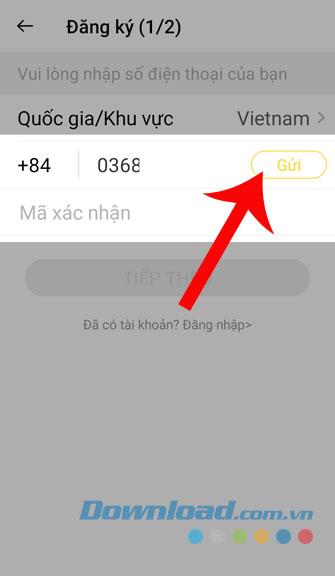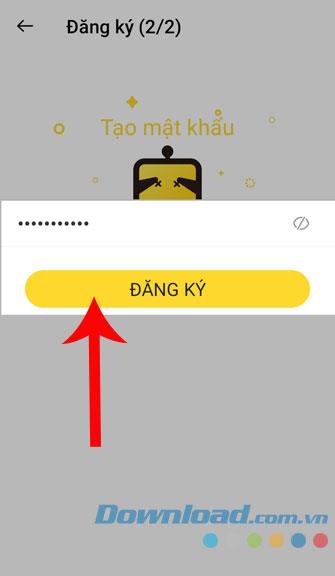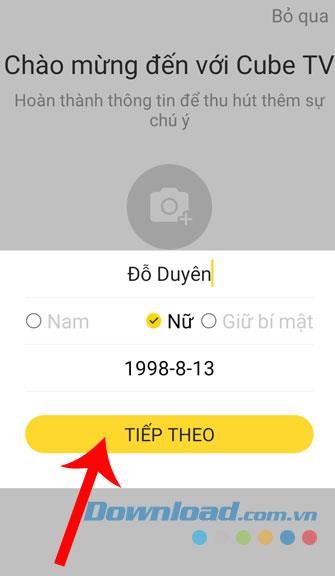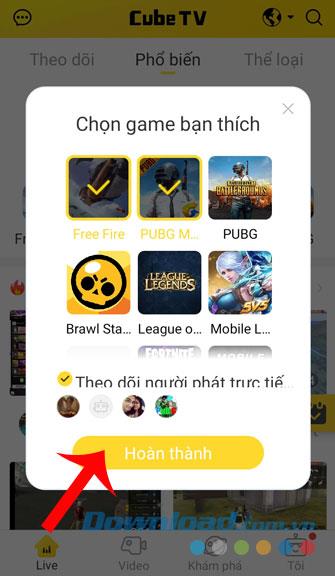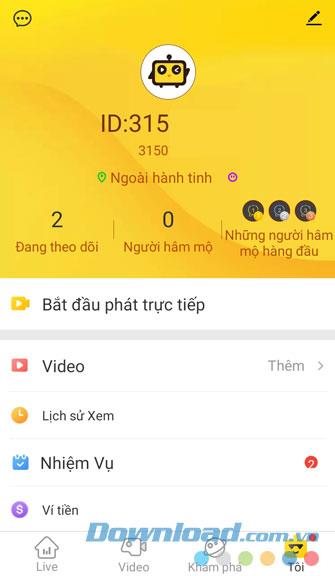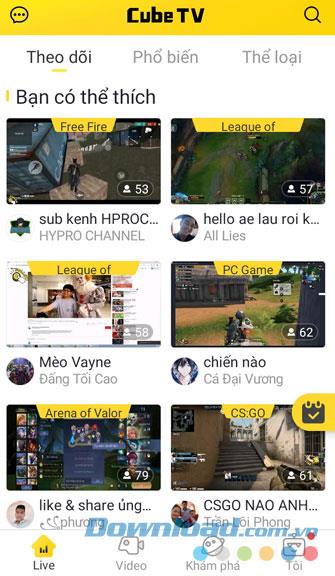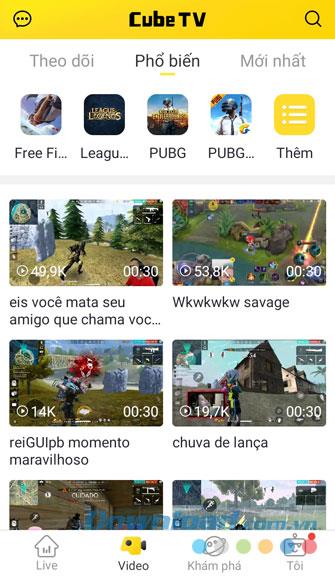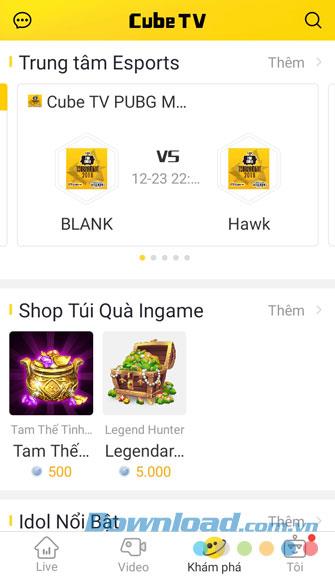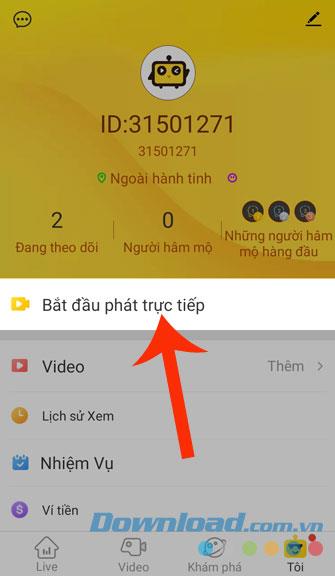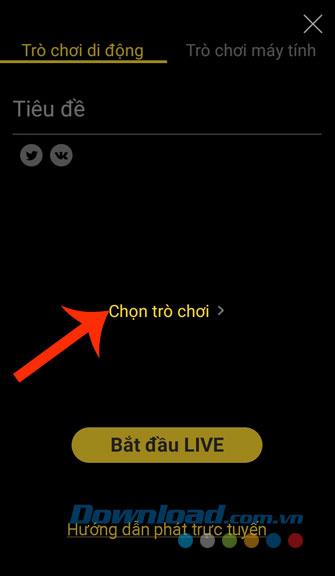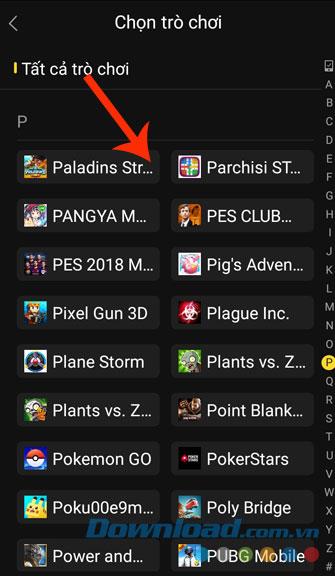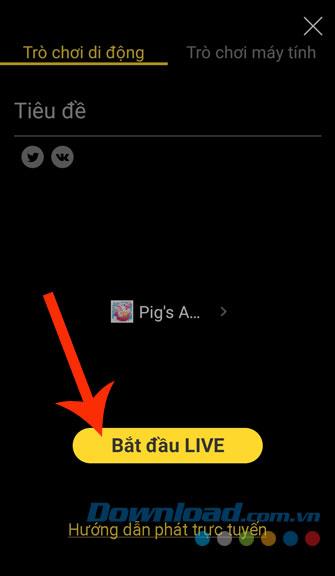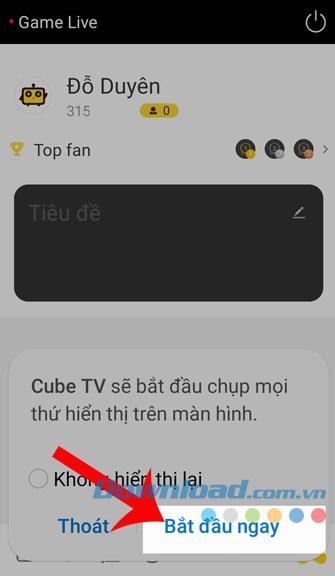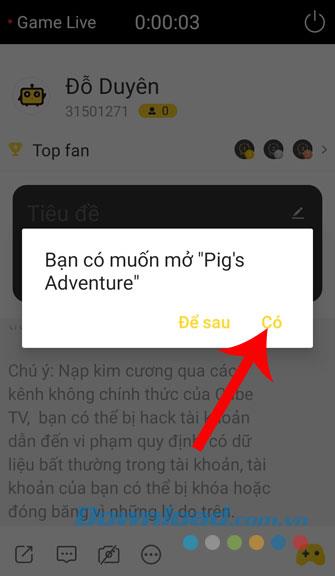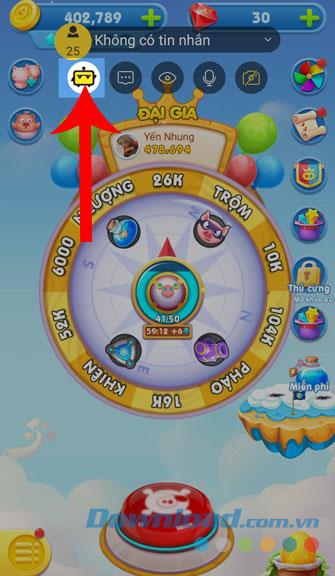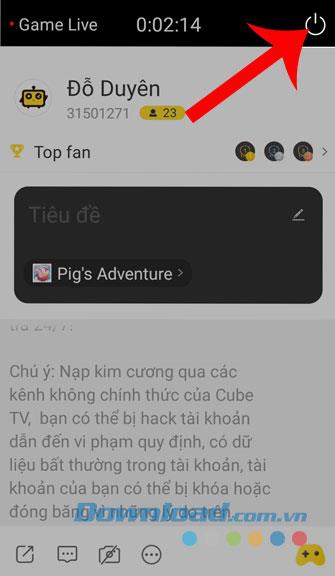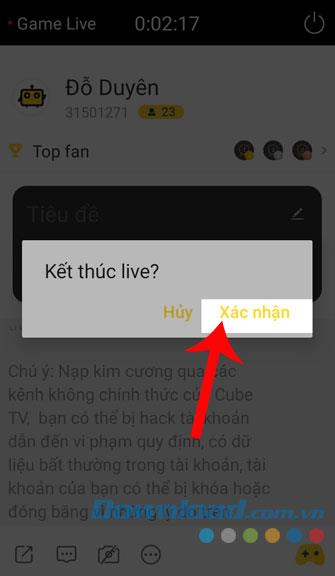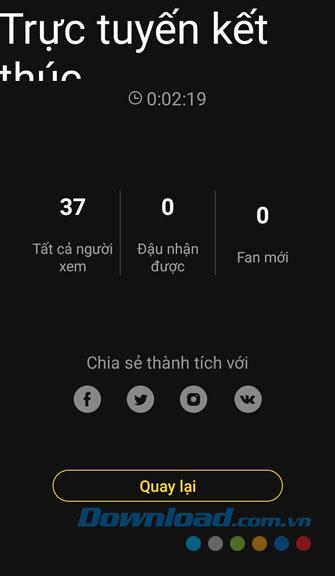It can be said for gamers, the livestream is not strange at all. It allows them to live stream their games and share them for everyone to see. Currently in addition to live streaming on YouTube , Facebook , there are many applications that help us do this as: Nimo TV , CubeTV, Nonolive , Omlet Arcade , ....
CubeTV is an easy way to stream live when playing games or watching livestreams from others. Today we will introduce the article on how to install and use CubeTV on your phone , please refer.
Instructions for installing and using CubeTV on your phone
1. Instructions to download CubeTV on the phone
The following steps will guide us to install this application on Android , you can also do the same with iOS or click the download button at the bottom below.
Download CubeTV on Android Download CubeTV on iOS
Step 1: First, click to open the Google Play app ( App Store for iOS) on your phone.
Step 2: Type the keyword Cude TV and press search.
Step 3: Then, press the Install button to begin the process of downloading the application to your phone.
Step 4: Once the installation process has finished, press the Open button to start using CubeTV.
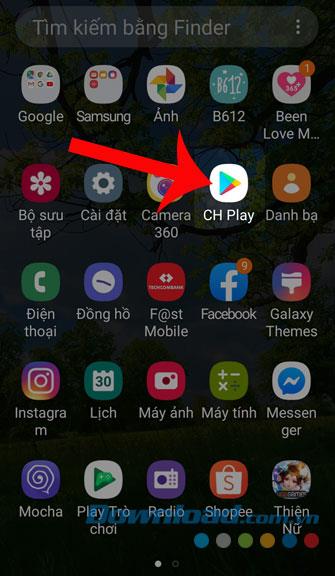
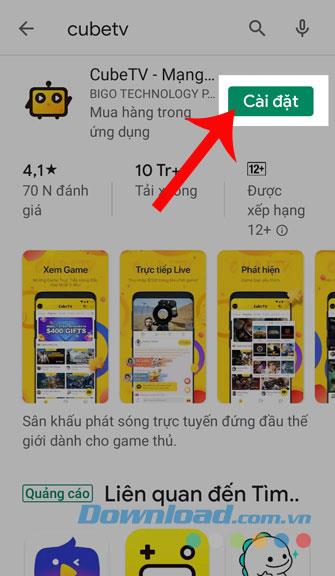
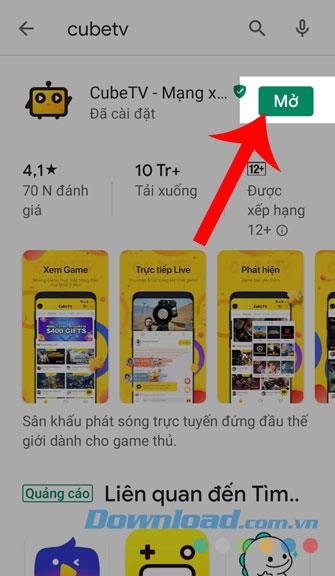
2. How to register an account on CubeTV
Step 1: Once you have installed and opened the application, click on the Login / Register button to be able to create a CubeTV account.
Step 2: Next, enter your phone number and press the Send button . At this point, the car system automatically sends and enters the verification code for you.
Step 3: Enter the password you want to set for your account and then click Register .
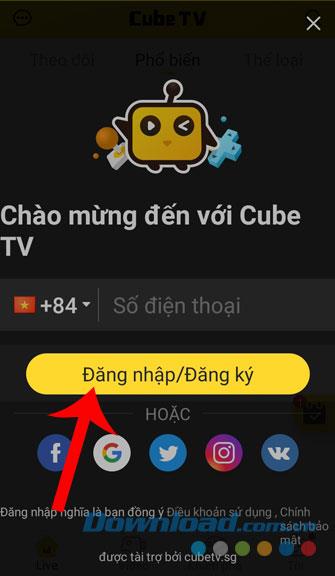
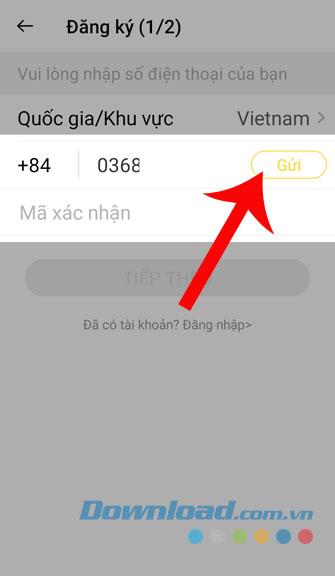
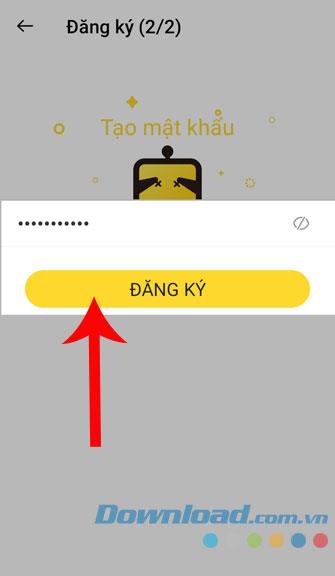
Step 4 : Fill in your personal information in the boxes: Name, Gender, Date of Birth . Then touch the Next button .
Step 5: Finally, you will choose the game you like best and click the Finish button .
Step 6: The account information I just created will be displayed in the Me section .
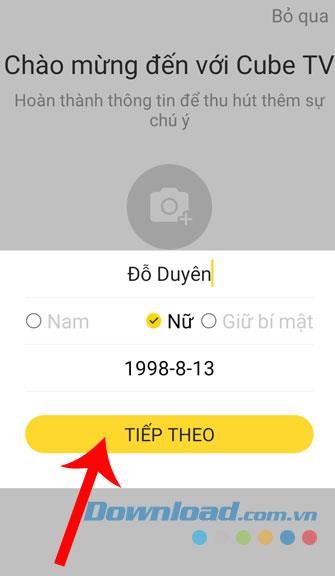
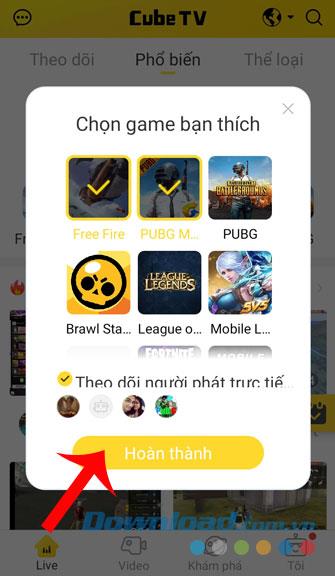
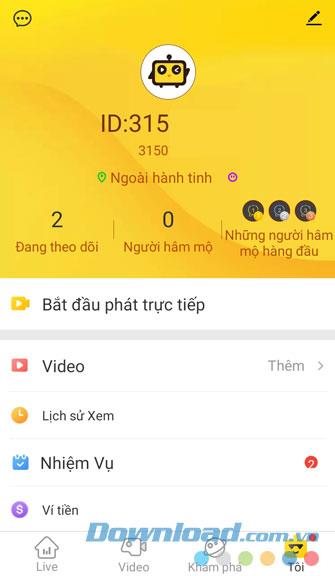
3. Instructions for using CubeTV application
After having a CubeTV account successfully, at this time, the main screen of the application will display live videos of other gamers, in addition, you can also discover some other items such as:
- Video: In this section there will be live videos of famous gamers and the most viewed today.
- Discover: Here users can follow the schedule of game tournaments, view any information of the famous Streamer or discover Ingame gift bag Shop .
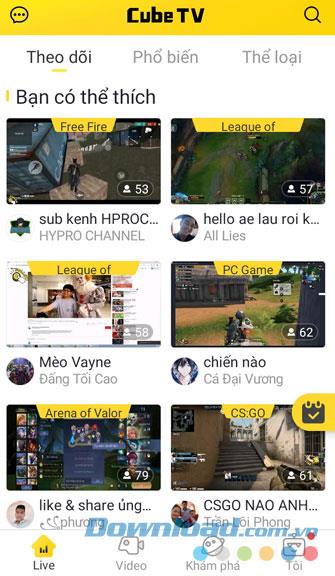
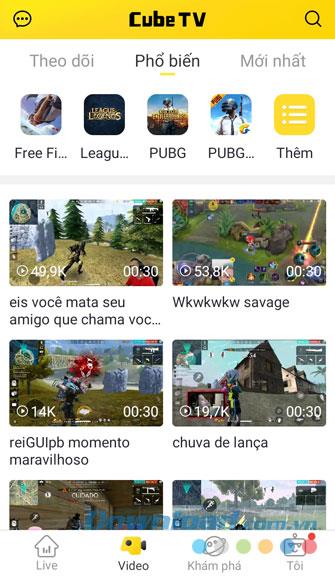
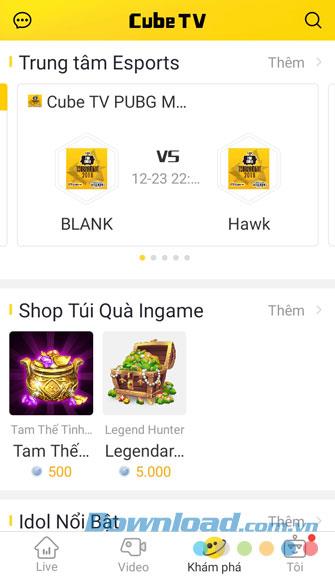
- Me: All information about my account will be displayed in this section.
- Message: In this section you can freely message people who use CubeTV or watch Favorites, Comments, Share their videos.
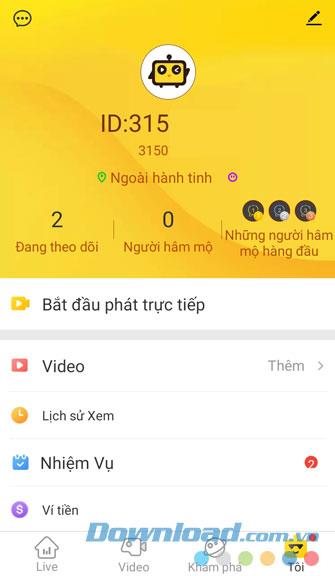

4. Instructions to create streaming videos on CubeTV
Step 1: First go to the Me section , then click Start streaming .
Step 2: Click on Select game .
Step 3: Choose a game that you want to record and stream video while playing.
Note: You can only record your gameplay at games that are installed on your phone.
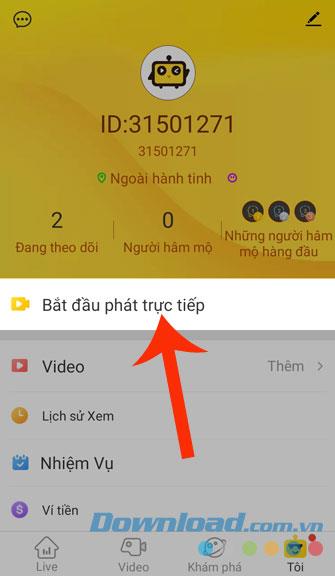
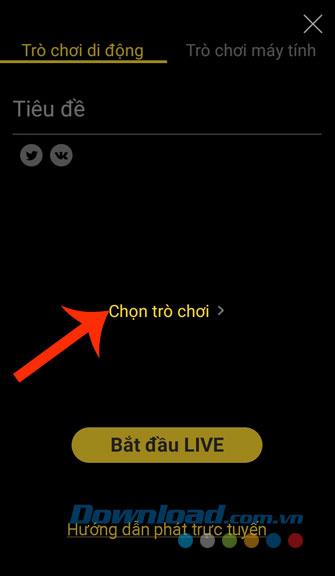
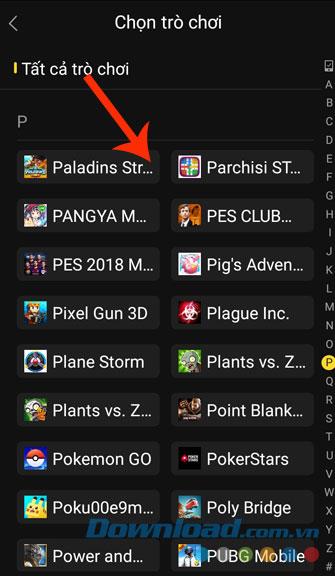
Step 4: After selecting the game, click the Start Live button .
Step 5: Click Start now , so the application will start recording your phone screen.
Step 6: Next, press Yes to automatically open the game for me.
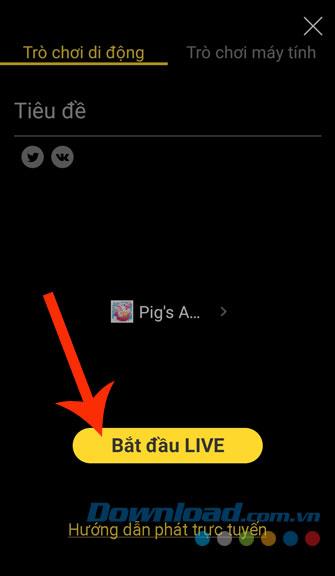
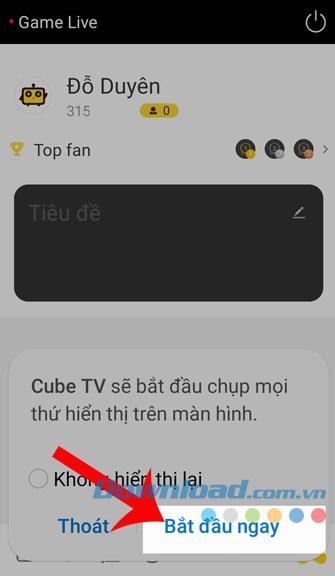
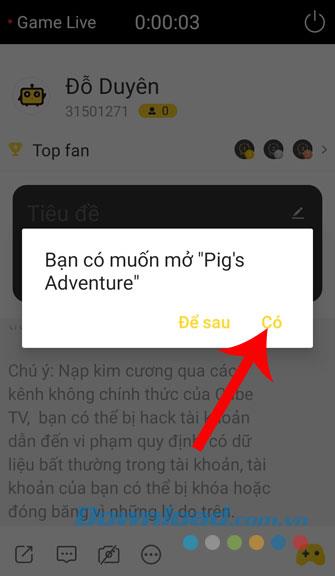
Step 7: At this time, the application is recording screen video and live streaming, you just need to play the game as usual.
Step 8: During the livestream during the gaming process, there are some symbols that we need to note as:
- Camera icon: Turn on / off the front camera display to record your face while playing a game.
- Recording icon: Turn off / on the microphone.
- Eye icon: Pause the livstream process.
- Dialog icon: Turn off / on the message display when live streaming.
- Application icon: Return to CubeTV.
Step 9: If you want to end the livestream, click the CubeTV application icon .
Step 10: Click the Disable button icon in the upper right corner of the phone screen.

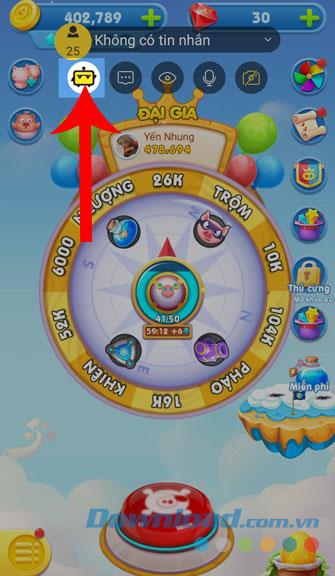
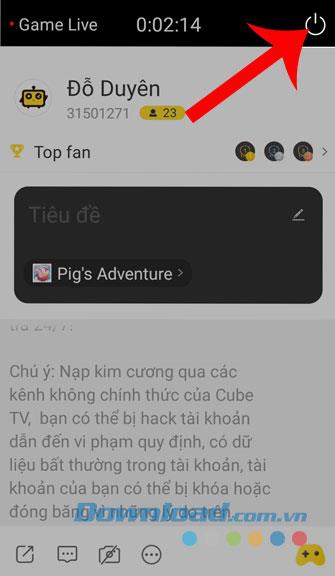
Step 11: Next, click Confirm , to end the livestream.
Step 12: Now on the screen of our phone will display the number of people watching the live video, the number of Bean received and the new Fan .
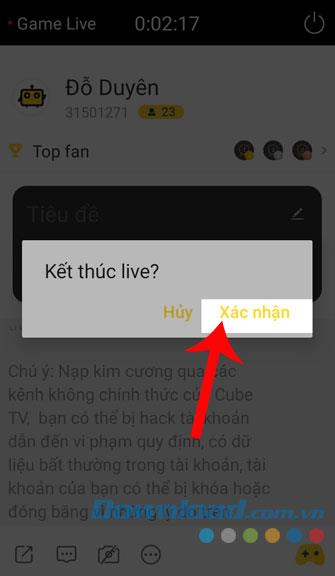
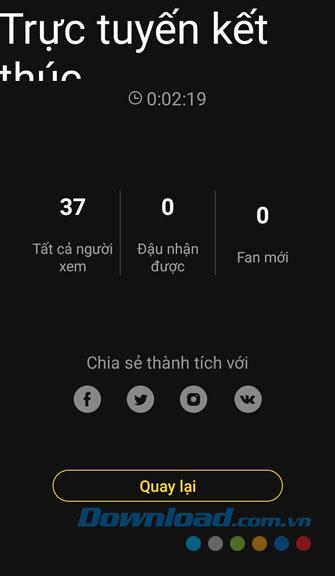
Above is the guide to install and use CubeTV on your phone, we hope that after watching this article, you can freely record videos and stream your gaming process to everyone. let's see.
In addition, you can also refer to some other articles such as:
I wish you successful implementation!