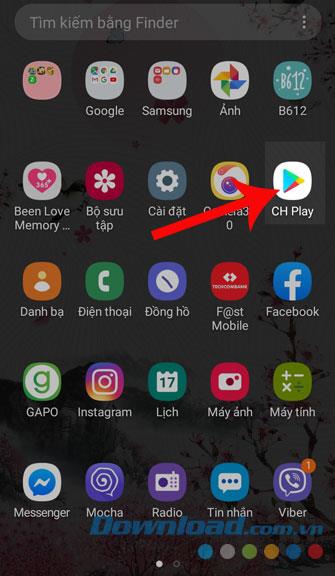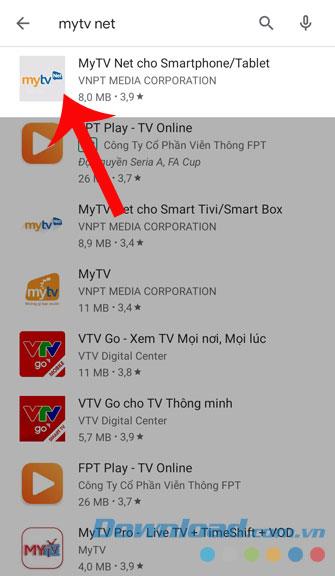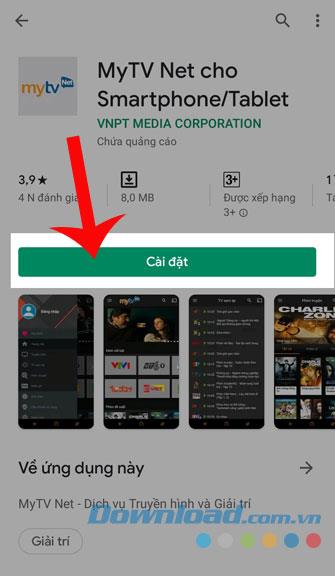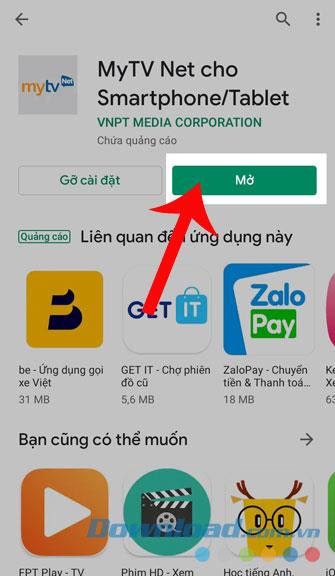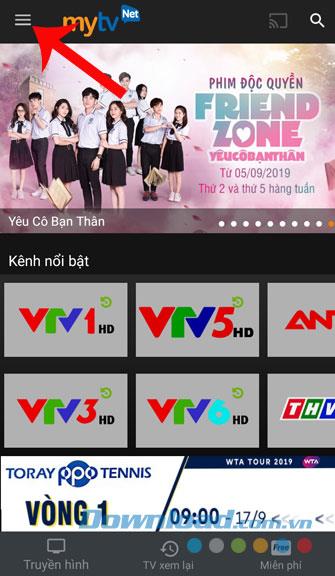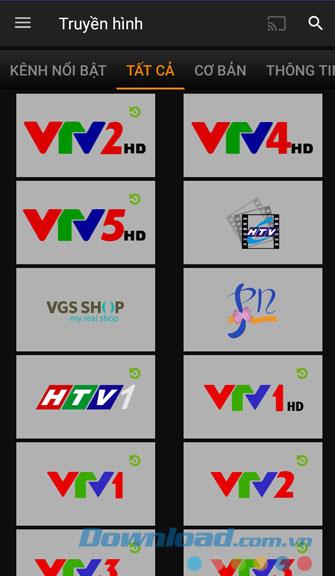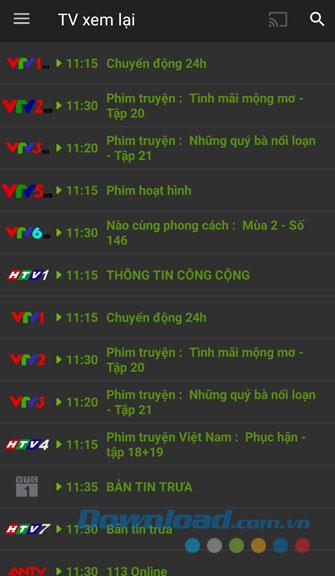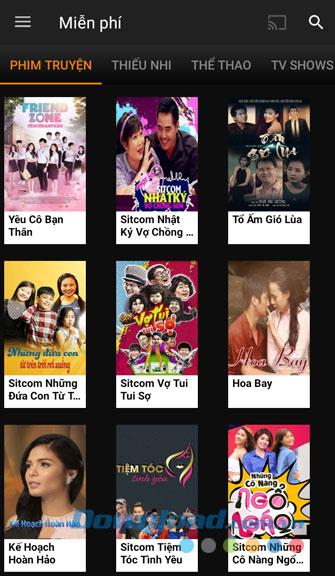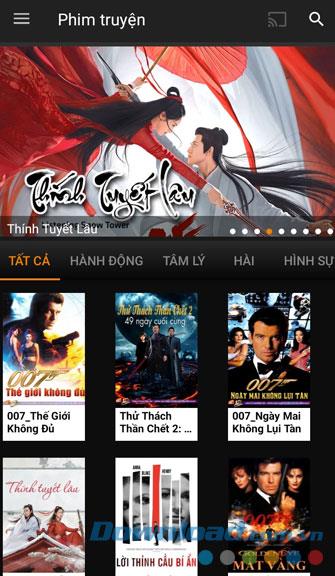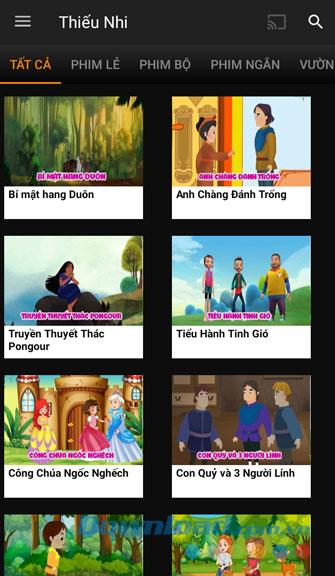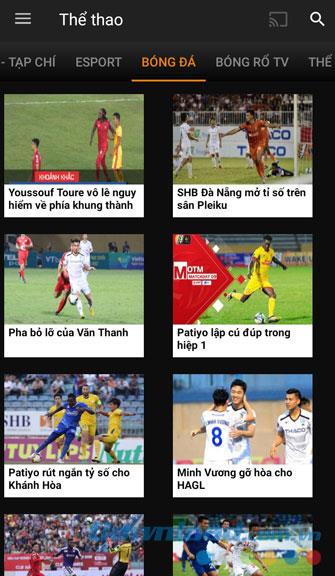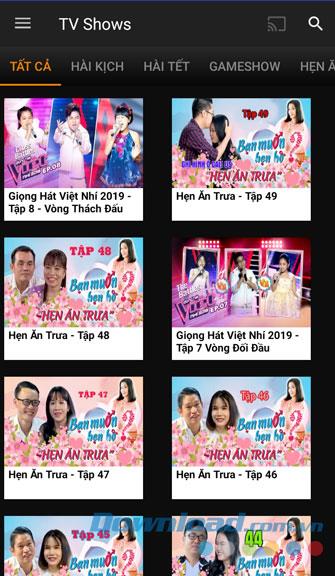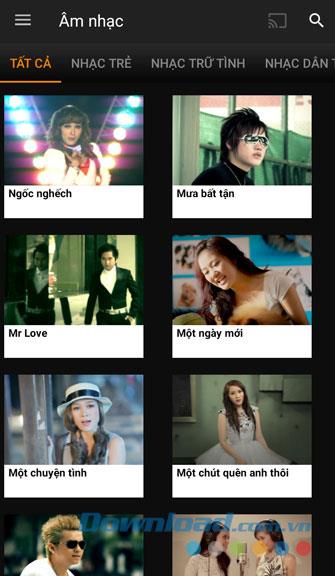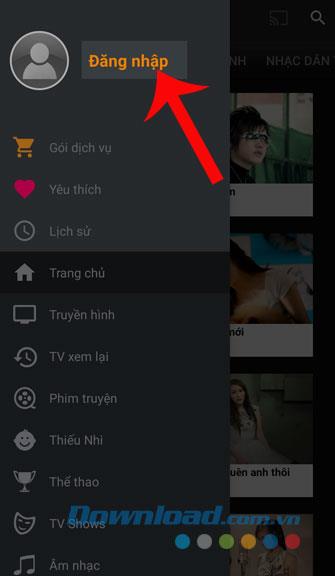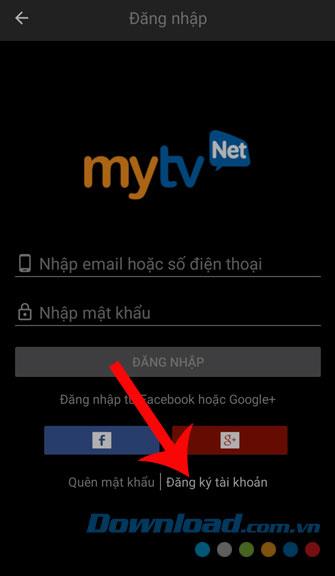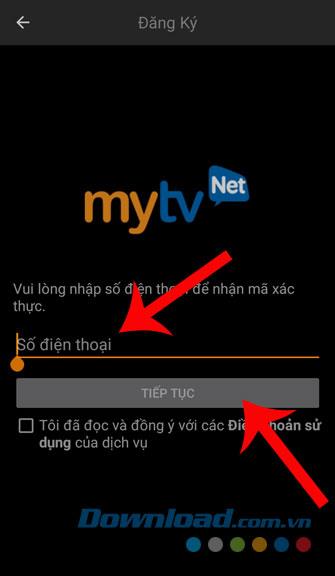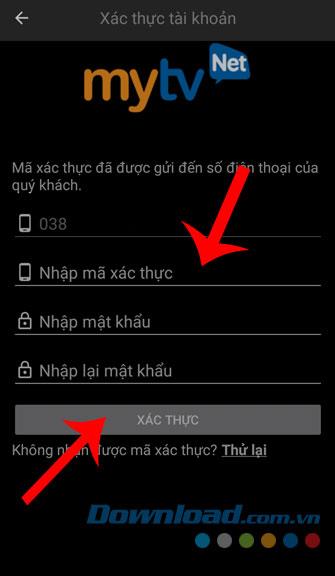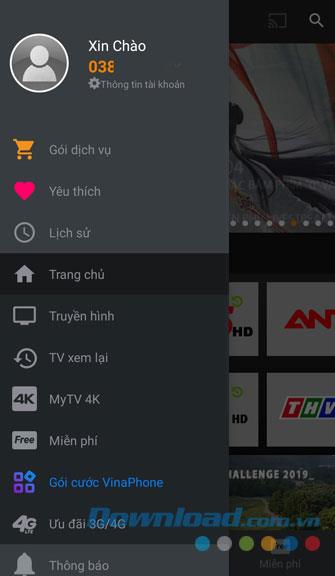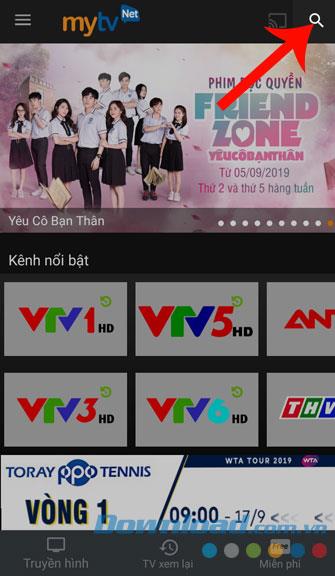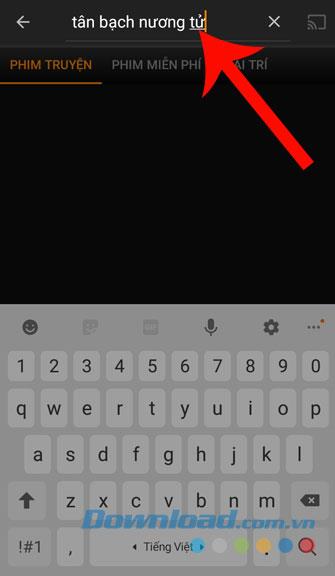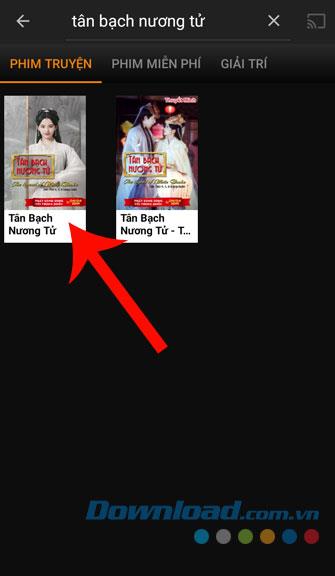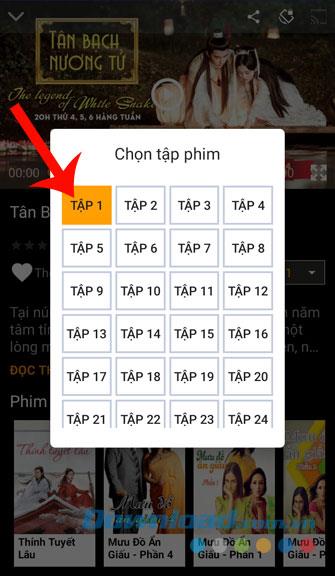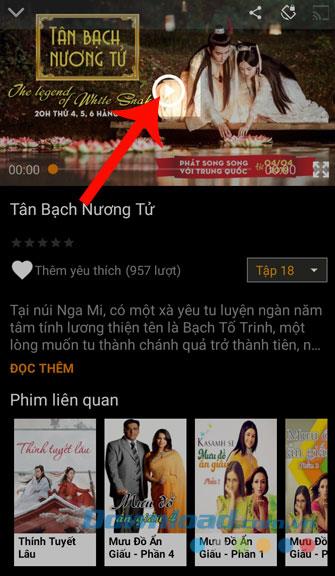Currently, many people choose to watch movies as a form of entertainment after stressful working and studying hours. In addition to watching movies on websites and Youtube , we often watch movies on applications such as FPT Play , Zing TV , Clip TV , MyTV Net, ...
MyTV Net is an application for watching movies and online TV. At this application, we not only watch movies but also listen to music, watch entertainment programs, .... Previously we have instructed to install MyTV Net on Smart TV , Download today . com.vn continues to invite you to follow the article on how to download and use MyTV Net on your phone .
Instructions for installing and using MyTV Net on the phone
1. Instructions to install MyTV Net on the phone
The following article will guide how to download applications on Android , in addition you can also do the same with iOS or click the download button below.
Download MyTV Net on Android Download MyTV Net on iOS
Step 1: Click the icon of Google Play ( App Store for iOS) on the phone screen. This is the first step to take when you want to download any application.
Step 2: At the main interface of the app store, type the keyword MyTV Net and search .
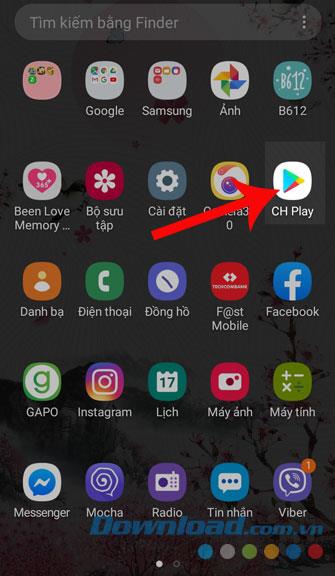
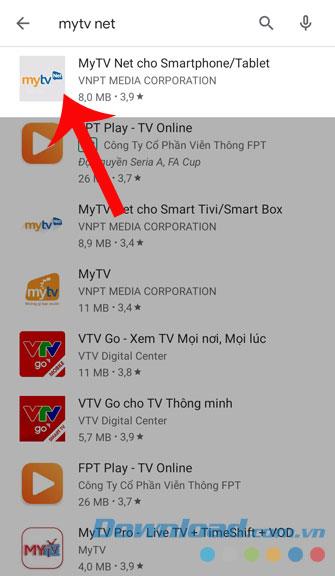
Step 3: To be able to download the application to your phone, click the Install button .
Step 4: Finally, click the Open button to start using this app, after the download process has finished.
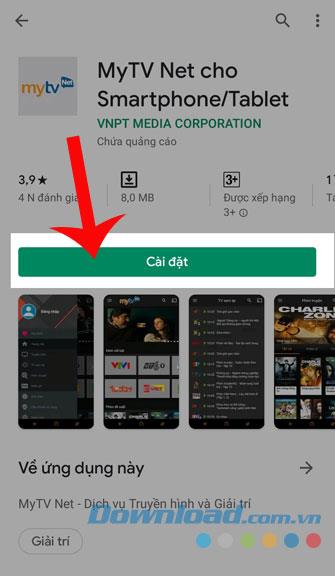
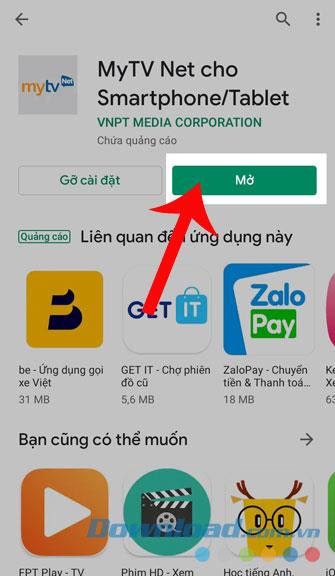
2. Instructions for using MyTV Net on the phone
Like other online movie-watching applications, the home page of MyTV Net will display all the popular movies, TV channels and entertainment programs today. Also click on the three dashes button in the upper left corner of the screen to explore more other items such as:
- Television: Here will display all the current TV channels in Vietnam.
- TV Playback: If you want to watch all the programs on TV again, open this section.
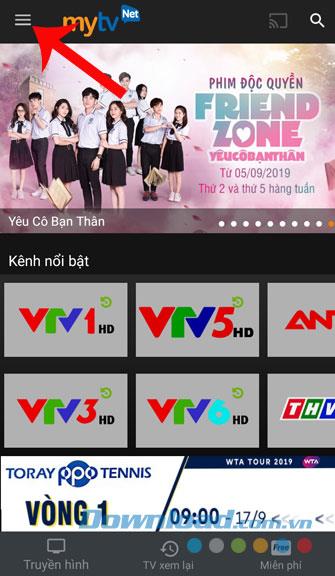
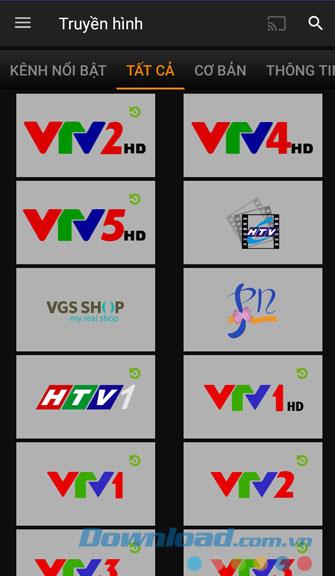
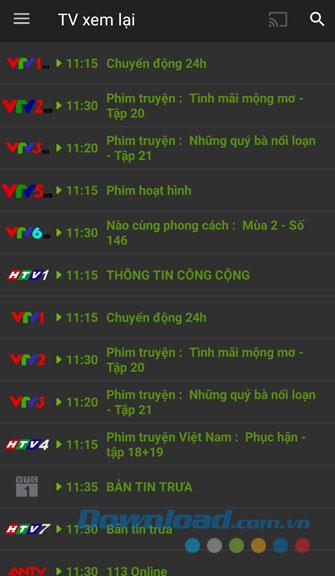
- Free: In this section, you can track a number of movies, TV shows, Music .... being shown online.
- Feature films: All featured films from countries around the world will be displayed in this section.
- Children: This is a section for kids, with lots of cartoons and TV shows.
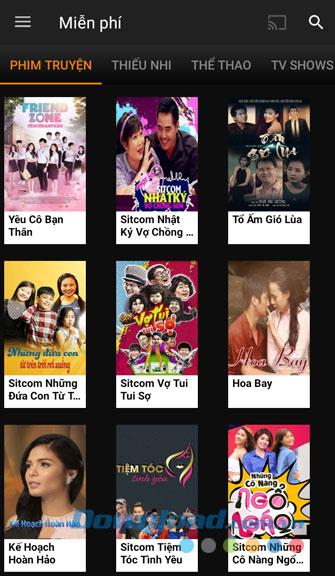
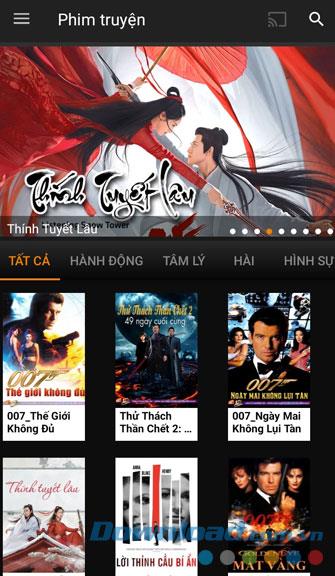
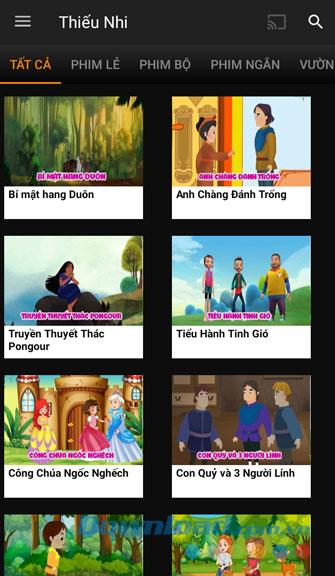
- Sports: Here will display all the matches and sports highlights.
- TV Shows: In this section, you can watch the best TV shows available today.
- Music: This section contains very good songs with many different genres of music.
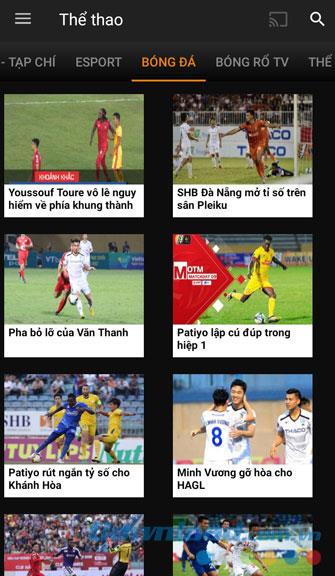
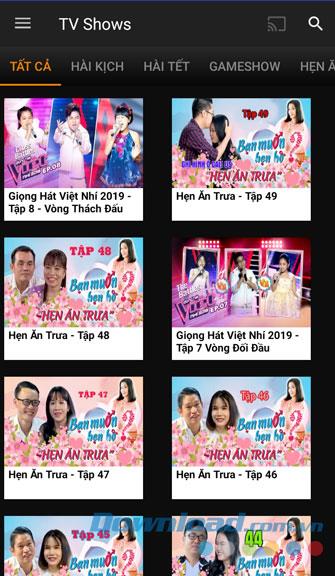
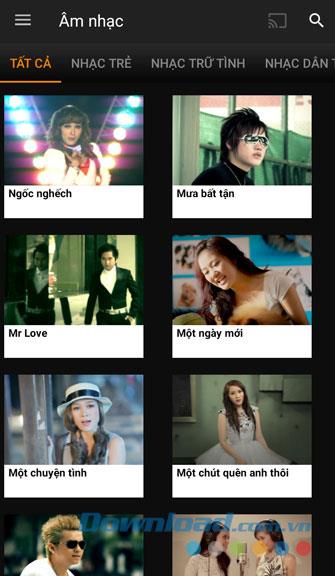
3. How to register an account on MyTV Net
To be able to easily discover many other items in this application, users need to create a MyTV Net account. Here are the steps to register for an account.
Step 1: At the main screen of the application, click on the three dashes icon .
Step 2: Click Login to register for an account.
Step 3: Click on Register an account .
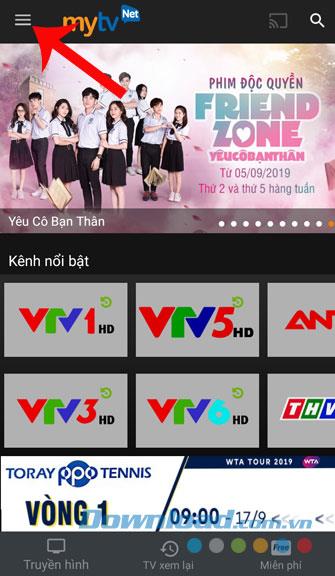
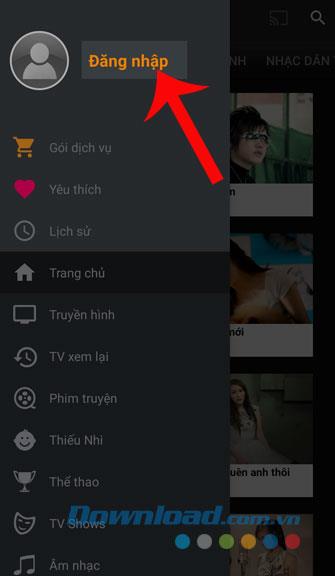
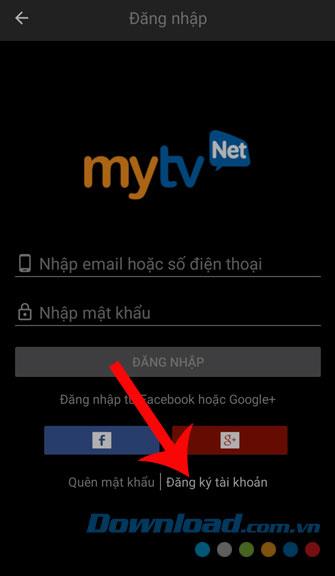
Step 4: To register an account, first need to enter your phone number and press Continue .
Step 5: Then enter the verification code (this code will be sent to your phone message by the system) and set up a password for the account, then click on the Authentication button .
Step 6: At this time your account will be automatically logged in.
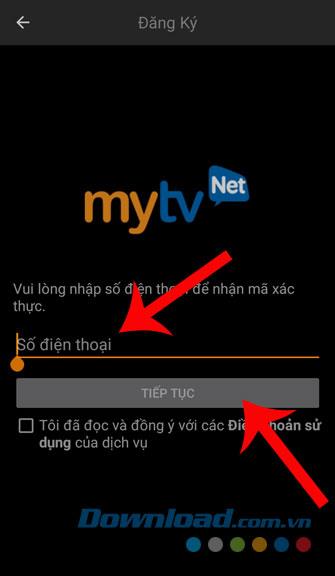
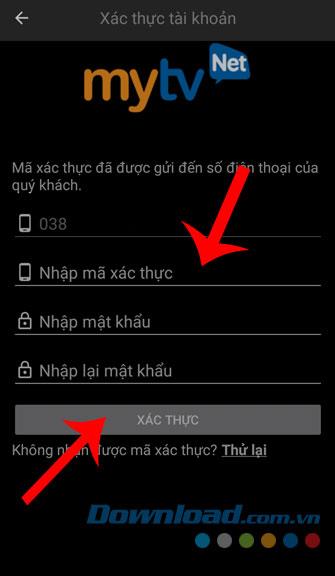
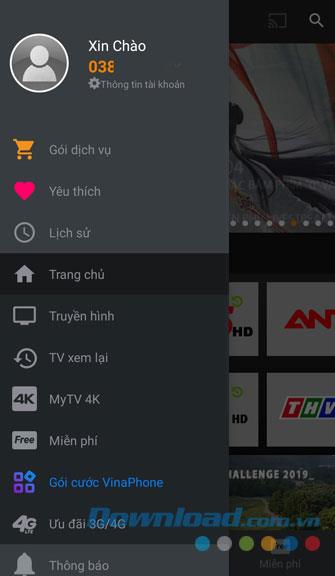
4. Instructions to watch movies on MyTV Net
If you want to watch movies on this application, then follow these steps:
Step 1: First, click on the search icon on the phone screen (If the movie you want to watch does not appear on the home page).
Step 2: Type the name of the movie you want to watch and click search .
Step 3: Click the image of the movie.
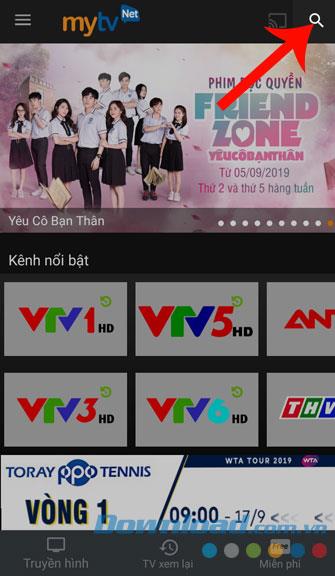
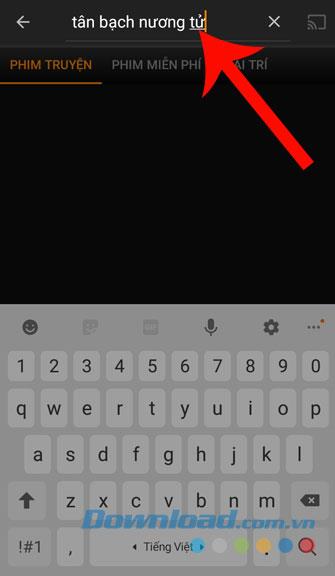
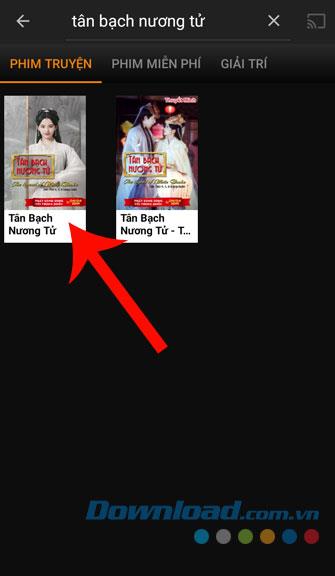
Step 4: Click on the episode you want to track.
Step 5: Finally, click the Play button on the screen to start watching movies.
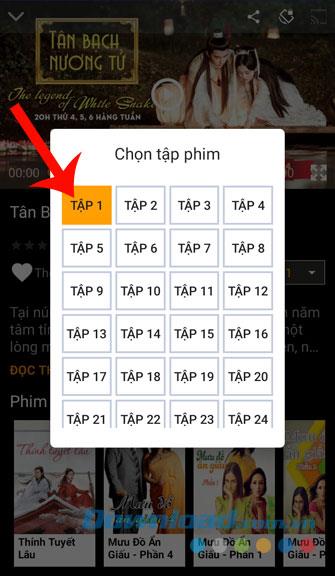
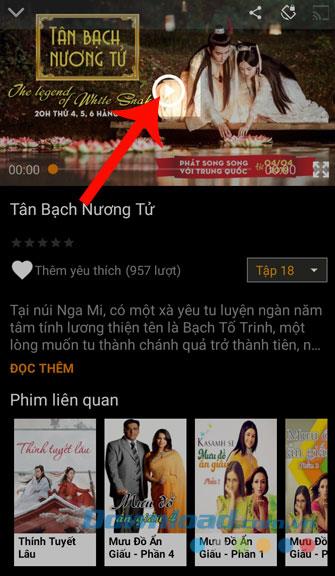
Above is the guide to install and use MyTV Net, we hope that after you finish following this article, you will be free to watch your favorite movies with this application.
In addition, you can also refer to some articles on how to download and use other online movie watching applications such as Zing TV , FPT Play , Clip TV , WeTV , ...
I wish you successful implementation!