9 reasons why your phone battery drains quickly

Battery is an extremely important factor in smartphone user experience.
Why are photos and videos of selfie often reversed?
Basically, your phone's camera is recording you like someone looking at you, for example, the word on your shirt is YAMAHA, then the camera image is YAMAHA.
However, to bring the closeness and authenticity, the camera system is always set so that when you look at it, it will feel different like when you look in the mirror, then the word YAMAHA will become AHAMAY.
This also causes selfie photos and videos to be reversed compared to reality.
- Step 1: Open Photos (Photos) > Select the photo you want to flip.
- Step 2: Go to Edit (Edit) > Click the icon cut > Click icon horizontally (triangles cut by the black line)> Select Done (Done) to save.
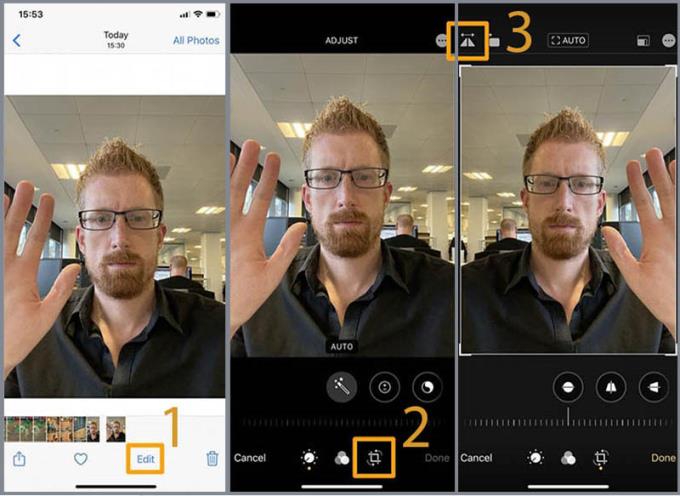
If your iPhone is still running iOS that is older than 13, a third app is needed to flip the photos upside down. Photoshop Express (free download HERE ) is a popular choice.
- Step 1: Open Adobe Photoshop Express > Select the photo you want to flip.
- Step 2: Click the cutting tool (the two right corners intersect)> Click Rotate > Click Flip Horizontal .
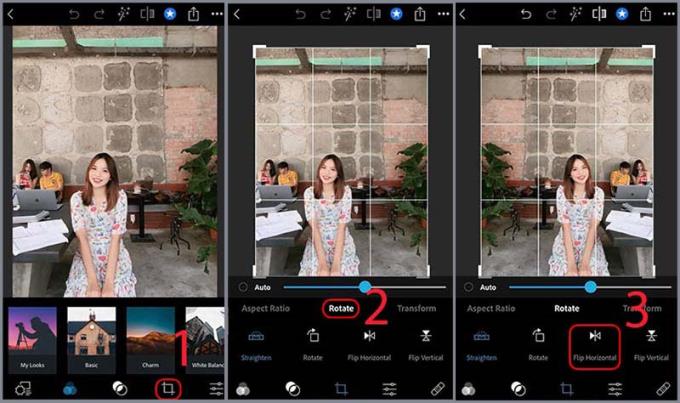
- Step 3: Press the Back button > Select Save to save the edited picture.
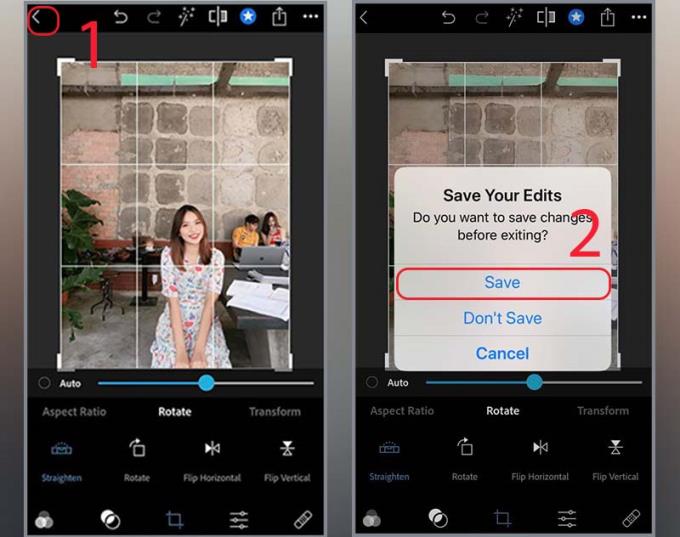
How does the phone not flip your pictures?
The simplest solution is to prevent the image from being saved in the flip direction. Many Android phones offer this functionality, but it's often hidden away in Settings.
Here's how the selfie settings will be saved properly, without being overturned:
- Step 1: Open the Camera app .
- Step 2: In Settings (gear icon classic or three dots).
- Step 3: Turn off Mirrored Photo mode.
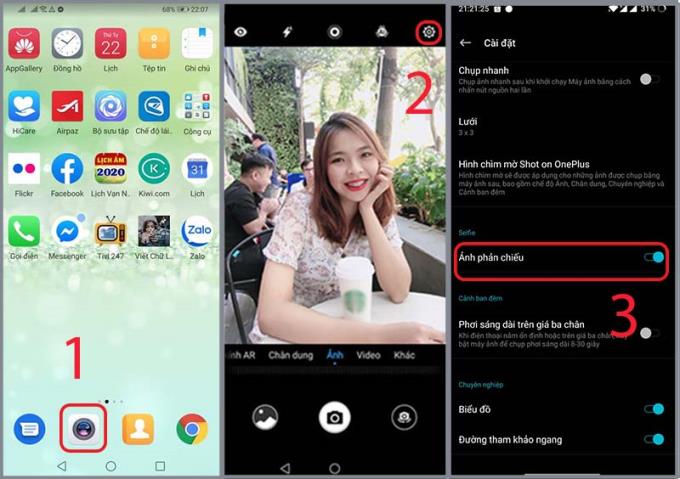
If your phone does not have this option, immediately refer to section 2.2.
If you cannot do this because the device does not have it, you can use a popular third-party application called Snapseed (free download HERE ).
- Step 1: Open Snapseed > Click Open > Select the image you want to edit> Click Tools.
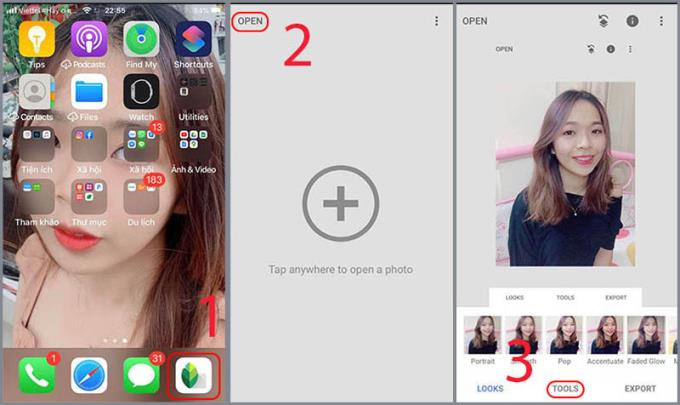
- Step 2: Select Rotate (Rotate) > Select horizontal rotation icon > Click the check mark to save the edited image.
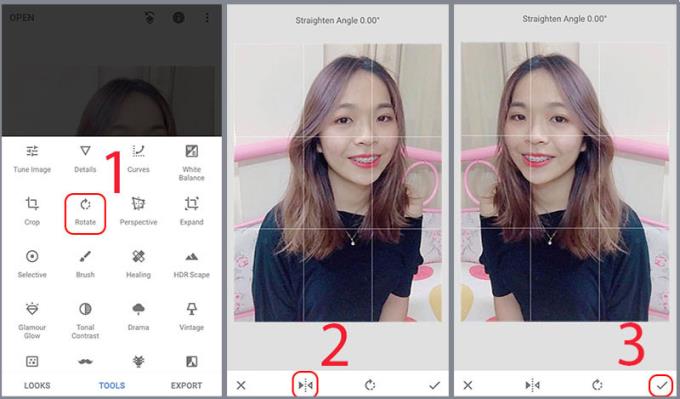
- Step 3: Click Export > Select Save a copy .
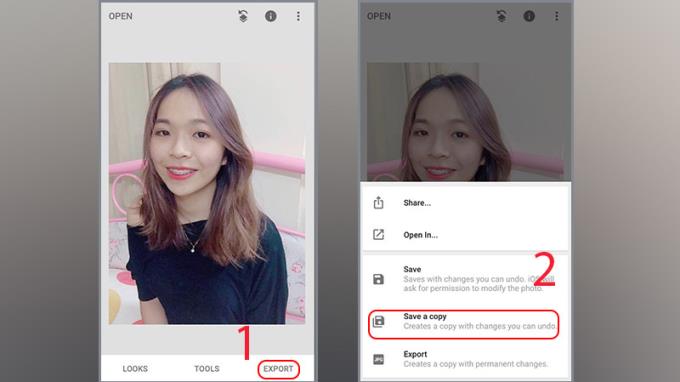
With a guide with extremely simple operations, wish you success and have a great experience with your device.
See more:
>>> How to change the language on Messenger for iPhone, Android phone
>>> How to install more languages for iPhone and Android keyboards
Battery is an extremely important factor in smartphone user experience.
Many phone manufacturers have begun introducing devices with ultra-thin designs to test the market before deciding whether they can push it into a mainstream.
In fact, there are a number of reasons why you shouldn't buy a smartphone based solely on its camera megapixel count.
Samsung is a popular smartphone manufacturer with a product range covering almost every segment of the market under the Galaxy brand.
According to the official price list announced by Huawei itself, repairing the Mate XT Ultimate screen will cost up to 7,999 CNY, equivalent to 1,123 USD or nearly 28 million VND, equal to the price of an iPhone 16 Pro Max.
Taiwanese semiconductor group MediaTek has just officially introduced the Dimensity 9400+, the successor to the flagship chip line Dimensity 9400 launched last year.
There is a long-standing belief that magnets can damage electronic devices placed nearby.
To make your mobile hotspot stand out and be easier to find, you can give it a unique and distinctive name.
For a long time, phone cases have become an indispensable accessory for many smartphone users.
Understanding the iPhone LL / A code is essential. Discover what country it comes from, where the iPhone is made, and how to utilize this code effectively!
Learn how to exit Kids Home mode on Samsung devices, even when you
Discover the origin of your iPhone with TA / A code. Understand its quality and warranty policies.
Discover solutions for 16 common errors on Zalo! This guide covers causes and quick fixes to ensure a smooth experience on the app.
Are you busy and don’t want to be disturbed by Zalo message alerts? Follow these simple steps to turn off vibration and message alerts for Zalo on both iPhone and Android devices.
Discover everything about the iPhone KH / A code, its origin, and whether it is a reliable choice for users. This article offers insights into the iPhone and its market codes.
Understanding the iPhone LL / A code is essential. Discover what country it comes from, where the iPhone is made, and how to utilize this code effectively!
Learn how to exit Kids Home mode on Samsung devices, even when you
Discover effective strategies to deal with being blocked on Zalo by a lover. Explore insights into the emotional impacts of being blocked in a relationship.
Discover the talent behind the movie Saigon In The Rain and analyze its emotional depth. Are young dreams portrayed accurately?
Discover the origin of your iPhone with TA / A code. Understand its quality and warranty policies.
Discover solutions for 16 common errors on Zalo! This guide covers causes and quick fixes to ensure a smooth experience on the app.
Are you busy and don’t want to be disturbed by Zalo message alerts? Follow these simple steps to turn off vibration and message alerts for Zalo on both iPhone and Android devices.
Zalo Media Box provides useful information to Zalo users. Learn what Zalo Media Box is and how to delete or block messages from Zalo Official Account for a better experience!
Discover everything about the iPhone KH / A code, its origin, and whether it is a reliable choice for users. This article offers insights into the iPhone and its market codes.
Acer CineCrystal LED Backlight technology enhances display quality on Acer laptops. Learn about its features, advantages, and disadvantages to make informed decisions.
Discover the Mi Home app essential for managing devices in the Xiaomi ecosystem. Learn about its features, download process, and how to create an account!
EVKey is a popular Vietnamese typing software with many outstanding features. Learn how to download and use EVKey efficiently on Windows and Mac.
Learn about the significance of the J/A code on your iPhone, including its market relevance and the countries involved in its production.
Discover how to check for hidden iCloud on your iPhone and iPad effortlessly. Learn the effective methods to uncover hidden iCloud and secure your device.
Hybrid Watches merge the aesthetics of mechanical watches with the functionalities of smartwatches. Discover their features, advantages, and disadvantages in detail.












