Instructions to turn videos into beautiful wallpapers on Android phones
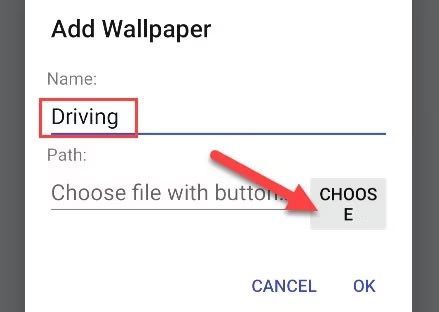
Are you bored with static wallpapers on your phone? Try this method of turning videos into beautiful wallpapers for Android.
Liveworksheets is an innovative tool that empowers teachers to create dynamic and interactive worksheets for students. Educators can upload standard printed assignments in PDF or Word formats and transform them into engaging, interactive tasks using various formats, including multiple choice, drag and drop, and more. This platform can also incorporate audio and video elements as required.
Additionally, teachers can design speaking exercises, allowing students to record their voices directly through the tool, and access numerous exercises created by other users to enrich their teaching resources.
To get started with creating online exercise sheets, follow these streamlined steps. With just one or two attempts, you’ll master the process of designing effective worksheets.
| Step 1: | Access the Liveworksheets page and log in to your account. | |
| Step 2: | Click on "Make interactive worksheets". |  |
| Step 3: | When prompted, click on "Get Started". |  |
| Step 4: | Click "Select file" to upload your PDF, then click "Upload". |  |
| Note: | The tool supports uploading PDF files and images (.jpg, .png) under 5MB. If you have a Word document, convert it to PDF first. | |
| Step 5: | Your file will upload, and you'll see options like: |  |
Depending on the nature of your exercises, you can design different types of interactive worksheets:
How to do it: Click on each answer, draw a box, and write "Select:yes" next to the correct answer, and "select:no" for the incorrect ones.
How to do it: Draw a box at the gap, type "choose: + your desired answers," separated by "/*". Example: choose:news reporter/*fix/*drive/*catch.
How to do it: At the end of the question, write "join:1", and draw a box for the answer that correlates to question 1, doing similarly for questions 2, 3, and beyond.
How to do it: Draw a box and write "drag:1", then create a box at the intended drop area and label it as "Drop:1".
How to do it: Draw a box and fill in the blank with the correct answer.
These comprehensive instructions will help you leverage Liveworksheets effectively, allowing you to create diverse assignments in various formats quickly and confidently.
Are you bored with static wallpapers on your phone? Try this method of turning videos into beautiful wallpapers for Android.
Updating your iPhone software (iOS) is a good idea. Updates are available for free from Apple. They apply the latest features and security fixes to your iPhone. Here's how to update your iPhone to the latest version of iOS.
iOS 18.2 brings an option to limit iPhone speaker volume. Users can adjust how loud their iPhone speakers can play songs, videos, and other media.
Due to personal privacy or some other reason, many people want to turn off Windows 11 File Explorer thumbnails. Below are instructions to turn off Windows 11 File Explorer thumbnails.
Resetting your iPhone is the easiest way to reset your iPhone settings to their defaults. Resetting your iPhone can help you fix a few simple problems. Here are the steps to restore your iPhone to factory settings.
The YouTube Music app features Ask for Music, which helps create AI-powered radio based on each person's custom commands.
Blooket.com is known as an extremely useful educational support platform. Let's explore how to use Blooket through this article with Quantrimang.
Windows 11 File Explorer includes a number of default folders pinned to the sidebar. If you do not need to use them, you can completely unpin the default folders in File Explorer.
Notification Cooldown Android will gradually reduce the volume and vibration intensity of notifications when you receive too many notifications from the same app at once.
DTCL season 12's Iceborn is the most special race and its mechanism is somewhat similar to Sub-Zero in Mortal Kombat.
For projects or games in ScratchJR, the start and end screens play an important role in enhancing the completeness of the product.
The scroll bar on Windows 11 is compact in size, but many people want to change this size, enlarge the scroll bar to make it easier to see when needed.
FaceTime iOS 17 has a collaboration feature in notes to type notes together and track changes as someone types.
With Windows 11 build 27758 , Microsoft added advanced camera options so users can adjust basic camera configuration settings.
Snipping Tool also provides built-in tools for annotating computer screenshots. This tool allows you to mark and highlight important parts of the screenshot to convey the message you want.

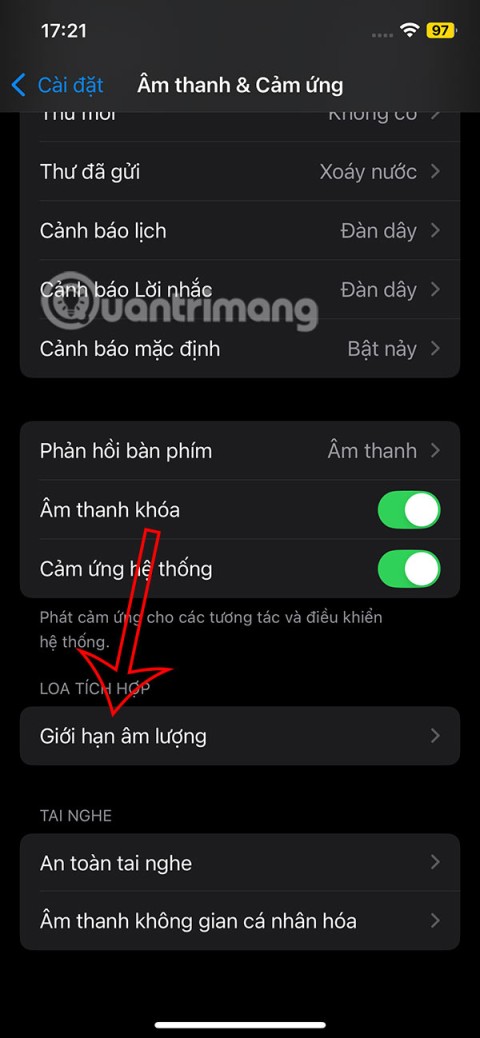
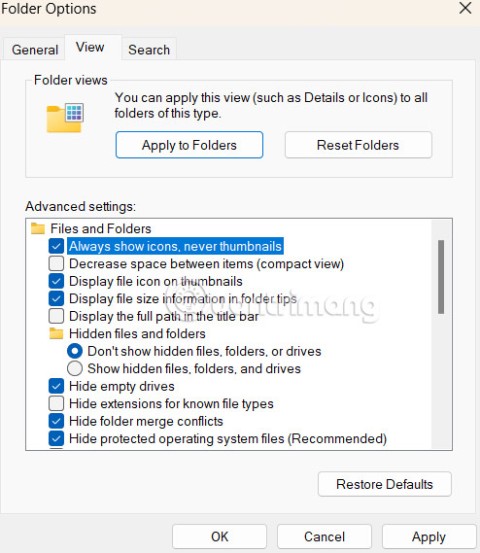
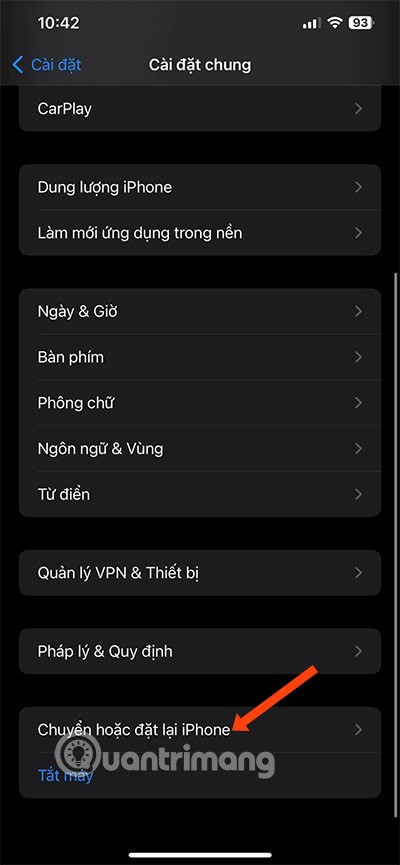
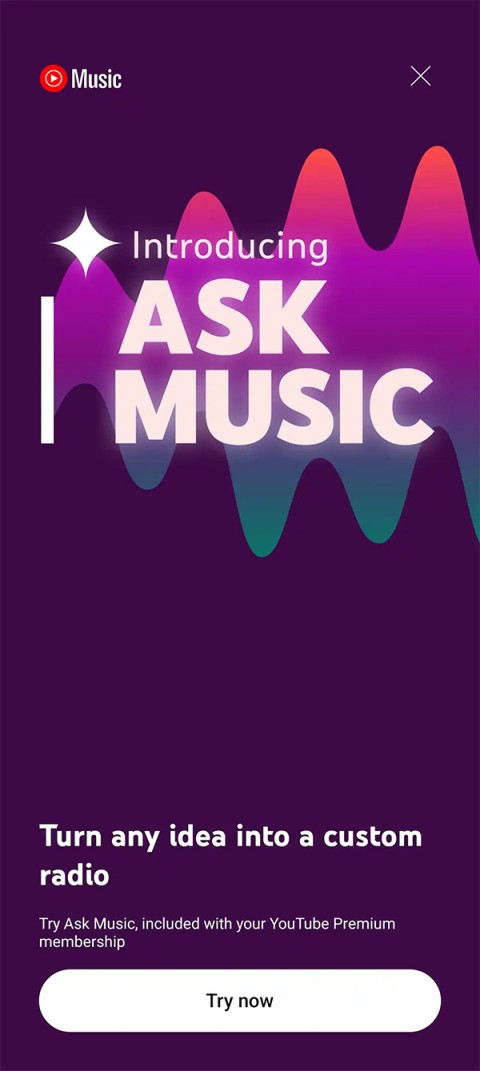
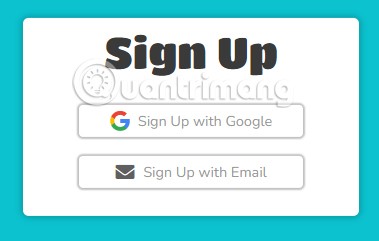
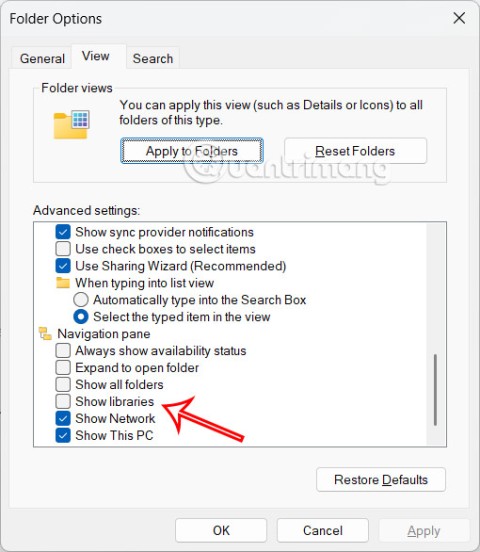

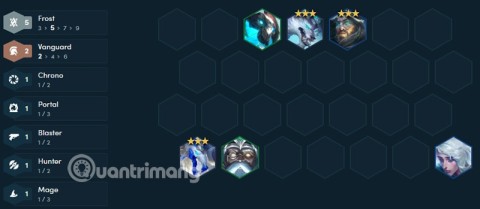
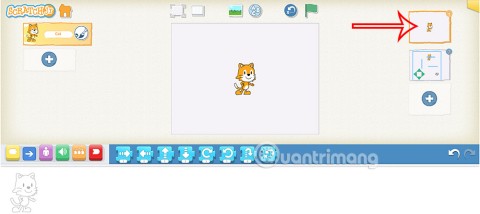
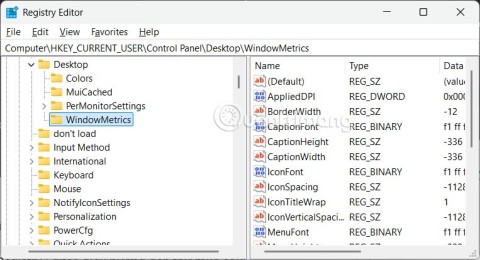
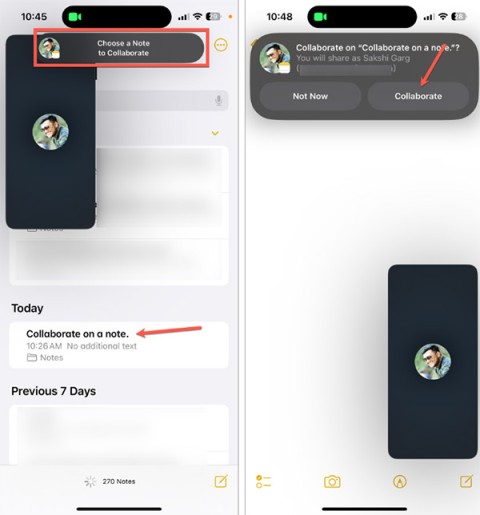
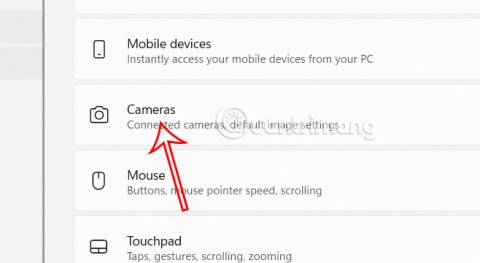
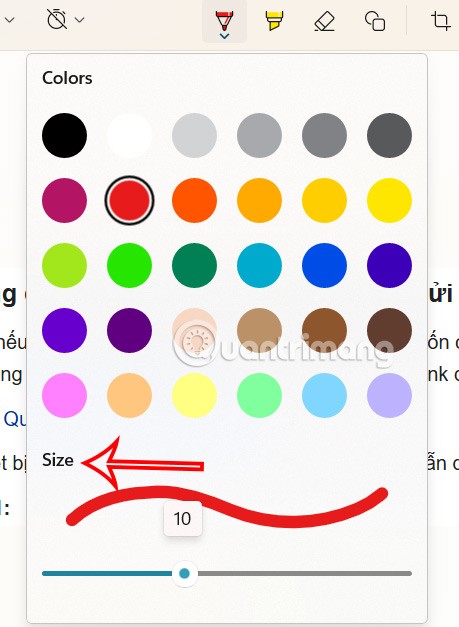
Caleb R. -
Do we need any special software to get started with Liveworksheets, or is it all web-based? Just curious
Quang vn -
This is a fantastic resource! I’ve already shared it with my teacher friends. Let’s spread the word about Liveworksheets
Cody B. -
I'm always on the hunt for new software to improve my teaching methods and Liveworksheets seems promising! Might give it a try
Jack L. -
How do you guys manage to keep your worksheets engaging? Any tips or tricks would be greatly appreciated!
Thùy Linh -
This article is so helpful! I wish I had found it sooner. Just finished creating my first online worksheet, and it looks great!
Duy Sinh 6789 -
Anyone else having issues with printing out the interactive exercises? I could really use some help!
Linda Smith -
Great tutorial! I’ve been struggling to create exercise sheets online, and this really simplifies the process. Thanks a lot
Tommy C. -
Can anyone tell me if Liveworksheets supports interactive videos? That would be an awesome feature
Mèo con -
Creating worksheets has never been more fun! I’m enjoying the process and my students are loving it too
Hương Đà Nẵng -
Wow, I’m so impressed with the capabilities of Liveworksheets! Can’t believe I can make my own interactive tests.
Kimberly N. -
Thank you for this post! I love how comprehensive the instructions are. Can't wait to dive in and create some worksheets
Linh mèo -
I just uploaded my first online exercise sheet and I'm so proud! Thanks for the inspiration
John D. -
Can this platform integrate with Google Classroom? That would be great for teachers looking for ease of use
Léo K. -
Anyone else think that the interface is a bit confusing at first? Took me a while to get the hang of it
Mimo -
Yay!!! Just created my first interactive quiz. It was easier than I expected. Thanks for the encouragement
Xuan IT -
Anyone else found the graphics customization options limited? I'm looking for some more creative flexibility
Minh Jahn -
I love using Liveworksheets! The interface is user-friendly, but I’ve had some problems with saving my work. Any tips?
Max T. -
Just created 10 exercise sheets in one go! This tool is really efficient and saves so much time. Highly recommend
Sunny Day -
Absolutely fantastic guide! I tried out the steps, and it worked perfectly. Have already created three sheets
Emily J -
The section about adding audio was super helpful! I had no idea that feature existed. Can't wait to try it out
Miu Miu -
Just wanted to say a big thank you! Your instructions were super clear. Now I can provide my students with engaging materials
Huyền Lizzie -
Wow, I finally found a solution for making online exercise sheets! I was looking for something like this for ages. Thank you for sharing
Lien L. -
I can’t believe how easy it is to personalize sheets for my students. Liveworksheets is a total win!
Anna K. -
I’ve used several platforms, but Liveworksheets is definitely the easiest! Thanks for your tips on the layout
Joyce P. -
Does anyone know if there are templates available? That could really speed up the process when making worksheets.
Nguyễn Thùy Linh -
I loved this post! It gave me the push I needed to finally start creating my own exercise sheets online
Phúc IT -
The video tutorial is a game-changer! I’m not tech-savvy, but this made me feel confident in creating online materials
Hương KT -
Thank you for the advice on adding images! Visuals really do enhance the learning experience.
Hao T. -
Just wanted to drop a note to say this article is gold! So useful for new teachers like me. Thank you
Ricky B. -
Is there a mobile app for Liveworksheets? I’d love to be able to work on my projects on the go
Lisa R. -
If anyone needs help with design ideas for worksheets, just hit me up! Happy to share my experiences
Anna V. -
Quick question: Can you collaborate with other teachers on Liveworksheets? That could enhance teamwork