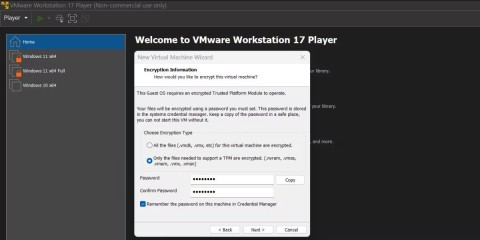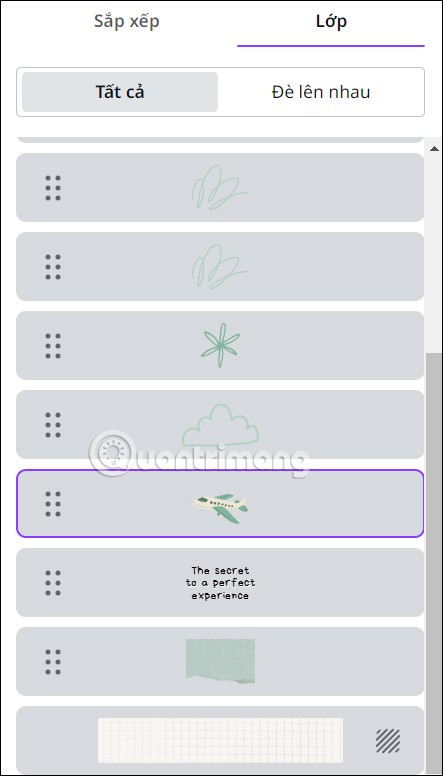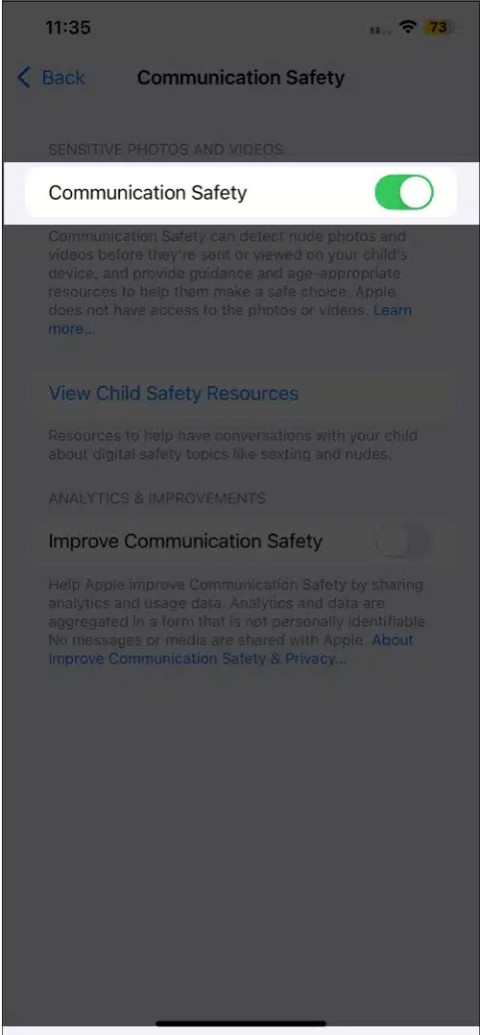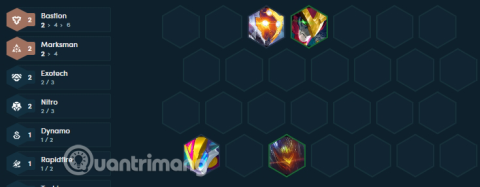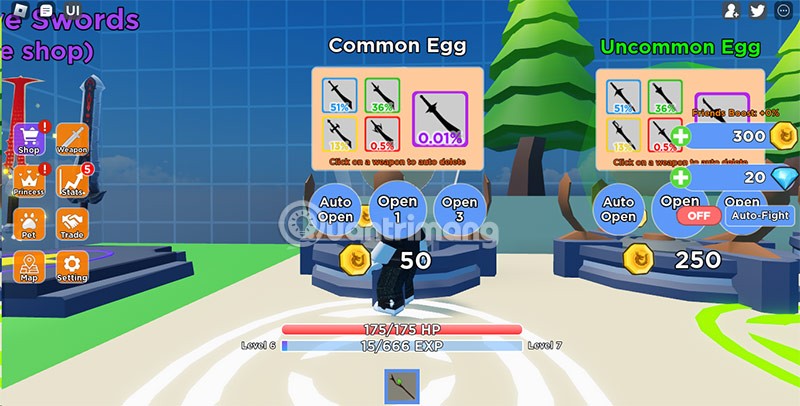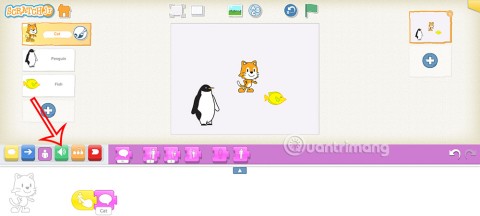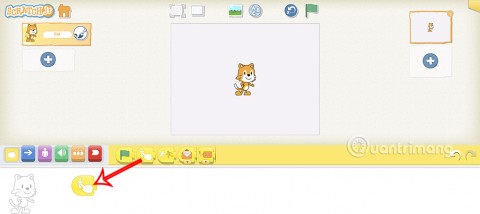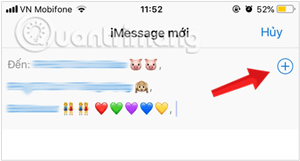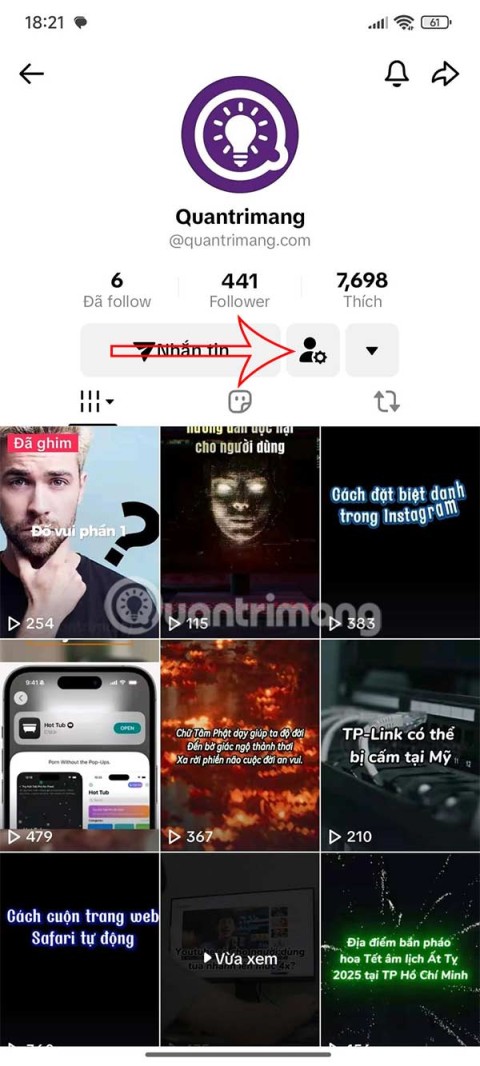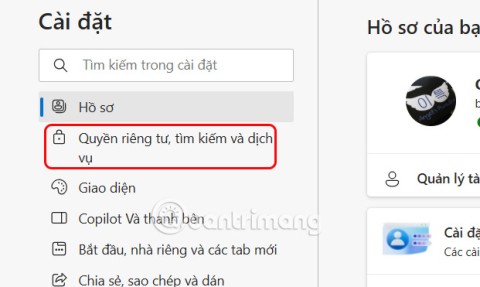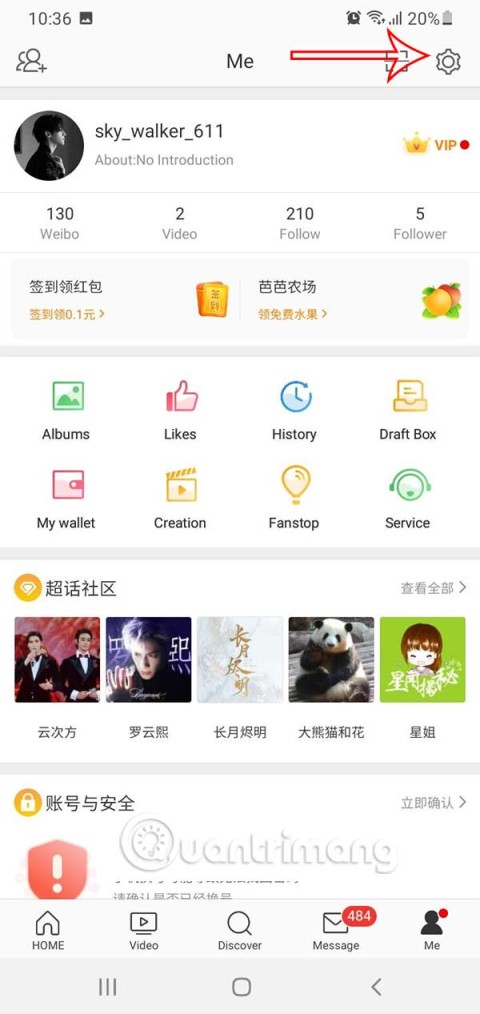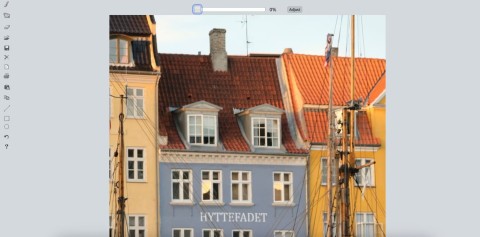Imagine you are reading a Harry Potter episode in PDF format with Adobe Acrobat Reader DC . You are reading to page 234 and will return to reading in the free time. But then you don't remember where the last page I read was. This problem is complicated and annoying, isn't it?
As with web browsers, you can bookmark the page and return to it whenever you want. In Adobe Acrobat Reader DC, you cannot bookmark a page in a PDF document that you open with this PDF reader. So is there any way to solve that problem? The following article will give you three solutions to bookmarking pages in a PDF file opened with Adobe Acrobat Reader DC.
1. An easy way to remember a page in Adobe Reader
Adobe Reader does not allow you to create or place new bookmarks, but there is a small setting that you can apply to software that remembers the last page opened. Technically it is not a bookmark but simply a check mark that you should always enable.
Follow these steps to enable this feature available:
- Go to Edit> Preferences (Windows) or Acrobat / Adobe Acrobat Reader> Preferences (Mac OS). You can also use the keyboard shortcut Control + K .
- Click Documents under the category listed on the left.
- As shown in the screenshot below, turn on the feature labeled Restore last view settings when reopening documents . Click OK and exit.

Now open any page of the PDF document, Adobe Reader remembers the last page you left. This is probably not a bookmarking solution and does not give you the option to mark multiple points in a book, but it meets our basic requirements when opening an ebook in a PDF reader.
2. Use the Markup tool
The Markup tool provides 2 separate solutions for creating a bookmark.
2.1. Highlight text to fake a bookmark
You may not be the one who highlights and takes notes in PDF documents. Use this feature to mark the last reading position if you use the Highlight feature in Acrobat Reader.

- Click the pen icon on the Adobe Reader toolbar to activate the Highlight tool .
- Highlight the part of the text you want to bookmark and come back later. Save the PDF file when you close Reader.
- Instead of scrolling through the pages to get to the highlighted section, use the Thumbnails thumbnail view in the left sidebar.
Remember that you can always delete highlights by right-clicking on them and selecting Delete from the context menu that appears.
2.2. Bookmark the page with Sticky Note and Comment
Using the Sticky Note tool on the toolbar is a common way to add comments to a PDF file. You can see this tool right next to the Highlight pen . Sticky Note also gives you the advantage of a timestamp and a text area, where you can add your own captions - one of the best traditional ways to add notes to book margins.

Now, you can easily jump to a specific comment that you have added to the note. Open the PDF document in Acrobat Reader.
- Go to View> Tools> Comments> Open.
- The Comments list (note) appears in the right panel of the document window. It displays all the annotations in the PDF file and also displays the toolbar with common options like sort, filter and some other options for working with comments. You click on the comment and jump to a specific position in the document.
You can use the text tool and draw on the toolbar to highlight specific paragraphs or sentences. The best way to remember everything you read is to link information to details that exist outside the PDF document.
3. Use JavaScript that works with Adobe Acrobat
Download the Zip Bookmark_Page JavaScript file and extract it. Copy the file ( bookmark_page ) to the Acrobat Reader JavaScript storage location. In this article, the file is located at C: \ Program Files \ Adobe \ Acrobat Reader DC \ Reader \ Javascripts.
- Launch a PDF file with Adobe Acrobat Reader and open the View menu. You focus on the following 4 items:
- Bookmark This Page.
- Go To Bookmark.
- Remove a Bookmark.
- Clear Bookmarks.

- The numbers 5, 6 next to the options are keyboard shortcuts.
- From the page you want to bookmark, click Bookmark This Page . A box will appear and you specify a name for the bookmark.

- Clicking on Go To Bookmark opens a floating box and clicking on each option on it will bring you to consecutive bookmarks that have been set up. You can bookmark the page as desired.

- The Remove a Bookmark command allows you to remove a bookmark and Clear Bookmarks will delete all bookmarks at once.
Please note that : For some PDFs, this tip works smoothly, but there are also PDF files that you will encounter an external error message. To resolve, go to Edit> Preferences . Scroll down the list and select JavaScript and check the Enable Acrobat JavaScript option , click OK and exit.

Above is an article to teach you 3 ways to bookmark specific PDF files opened with the free Adobe Acrobat Reader DC. While they are not really bookmarking features, they still do.