How to Check Purchase History on Apple App Store

Through your purchase history on the App Store, you will know when you downloaded that app or game, and how much you paid for the paid app.
Applications on Google Play Store are increasingly infected with malware, which poses a threat to phones and tablets running the Android operating system. To protect your device, you should proactively install anti-virus software for Android and malware on your device.
These malwares not only increase the risk of stealing personal information, turning Android devices into tools for DDOS attacks, but also make your device heavier, affecting your work and entertainment performance.
Below are some antivirus software for Android you can refer to:
Best antivirus software on Android
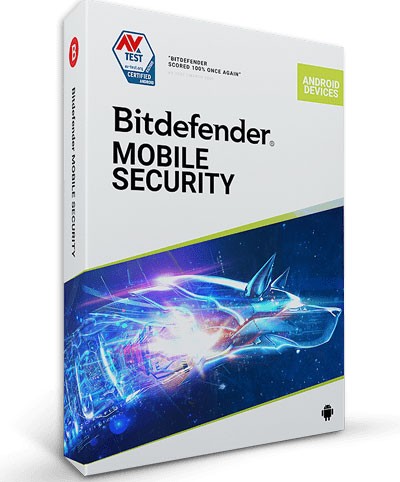
Bitdefender's Android security app offers near-perfect malware protection, minimal performance impact, Android Wear watch integration, a VPN client, and a malicious website blocker that works with most Android browsers.
It also has robust privacy tools, including app locking, WiFi scanning, anti-theft features, and data breach notifications. A newly added feature, Scam Alert, flags potentially malicious links in SMS text messages, messaging apps, and desktop notifications.
Bitdefender Mobile Security offers a 14-day trial. There's also a separate Bitdefender Antivirus Free app for Android (which is actually completely free) that only scans for malware.
The built-in VPN client only gives you 200MB of data for free—enough to check your email while traveling. If you want more data, you'll have to pay $7/month or $50/year.
Advantage
Disadvantages
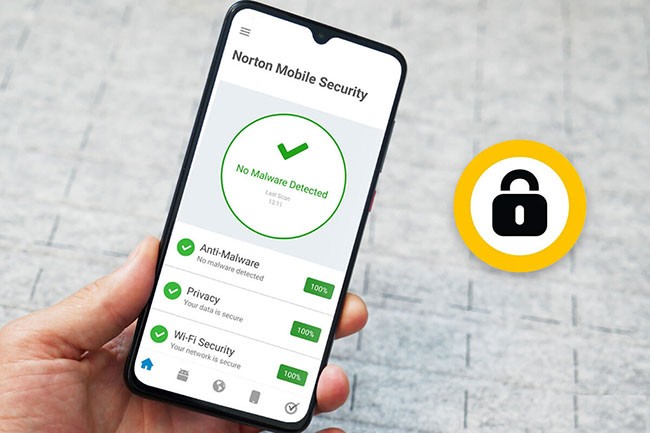
Norton Mobile Security, also known as Norton 360, offers the best malware protection of any Android antivirus app. Unfortunately, it no longer has anti-theft features, as well as contact backup and the Link Guard malicious link blocker.
Norton has also killed the free version of Norton Mobile Security and replaced it with a single-device security app that costs $15/year.
For $50/year, a version called Norton 360 for Mobile adds unlimited VPN service and tracking of your personal information on the “dark web.” The most expensive plan, Norton 360 Deluxe, at $105/year, is actually part of Norton’s antivirus lineup and lets you protect up to five Android, Windows, Mac, or iOS devices.
All of these subscriptions can be paid for right through the Norton app, with a 14-day free trial period.
Norton's most powerful feature is App Advisor, which checks apps on your device for large data usage and unusual behavior. It also checks apps in the Google Play Store for security and privacy risks before you even install the app.
Advantage
Disadvantages
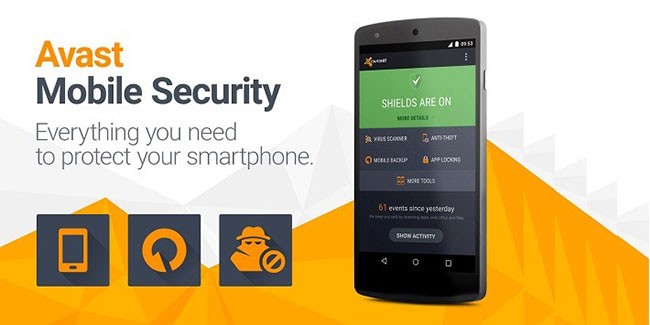
Avast Mobile Security & Antivirus is one of the best, full-featured Android antivirus apps, offering everything from a privacy advisor to a system optimizer to a customizable blacklist.
But while Avast’s anti-malware protection is good, it’s not perfect. Some of Avast’s anti-theft features don’t work, and its call blocking feature is completely useless. Plus, the free version is riddled with annoying ads and constant upgrade prompts.
Those ads go away if you pay for one of Avast Mobile Security's paid versions, Premium ($2/month or $20/year) or Ultimate ($7/month or $40/year). Users of either paid plan also get additional anti-theft features, app locking, and tech support.
The only way to use Avast's SecureLine VPN is to pay for the Ultimate version. Since SecureLine costs $60/year on its own, paying the extra $20 for the premium Android antivirus and unlimited VPN data is worth it.
Advantage
Disadvantages

Kaspersky Mobile Antivirus, also known as Kaspersky Internet Security for Android, offers near-perfect malware protection, negligible system impact, and a really useful call blocker.
There are no ads in the free version, and there's little hassle in upgrading to a paid plan. Free users get call filtering, Android Wear support, and a robust suite of anti-theft features, but you have to manually scan each new app.
Paid users get automatic scanning of new apps, app locking, and blocking of known phishing sites. There's no WiFi network scanning tool, and no security tools like other Android antivirus apps currently offer.
If you’re just looking for malware protection, you won’t regret opting for the free version of Kaspersky Mobile Antivirus. While the paid version isn’t expensive, it’s not really necessary, and you can get more from Bitdefender’s paid app for less than $5.
Advantage
Disadvantages
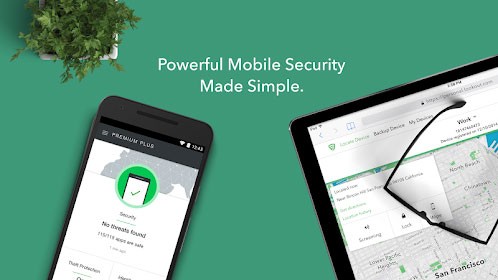
Lookout Mobile Security, now rebranded as Lookout Security & Antivirus or Lookout Personal, is one of the first and best Android antivirus apps in a long time. Its ease of use, clean interface, and lack of ads are its strengths.
But the cost of Lookout can add up quickly. The free version only scans for malware and locates lost phones.
The premium version costs $30/year and offers features like malicious website blocking and WiFi network scanning (which are typically free with other Android antivirus apps). Unlimited VPN and data breach notification services are included in the premium version.
At $100 per year, the "Premium Plus" plan is actually a pretty cheap identity protection service that offers many of the same benefits you'd get from LifeLock or IdentityForce.
Advantage
Disadvantages

Like Avast, McAfee offers (or used to offer) a lot of useful features, but its free version is also full of ads and upgrade suggestions. Its malware protection is pretty good, if not great.
In the summer of 2021, McAfee Mobile Security removed many useful features, including App Lock, Guest Mode, Anti-Theft, Booster, and Memory Cleaner.
You get some cool stuff with the free version of McAfee Mobile Security, like tracking data usage by app and a WiFi security scanner.
You get a lot more with the Standard version, including a URL scrubber, 24/7 tech support, and no more ads. But it's a bit pricey ($30/year), while Bitdefender and Kaspersky give you similar features for less.
The highest paid tier, Plus, costs $80/year and gives you the features in the Standard version plus unlimited VPN access, but only for your phone or tablet. You can get one of the best VPN services to use on all your devices for less.
Advantage
Disadvantages

Google Play Protect is built into every Android device that runs Google Play, and it would be great if it worked well. Unfortunately, Google Play Protect's poor malware detection capabilities make a strong argument for many people to use a third-party Android antivirus app.
Google Play Protect's interface is minimalist, ad-free, and its system footprint is extremely light. Some of Android's other built-in features, including Find My Device and Chrome Safe Browsing, mirror what third-party antivirus apps do on the side.
The best thing about Google Play Protect is that Google can use it to remotely disable dangerous apps. This is true whether you run third-party antivirus software or not. This article recommends that you do not disable Google Play Protect.
But overall, Google Play Protect isn't the best way to protect you from malicious apps. For your own good, you're probably better off using another option.
Advantage
Disadvantages
Have a nice time!
See more articles below:
Through your purchase history on the App Store, you will know when you downloaded that app or game, and how much you paid for the paid app.
iPhone mutes iPhone from unknown callers and on iOS 26, iPhone automatically receives incoming calls from an unknown number and asks for the reason for the call. If you want to receive unknown calls on iPhone, follow the instructions below.
Apple makes it easy to find out if a WiFi network is safe before you connect. You don't need any software or other tools to help, just use the built-in settings on your iPhone.
iPhone has a speaker volume limit setting to control the sound. However, in some situations you need to increase the volume on your iPhone to be able to hear the content.
ADB is a powerful set of tools that give you more control over your Android device. Although ADB is intended for Android developers, you don't need any programming knowledge to uninstall Android apps with it.
You might think you know how to get the most out of your phone time, but chances are you don't know how big a difference this common setting makes.
The Android System Key Verifier app comes pre-installed as a system app on Android devices running version 8.0 or later.
Despite Apple's tight ecosystem, some people have turned their Android phones into reliable remote controls for their Apple TV.
There are many reasons why your Android phone cannot connect to mobile data, such as incorrect configuration errors causing the problem. Here is a guide to fix mobile data connection errors on Android.
For years, Android gamers have dreamed of running PS3 titles on their phones – now it's a reality. aPS3e, the first PS3 emulator for Android, is now available on the Google Play Store.
The iPhone iMessage group chat feature helps us text and chat more easily with many people, instead of sending individual messages.
For ebook lovers, having a library of books at your fingertips is a great thing. And if you store your ebooks on your phone, you can enjoy them anytime, anywhere. Check out the best ebook reading apps for iPhone below.
You can use Picture in Picture (PiP) to watch YouTube videos off-screen on iOS 14, but YouTube has locked this feature on the app so you cannot use PiP directly, you have to add a few more small steps that we will guide in detail below.
On iPhone/iPad, there is a Files application to manage all files on the device, including files that users download. The article below will guide readers on how to find downloaded files on iPhone/iPad.
If you really want to protect your phone, it's time you started locking your phone to prevent theft as well as protect it from hacks and scams.













