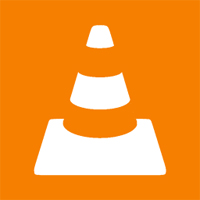How to share media files from a PC to an Android device with VLC

Stream media content from a Windows PC to your Android device using VLC Media Player. Learn how to set up your devices for seamless media sharing.
VLC Media Player stands out as one of the best music and movie players globally, cherished by millions. To enhance your experience, here is a comprehensive list of essential shortcuts to streamline your usage while enjoying music and movies.
| Shortcut | Function |
|---|---|
| Space | Pause or resume video playback. |
| F | Toggle full screen mode. |
| N | Next item in the playback list. |
| P | Previous item in the playback list. |
| Ctrl + ↑ | Increase volume. |
| Ctrl + ↓ | Decrease volume. |
| M | Mute or unmute audio. |
| T | Show remaining time of video playback. |
| Shortcut | Function |
|---|---|
| Shift + ← / → | Skip back or forward 3 seconds. |
| Alt + ← / → | Skip back or forward 10 seconds. |
| Ctrl + ← / → | Skip back or forward 1 minute. |
| Ctrl + Alt + ← / → | Skip back or forward 5 minutes. |
| Ctrl + T | Jump to a specific time in the video. |
| Shortcut | Function |
|---|---|
| [ or - | Reduce playback speed. |
| ] | Increase playback speed. |
| = | Reset playback speed to default. |
| Shortcut | Function |
|---|---|
| V | Toggle subtitles on/off. |
| B | Cycle through available audio tracks. |
You can personalize your VLC keyboard shortcuts for easier access. Follow these steps:
1. Open the main interface of VLC Media Player.
2. Click on the Tools tab and select Preferences.

3. In the Preferences window, click on the Hotkeys tab.
4. Double-click the shortcut you wish to change, click Unset, and enter your desired key. Finally, click Save.

By customizing your keyboard shortcuts, you can enhance your experience while using VLC Media Player for an even smoother playback.
For additional options, consider exploring other media players such as KMPlayer, FLV Media Player, or JetAudio Basic.
Wishing you all success with your media experience!
Stream media content from a Windows PC to your Android device using VLC Media Player. Learn how to set up your devices for seamless media sharing.
VLC Media Player is one of the most popular music and movie player software today. Support many popular formats, with sharp sound and picture quality, giving users extremely entertaining moments.
If many applications use the same shortcut as VLC Media Player, you can disable that shortcut in this popular media player to avoid conflicts.
We can say VLC Media Player is one of the best music players, movie players today, loved by many people. In order for you to use VLC Media Player more conveniently, we will help you synthesize common shortcuts during use.
Taking pictures and recording videos in 360 degrees is becoming an extremely hot trend, which is widely welcomed by users. Therefore, the free video player software VLC also quickly launched a new feature, allowing users to view videos and 360-degree photos with just a few taps.
Diet is important to our health. Yet most of our meals are lacking in these six important nutrients.
At first glance, AirPods look just like any other true wireless earbuds. But that all changed when a few little-known features were discovered.
In this article, we will guide you how to regain access to your hard drive when it fails. Let's follow along!
Dental floss is a common tool for cleaning teeth, however, not everyone knows how to use it properly. Below are instructions on how to use dental floss to clean teeth effectively.
Building muscle takes time and the right training, but its something anyone can do. Heres how to build muscle, according to experts.
In addition to regular exercise and not smoking, diet is one of the best ways to protect your heart. Here are the best diets for heart health.
The third trimester is often the most difficult time to sleep during pregnancy. Here are some ways to treat insomnia in the third trimester.
There are many ways to lose weight without changing anything in your diet. Here are some scientifically proven automatic weight loss or calorie-burning methods that anyone can use.
Apple has introduced iOS 26 – a major update with a brand new frosted glass design, smarter experiences, and improvements to familiar apps.
Yoga can provide many health benefits, including better sleep. Because yoga can be relaxing and restorative, its a great way to beat insomnia after a busy day.
The flower of the other shore is a unique flower, carrying many unique meanings. So what is the flower of the other shore, is the flower of the other shore real, what is the meaning and legend of the flower of the other shore?
Craving for snacks but afraid of gaining weight? Dont worry, lets explore together many types of weight loss snacks that are high in fiber, low in calories without making you try to starve yourself.
Prioritizing a consistent sleep schedule and evening routine can help improve the quality of your sleep. Heres what you need to know to stop tossing and turning at night.
Adding a printer to Windows 10 is simple, although the process for wired devices will be different than for wireless devices.
You want to have a beautiful, shiny, healthy nail quickly. The simple tips for beautiful nails below will be useful for you.