How to view saved Wi-Fi passwords on Android

How to view saved Wi-Fi passwords on Android, How to view saved Wi-Fi passwords on Android? Very simple. Let's learn with WebTech360 how to view passwords
It is a well-known fact that children today are allowed to use phones by their parents very early. Although it has many benefits, if not strictly controlled, children are easily infected with bad trend or exposed to malicious content in the large network world. However, you do not need to worry because the tools below will protect your child's phone safely. They help parents manage their children remotely without their knowledge.
Children need to reach a certain age to sign up for a Google account, usually 13 years of age or older in most countries. Parents often avoid that rule by creating accounts for children of the fake age. This action does not comply with Google's terms and operating policies, the possibility of them being suspended and closed accounts in the future is very high.
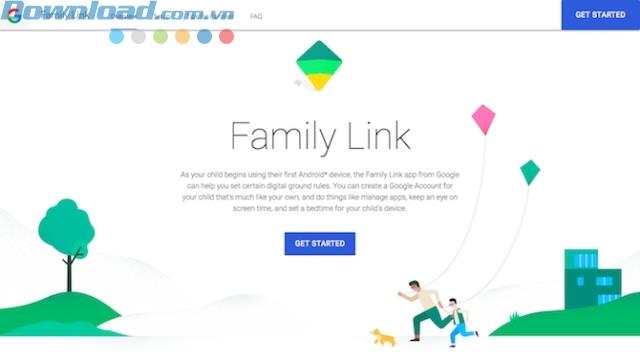
To fix this problem, Google has launched Family Link service. It allows parents to create and manage minors' accounts, but it has two limitations:
If you meet both of the above, you can use Family Link to remotely control the child applications used on your phone, the online content they search, how much time you spend on the device, and lock your phone. night.
First, download Family Link for Android from the Play Store. Touch a few screens, then create a Google account for your child. You will need to verify your form of payment during this process. The fee to be paid is USD 0.30.
Now sign in to your child's phone account and install Family Link, then follow the on-screen instructions.
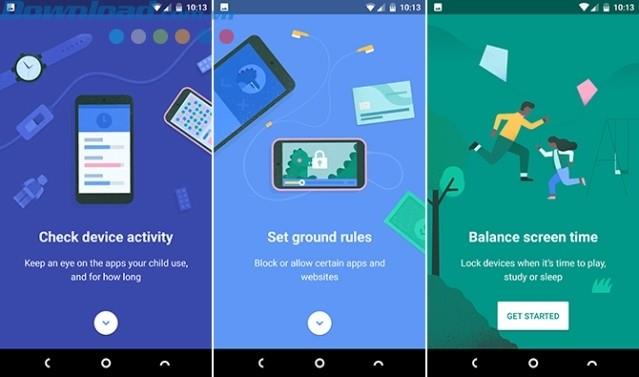
Once completed, you can use Family Link to:
Family Link is only for children under 13 years old. Children 13 and older, they can manage their own personal account and you can use the alternatives below.
Google Family Link for Android
If you are 13 years of age or older or have an account that says you can't use Family Link, then you will need parental controls in the Play Store .
This feature allows you to limit apps, games, movies, TV shows downloaded by age group. Limit books and magazines through secure search filters. Music labeled Explicit is also out of bounds.
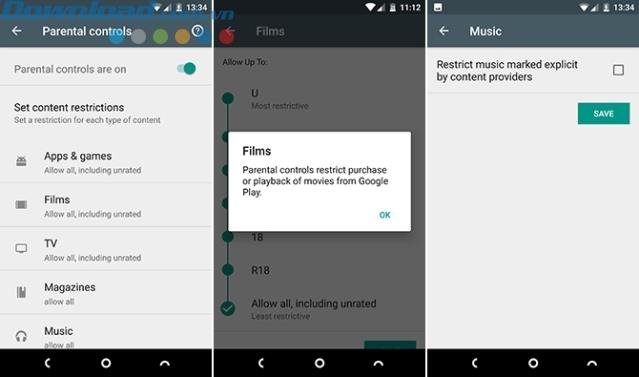 Store
Store
To set parental rights, open the Play Store app, go to Settings> Parental Controls , switch to the On button . The application will prompt you to set a 4-digit PIN.
Next, select the content type and set the age limit, or activate Explicit filter , click Save when done. They will not be able to buy or play anything outside of your chosen setting.
Note, you need to set parental rights on each phone, tablet your child uses, not the account.
To protect children from bad content on the web, you can apply a safe search filter when they browse the web on Chrome. If your child uses a different browser, this setting is not needed.
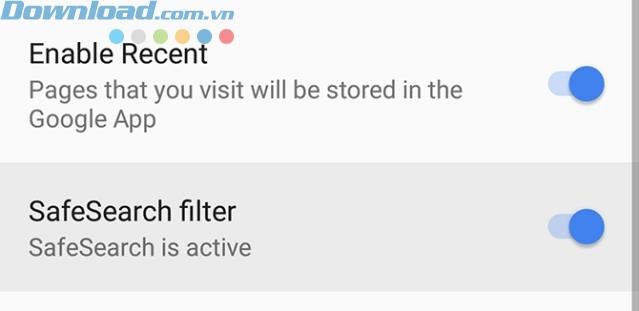
To activate it, open the Google application. Go to the Settings page, select Settings> Accounts & privacy . Now set the SafeSearch option , then Active .
Family Library is a service that allows all your family members to maintain their own Google accounts, except sharing paid Play Store apps and content with others. You can also share your form of payment with others.
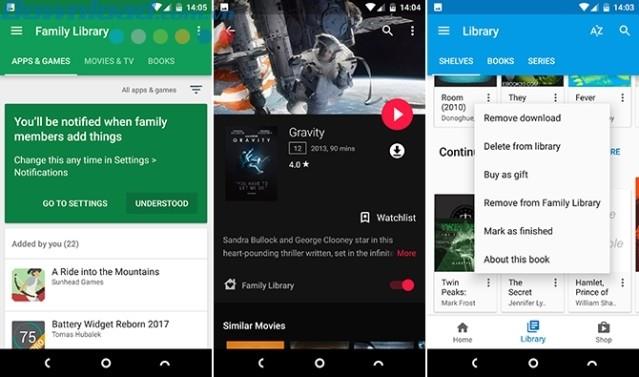
That means you don't have to buy the same app or movie multiple times. You can choose the content you don't want to share with your kids. Children can use a credit card to make purchases on the Play Store with your consent.
Instructions for using the Family Library:
By default, family members under the age of 18 (as specified by Google) when making purchases require adult approval. You will receive a notification of permission or refusal of purchase on the phone. In-app purchases are the same.
Today, most children love to watch YouTube, but there is a lot of content on it that is not appropriate for their age. Ideally, you should replace YouTube on your child's phone with YouTube Kids - the children's video channel of the world's leading video social network.
First, disable YouTube by going to Settings> Apps> YouTube , tap Disable . This will hide the application icon so children can't access it.
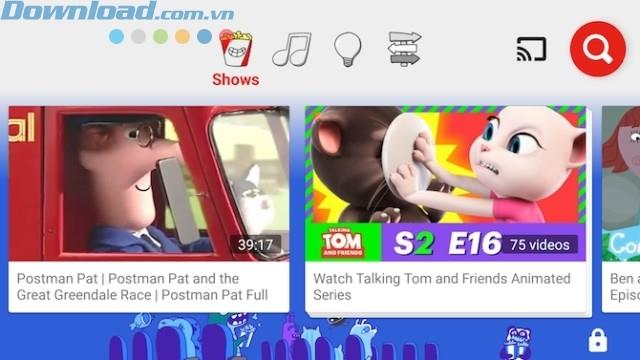
Next, install YouTube Kids. Through the Settings section of the app, you can turn search on or off, set a limit on how long your child can watch videos, and flag any inappropriate clips that appear accidentally.
If your child is over the age of watching YouTube Kids, you can set YouTube to Restricted Mode to hide adult or inappropriate videos. They can also be filtered through YouTube's smart algorithm.
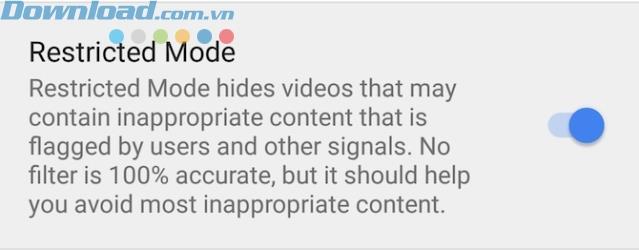
To enable this mode, open YouTube and touch the Account icon located at the top right of the screen. Go to Settings> General and turn on Restricted Mode .
YouTube for Android YouTube Kids for Android
In fact, for kids to use their phones, you have created an opportunity for them to manage their location when out and about using Google's Find My Device service.
This service is primarily designed to track lost phones. But if you have access to the Google account installed on your child's phone, you can use it to locate them. Of course, the phone must be connected and working.
If you're using Family Link to manage kids under the age of 13, you've got access to their Google account details because you're the one who created it. You can log in to any web browser to locate your child anytime, anywhere.
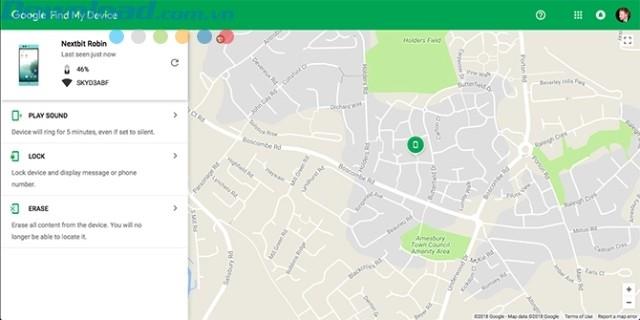
At a certain age, you need to balance your privacy with security. A child's full access to a Google account may no longer be appropriate. In this case, the simplest solution is to create a new account with the sole purpose of tracking them as needed.
You can use the same account to manage children. Just create an account, set it up on your phone: Settings> Accounts> Add account . Then log in on the computer and go to google.com/android/devicemanager to see their location. You can also install this application to monitor.
What do you think of the above ways? If there's a better way, don't hesitate to share it with us.
How to view saved Wi-Fi passwords on Android, How to view saved Wi-Fi passwords on Android? Very simple. Let's learn with WebTech360 how to view passwords
How to use Mi Band to remotely control Android, Mi Band 5 and 6 are great fitness bracelets, but you already know how to use Mi Band as a phone control
How to automate Android smartphone as desired, Automation applications like Tasker, IFTTT allow you to set Android to automatically perform common tasks
Fake virtual money mining app on Android: Everything you need to know, Virtual money mining is the main trend of making money during the pandemic. However, be careful with your words
How to connect Apple Watch with Android phone, Apple Watch is one of Apple's outstanding products loved by many iFans, it can be said that this is an accessory.
How to take a screenshot of an app that doesn't allow it on Android, Need to take a screenshot of an app that limits this feature on Android? You have several ways to take screenshots
How to move apps to SD card on Android devices, Move apps to SD card easily on all Android versions to free up valuable storage space.
How to update custom ROM on Android, custom ROMs are usually updated more than Android phones running stock firmware. Here's how to update custom ROM
How to take screenshots in incognito mode on Android, If you want to take screenshots while browsing incognito on Android, here are a few ways to get around
How to upgrade Microsoft Surface Duo to Android 11, Android 11 is now ready to be used for Microsoft Surface Duo. Here's how to upgrade Microsoft Surface
How to use Material You on Android 12, Material You brings many customization options for Android 12. Join WebTech360 to learn how to customize Android 12
What is BlackRock Malware on Android? How to avoid BlackRock?, Android users who are installing apps from third-party app stores are at high risk of malware infection
Instructions to fix the error of not being able to open Google on Android. On the morning of June 22, 2021, many users of the Google browser on Android could not access the
Android 13: New features you should try, Android 13 is in testing with many interesting new features. Let's find out the features with WebTech360
How to fix lag error in LDPlayer Android emulator, How to play the emulator without lag? How to fix LDPlayer lag? Let's find it with WebTech360
Instructions for turning on the Google Translate bubble on Android, Google Translate is a useful application on the phone, supporting users to translate text from Vietnamese to English.
Instructions for registering to watch Netflix for free on Android phones. Most recently, Netflix has allowed us to freely watch movies and TV shows for free on Android phones.
How to fix TikTok error on Android, TikTok error while running on Android? Don't worry, you can apply the simple ways below to fix TikTok errors on Android.
Instructions for turning on and off Facebook Messenger chat bubbles on Android. Chat bubbles are an extremely useful feature of Facebook Messenger, helping users easily
How to backup secret chats on Telegram for Android, Want to save or transfer secret chats on Telegram to a new phone? You can


















