How to view saved Wi-Fi passwords on Android

How to view saved Wi-Fi passwords on Android, How to view saved Wi-Fi passwords on Android? Very simple. Let's learn with WebTech360 how to view passwords
You can take screenshots incognito in Chrome, Edge, Opera, and Firefox on Android.

You can absolutely take screenshots when browsing the web anonymously on Android
Incognito mode in Google Chrome and other browsers on Android lets you browse the web privately. However, it also limits some device features to ensure security, typically the screen capture feature.
If you want to take screenshots while browsing anonymously on Android, here are a few ways to bypass Chrome, Firefox, Edge, and Opera restrictions.
How to take screenshots while incognito in Chrome
You can experimentally flag Incognito Screenshot in Chrome to take screenshots while incognito:
You can now open a new incognito tab and take a screenshot. It will also show an anonymous thumbnail.
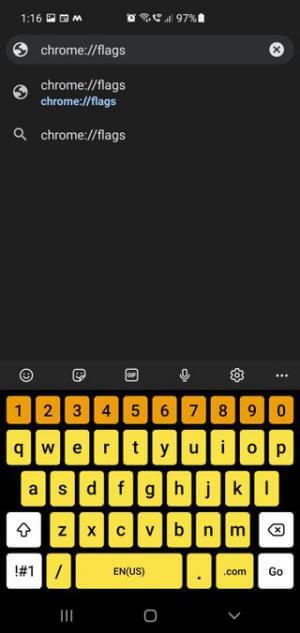
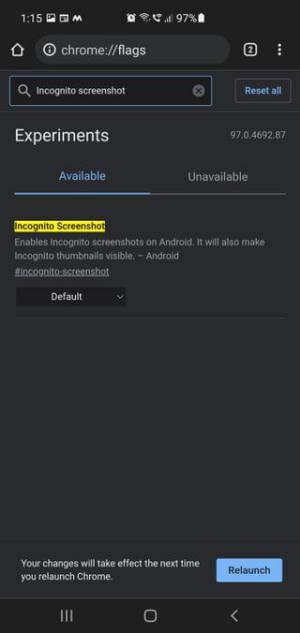
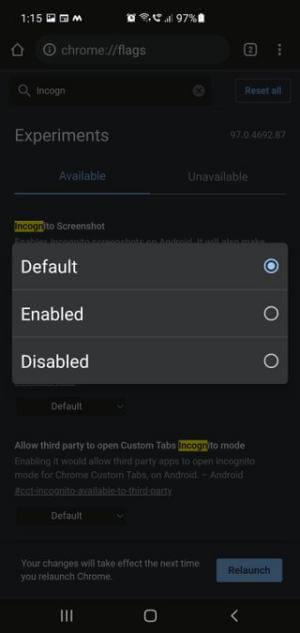
Set up to take screenshots while incognito in Chrome
How to take screenshots while incognito in Microsoft Edge
Unlike Chrome, Edge has a built-in screenshot tool with which you can take screenshots while incognito. the only limitation is that it doesn't let you use the phone's physical buttons or Android's native screenshot feature.
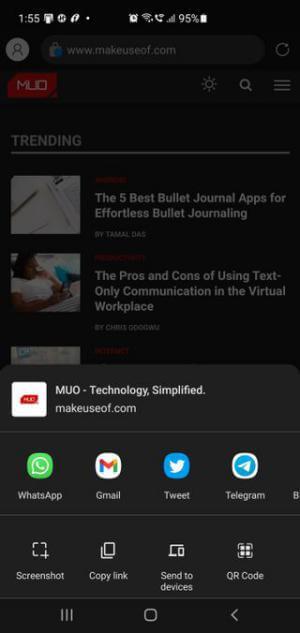
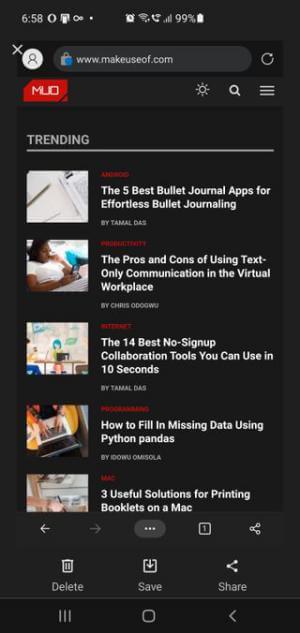
How to take screenshots while incognito in Edge
How to take screenshots while incognito in Firefox
Firefox has a built-in feature that allows taking screenshots in Private Mode, which you can enable in Settings. Once enabled, you can use your phone's built-in screenshot tools to capture.
To enable screenshots in Firefox Private Mode:
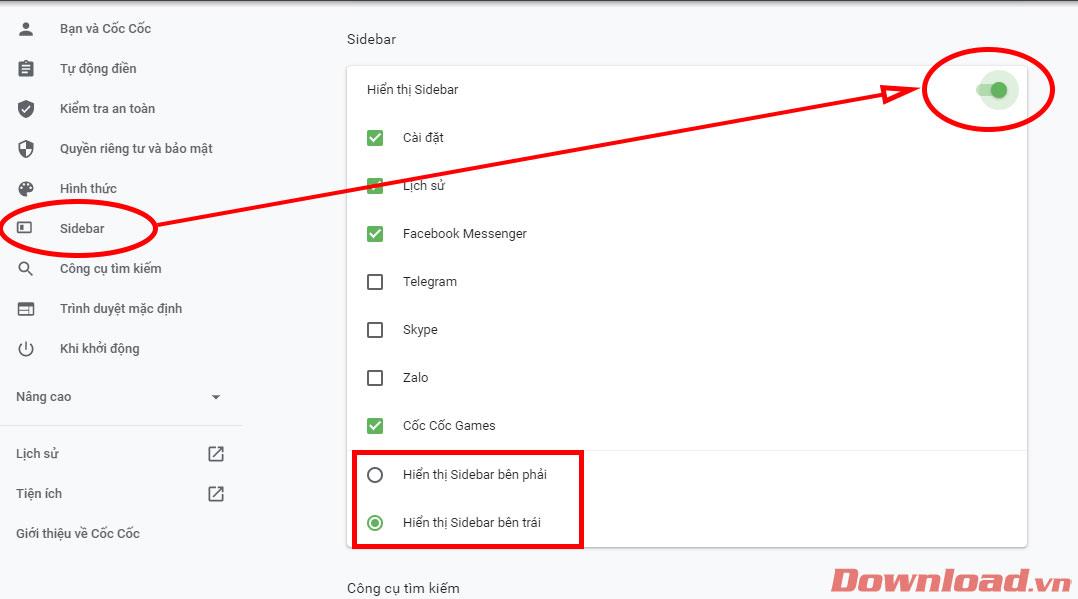
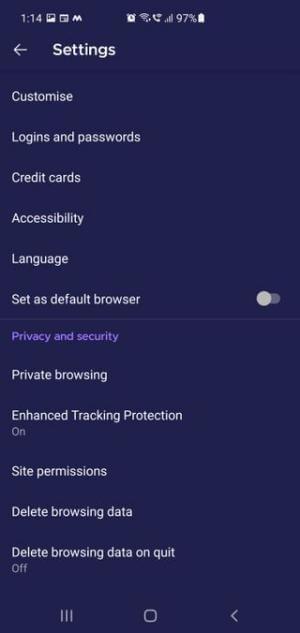
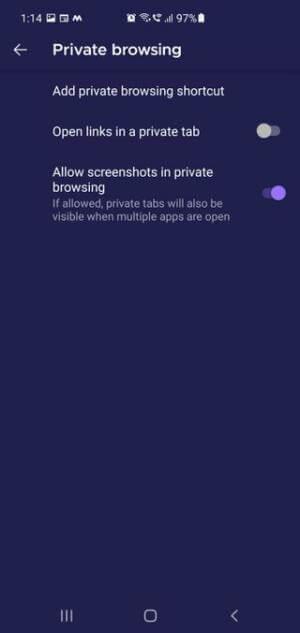
Steps to take screenshots while incognito in Firefox
Note that when you enable the screen while incognito feature in Firefox, incognito tabs will also show up when multiple applications are open.
How to take screenshots while incognito in Opera browser
Like Microsoft Edge, Opera doesn't let you use the iPhone's screenshot feature. However, you can use the built-in Take Snapshot feature to take screenshots in Private mode.
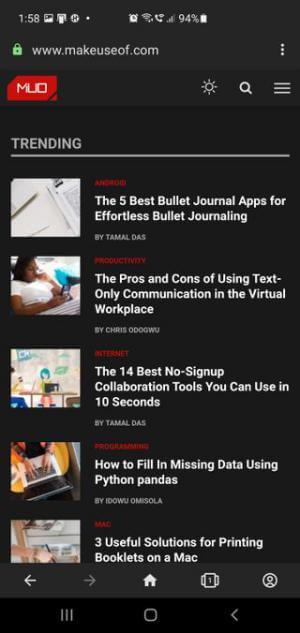
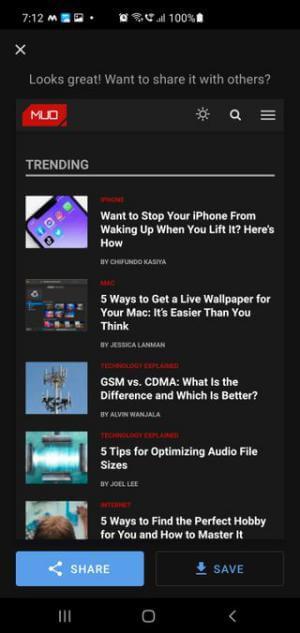
Take screenshots while incognito in the Opera browser
Should I use a 3rd party screenshot app to take photos while anonymous?
I think not. After trying a few screenshot apps on Google Play, all the photos after being taken turned out to be completely black or white.
Conclude
For security reasons, Android browsers do not allow you to take screenshots in incognito mode. However, if you want, you can still do it by following the instructions above.
How to view saved Wi-Fi passwords on Android, How to view saved Wi-Fi passwords on Android? Very simple. Let's learn with WebTech360 how to view passwords
How to use Mi Band to remotely control Android, Mi Band 5 and 6 are great fitness bracelets, but you already know how to use Mi Band as a phone control
How to automate Android smartphone as desired, Automation applications like Tasker, IFTTT allow you to set Android to automatically perform common tasks
Fake virtual money mining app on Android: Everything you need to know, Virtual money mining is the main trend of making money during the pandemic. However, be careful with your words
How to connect Apple Watch with Android phone, Apple Watch is one of Apple's outstanding products loved by many iFans, it can be said that this is an accessory.
How to take a screenshot of an app that doesn't allow it on Android, Need to take a screenshot of an app that limits this feature on Android? You have several ways to take screenshots
How to move apps to SD card on Android devices, Move apps to SD card easily on all Android versions to free up valuable storage space.
How to update custom ROM on Android, custom ROMs are usually updated more than Android phones running stock firmware. Here's how to update custom ROM
How to take screenshots in incognito mode on Android, If you want to take screenshots while browsing incognito on Android, here are a few ways to get around
How to upgrade Microsoft Surface Duo to Android 11, Android 11 is now ready to be used for Microsoft Surface Duo. Here's how to upgrade Microsoft Surface
How to use Material You on Android 12, Material You brings many customization options for Android 12. Join WebTech360 to learn how to customize Android 12
What is BlackRock Malware on Android? How to avoid BlackRock?, Android users who are installing apps from third-party app stores are at high risk of malware infection
Instructions to fix the error of not being able to open Google on Android. On the morning of June 22, 2021, many users of the Google browser on Android could not access the
Android 13: New features you should try, Android 13 is in testing with many interesting new features. Let's find out the features with WebTech360
How to fix lag error in LDPlayer Android emulator, How to play the emulator without lag? How to fix LDPlayer lag? Let's find it with WebTech360
Instructions for turning on the Google Translate bubble on Android, Google Translate is a useful application on the phone, supporting users to translate text from Vietnamese to English.
Instructions for registering to watch Netflix for free on Android phones. Most recently, Netflix has allowed us to freely watch movies and TV shows for free on Android phones.
How to fix TikTok error on Android, TikTok error while running on Android? Don't worry, you can apply the simple ways below to fix TikTok errors on Android.
Instructions for turning on and off Facebook Messenger chat bubbles on Android. Chat bubbles are an extremely useful feature of Facebook Messenger, helping users easily
How to backup secret chats on Telegram for Android, Want to save or transfer secret chats on Telegram to a new phone? You can


















