How to view saved Wi-Fi passwords on Android

How to view saved Wi-Fi passwords on Android, How to view saved Wi-Fi passwords on Android? Very simple. Let's learn with WebTech360 how to view passwords
Mi Band 5 and 6 are great fitness bracelets, but do you know how to use Mi Band as a remote phone control like Apple Watch ? Here's how to do it.

Xiaomi's Mi Band
Health and exercise monitoring bracelets are considered a "smaller" version of smartwatches. They are cheaper and have fewer features but are still extremely useful for many people.
Xiaomi's Mi Band offers some of the features of the best fitness trackers and at a price that matches the quality. You can refer to the Xiaomi Mi Band User Guide to learn how to use them quickly. Additionally, you can take advantage of Mi Band 5 and 6 as an Android remote.
How to use Mi Band 5 and 6 as a remote control
In fact, you don't need a Xiaomi phone to take full advantage of the "power" of Mi Band. This Xiaomi product is fully compatible with all Android phones. You can connect them via Bluetooth.
The first step you need to take is to download the Mi Fit app from the Google Play Store. Then, connect the smart bracelet to the smartphone as usual.
(Free of charge)
Enable remote control feature on Mi Band
To activate the remote photography feature, you need to go to the Mi Fit app, access your personal profile by pressing the rightmost button in the last navigation bar. Here, you can see a list of paired devices, including Mi Band. Touch it.
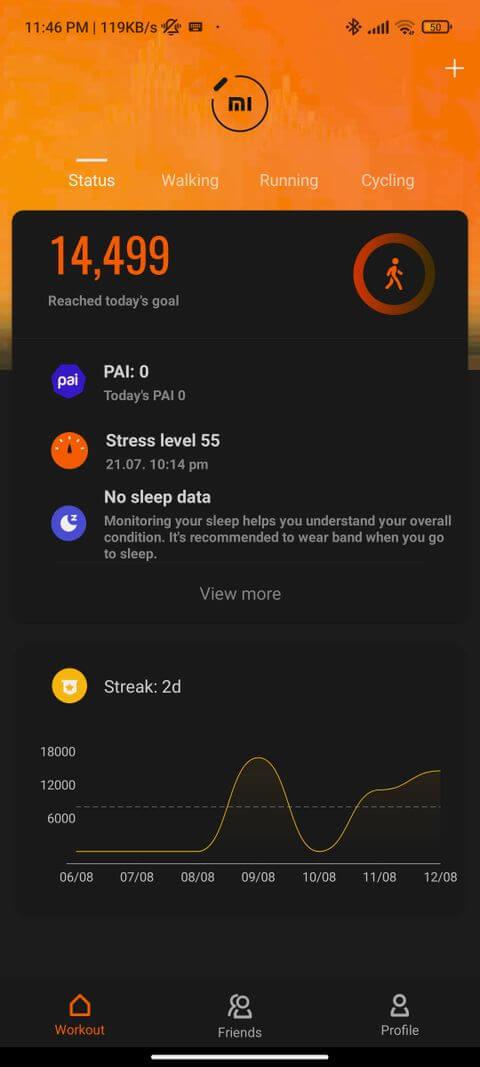
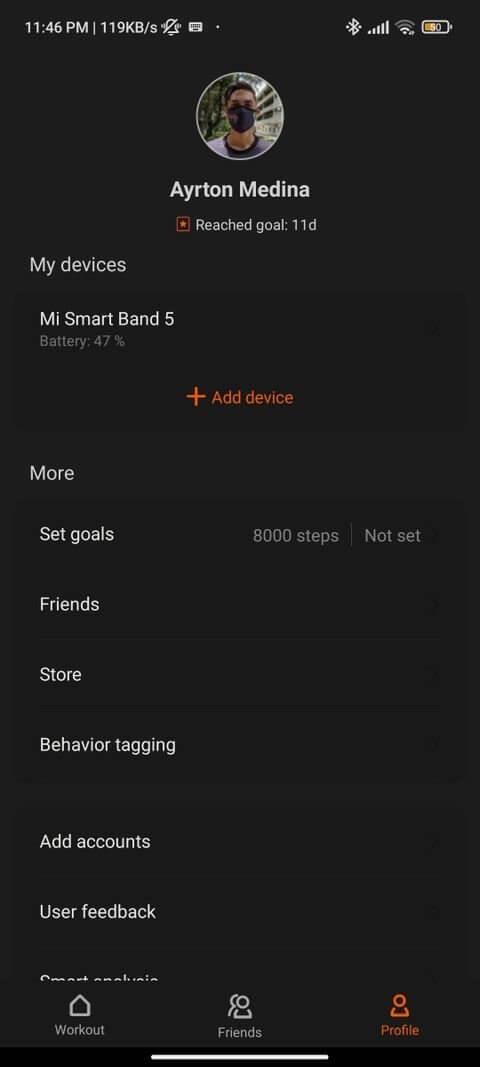
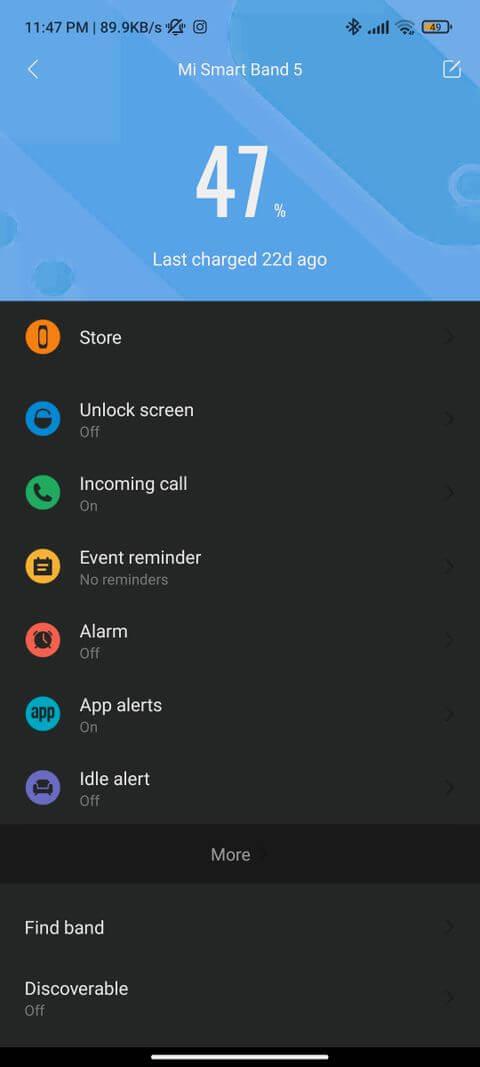
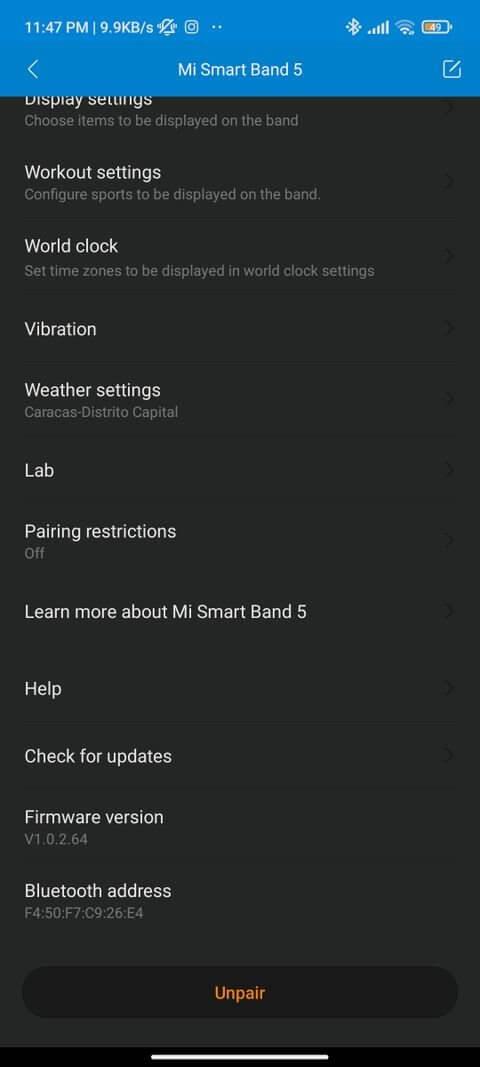
The remote control feature is currently in testing so it may not work properly yet. You'll find it hidden in the Lab section .
Here you will have an option called Camera Controller . Turning it on will display the Pairing screen , you need to accept the pairing. Wait for this process to complete.
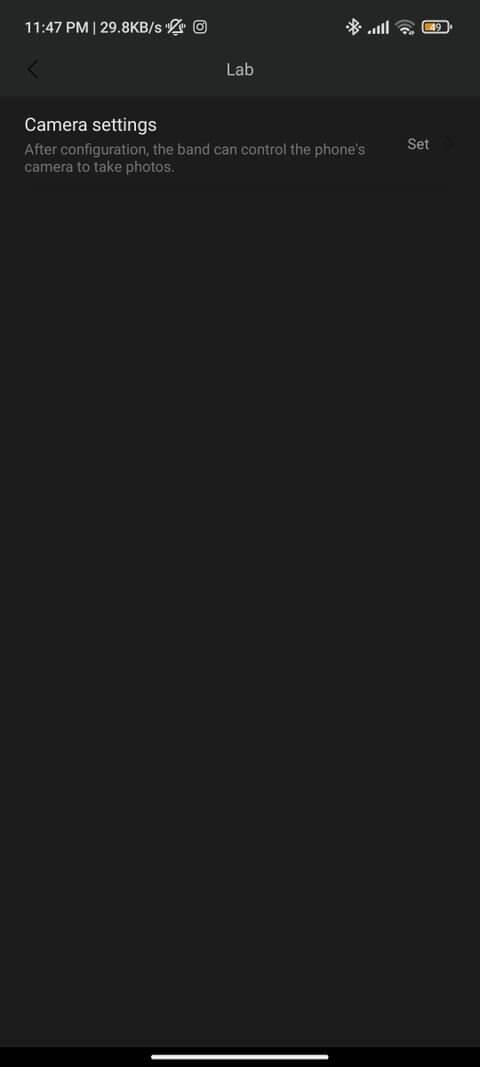
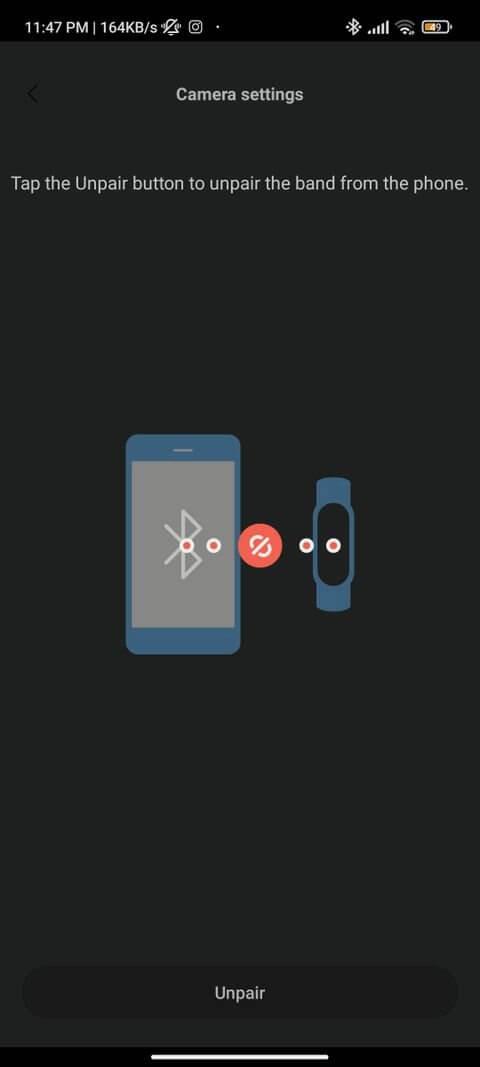
How to use Mi Band's remote control feature
To use this feature, you need to open the Camera app on both your phone and Xiaomi Mi Band.
First, open it on your phone. Then, if you've set everything up correctly, just swipe up on the band, select More > Camera . Here, you will see the Shutter button , which helps you take photos on your phone.
Above is how to use Mi Band to take photos on Android . Hope the article is useful to you.
How to view saved Wi-Fi passwords on Android, How to view saved Wi-Fi passwords on Android? Very simple. Let's learn with WebTech360 how to view passwords
How to use Mi Band to remotely control Android, Mi Band 5 and 6 are great fitness bracelets, but you already know how to use Mi Band as a phone control
How to automate Android smartphone as desired, Automation applications like Tasker, IFTTT allow you to set Android to automatically perform common tasks
Fake virtual money mining app on Android: Everything you need to know, Virtual money mining is the main trend of making money during the pandemic. However, be careful with your words
How to connect Apple Watch with Android phone, Apple Watch is one of Apple's outstanding products loved by many iFans, it can be said that this is an accessory.
How to take a screenshot of an app that doesn't allow it on Android, Need to take a screenshot of an app that limits this feature on Android? You have several ways to take screenshots
How to move apps to SD card on Android devices, Move apps to SD card easily on all Android versions to free up valuable storage space.
How to update custom ROM on Android, custom ROMs are usually updated more than Android phones running stock firmware. Here's how to update custom ROM
How to take screenshots in incognito mode on Android, If you want to take screenshots while browsing incognito on Android, here are a few ways to get around
How to upgrade Microsoft Surface Duo to Android 11, Android 11 is now ready to be used for Microsoft Surface Duo. Here's how to upgrade Microsoft Surface
How to use Material You on Android 12, Material You brings many customization options for Android 12. Join WebTech360 to learn how to customize Android 12
What is BlackRock Malware on Android? How to avoid BlackRock?, Android users who are installing apps from third-party app stores are at high risk of malware infection
Instructions to fix the error of not being able to open Google on Android. On the morning of June 22, 2021, many users of the Google browser on Android could not access the
Android 13: New features you should try, Android 13 is in testing with many interesting new features. Let's find out the features with WebTech360
How to fix lag error in LDPlayer Android emulator, How to play the emulator without lag? How to fix LDPlayer lag? Let's find it with WebTech360
Instructions for turning on the Google Translate bubble on Android, Google Translate is a useful application on the phone, supporting users to translate text from Vietnamese to English.
Instructions for registering to watch Netflix for free on Android phones. Most recently, Netflix has allowed us to freely watch movies and TV shows for free on Android phones.
How to fix TikTok error on Android, TikTok error while running on Android? Don't worry, you can apply the simple ways below to fix TikTok errors on Android.
Instructions for turning on and off Facebook Messenger chat bubbles on Android. Chat bubbles are an extremely useful feature of Facebook Messenger, helping users easily
How to backup secret chats on Telegram for Android, Want to save or transfer secret chats on Telegram to a new phone? You can


















