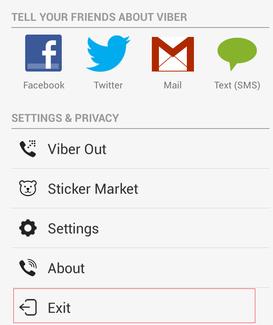After not using your Viber account on your device anymore or changing your phone, logging into a public computer, it's best to log out of Viber and exit your Viber account to keep information confidential.
Unlike other applications, logging out of Viber is a bit more complicated. So, please follow the article below to know how to do it on both Android phones, iPhones and computers.
How to log out of your Viber account on an Android phone
Viber for Android
Different on iPhone and computer, to log out Viber account on Android there are 3 different ways, please refer to the following article:
Method 1: Deactive Viber
Open the Viber for Android app, tap the 3 dashes icon in the top left corner of the screen, select Settings. The Settings interface appears, click Next on Account.
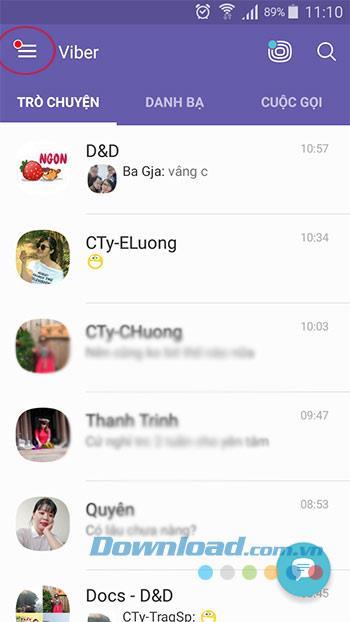
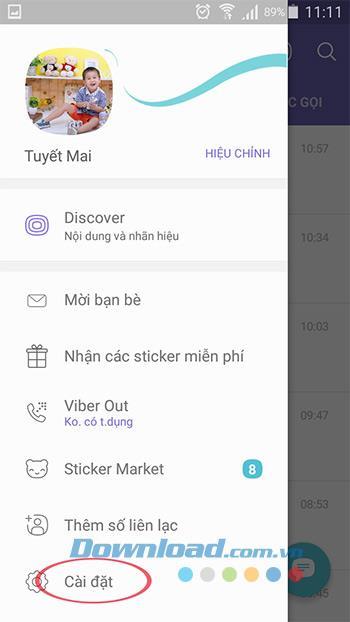
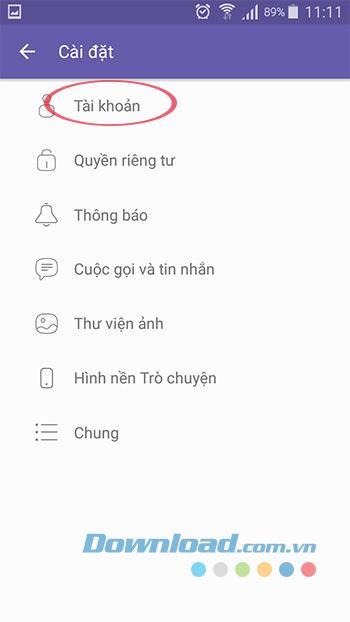
Continue to click Deactivate account. To deactivate Viber, you need to enter your phone number, then tap Deactivate account . When the confirmation dialog box appears, click Deactivate to complete. Deactivating this will erase all your data.
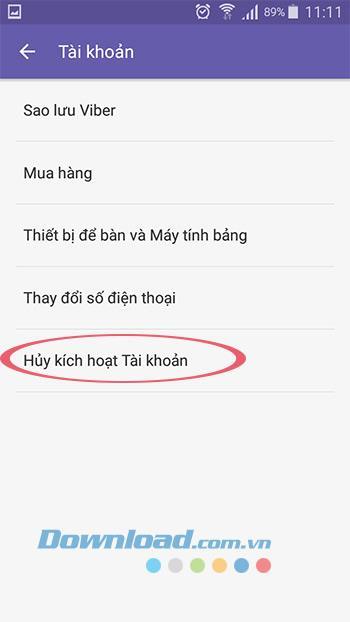
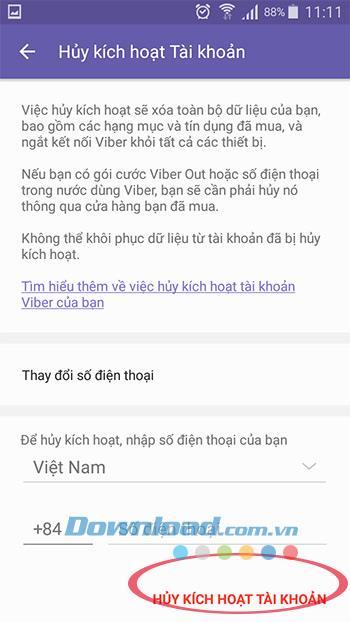
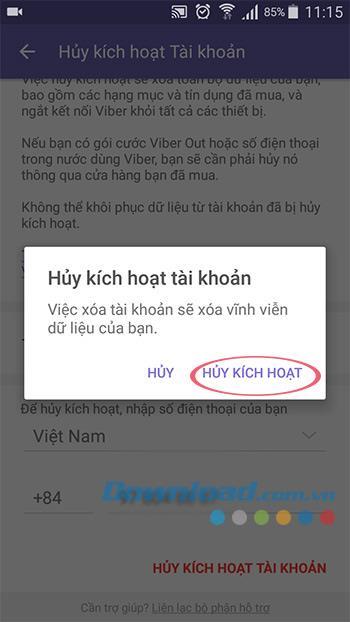
Method 2: Log out of your Viber account
Open the Viber for Android app, click the 3 dashes icon in the top left corner of the screen, select Exit. When the "Exit Viber?" Interface appears then click OK . The exit of Viber will prevent you from receiving calls and messages on Viber anymore.
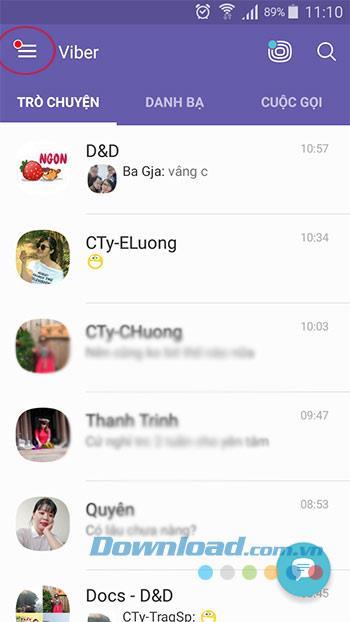
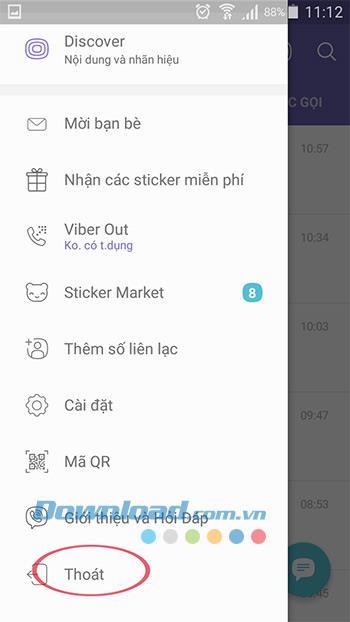
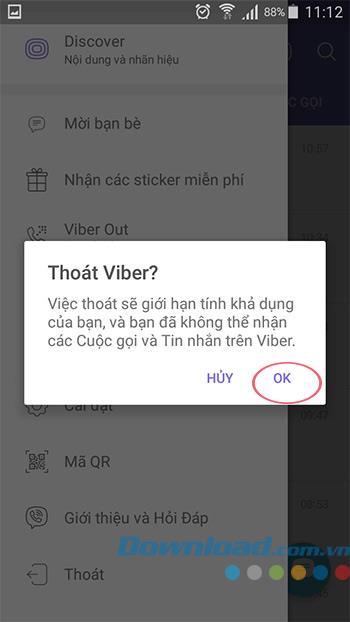
Method 3: Log out of Viber completely by deleting data
How to delete data will make you wipe your chat and call history, and log out of your Viber account. To delete Viber data, access the Settings on the phone, navigate to Application Management . Then find the Viber application , click on it, then click on Clear data.
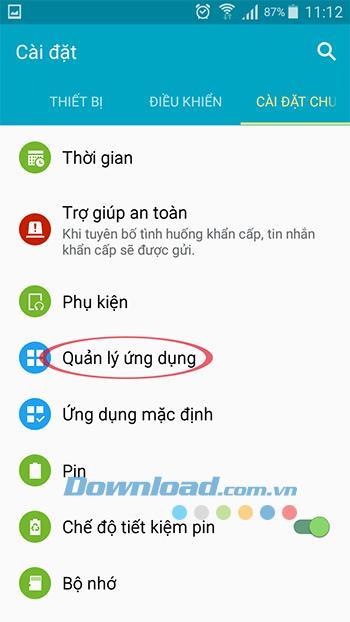
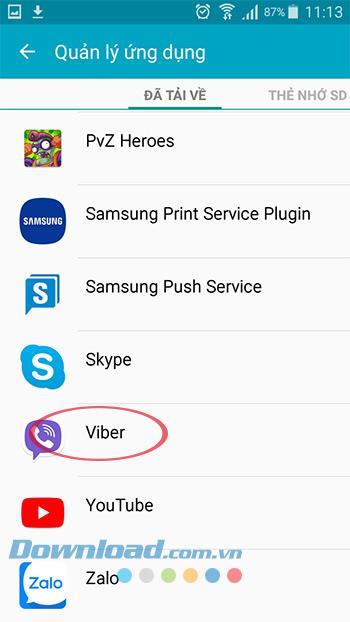
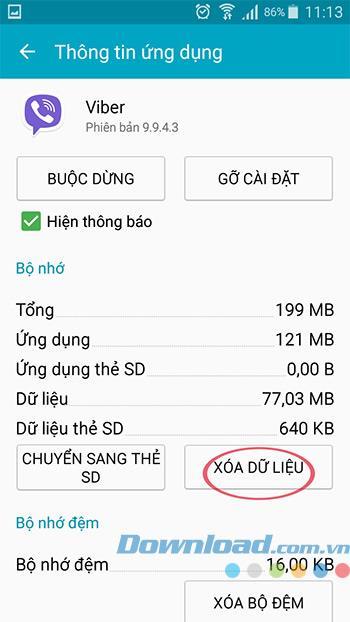
How to log out of your Viber account on an Android phone
Instructions to log out of your Viber account on iPhone
Viber for iOS
Open the Viber app for iOS, click the Add icon in the bottom right corner of the screen, select Settings to set up Viber account logout. Next, click on Account> Deactivate account.
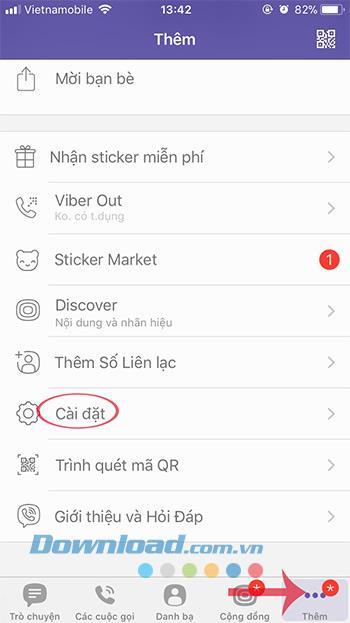
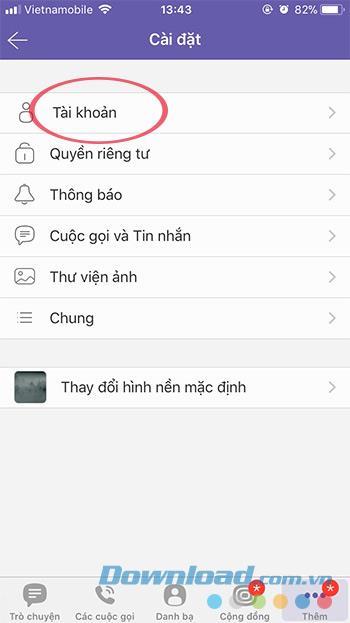
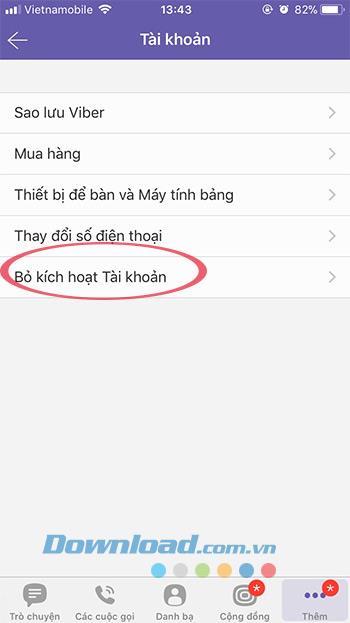
In the Account Deactivation interface , enter your phone number, then click the red Deactivate account button at the bottom, then click Deactivate to confirm.
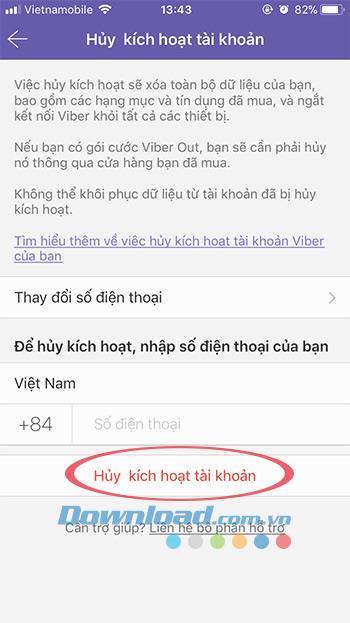
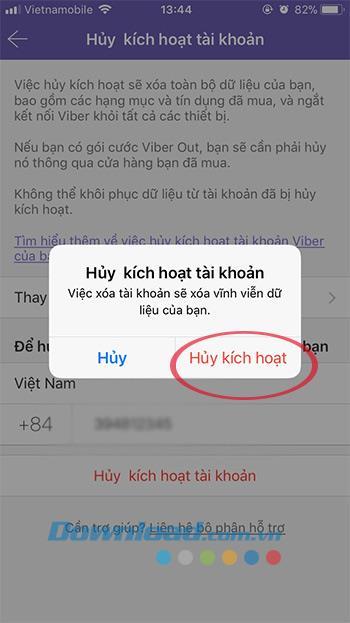
Video on logging out of a Viber account on iPhone
How to log out of the Viber account on the computer
Viber
In the main interface of Viber PC, click the gear icon in the top right corner of the screen, select Settings.
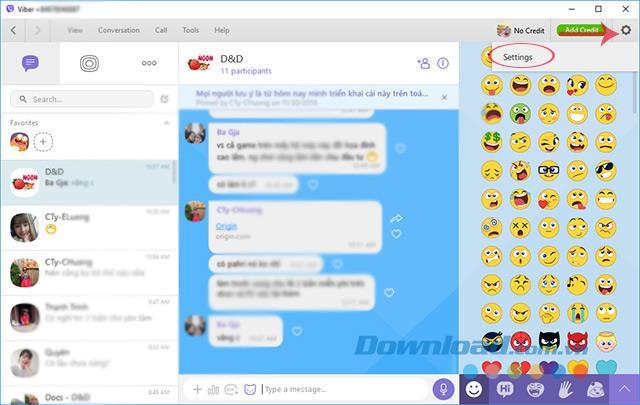
Next, click on the Privacy tab . At Deactivate Viber on Desktop , click Deactivate.
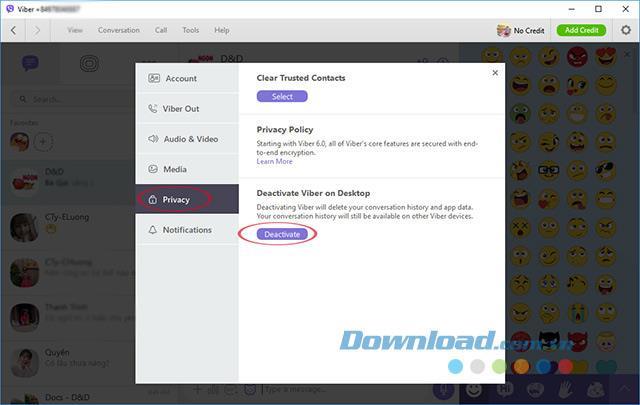
Shortly after, a confirmation window appears, click on Deactivate to agree to log out of your Viber account on the computer.
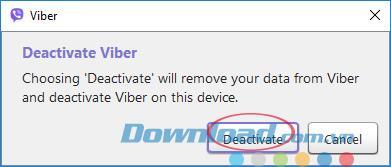
Video on logging out of a Viber account on a PC
So you know how to log out of your Viber account on both your phone and computer. Pretty simple, isn't it?
Update new 2021
How to Log Out of Viber on PC or Mac
This wikiHow teaches you how to deactivate your Viber desktop account on a computer without losing your account data or conversations on your mobile devices.
1. Using Mac

1.1 Open Viber on your computer. The Viber icon looks like a purple speech bubble with a white phone headset in it. You can find it in your Applications folder.

1.2 Click the gray gear icon on the top-right. This button is located next to your profile picture in the upper-right corner of the app window. It will open a drop-down menu.

1.3 Click Settings on the drop-down menu. This will open your Account settings in a new pop-up window.

1.4 Click the Privacy tab on the left panel. This option is listed next to a lock icon on the left-hand side of the settings window.
 1.5 Click the purple Deactivate button. This button is located below the "Deactivate Viber on Desktop" heading on the Privacy menu. You will have to confirm your decision in a new pop-up.
1.5 Click the purple Deactivate button. This button is located below the "Deactivate Viber on Desktop" heading on the Privacy menu. You will have to confirm your decision in a new pop-up.
- This option will delete all your conversation history and app data from your computer. Your information and conversations will still be available on your mobile devices

1.6 Click Deactivate in the pop-up. This will confirm your decision, and deactivate your desktop account. You will be automatically logged out from the app on your computer.
2. Using Windows

2.1 Open Viber on your computer. The Viber icon looks like a purple speech bubble with a white phone headset in it. You can find it on your Start menu.

2.2 Click the three horizontal lines icon. This button is located in the upper-left corner of the Viber app window. It will open a drop-down menu.

2.3 Click Privacy settings on the drop-down menu. This will open your settings on the right-hand side.

2.4 Click the purple Deactivate button. This button is located at the bottom of your Privacy settings. You will have to confirm your decision in a pop-up.
- This option will delete all your conversation history and app data from your computer. Your information and conversations will still be available on your mobile devices.

2.5 Click Deactivate in the pop-up. This will confirm your action, and deactivate your desktop account. You will be automatically logged out from the app on your computer.
If you wish to deactivate your Viber account from your desktop, please read this article.
To deactivate Viber from your mobile device, please follow the steps below.
| Important note: Deactivating your account will remove all of your data from Viber and deactivate Viber from all of your devices. You should create a backup file of your message history before deactivating. |
- Open Viber
- Enter the More Options menu
- Select Settings
- Select Privacy
- Select Deactivate Account
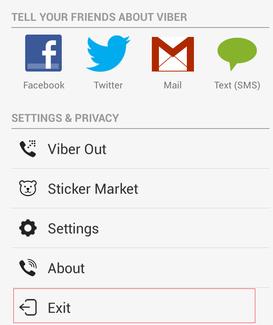
Deactivation can only take place within the application. If you have uninstalled Viber and would like to deactivate your account, you will need to re-install Viber in order to do so.
I wish you successful implementation!

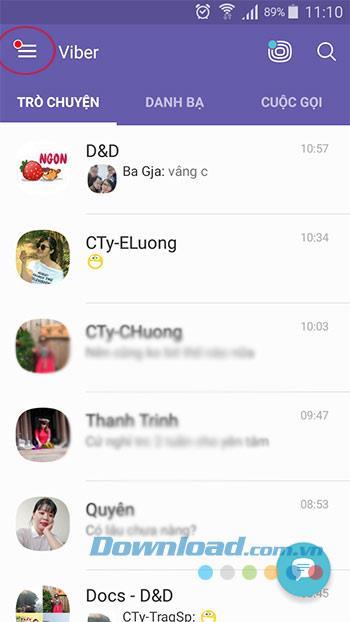
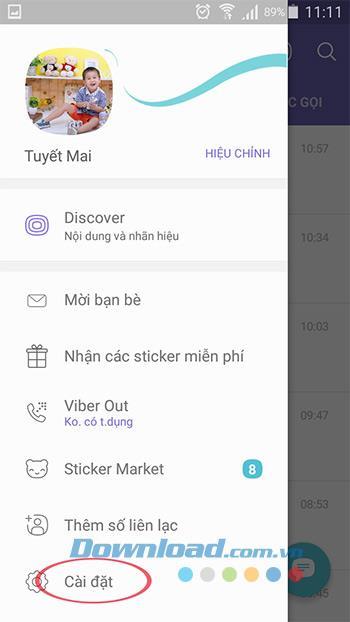
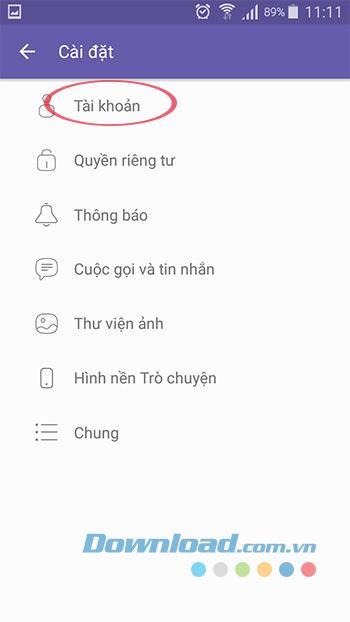
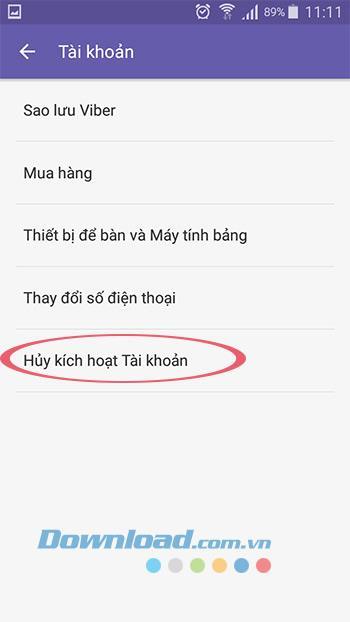
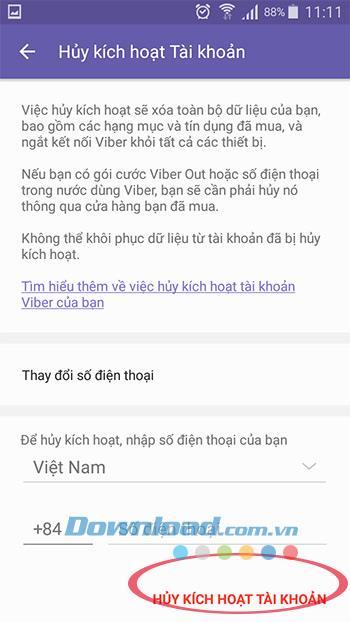
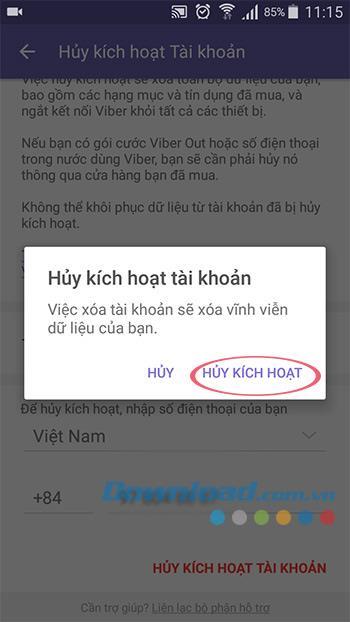
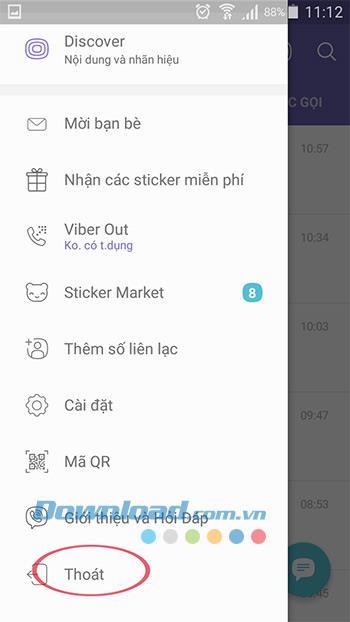
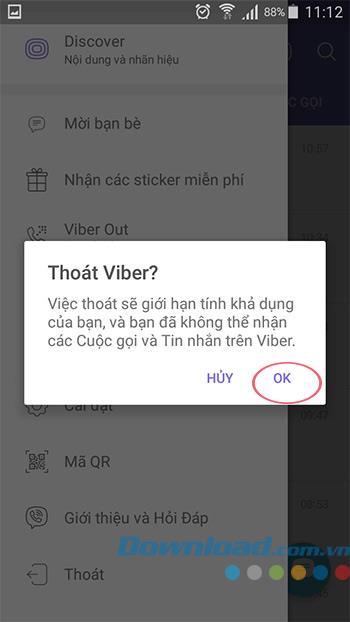
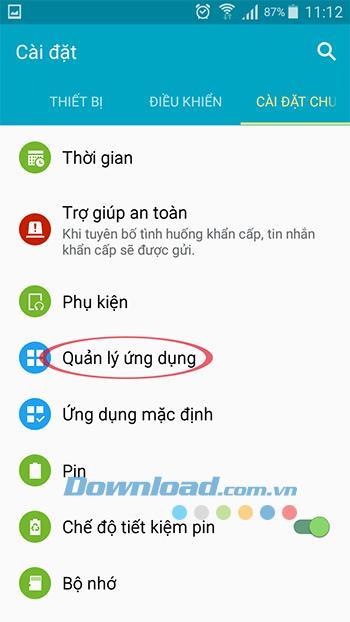
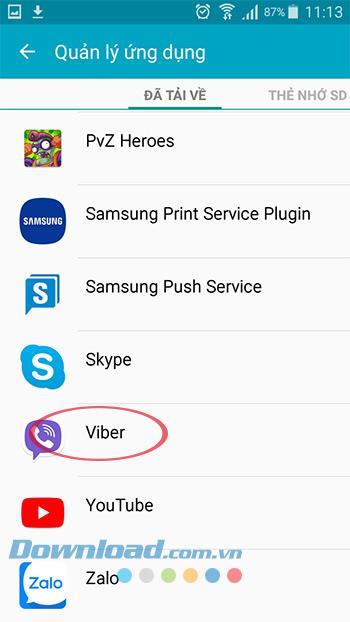
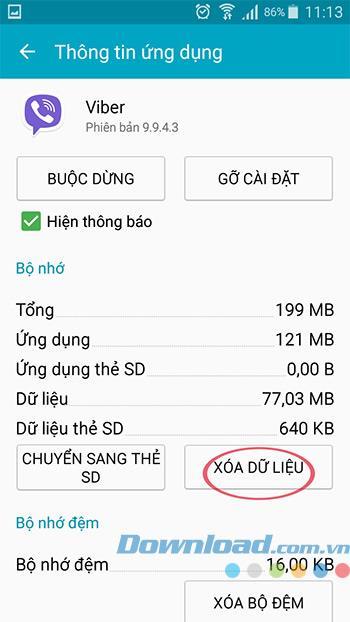
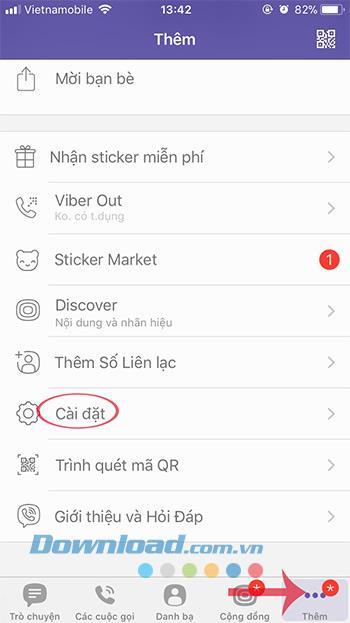
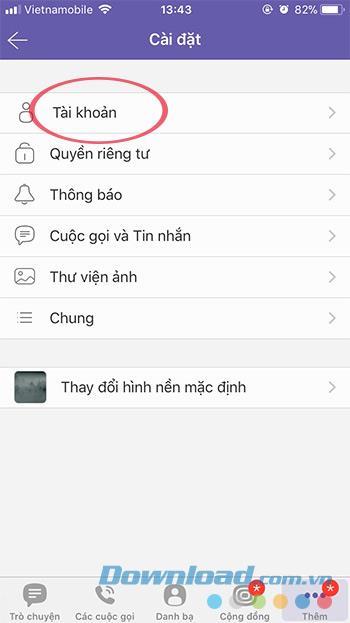
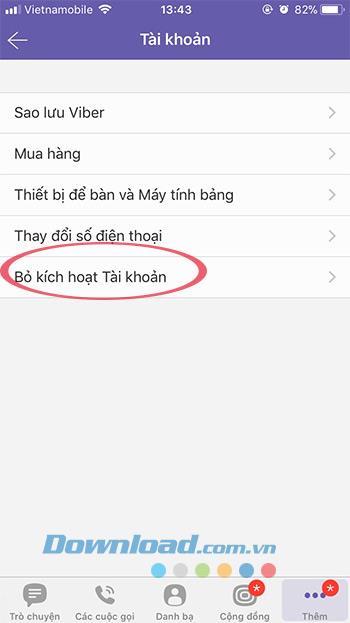
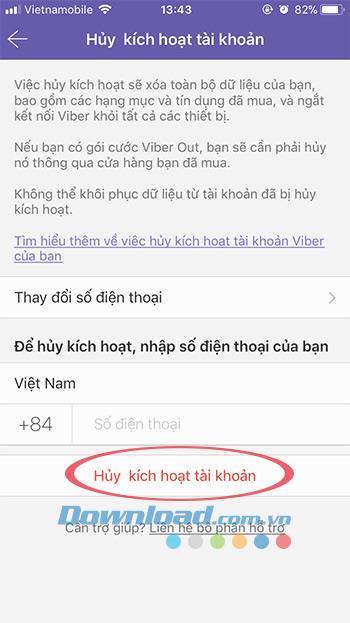
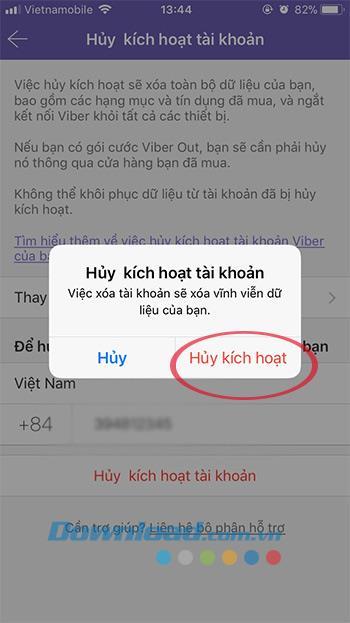
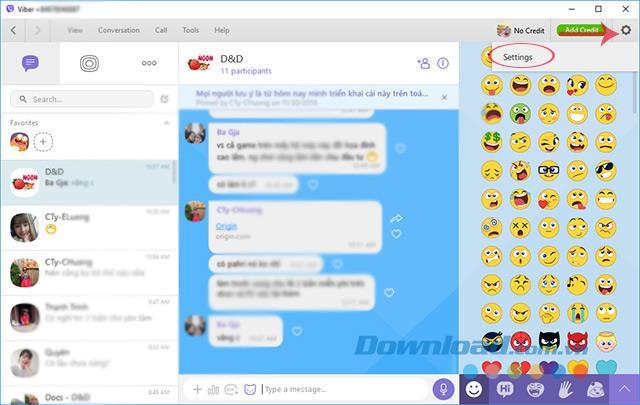
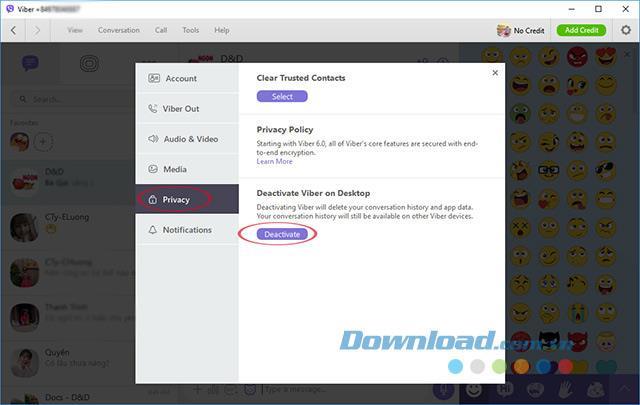
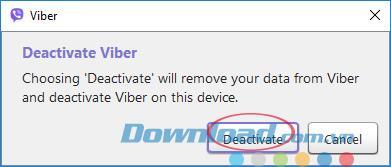




 1.5 Click the purple Deactivate button. This button is located below the "Deactivate Viber on Desktop" heading on the Privacy menu. You will have to confirm your decision in a new pop-up.
1.5 Click the purple Deactivate button. This button is located below the "Deactivate Viber on Desktop" heading on the Privacy menu. You will have to confirm your decision in a new pop-up.