What is the best AI photo background remover?

People spend too much time manually removing backgrounds, and AI isn't always the magic it claims to be.
Recreate the look of classic 3D movies from the 1950s with this quick and easy Photoshop effect! The following step-by-step instructions are for Photoshop 2023 or earlier.
Of course, since Photoshop works with flat 2D images, we’re limited in what we can do. But at least we can create something that looks like it came straight out of an old 3D movie. And as we’ll see, the effect is so easy to create that you can do it from start to finish in 60 seconds or less.
Step 1: Make a copy of the Background layer
In the Layers panel, the image will appear on the Background layer:
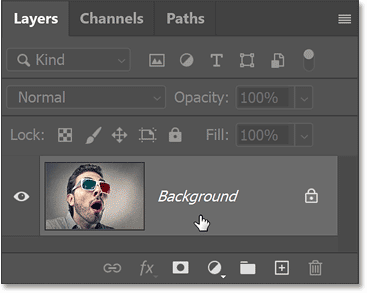
Make a copy of the Background layer by dragging it down to the New Layer icon .
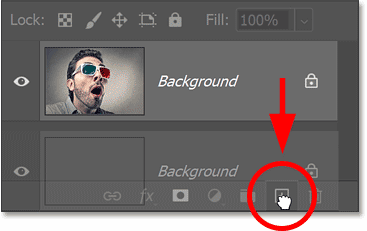
Photoshop adds a copy on top of the original.
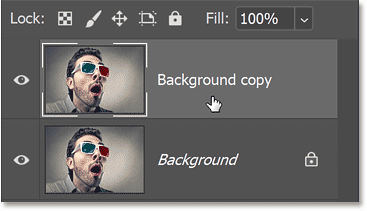
Double-click the name of the copy to highlight it.
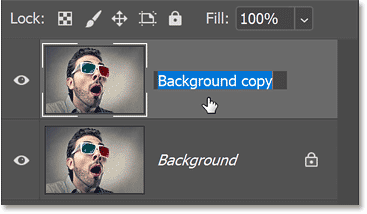
Then rename it to "3D". Press Enter on a Windows PC or Return on a Mac to accept.
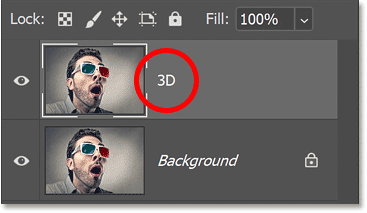
Step 2: Open Photoshop's Blending Options
Still in the Layers panel, open Photoshop's Blending Options, either by double-clicking the empty gray area of the "3D" layer or clicking the fx icon at the bottom of the Layers panel :
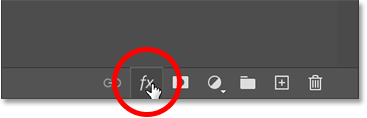
And select Blending Options from the top of the list.
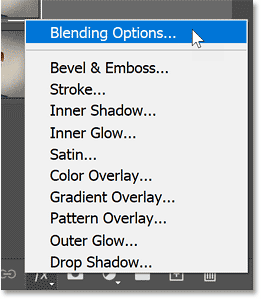
The Layer Style dialog box opens with Blending Options in the middle column.
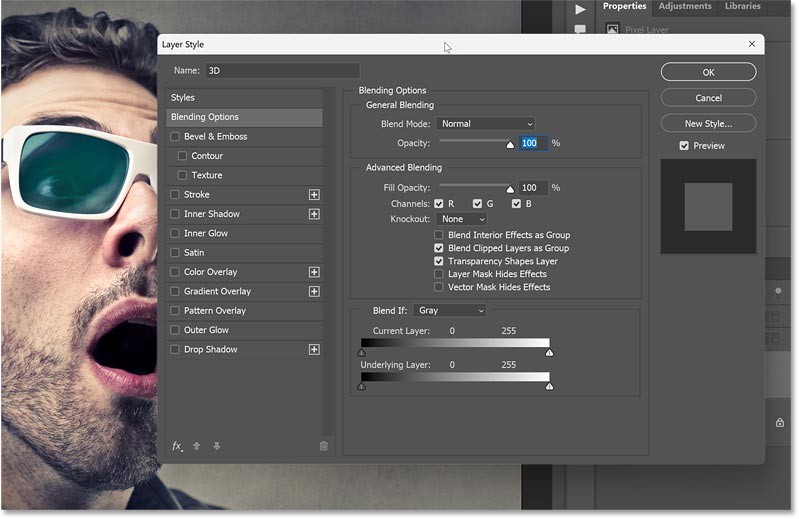
Step 3: Turn off the Green and Blue color channels
In the Advanced Blending section , look for the R, G, and B checkboxes next to the word Channels .
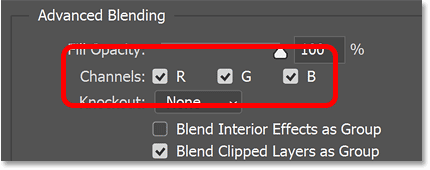
R, G, and B represent the Red, Green, and Blue color channels that Photoshop mixes together to create all the colors in the image.
Turn off the Green and Blue channels by unchecking the G and B boxes, leaving only the Red channel (R checkbox) enabled.
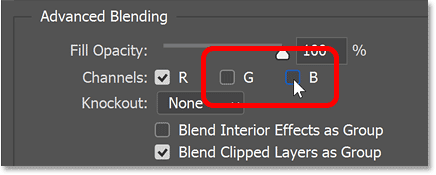
Then click OK to close the Layer Style dialog box.
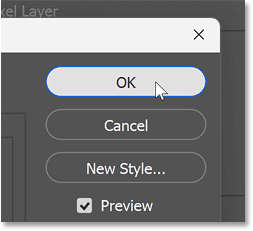
Nothing will happen to the image. But if you turn off the Background layer by clicking on its visibility icon:
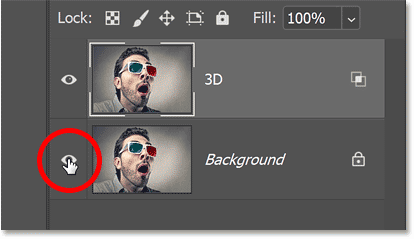
You will see that the image on the "3D" layer is now only showing red.

Turn the Background layer back on to return to the full color image.
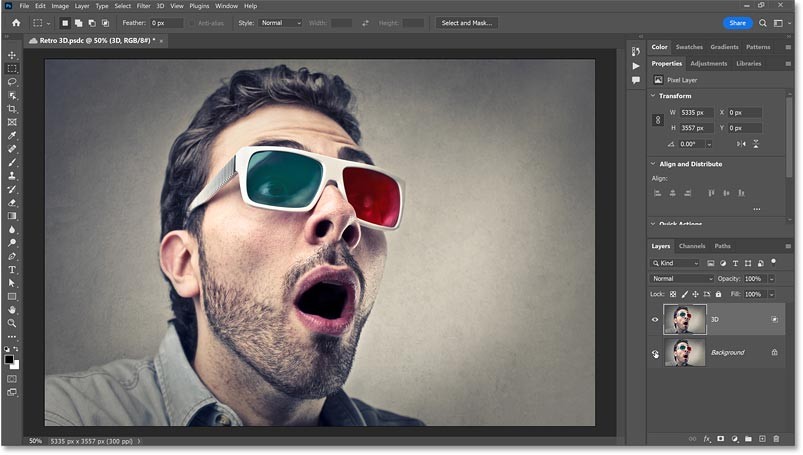
Step 4: Select Move Tool
To create the red and cyan 3D effect, all we need to do now is offset the two versions of the image.
In the Layers panel, make sure the "3D" layer is active.
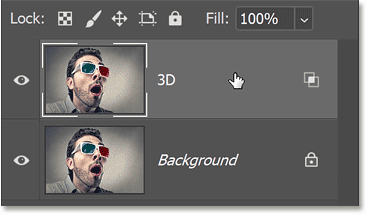
Then, in the toolbar, select the Move Tool . We won't be using the Move Tool, just make sure it works.
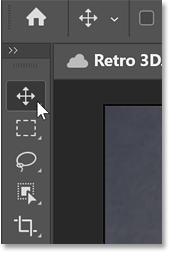
Step 5: Gently push the image to the left
Use the left arrow key on your keyboard to nudge the image on the "3D" layer slightly to the left. Hold Shift while pressing the arrow keys to nudge the image in 10 pixel increments.
As the image moves, a red border will appear along one side of each object. And since the opposite color of red is cyan, a cyan border will appear along the opposite side.
The more you offset the two images, the thicker and more pronounced the red and cyan borders will become, so keep pushing the image slightly until you're happy with the result.

Try other color combinations
Along with the classic red and cyan 3D colors, you can also choose other color combinations to create different effects.
In the Layers panel, reopen Blending Options by double-clicking on the empty gray area of the "3D" layer.
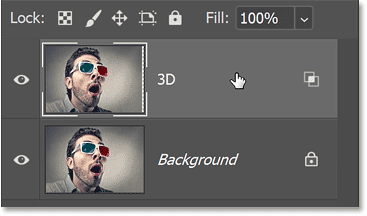
Green and magenta
Then, in the Layer Style dialog box, uncheck the R box to turn off the Red channel and check the G box to turn on only the Green channel.
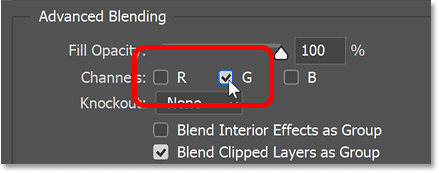
This gives you a green and magenta effect (since magenta is the opposite color of green).
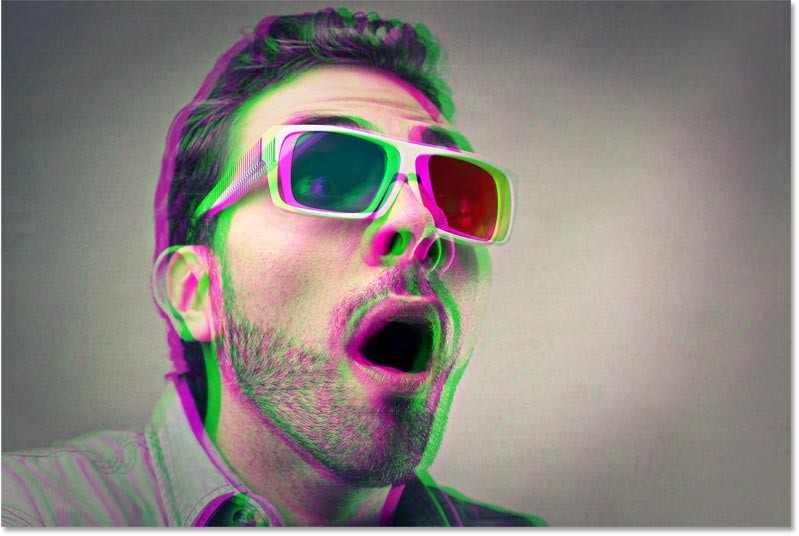
Blue and Yellow
Or turn off the Green channel and only turn on the Blue channel:
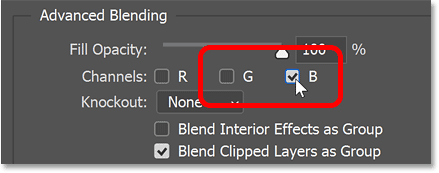
For the blue and yellow effect (yellow is the opposite of blue). To go back to the classic red and cyan, simply deselect both the Green and Blue channels, then re-enable the Red channel. Then click OK to close the Layer Style dialog box.

And that's it! It's easy to recreate the look of classic 3D movies in Photoshop.
People spend too much time manually removing backgrounds, and AI isn't always the magic it claims to be.
This tutorial will show you how to easily turn a photo into a pencil sketch using Adobe Photoshop.
Many people used to find resizing images very annoying until they learned about Photoshop's simple channel-based protection method.
Add a quick and easy poster effect to your images using Photoshop to recreate the classic look of posters printed with limited ink colors.
There are many AI photo editors that make Photoshop a second choice and AI features are useful tools for editing photos without having to learn complex Photoshop.
Photoshop 2025 packs new AI tools, smarter selections, and features you didn't know you needed until now.
This tutorial will show you a quick and easy way to add a monochrome color effect to an image using Adobe Photoshop.
This tutorial will show you how to add canvas space and drop shadow to your photo in Photoshop to create a simple yet stylish photo border.
Adobe's Lens Blur tool makes it easy to review your photos, adding depth and focus to your photos.
Hidden away in the app, Photoshop Actions is a beloved feature of the popular photo editing tool, meant to speed up workflows without the need for AI.
Lightroom and Adobe Photoshop are two of the best photo editing tools, but while many professionals use both together, you only need Lightroom if you're an amateur photographer.
This tutorial will show you how to create a cool Picture in Picture effect with Adobe Photoshop by taking a single photo and creating the illusion that a smaller, cropped version of the same photo is inside it.
Generative Workspace is one of the top AI features announced at Adobe Max 2024. It will be the new home for your Generative AI images and files.
With Generative Fill, powered by Adobe's Generative AI called Firefly, anyone can add realistic water reflection effects to their photos simply by drawing a selection, typing a few words, and clicking a button.
This tutorial will show you how to copy an image and paste it into a selection in another image using the Paste Into command in Adobe Photoshop.
Diet is important to our health. Yet most of our meals are lacking in these six important nutrients.
At first glance, AirPods look just like any other true wireless earbuds. But that all changed when a few little-known features were discovered.
In this article, we will guide you how to regain access to your hard drive when it fails. Let's follow along!
Dental floss is a common tool for cleaning teeth, however, not everyone knows how to use it properly. Below are instructions on how to use dental floss to clean teeth effectively.
Building muscle takes time and the right training, but its something anyone can do. Heres how to build muscle, according to experts.
In addition to regular exercise and not smoking, diet is one of the best ways to protect your heart. Here are the best diets for heart health.
The third trimester is often the most difficult time to sleep during pregnancy. Here are some ways to treat insomnia in the third trimester.
There are many ways to lose weight without changing anything in your diet. Here are some scientifically proven automatic weight loss or calorie-burning methods that anyone can use.
Apple has introduced iOS 26 – a major update with a brand new frosted glass design, smarter experiences, and improvements to familiar apps.
Yoga can provide many health benefits, including better sleep. Because yoga can be relaxing and restorative, its a great way to beat insomnia after a busy day.
The flower of the other shore is a unique flower, carrying many unique meanings. So what is the flower of the other shore, is the flower of the other shore real, what is the meaning and legend of the flower of the other shore?
Craving for snacks but afraid of gaining weight? Dont worry, lets explore together many types of weight loss snacks that are high in fiber, low in calories without making you try to starve yourself.
Prioritizing a consistent sleep schedule and evening routine can help improve the quality of your sleep. Heres what you need to know to stop tossing and turning at night.
Adding a printer to Windows 10 is simple, although the process for wired devices will be different than for wireless devices.
You want to have a beautiful, shiny, healthy nail quickly. The simple tips for beautiful nails below will be useful for you.




























