What is the best AI photo background remover?

People spend too much time manually removing backgrounds, and AI isn't always the magic it claims to be.
This tutorial will show you a quick and easy way to add a monochrome color effect to your images using Adobe Photoshop . The term monochrome means that the colors in an image are limited to different shades of the same tone or the same primary color. And it is a great way to simplify an image or convey a certain mood or emotion. Black and white photography is monochrome because it only uses shades of gray, but any color can be used.



How to convert color photo to monochrome
Here's how to create a basic monochrome effect. Once you've got the hang of it, we'll show you how to combine a few steps to speed things up.
Step 1: Add a Solid Color fill layer above the image
The easiest way to convert a color photo to monochrome is to use a Solid Color fill layer.
In the Layers panel, the original image will appear on the Background layer. Add a Solid Color fill layer above the image by clicking the New Fill or Adjustment Layer icon :
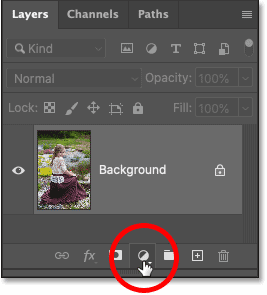
And select Solid Color from the list:
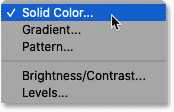
Step 2: Select the main color from the Color Picker
The Color Picker opens and the image will be temporarily blocked by whatever color is currently selected.
By default it is black:
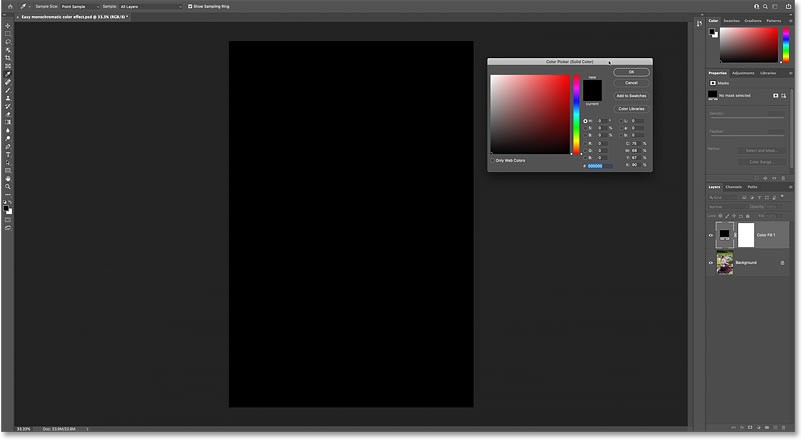
In the Color Picker, select the color you want to use. For now, we just want the hue (primary color). We'll come back and adjust the saturation and brightness in a moment.
For example, choose pink red:
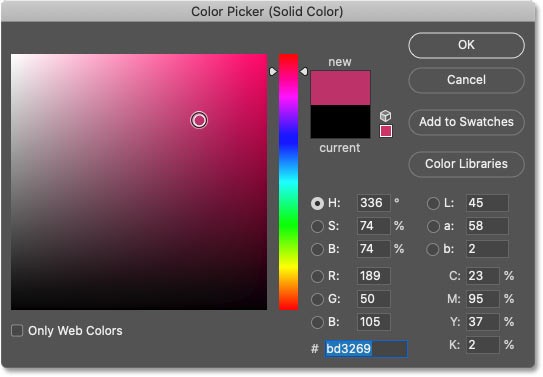
Click OK to close the Color Picker and now the new color blocks the image:
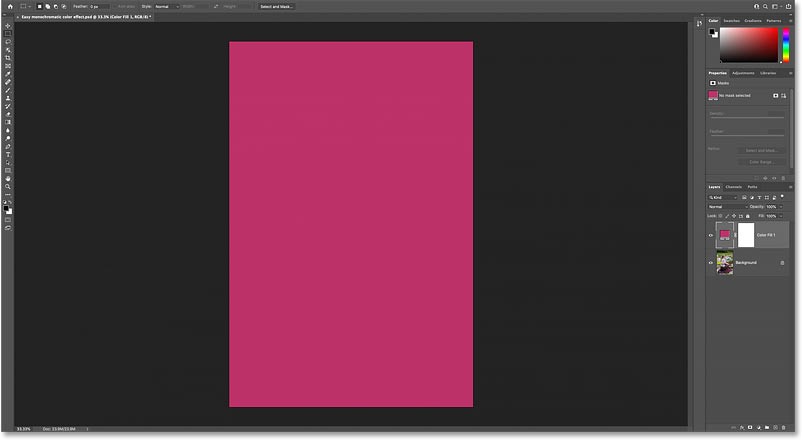
Step 3: Change the blend mode of the fill layer to Color
Back in the Layers panel, fill the Solid Color layer above the Background layer.
To blend the color from the fill layer with the image below, change the blend mode of the fill layer from Normal to Color :
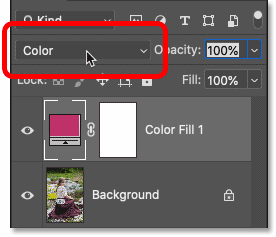
Blend mode Color keeps the tonal (brightness) values of the underlying image but replaces the original colors with colors from the fill layer, creating the original effect:
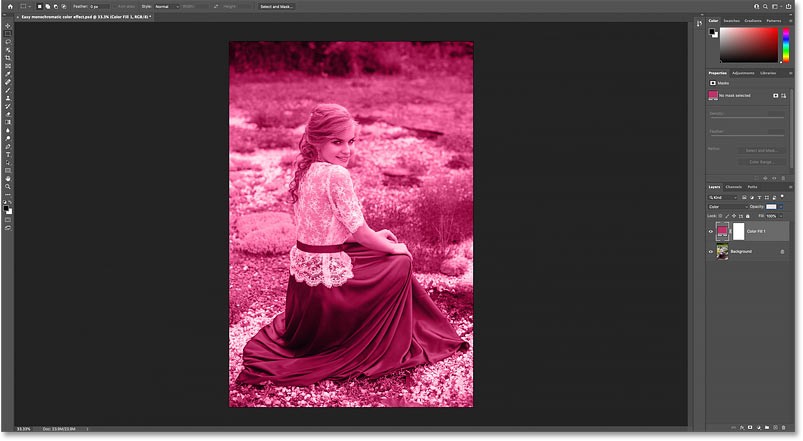
Step 4: Reopen Color Picker
The only problem, at least in the example case, is that the color saturation is too strong and also too bright.
To fix that, reopen the Color Picker by double-clicking on the fill layer's color swatch in the Layers panel:
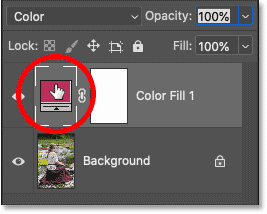
Step 5: Adjust the color saturation and brightness
Then adjust the saturation and brightness as needed.
Reduce the Saturation (S value) to 30% and the Brightness (B value) to 40%. Click OK when you're done:
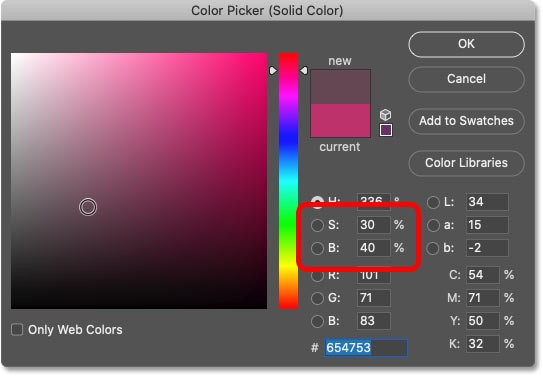
And when the saturation and brightness are reduced, the effect is much more subtle:

In the Layers panel, you can turn the effect on and off to compare it to the original image by clicking on the fill layer's visibility icon:
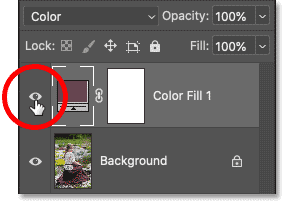
And that's the basics of how to convert a color image to monochrome using the Solid Color fill layer in Photoshop!
People spend too much time manually removing backgrounds, and AI isn't always the magic it claims to be.
This tutorial will show you how to easily turn a photo into a pencil sketch using Adobe Photoshop.
Many people used to find resizing images very annoying until they learned about Photoshop's simple channel-based protection method.
Add a quick and easy poster effect to your images using Photoshop to recreate the classic look of posters printed with limited ink colors.
There are many AI photo editors that make Photoshop a second choice and AI features are useful tools for editing photos without having to learn complex Photoshop.
Photoshop 2025 packs new AI tools, smarter selections, and features you didn't know you needed until now.
This tutorial will show you how to add canvas space and drop shadow to your photo in Photoshop to create a simple yet stylish photo border.
Adobe's Lens Blur tool makes it easy to review your photos, adding depth and focus to your photos.
Hidden away in the app, Photoshop Actions is a beloved feature of the popular photo editing tool, meant to speed up workflows without the need for AI.
Lightroom and Adobe Photoshop are two of the best photo editing tools, but while many professionals use both together, you only need Lightroom if you're an amateur photographer.
This tutorial will show you how to create a cool Picture in Picture effect with Adobe Photoshop by taking a single photo and creating the illusion that a smaller, cropped version of the same photo is inside it.
Generative Workspace is one of the top AI features announced at Adobe Max 2024. It will be the new home for your Generative AI images and files.
With Generative Fill, powered by Adobe's Generative AI called Firefly, anyone can add realistic water reflection effects to their photos simply by drawing a selection, typing a few words, and clicking a button.
This tutorial will show you how to copy an image and paste it into a selection in another image using the Paste Into command in Adobe Photoshop.
In addition to regular exercise and not smoking, diet is one of the best ways to protect your heart. Here are the best diets for heart health.
Diet is important to our health. Yet most of our meals are lacking in these six important nutrients.
At first glance, AirPods look just like any other true wireless earbuds. But that all changed when a few little-known features were discovered.
In this article, we will guide you how to regain access to your hard drive when it fails. Let's follow along!
Dental floss is a common tool for cleaning teeth, however, not everyone knows how to use it properly. Below are instructions on how to use dental floss to clean teeth effectively.
Building muscle takes time and the right training, but its something anyone can do. Heres how to build muscle, according to experts.
The third trimester is often the most difficult time to sleep during pregnancy. Here are some ways to treat insomnia in the third trimester.
There are many ways to lose weight without changing anything in your diet. Here are some scientifically proven automatic weight loss or calorie-burning methods that anyone can use.
Apple has introduced iOS 26 – a major update with a brand new frosted glass design, smarter experiences, and improvements to familiar apps.
Yoga can provide many health benefits, including better sleep. Because yoga can be relaxing and restorative, its a great way to beat insomnia after a busy day.
The flower of the other shore is a unique flower, carrying many unique meanings. So what is the flower of the other shore, is the flower of the other shore real, what is the meaning and legend of the flower of the other shore?
Craving for snacks but afraid of gaining weight? Dont worry, lets explore together many types of weight loss snacks that are high in fiber, low in calories without making you try to starve yourself.
Prioritizing a consistent sleep schedule and evening routine can help improve the quality of your sleep. Heres what you need to know to stop tossing and turning at night.
Adding a printer to Windows 10 is simple, although the process for wired devices will be different than for wireless devices.
You want to have a beautiful, shiny, healthy nail quickly. The simple tips for beautiful nails below will be useful for you.



























