What is the best AI photo background remover?

People spend too much time manually removing backgrounds, and AI isn't always the magic it claims to be.
This tutorial will show you how to add canvas space and drop shadows to your photos in Photoshop to create a simple yet stylish photo border. We start by creating a basic effect with a white border and black shadow. The tutorial will then show you how to customize the effect by selecting border and shadow colors directly from the photo itself.
Step 1: Open the image in Photoshop
Start by opening your photo. For this example, we'll use this photo from Adobe Stock:

Step 2: Unlock the Background layer
In the Layers panel, the image appears on the Background layer. And at this point, the Background layer is locked, indicated by the lock icon to the right of the layer name:
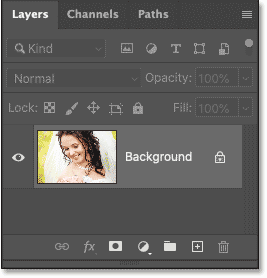
To put a border around the image, we need to add a new layer below the image. But we can't do that when the Background layer is locked. So to unlock it, click on the lock icon.
Or if you're using an older version of Photoshop and clicking the lock icon doesn't work, press and hold the Alt (Win) / Option (Mac) key on your keyboard and double-click the lock icon:
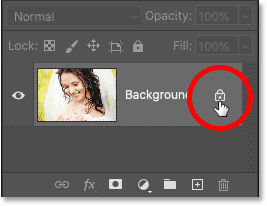
Photoshop renames the layer from Background to Layer 0 and the lock icon disappears:
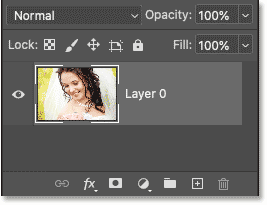
Step 3: Add a Solid Color fill layer
To create the image border, we will use the Solid Color fill layer.
Click the New Fill or Adjustment Layer icon at the bottom of the Layers panel:
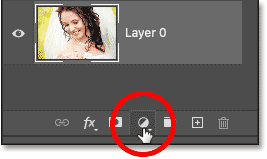
And select Solid Color from the list:
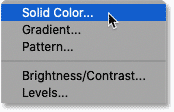
Then, in the Color Picker, select white by setting the R, G, and B values to 255. We'll use white as the outline color for now and will show you how to change it later. Click OK when you're done:

Back in the document, the white from the fill layer temporarily blocks the image from view:
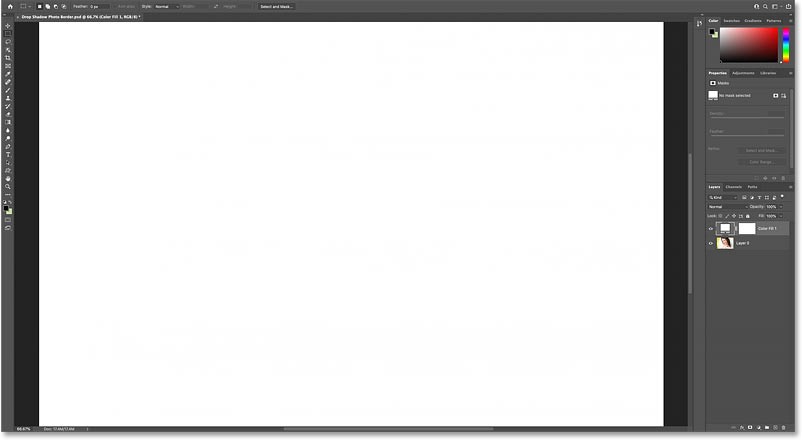
Step 4: Move the fill layer below the image
To fix that, click on the Solid Color fill layer in the Layers panel and drag it below the image:
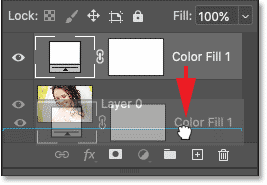
Release the mouse button to drop it into place:
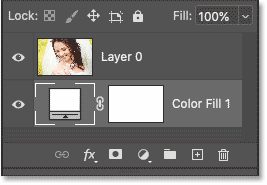
And now, let's go back to viewing the image, with the fill layer hidden behind it:

Step 5: Open the Canvas Size dialog box
Next, we need to add more canvas space around the image. The extra space will become the border. And since we want the border to be the same size on all four sides, the best way to do this is to use Photoshop's Canvas Size command.
Go to the Image menu in the Menu Bar and select Canvas Size :
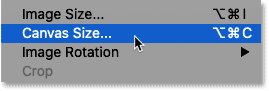
Step 6: Increase the width and height of the canvas
In the Canvas Size dialog box, click the Relative option . This option tells Photoshop to start with the current canvas size and the values we enter for Width and Height will be added to that.
In the Anchor grid , make sure the middle box is selected so that the extra spacing will be added evenly at the top, bottom, left, and right:
Next, enter a size for the border in the Width and Height fields. But remember that the values you enter will be divided equally on both sides. So, for example, entering 2 inches for Width will create a 1-inch border on the left and right sides of the photo. And entering 2 inches for Height will create a 1-inch border on the top and bottom.
For the example image, a 1-inch border would be a bit too wide. A 3/4-inch border would look better. So to add a 3/4-inch border to the left and right of the image, the Width would need to be set to double that amount, which would be 1.5 inches. And to keep the border the same size everywhere, the Height would need to be set to 1.5 inches as well.
Click OK when you're done to close the Canvas Size dialog box :
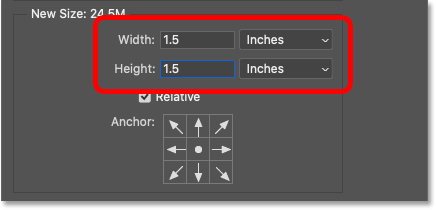
Photoshop adds additional canvas space around the image, creating a border for the image. Although the additional space is actually transparent, it appears white because the Solid Color fill layer below the image is showing through:

How to adjust image borders on screen
If the border is too large to fit the screen, go to the View menu in the Menu Bar and select Fit on Screen :
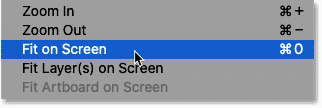
How to change border size
The downside to Photoshop's Canvas Size command is that there's no way to preview the new size before committing to it. So if the border is too wide or too narrow, go to the Edit menu and choose Undo Canvas Size :
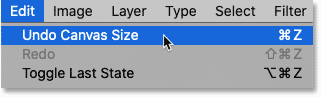
Then go back to the Image menu , go back to Canvas Size , try again with different Width and Height values :
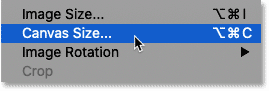
Step 7: Select the image layer
We've added a border, now we need to add a drop shadow. In the Layers panel, click on the image layer to select it:
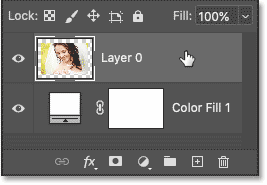
Step 8: Add a drop shadow effect
Then click on the fx icon at the bottom:
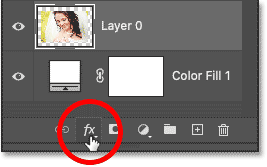
And select Drop Shadow from the list:
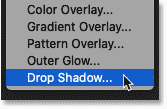
Step 9: Adjust Drop Shadow settings
The options for Drop Shadow open in Photoshop's Layer Style dialog box. And the three main options are Angle, Distance , and Size . Angle controls the direction of the light source, Distance is how far the shadow extends from the subject, and Size controls the softness of the shadow edges:
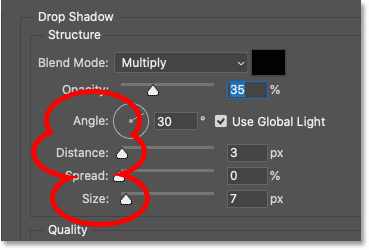
Angle and Distance options
The quickest way to set the Angle and Distance of a drop shadow is to simply click inside the document, hold down the mouse button, and drag the drop shadow to position it. As you drag, the Angle and Distance values in the dialog box will change.
Here, the example is dragging the shadow down and to the right:

Or you can enter specific Angle and Distance values. The example will set the Angle to 135 degrees and the Distance to 80 px. The values you need, especially Distance and Size, will depend on your image:
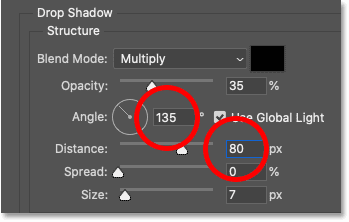
Here are the results so far:

Size Options
Then increase the Size value to soften the shadow edges. The example will set the value to 60 px, but again this will depend on your image:
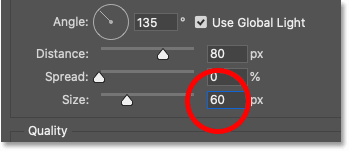
And here is the result with the edges now softer:
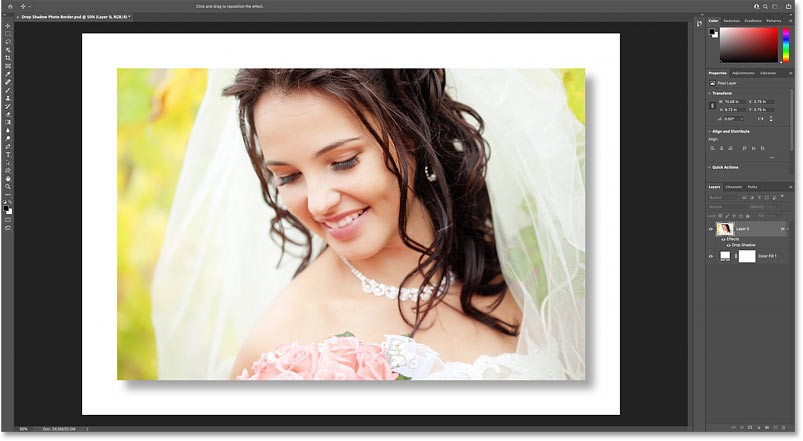
Opacity option
You can also adjust the strength of the shadow using the Opacity slider. Higher Opacity values will darken the shadow, and lower values will lighten the shadow. For example, lowering the value to 30% would be:
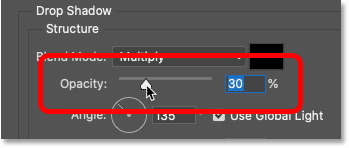
When you're happy with the results, click OK to close the Layer Style dialog box :
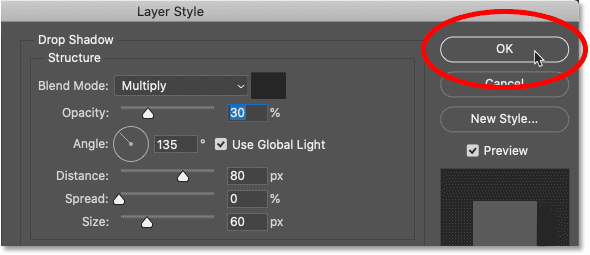
And here is the result after lowering the shadow opacity:
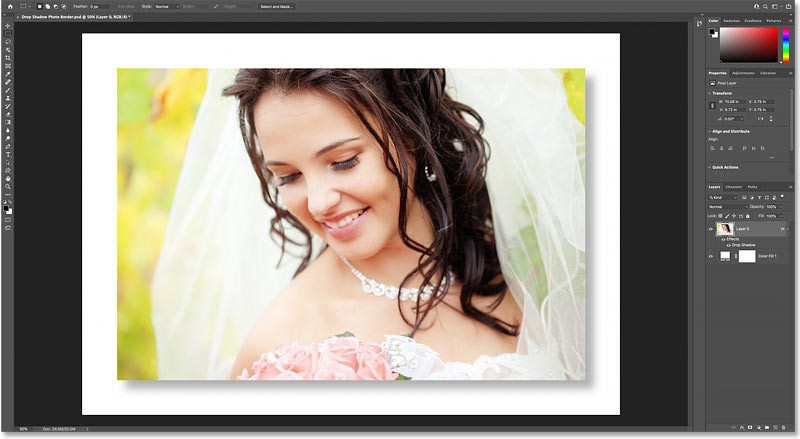
How to customize border color and shadow
At this point, the main effect is complete. We've added a border around the image and a drop shadow behind it. But instead of using a white border and black drop shadow, we can customize the effect by picking a color directly from the image. Here's how to do it.
Step 10: Double click on the fill layer color swatch
To change the border color, double-click the fill layer's color swatch in the Layers panel:
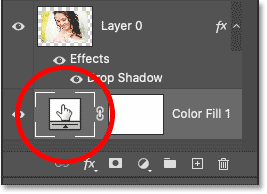
Step 11: Sample new border color from image
This will reopen the Color Picker. But instead of selecting a new color from the Color Picker itself, hover your mouse over the image and click on a color to sample it.
The example would be clicking on the woman's shoulder:
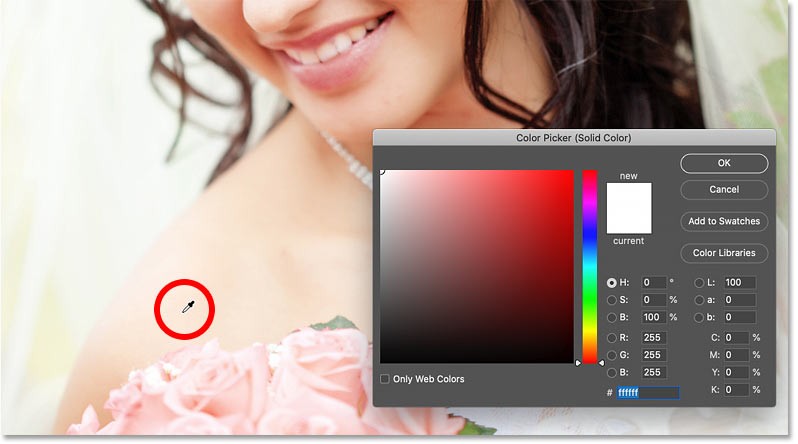
The color you sampled immediately becomes the new outline color. You can continue clicking different areas of the image to find the best match. When you're done, click OK to close the Color Picker.
Here is the result with the border set to the new color:

Step 12: Reopen Drop Shadow settings
Then, to choose a new color for the shadow, double-click the Drop Shadow layer effect below the image layer:
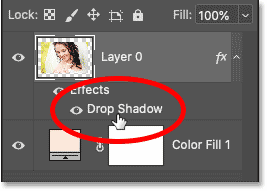
And in the Layer Style dialog box , click the shadow color swatch:
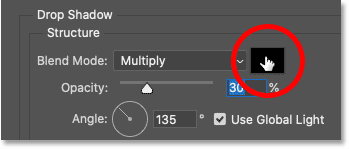
Step 13: Sample new shadow color from image
Once the Color Picker opens, hover your mouse over the image and click on a color to sample. For example, we'll click on the woman's shoulder again:
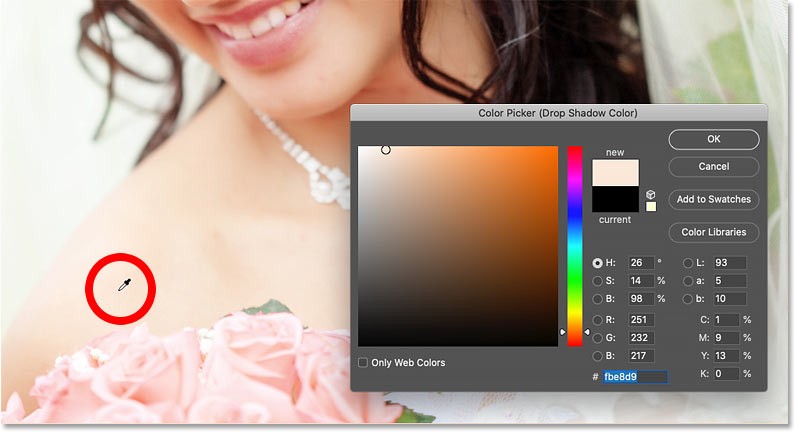
Step 14: Adjust the brightness and saturation of the color
The shadow color needs to be dark and highly saturated. So before closing the Color Picker, increase the Saturation (S) value of the color to 100% or close to that number.
Then darken the color by reducing the Brightness (B) value of the color. For example, we'll reduce the value to 30% so the shadow doesn't look too dark, but you may want to darken it even more depending on your image:
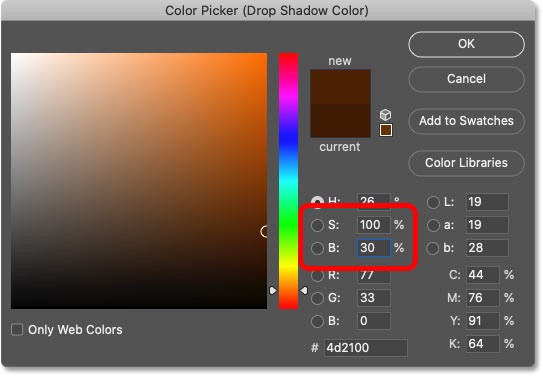
Click OK to close the Color Picker and you're done! Here's the final result using the custom border and new color for the shadow:
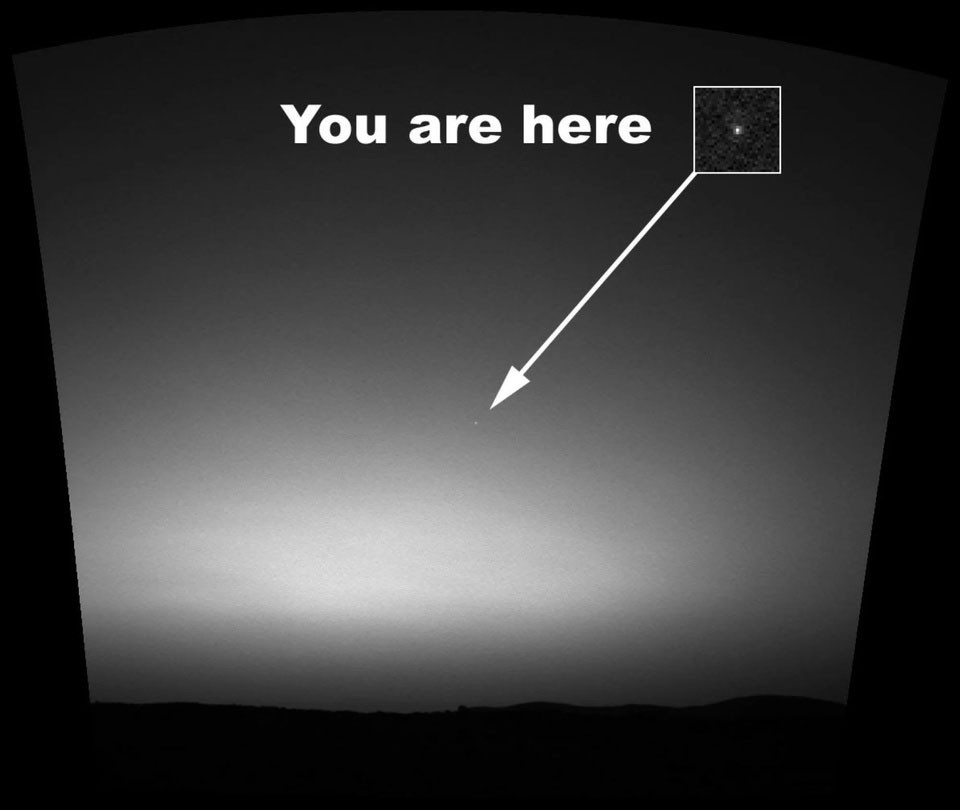
Video tutorial on how to create a shadow border in Photoshop
People spend too much time manually removing backgrounds, and AI isn't always the magic it claims to be.
This tutorial will show you how to easily turn a photo into a pencil sketch using Adobe Photoshop.
Many people used to find resizing images very annoying until they learned about Photoshop's simple channel-based protection method.
Add a quick and easy poster effect to your images using Photoshop to recreate the classic look of posters printed with limited ink colors.
There are many AI photo editors that make Photoshop a second choice and AI features are useful tools for editing photos without having to learn complex Photoshop.
Photoshop 2025 packs new AI tools, smarter selections, and features you didn't know you needed until now.
This tutorial will show you a quick and easy way to add a monochrome color effect to an image using Adobe Photoshop.
Adobe's Lens Blur tool makes it easy to review your photos, adding depth and focus to your photos.
Hidden away in the app, Photoshop Actions is a beloved feature of the popular photo editing tool, meant to speed up workflows without the need for AI.
Lightroom and Adobe Photoshop are two of the best photo editing tools, but while many professionals use both together, you only need Lightroom if you're an amateur photographer.
This tutorial will show you how to create a cool Picture in Picture effect with Adobe Photoshop by taking a single photo and creating the illusion that a smaller, cropped version of the same photo is inside it.
Generative Workspace is one of the top AI features announced at Adobe Max 2024. It will be the new home for your Generative AI images and files.
With Generative Fill, powered by Adobe's Generative AI called Firefly, anyone can add realistic water reflection effects to their photos simply by drawing a selection, typing a few words, and clicking a button.
This tutorial will show you how to copy an image and paste it into a selection in another image using the Paste Into command in Adobe Photoshop.
In addition to regular exercise and not smoking, diet is one of the best ways to protect your heart. Here are the best diets for heart health.
Diet is important to our health. Yet most of our meals are lacking in these six important nutrients.
At first glance, AirPods look just like any other true wireless earbuds. But that all changed when a few little-known features were discovered.
In this article, we will guide you how to regain access to your hard drive when it fails. Let's follow along!
Dental floss is a common tool for cleaning teeth, however, not everyone knows how to use it properly. Below are instructions on how to use dental floss to clean teeth effectively.
Building muscle takes time and the right training, but its something anyone can do. Heres how to build muscle, according to experts.
The third trimester is often the most difficult time to sleep during pregnancy. Here are some ways to treat insomnia in the third trimester.
There are many ways to lose weight without changing anything in your diet. Here are some scientifically proven automatic weight loss or calorie-burning methods that anyone can use.
Apple has introduced iOS 26 – a major update with a brand new frosted glass design, smarter experiences, and improvements to familiar apps.
Yoga can provide many health benefits, including better sleep. Because yoga can be relaxing and restorative, its a great way to beat insomnia after a busy day.
The flower of the other shore is a unique flower, carrying many unique meanings. So what is the flower of the other shore, is the flower of the other shore real, what is the meaning and legend of the flower of the other shore?
Craving for snacks but afraid of gaining weight? Dont worry, lets explore together many types of weight loss snacks that are high in fiber, low in calories without making you try to starve yourself.
Prioritizing a consistent sleep schedule and evening routine can help improve the quality of your sleep. Heres what you need to know to stop tossing and turning at night.
Adding a printer to Windows 10 is simple, although the process for wired devices will be different than for wireless devices.
You want to have a beautiful, shiny, healthy nail quickly. The simple tips for beautiful nails below will be useful for you.



























