What is the best AI photo background remover?

People spend too much time manually removing backgrounds, and AI isn't always the magic it claims to be.
This tutorial will show you how to copy an image and paste it into a selection in another image using the Paste Into command in Adobe Photoshop . It will also show you how to fix any perspective issues between the two images using Photoshop's Free Transform command.
Table of Contents
For example, we will select an area inside the TV so that we can paste the second image onto it. Since the screen is just a polygon with straight edges, we can select it using Photoshop's Polygonal Lasso Tool.
On the toolbar, click and hold the standard Lasso Tool to reveal the other tools hidden behind it. Then, select the Polygonal Lasso Tool from the menu.
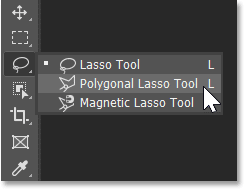
To use the Polygonal Lasso Tool, you simply click around the area you want to select to add points. Photoshop will then connect the points with a straight line. So the idea is to click at the points where the line should change direction. In this example image, that would be the 4 corners of the screen.
Click the upper left corner of the screen to add a starting point for the selection. Then, moving clockwise, click the upper right corner to add a second point. Add a third point in the lower right corner, and then add a fourth point in the lower left corner.
Don't click and drag with the Polygonal Lasso Tool. Just click to add a point and then release the mouse button. And if you accidentally click the wrong point, press Backspace on a PC or Delete on a Mac to undo the last point.
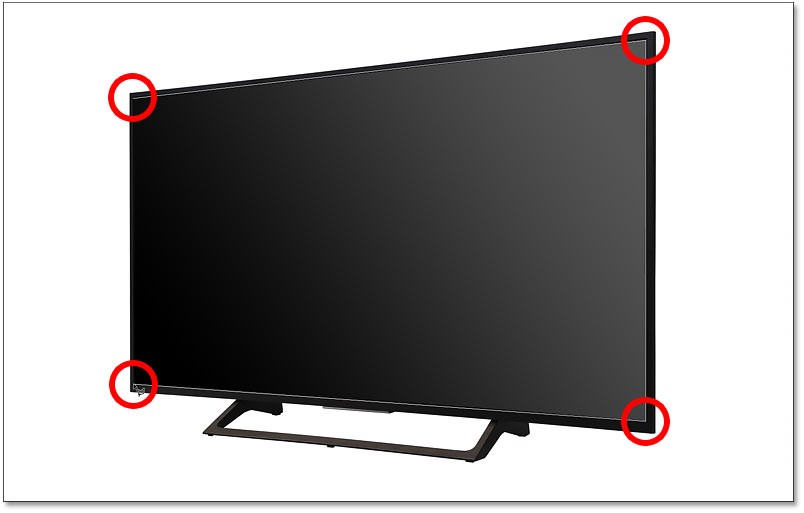
To complete the selection, click the starting point again. In the example case, it is in the upper left corner.

The selection border appears and is ready for the image to be pasted inside.

Once the selection is made, open the image you want to paste in. Switch to the second image by clicking the Document tab at the top.

Select the image by going to the Select menu in the menu bar and choosing All . A selection border will appear around the image.
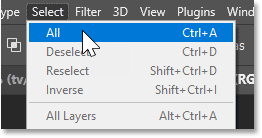
Then, copy the image by going to the Edit menu and selecting Copy .
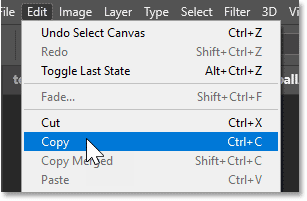
Switch back to your first image (the one with the selection) by clicking on that image's tab.

Then, to paste the copied image into the selection, go to the Edit menu , select Paste Special then Paste Into .
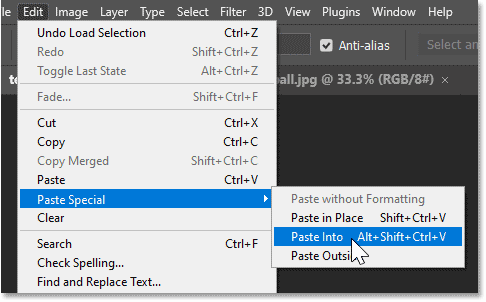
The image appears within the selection. There is still some work to be done. The subject is off-center and the perspective is incorrect. So we will fix both of these problems next.

Notice that after pasting the image into the selection, the selection border disappears. This is because Photoshop has converted the selection into a layer mask.
In the Layers panel , we see the mask in the layer mask thumbnail. The white part of the mask is the area we have selected and is where the image on the layer is visible. And the black part is the area outside the selection and is where the image is hidden.
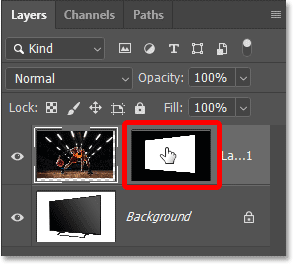
If you hold down the Shift key on your keyboard and click on the layer mask thumbnail, you will temporarily turn off the mask.
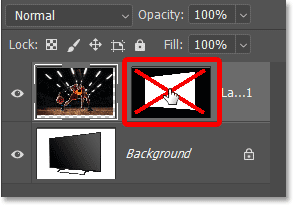
When the mask is off, the entire image is visible.
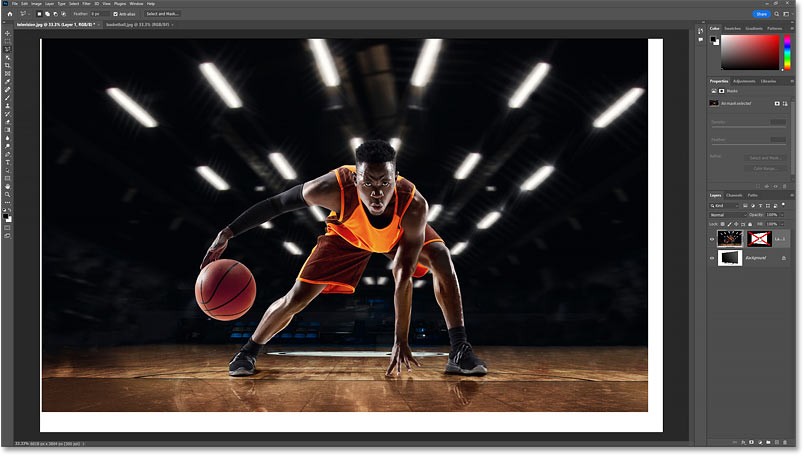
Click the layer mask thumbnail again to turn the mask back on and show only the image in the area you selected.

Also, notice in the Layers panel that the area between the image thumbnail and the mask thumbnail is blank, meaning no link icon is visible.
Normally, an image and its layer mask are linked, meaning that one cannot be resized without resizing the other. But when pasting an image into a selection, the image and mask are not linked, so we can resize the image without affecting the mask.
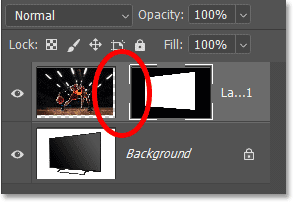
Make sure the image is active, not the layer mask, by clicking on the image thumbnail.
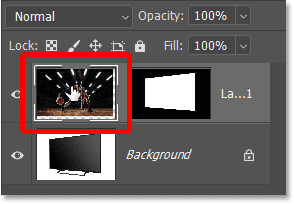
Then go to the Edit menu and select Free Transform .
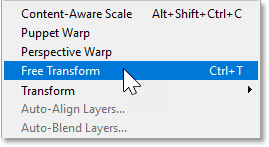
The Free Transform box and handles appear around the actual size of the image, including areas hidden by the layer mask.

To resize the image, click and drag the handles. In a moment, we’ll show you how to fix any perspective issues with your image. But for now, we’ll focus on the width by dragging the side handles inward toward the edges of the TV.

Since the image is pasted straight but the TV is tilted, we have a perspective problem. So to adjust the perspective, right-click inside the Transform box and select Perspective .
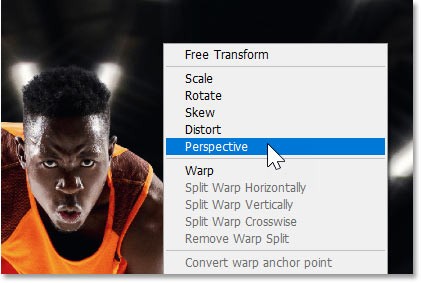
In Perspective mode, dragging a corner handle horizontally or vertically will move the opposite corner handle along with it but in the opposite direction.
So drag a corner handle up or down until the corners of both images are aligned. For example, drag the top right corner handle up.
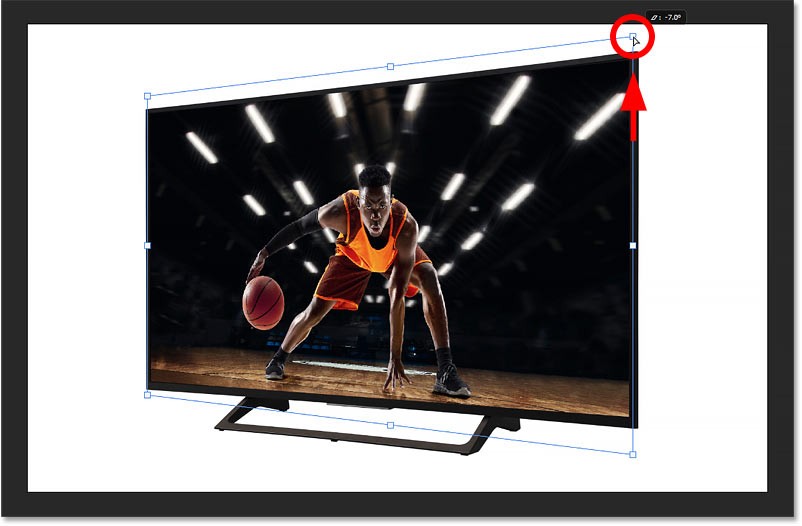
Sometimes Perspective mode is all you need to align the top and bottom corners together. Other times, you can't align one corner without skewing the other.
Note that the top corner is now correct but the bottom corner is not.
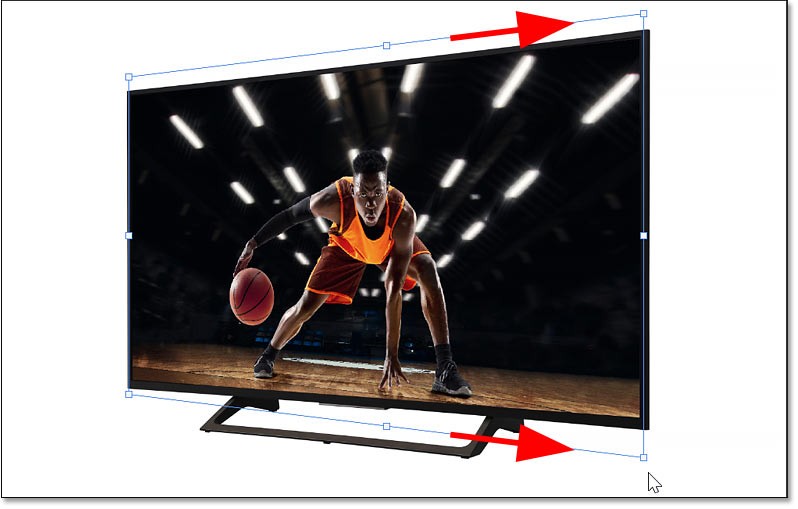
To fix that, right click inside the Transform box and switch from Perspective to Distort mode.
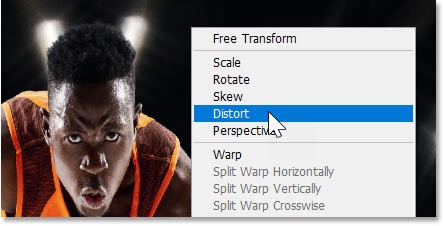
In Distort mode, each corner handle can move independently. So you can drag the bottom-right corner handle up to align the bottom corners without affecting the top corners.
If you hold the Shift key on your keyboard while dragging, you limit the direction you can move, making it easier to drag straight up or down.
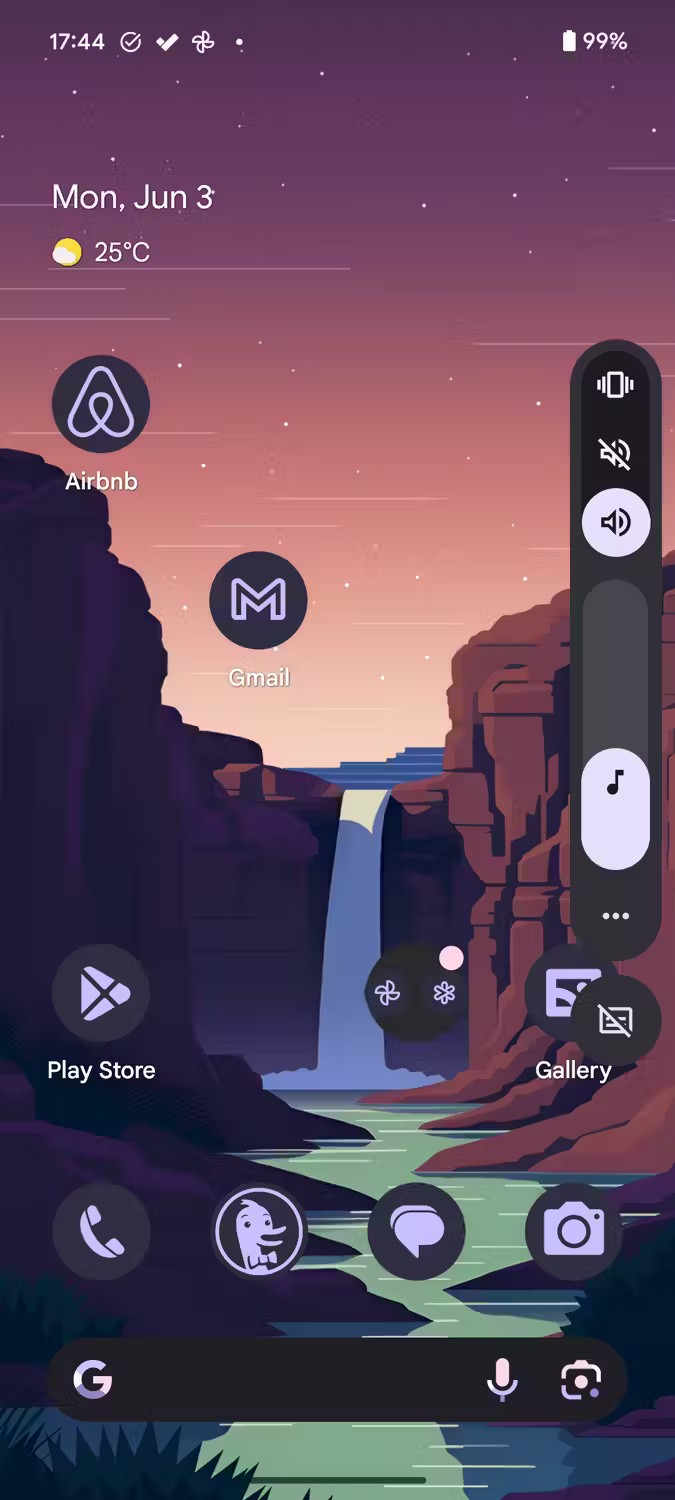
The author wants the basketball player to take up more space on the screen. But before he can resize the image again, he needs to right-click inside the Transform box and switch from Distort or Perspective mode back to Free Transform.
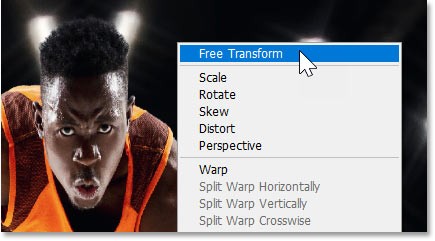
Then drag the corner handles outward to resize the image.
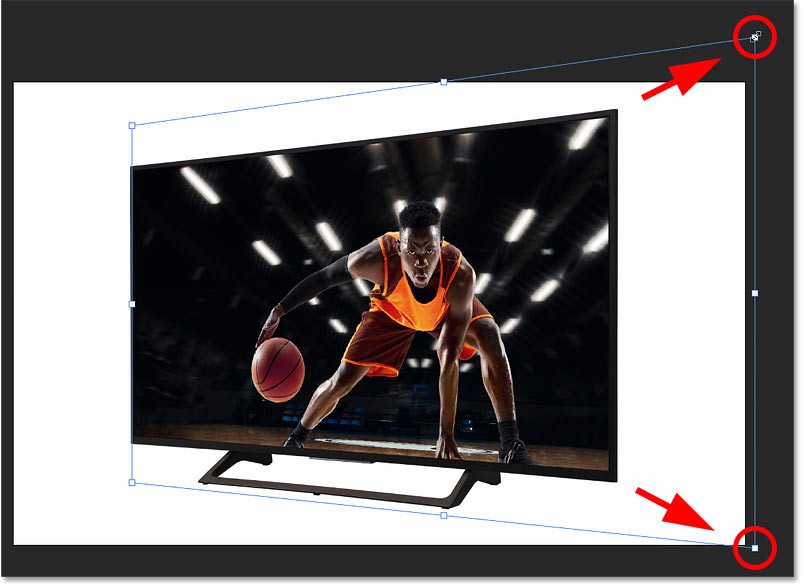
You can also drag inside the Transform box to reposition the image and center the subject.
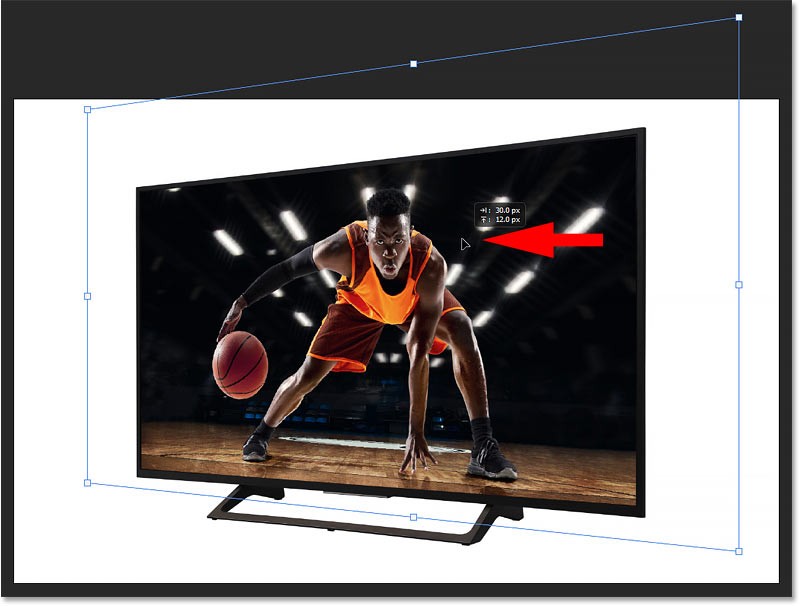
If resizing the image loses perspective again, right-click inside the Transform box and switch back to Distort mode.
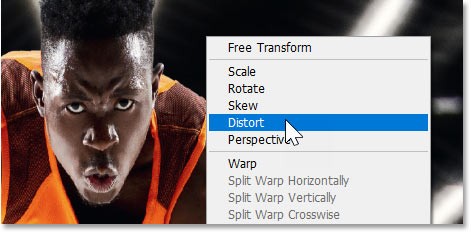
Then drag any corner handles as needed.
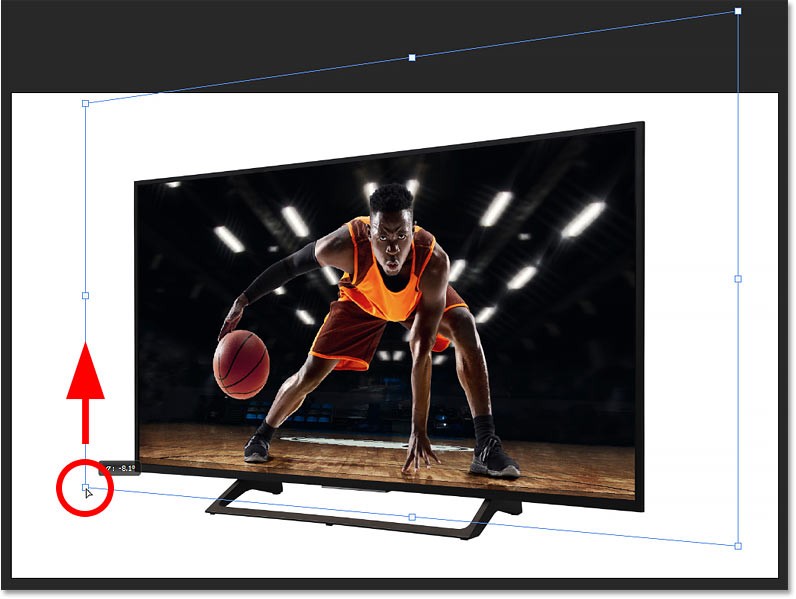
To accept and close Free Transform, click the check mark in the Options bar.
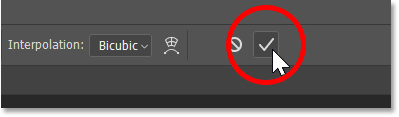
After resizing the image, centering the object on the screen, and fixing any remaining perspective issues, here is the final result.

People spend too much time manually removing backgrounds, and AI isn't always the magic it claims to be.
This tutorial will show you how to easily turn a photo into a pencil sketch using Adobe Photoshop.
Many people used to find resizing images very annoying until they learned about Photoshop's simple channel-based protection method.
Add a quick and easy poster effect to your images using Photoshop to recreate the classic look of posters printed with limited ink colors.
There are many AI photo editors that make Photoshop a second choice and AI features are useful tools for editing photos without having to learn complex Photoshop.
Photoshop 2025 packs new AI tools, smarter selections, and features you didn't know you needed until now.
This tutorial will show you a quick and easy way to add a monochrome color effect to an image using Adobe Photoshop.
This tutorial will show you how to add canvas space and drop shadow to your photo in Photoshop to create a simple yet stylish photo border.
Adobe's Lens Blur tool makes it easy to review your photos, adding depth and focus to your photos.
Hidden away in the app, Photoshop Actions is a beloved feature of the popular photo editing tool, meant to speed up workflows without the need for AI.
Lightroom and Adobe Photoshop are two of the best photo editing tools, but while many professionals use both together, you only need Lightroom if you're an amateur photographer.
This tutorial will show you how to create a cool Picture in Picture effect with Adobe Photoshop by taking a single photo and creating the illusion that a smaller, cropped version of the same photo is inside it.
Generative Workspace is one of the top AI features announced at Adobe Max 2024. It will be the new home for your Generative AI images and files.
With Generative Fill, powered by Adobe's Generative AI called Firefly, anyone can add realistic water reflection effects to their photos simply by drawing a selection, typing a few words, and clicking a button.
Diet is important to our health. Yet most of our meals are lacking in these six important nutrients.
At first glance, AirPods look just like any other true wireless earbuds. But that all changed when a few little-known features were discovered.
In this article, we will guide you how to regain access to your hard drive when it fails. Let's follow along!
Dental floss is a common tool for cleaning teeth, however, not everyone knows how to use it properly. Below are instructions on how to use dental floss to clean teeth effectively.
Building muscle takes time and the right training, but its something anyone can do. Heres how to build muscle, according to experts.
In addition to regular exercise and not smoking, diet is one of the best ways to protect your heart. Here are the best diets for heart health.
The third trimester is often the most difficult time to sleep during pregnancy. Here are some ways to treat insomnia in the third trimester.
There are many ways to lose weight without changing anything in your diet. Here are some scientifically proven automatic weight loss or calorie-burning methods that anyone can use.
Apple has introduced iOS 26 – a major update with a brand new frosted glass design, smarter experiences, and improvements to familiar apps.
Yoga can provide many health benefits, including better sleep. Because yoga can be relaxing and restorative, its a great way to beat insomnia after a busy day.
The flower of the other shore is a unique flower, carrying many unique meanings. So what is the flower of the other shore, is the flower of the other shore real, what is the meaning and legend of the flower of the other shore?
Craving for snacks but afraid of gaining weight? Dont worry, lets explore together many types of weight loss snacks that are high in fiber, low in calories without making you try to starve yourself.
Prioritizing a consistent sleep schedule and evening routine can help improve the quality of your sleep. Heres what you need to know to stop tossing and turning at night.
Adding a printer to Windows 10 is simple, although the process for wired devices will be different than for wireless devices.
You want to have a beautiful, shiny, healthy nail quickly. The simple tips for beautiful nails below will be useful for you.



























