What is the best AI photo background remover?

People spend too much time manually removing backgrounds, and AI isn't always the magic it claims to be.
Many people used to find resizing images a pain until they learned about Adobe Photoshop ’s simple channel-based protection method . Now, you can resize an image without stretching or distorting it, making the process much simpler.
The smart way to resize without stretching
Photoshop's solution is Content-Aware Scale. This tool intelligently stretches (or squishes) the background while still protecting your main subject.
There are many times when you need to change the aspect ratio of an image. The traditional Free Transform tool ( Ctrl + T ) stretches everything evenly, which can squash or bulge people, buildings, and other objects.
However, Content-Aware Scale is smart and customizable. It helps you adjust the layout and orientation. You can use the controls to change the image proportions by dragging the image or protect objects like people and buildings from deformation using the alpha channel.
Note : You may wonder about using Generative Expand to make an image larger. Generative Expand tends to handle complex scenes better than Content-Aware Scale, but both tools serve different needs.
Use Content-Aware Scale to Preserve Objects
This method works best for images with clear foreground/background separation and uncluttered backgrounds. For example, simple backgrounds like a beach, wall, or curtain are ideal.
Choose one of the two content-based scaling methods depending on the nature of your image. Start by opening an image in Photoshop and converting it to a layer in the Layers panel.
Method 1: Change the ratio directly quickly and simply
Start by using the Crop tool to expand the canvas so that the background has enough room to stretch.
With the layer selected, go to Edit > Content-Aware Scale . Photoshop places a bounding box around the image with the reference point at the center of the object. This is the fixed point around which the image is scaled.
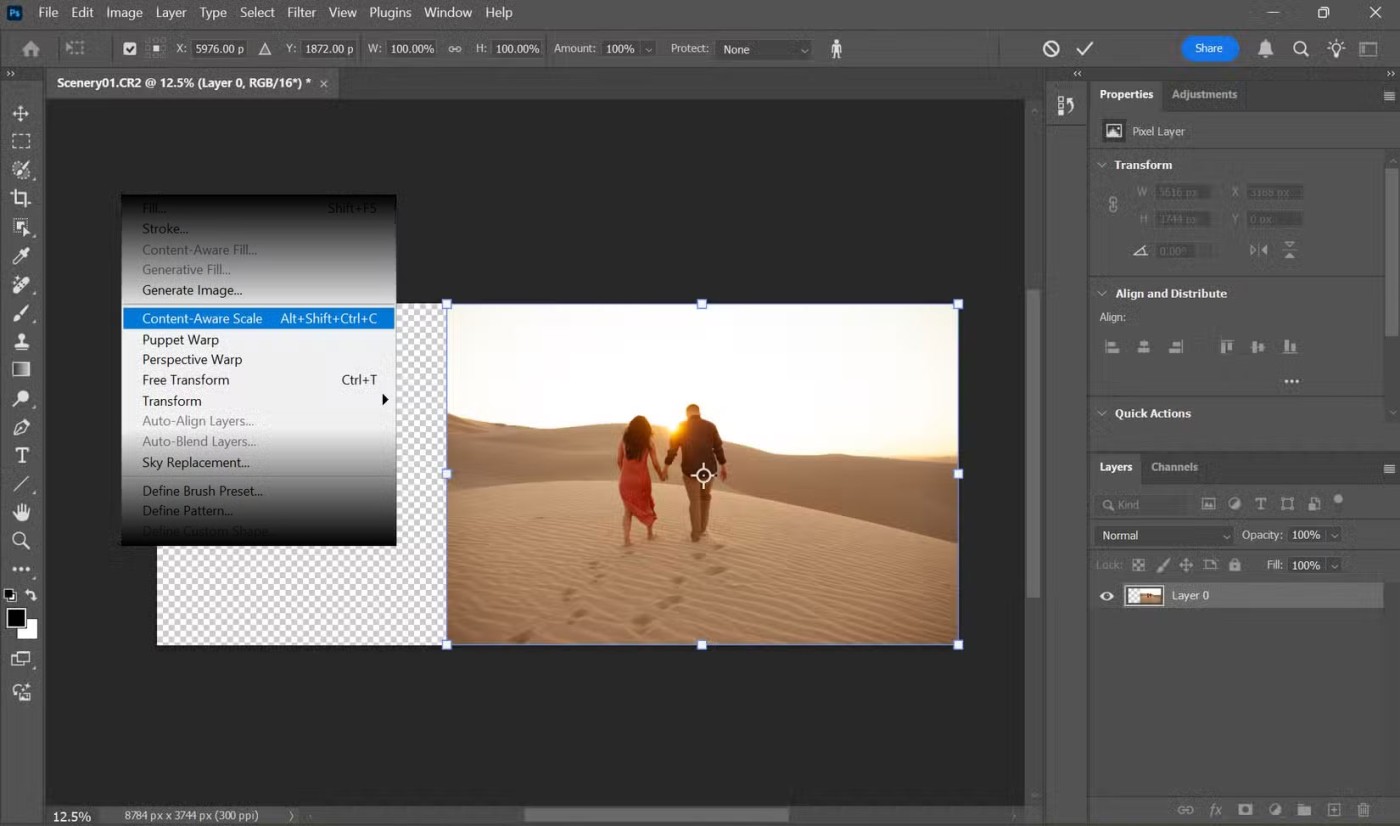
Drag a handle on the bounding box to scale the image in the desired direction. Note that only the background stretches while your subject retains its original proportions. Press Enter to complete the edit.

Tip : Work with high resolution images for best results and make incremental adjustments rather than over-stretching.
Method 2: Protect the subject with the Alpha channel
Photoshop Sensei does a good job of this. However, there may be some cases where the subject starts to stretch. So you have to tell Photoshop explicitly which areas to protect. Convert the image to a layer and expand the canvas as above.
Choose the selection method that works best for your image (for example, the Object Selection tool or even Quick Masking). Make a selection around the subject you want to protect.
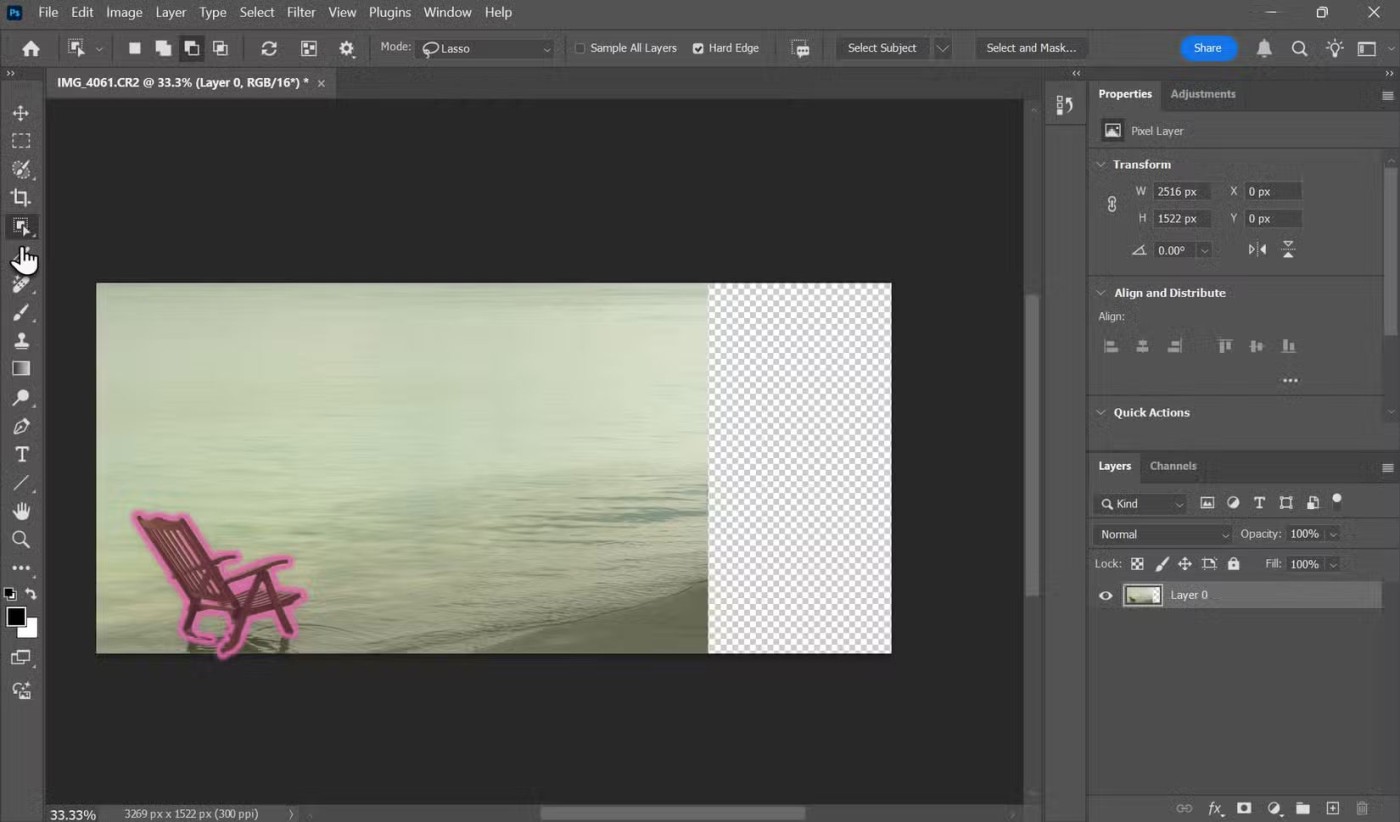
Go to the Channels panel and click Save Selection As Channel . This will create a new Alpha Channel containing only your selection. Go back to the Layers panel and deselect the subject.
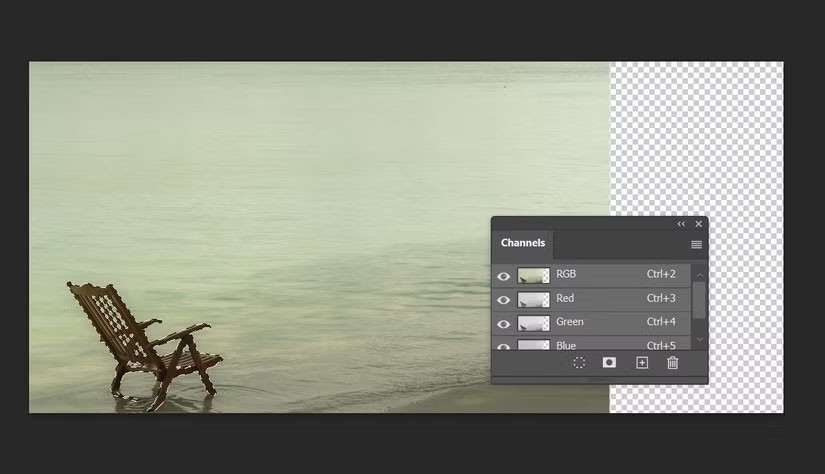
Select Edit > Content-Aware Scale . Then, go to the Options bar at the top and select the Alpha channel under Protect .
Drag the corner handles on the image to adjust the size. The background will change in the direction you drag while the protected area remains the same.
Press Enter or click the check mark button at the top to confirm the conversion.
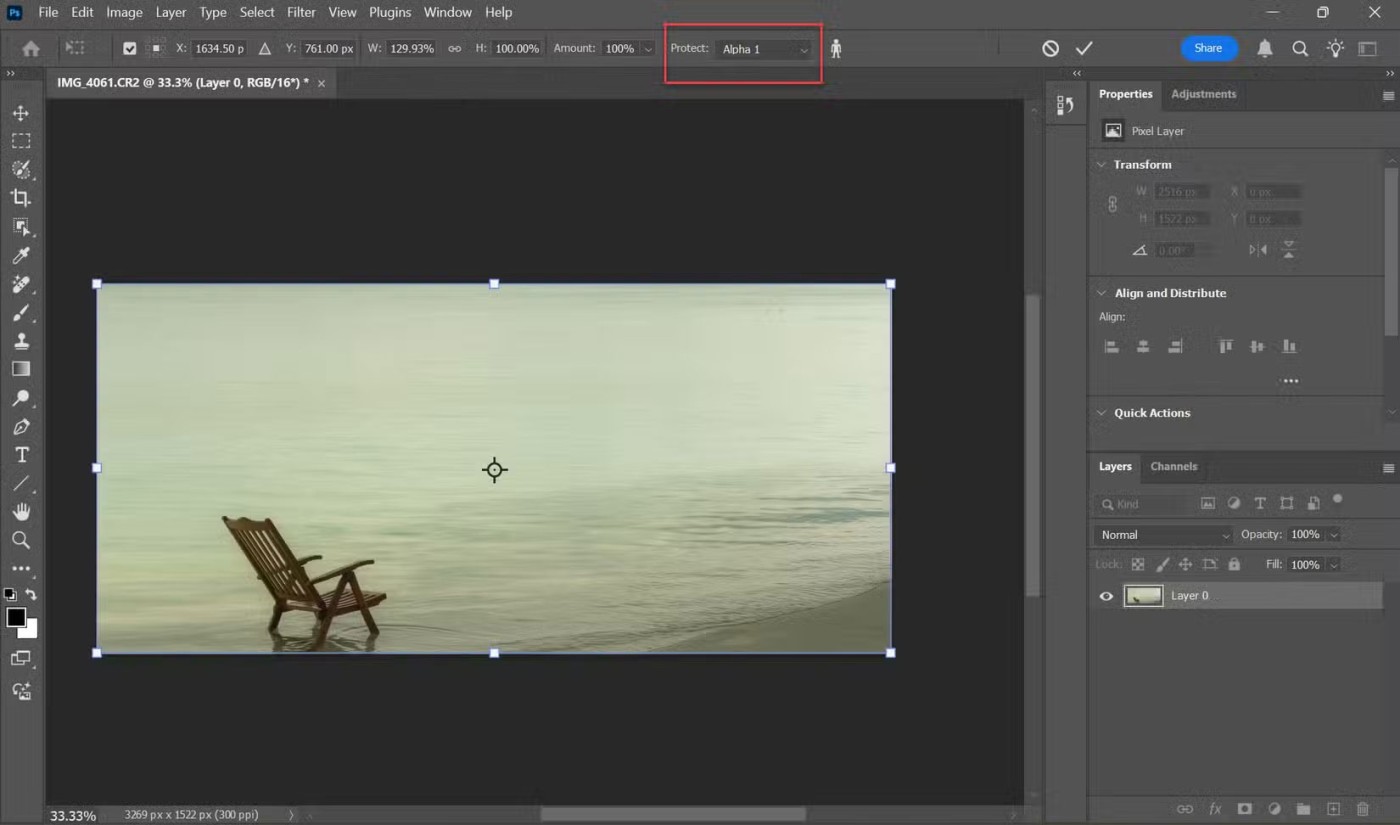
Note : The Options bar for the Content-Aware Scale tool has several settings for fine-tuning your edits. For example, you can change the fixed reference point around which the image will scale. For simple image resizing, the default values work fine.
Tips for best results
Whether you're resizing a PowerPoint slide or improving a layout, these other Photoshop tips are helpful.
Open an image and start experimenting. The Content-Aware Scale tool is a handy fallback when you want to include an image in a presentation, Instagram layout, or target the “ Rule of Thirds ” for photo composition.
See also:
People spend too much time manually removing backgrounds, and AI isn't always the magic it claims to be.
This tutorial will show you how to easily turn a photo into a pencil sketch using Adobe Photoshop.
Add a quick and easy poster effect to your images using Photoshop to recreate the classic look of posters printed with limited ink colors.
There are many AI photo editors that make Photoshop a second choice and AI features are useful tools for editing photos without having to learn complex Photoshop.
Photoshop 2025 packs new AI tools, smarter selections, and features you didn't know you needed until now.
This tutorial will show you a quick and easy way to add a monochrome color effect to an image using Adobe Photoshop.
This tutorial will show you how to add canvas space and drop shadow to your photo in Photoshop to create a simple yet stylish photo border.
Adobe's Lens Blur tool makes it easy to review your photos, adding depth and focus to your photos.
Hidden away in the app, Photoshop Actions is a beloved feature of the popular photo editing tool, meant to speed up workflows without the need for AI.
Lightroom and Adobe Photoshop are two of the best photo editing tools, but while many professionals use both together, you only need Lightroom if you're an amateur photographer.
This tutorial will show you how to create a cool Picture in Picture effect with Adobe Photoshop by taking a single photo and creating the illusion that a smaller, cropped version of the same photo is inside it.
Generative Workspace is one of the top AI features announced at Adobe Max 2024. It will be the new home for your Generative AI images and files.
With Generative Fill, powered by Adobe's Generative AI called Firefly, anyone can add realistic water reflection effects to their photos simply by drawing a selection, typing a few words, and clicking a button.
This tutorial will show you how to copy an image and paste it into a selection in another image using the Paste Into command in Adobe Photoshop.
At first glance, AirPods look just like any other true wireless earbuds. But that all changed when a few little-known features were discovered.
In this article, we will guide you how to regain access to your hard drive when it fails. Let's follow along!
Dental floss is a common tool for cleaning teeth, however, not everyone knows how to use it properly. Below are instructions on how to use dental floss to clean teeth effectively.
Building muscle takes time and the right training, but its something anyone can do. Heres how to build muscle, according to experts.
In addition to regular exercise and not smoking, diet is one of the best ways to protect your heart. Here are the best diets for heart health.
The third trimester is often the most difficult time to sleep during pregnancy. Here are some ways to treat insomnia in the third trimester.
There are many ways to lose weight without changing anything in your diet. Here are some scientifically proven automatic weight loss or calorie-burning methods that anyone can use.
Apple has introduced iOS 26 – a major update with a brand new frosted glass design, smarter experiences, and improvements to familiar apps.
Yoga can provide many health benefits, including better sleep. Because yoga can be relaxing and restorative, its a great way to beat insomnia after a busy day.
The flower of the other shore is a unique flower, carrying many unique meanings. So what is the flower of the other shore, is the flower of the other shore real, what is the meaning and legend of the flower of the other shore?
Craving for snacks but afraid of gaining weight? Dont worry, lets explore together many types of weight loss snacks that are high in fiber, low in calories without making you try to starve yourself.
Prioritizing a consistent sleep schedule and evening routine can help improve the quality of your sleep. Heres what you need to know to stop tossing and turning at night.
Adding a printer to Windows 10 is simple, although the process for wired devices will be different than for wireless devices.
Diet is important to our health. Yet most of our meals are lacking in these six important nutrients.
You want to have a beautiful, shiny, healthy nail quickly. The simple tips for beautiful nails below will be useful for you.



























