What is the best AI photo background remover?

People spend too much time manually removing backgrounds, and AI isn't always the magic it claims to be.
Need to fade an image into a background color to add space for text or other design elements? In this tutorial, we'll look at the newest and easiest way to fade an image into a background color in Photoshop, using Live Gradients.
Live Gradients are a way to change everything about the gradient (color, angle, etc.) after the gradient is applied. And when combined with Photoshop's foreground to transparent gradient, we have a quick and easy way to fade an image to any color we need. Let's see how it works!
Step 1: Create a new Photoshop document
Let's start by creating a new document. If you're on the main screen, click the New file button .
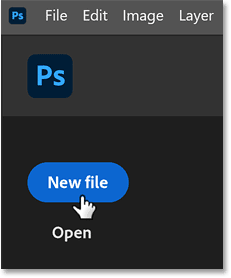
Or from the main Photoshop interface, go to the File menu and select New .
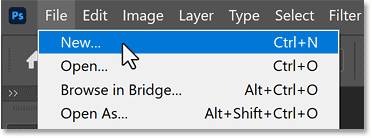
In the New Document dialog box, enter settings for your document.
This guide will set:
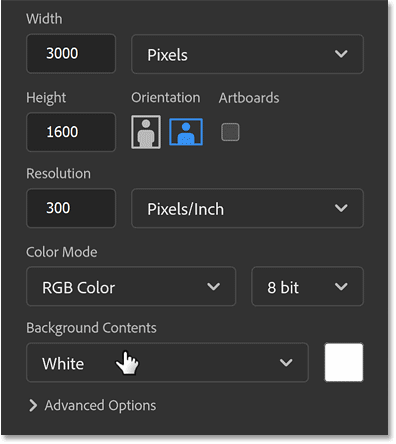
Then click the Create button .
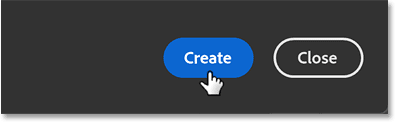
The new document will appear.

If necessary, zoom in on the document by going to the View menu and selecting Fit on Screen .
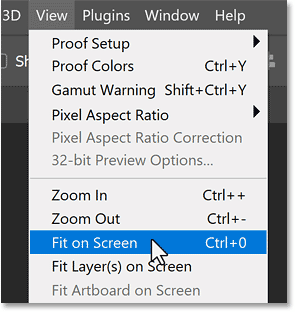
Step 2: Place the image in the document
Add an image to your document by going to the File menu and selecting Place Embedded .
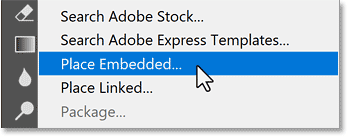
Navigate to where the image is stored on your computer, click the image to select it, and click Place .
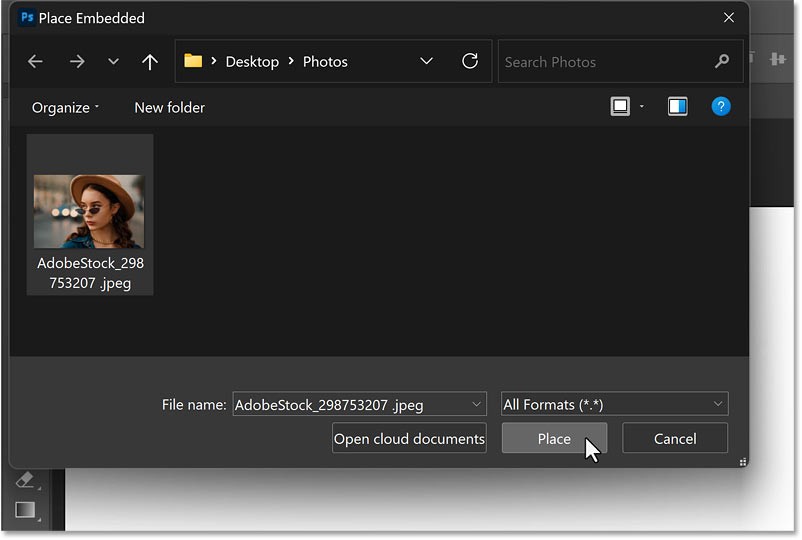
Photoshop places the image on the canvas. It also adds Free Transform controls around the image so you can resize it if needed and move it into the right position.
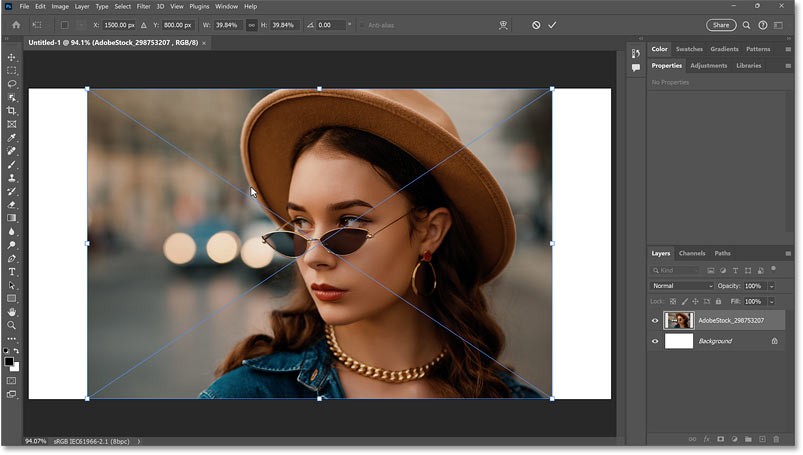
Step 3: Reposition the image on the canvas
Move the image to the left or right of the canvas to make room for the color. Hold down the Shift key on your keyboard as you drag to make it easier to move the image horizontally.
For example, you want your subject to appear on the right side of the canvas and fade in color on the left. So the image will be dragged to the right.

Then click the check mark in the Options Bar to accept and close Free Transform.
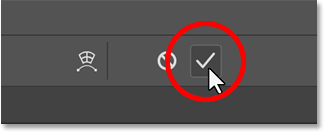
In the Layers panel, the image appears on its own layer above the Background layer.
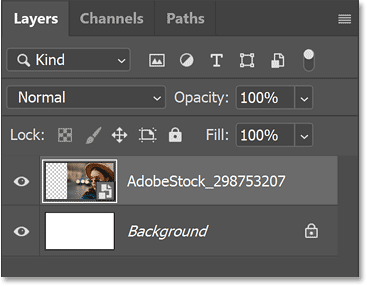
Step 4: Select Gradient Tool
To fade the image to any color, select the Gradient Tool from the toolbar.
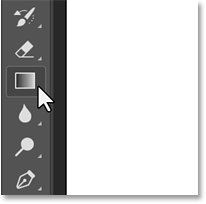
Then, in the Options Bar, make sure that the Tool Mode is set to Gradient , which will allow us to draw a live gradient. If it is set to Classic Gradient , you will draw the old style gradient without any live gradient features.
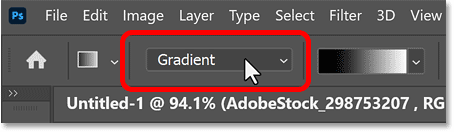
Step 5: Select Foreground to Transparent gradient
Still in the Options Bar, click the gradient swatch.
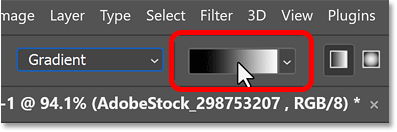
Then, rotate open the Basics folder and select the Foreground to Transparent gradient . Press Enter or Return on a Mac to accept.
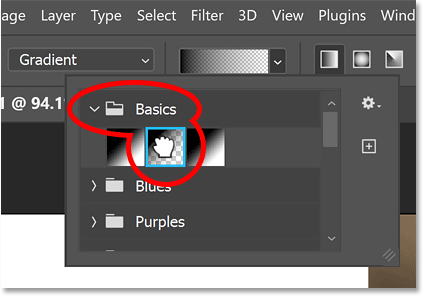
Make sure the Gradient Style is set to Linear since we want to draw the gradient in a straight line. Also make sure Reverse is turned off, Dither is turned on to help reduce any banding, and Method is set to Perceptual.

Step 6: Choose a color to blur the image
Select a color for the gradient by clicking the Foreground color swatch on the toolbar.

This will be the color the image fades to. Since we're drawing a live gradient, you can always go back and change the color later.
The example will select white for now (set all R, G and B values to 255). Then click OK to close the Color Picker.
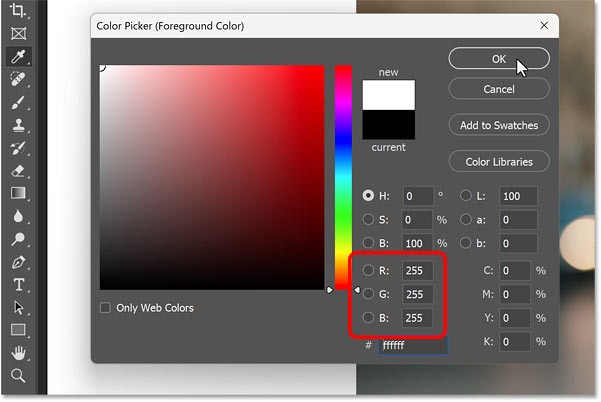
Step 7: Draw gradient on image
Click and hold on the image to set the starting point for the gradient. For example, we'll start near the left edge of the image.
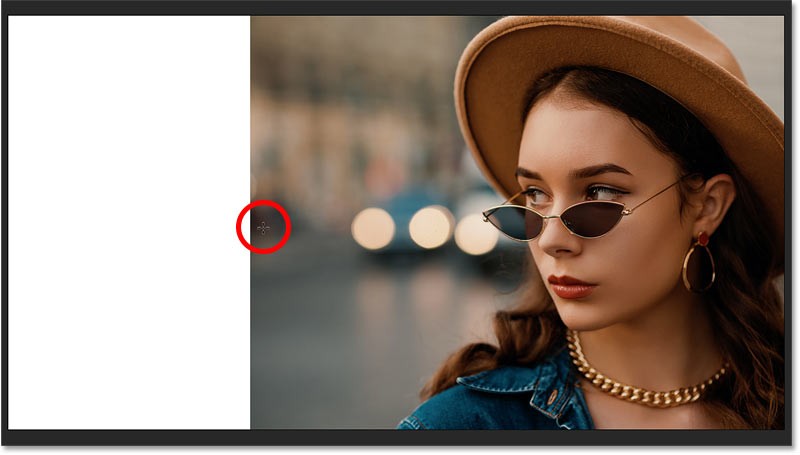
Then, hold down the mouse button and start dragging away from that point. Hold down the Shift key on your keyboard as you drag to make it easier to drag straight across.
One advantage of live gradients over classic gradients is that we can preview the gradient as we draw.
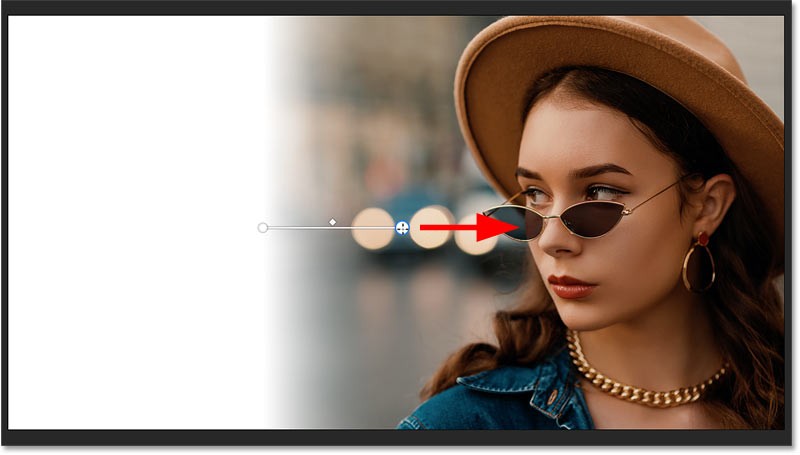
Don't worry about creating the gradient exactly right now. Just draw the initial gradient and then release the mouse button.
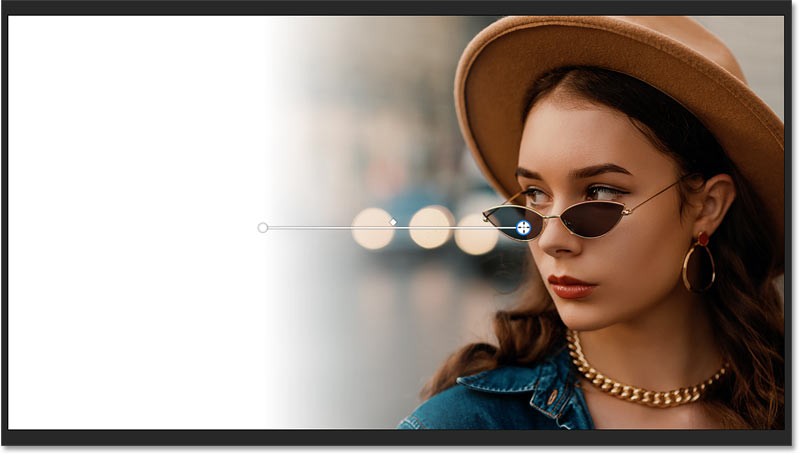
In the Layers panel, the gradient is added to its own Gradient Fill layer above the image, keeping the gradient and image separate.
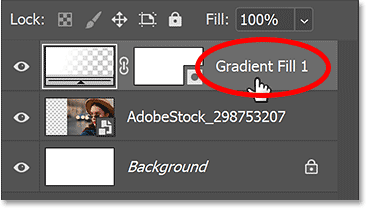
Step 8: Adjust the start and end points of the fade effect
Notice the controls on the canvas that we can now use to edit the gradient.
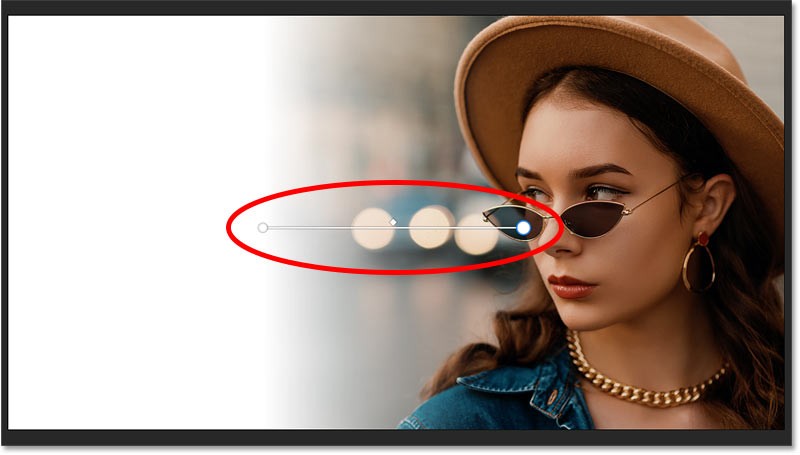
You can click and drag the color stops at either end of the gradient to adjust where the change starts and ends. Hold down Shift as you drag to move the color stops in a straight line.
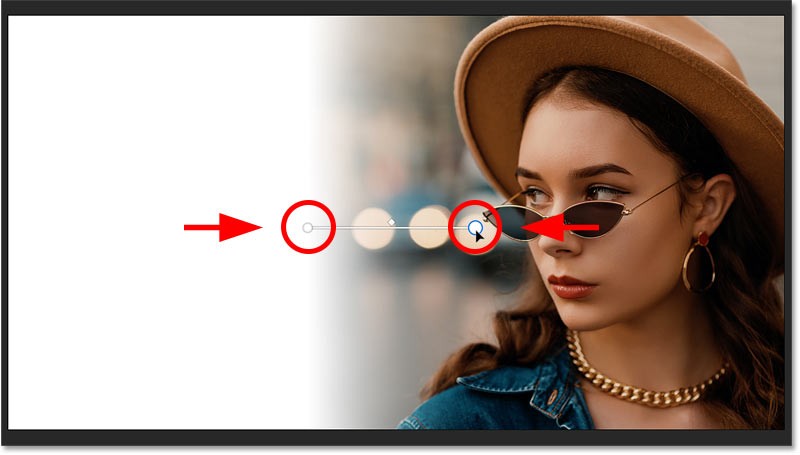
You can even click and drag the line connecting the color stops to reposition the gradient on the canvas.
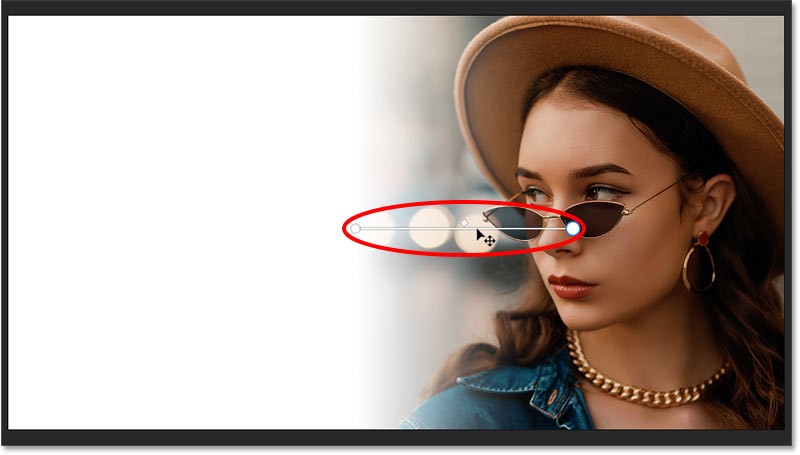
Above that line, you'll see a diamond icon. Normally, this controls the midpoint between the colors on either side. But since we're working with a Foreground to Transparent gradient, dragging the icon won't do anything.
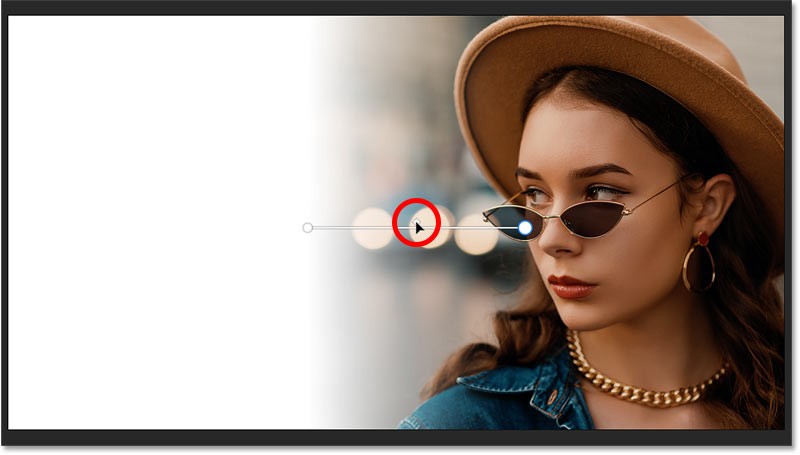
Step 9: Adjust the Fade Midpoint
But you can adjust the midpoint between color and transparency by going to the Properties panel and scrolling down until you find Opacity Controls .
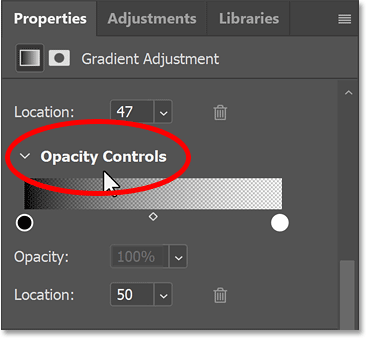
Then drag the diamond icon below the preview bar to move the midpoint closer to the color or transparency.
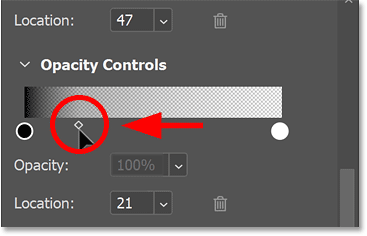
To reset to the center, set Location to 50 .
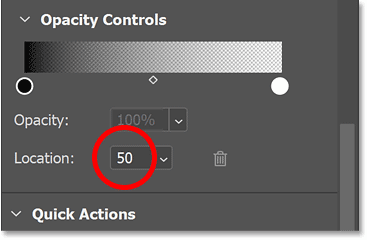
Step 10: Adjust the fade
Note that the transition in the gradient between color and transparency doesn't look smooth. Most of the color is concentrated along the left side, then fades very quickly towards the right.
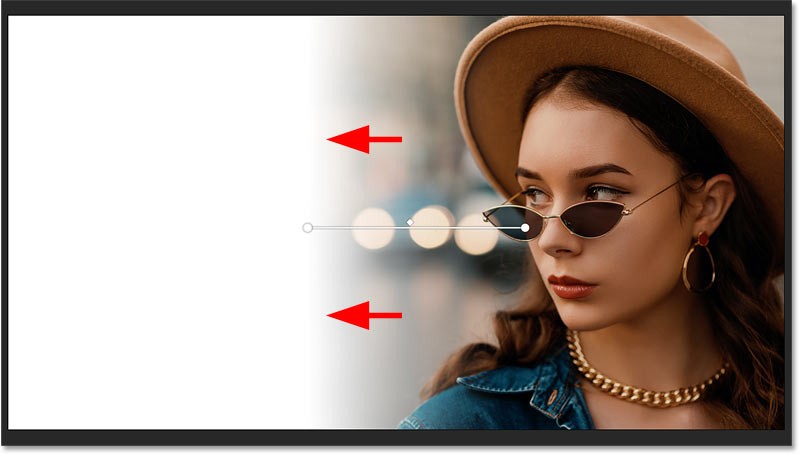
Sometimes switching the gradient to a different method in the Options Bar can make things smoother.
The default method is Perceptual . It draws colors the way our eyes naturally see them, which is usually what you want when working with gradients. But Perceptual isn't always the best choice for this effect.
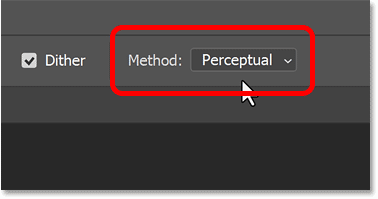
There is another method called Classic , which draws gradients the way Photoshop used to draw them.
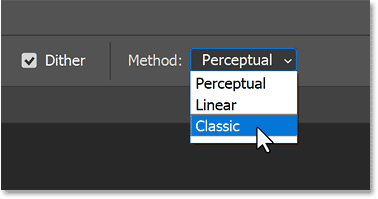
And notice that the transition now looks smoother and more gradual. You can choose the method that best suits your image, but in the example case, Classic looks better.
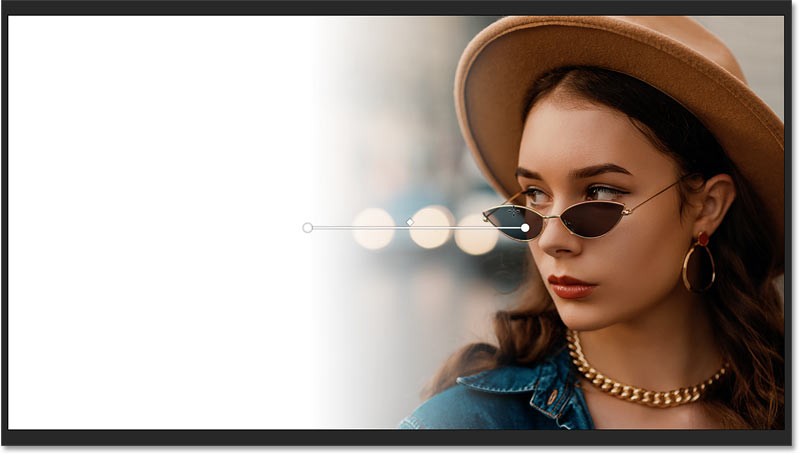
Step 11: Choose another color to blur (optional)
To change the color the image is fading to, double-click the color stop for that image. Make sure you select the stop for the color, not the transparency.

Then there is a way to choose another color from the Color Picker.
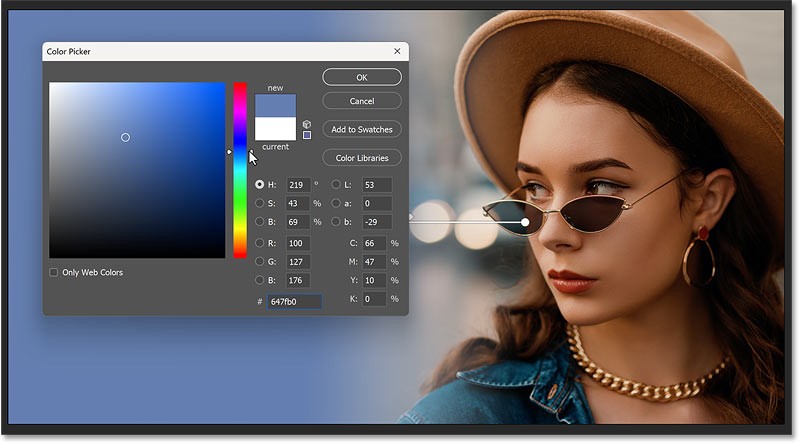
Or while the Color Picker is still open, you can sample colors directly from the image.
But before you sample the color, go to the Sample Size option in the Options Bar and change it from Point Sample to something larger like 5 x 5 or 11 x 11. That way, you'll sample the average color of the area you click on instead of the color of a specific pixel. For example, I'll choose 5 x 5.
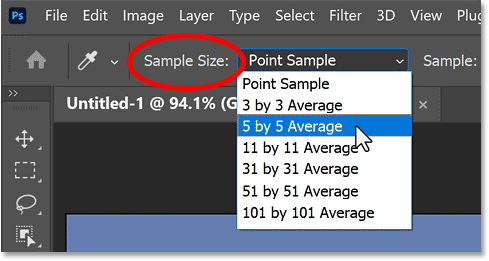
Then, click on a color in the image to sample it. For example, we will select a shade of gray from the top right corner. Click OK to close the Color Picker when finished.
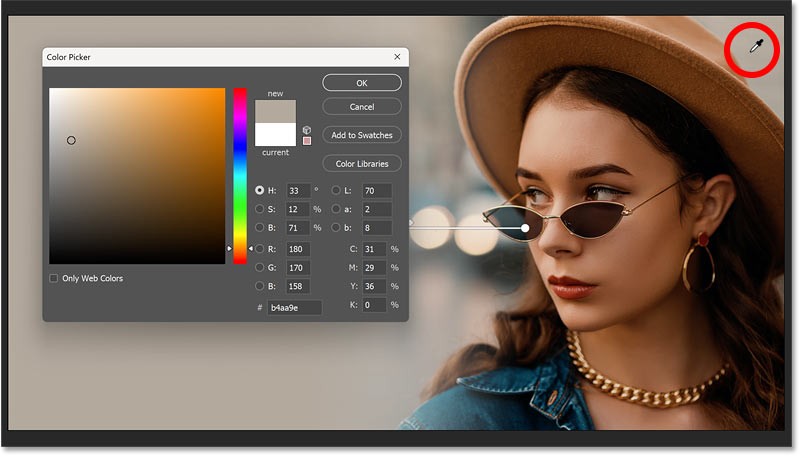
Step 12: Make final adjustments to the fade effect
At this point, you can still make final adjustments to the start and end points of the gradient effect by dragging the color stops.
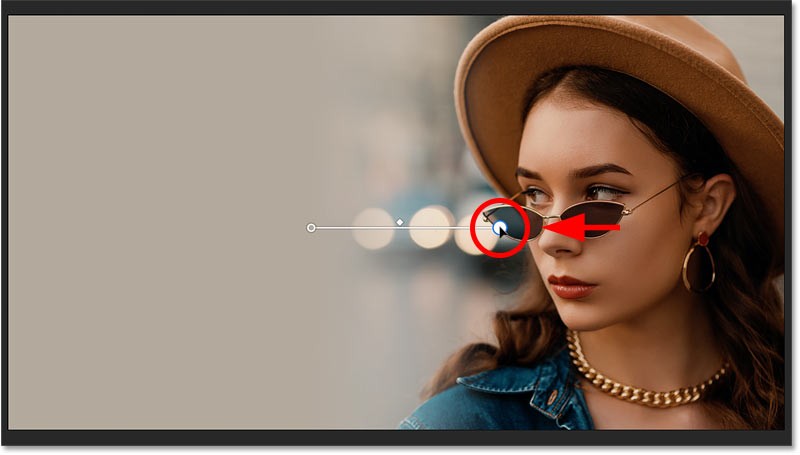
To hide the canvas controls when finished, simply select any layer other than the Gradient Fill layer in the Layers panel.
You can bring the canvas controls back by reselecting the Gradient Fill layer, but you also need to activate the Gradient Tool in the toolbar.
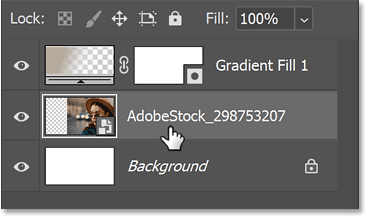
Here is the final result of the image blurred to the background color, ready to add text or other design elements on the left.
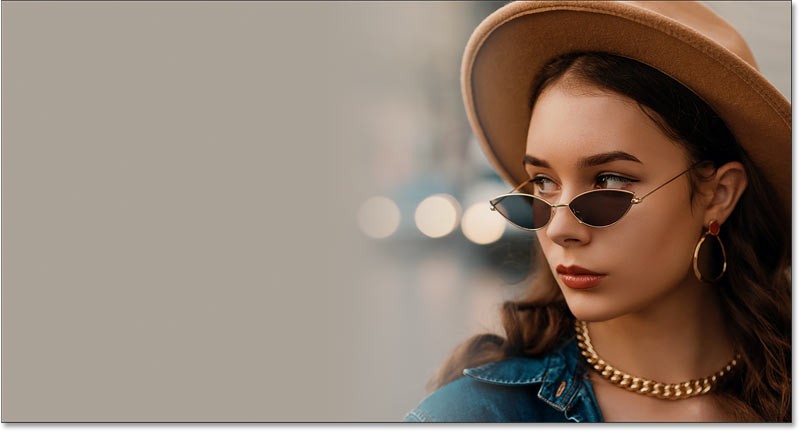
People spend too much time manually removing backgrounds, and AI isn't always the magic it claims to be.
This tutorial will show you how to easily turn a photo into a pencil sketch using Adobe Photoshop.
Many people used to find resizing images very annoying until they learned about Photoshop's simple channel-based protection method.
Add a quick and easy poster effect to your images using Photoshop to recreate the classic look of posters printed with limited ink colors.
There are many AI photo editors that make Photoshop a second choice and AI features are useful tools for editing photos without having to learn complex Photoshop.
Photoshop 2025 packs new AI tools, smarter selections, and features you didn't know you needed until now.
This tutorial will show you a quick and easy way to add a monochrome color effect to an image using Adobe Photoshop.
This tutorial will show you how to add canvas space and drop shadow to your photo in Photoshop to create a simple yet stylish photo border.
Adobe's Lens Blur tool makes it easy to review your photos, adding depth and focus to your photos.
Hidden away in the app, Photoshop Actions is a beloved feature of the popular photo editing tool, meant to speed up workflows without the need for AI.
Lightroom and Adobe Photoshop are two of the best photo editing tools, but while many professionals use both together, you only need Lightroom if you're an amateur photographer.
This tutorial will show you how to create a cool Picture in Picture effect with Adobe Photoshop by taking a single photo and creating the illusion that a smaller, cropped version of the same photo is inside it.
Generative Workspace is one of the top AI features announced at Adobe Max 2024. It will be the new home for your Generative AI images and files.
With Generative Fill, powered by Adobe's Generative AI called Firefly, anyone can add realistic water reflection effects to their photos simply by drawing a selection, typing a few words, and clicking a button.
This tutorial will show you how to copy an image and paste it into a selection in another image using the Paste Into command in Adobe Photoshop.
Diet is important to our health. Yet most of our meals are lacking in these six important nutrients.
At first glance, AirPods look just like any other true wireless earbuds. But that all changed when a few little-known features were discovered.
In this article, we will guide you how to regain access to your hard drive when it fails. Let's follow along!
Dental floss is a common tool for cleaning teeth, however, not everyone knows how to use it properly. Below are instructions on how to use dental floss to clean teeth effectively.
Building muscle takes time and the right training, but its something anyone can do. Heres how to build muscle, according to experts.
In addition to regular exercise and not smoking, diet is one of the best ways to protect your heart. Here are the best diets for heart health.
The third trimester is often the most difficult time to sleep during pregnancy. Here are some ways to treat insomnia in the third trimester.
There are many ways to lose weight without changing anything in your diet. Here are some scientifically proven automatic weight loss or calorie-burning methods that anyone can use.
Apple has introduced iOS 26 – a major update with a brand new frosted glass design, smarter experiences, and improvements to familiar apps.
Yoga can provide many health benefits, including better sleep. Because yoga can be relaxing and restorative, its a great way to beat insomnia after a busy day.
The flower of the other shore is a unique flower, carrying many unique meanings. So what is the flower of the other shore, is the flower of the other shore real, what is the meaning and legend of the flower of the other shore?
Craving for snacks but afraid of gaining weight? Dont worry, lets explore together many types of weight loss snacks that are high in fiber, low in calories without making you try to starve yourself.
Prioritizing a consistent sleep schedule and evening routine can help improve the quality of your sleep. Heres what you need to know to stop tossing and turning at night.
Adding a printer to Windows 10 is simple, although the process for wired devices will be different than for wireless devices.
You want to have a beautiful, shiny, healthy nail quickly. The simple tips for beautiful nails below will be useful for you.




























