What is the best AI photo background remover?

People spend too much time manually removing backgrounds, and AI isn't always the magic it claims to be.
Creating water reflections in Photoshop used to be a time-consuming and skilled process. Or you could use a water reflection plugin and mess around with confusing options.
But with Generative Fill , powered by Adobe's Generative AI called Firefly, anyone can add realistic water reflection effects to their photos simply by drawing a selection, typing a few words, and clicking the Generate button.
Step 1: Add space below the image to create a reflection effect on the water surface
First, you need to add space below the image to make room for the reflection effect on the water, which means expanding the canvas.
So, select the Crop Tool from Photoshop's toolbar.
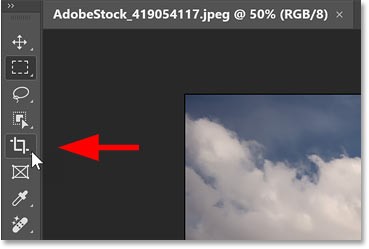
In the Options Bar, make sure the aspect ratio is set to Ratio and the Width and Height boxes next to it are blank.
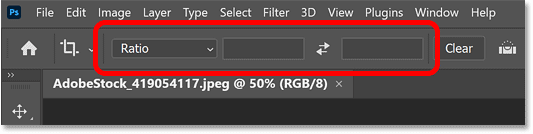
To gain more working space, zoom out of the image by going to the View menu in the menu bar and selecting Zoom Out .
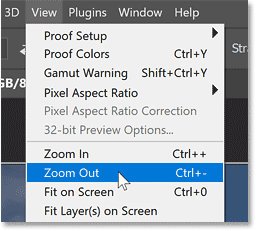
Then, expand the canvas below the image by clicking and dragging the bottom crop handle down.
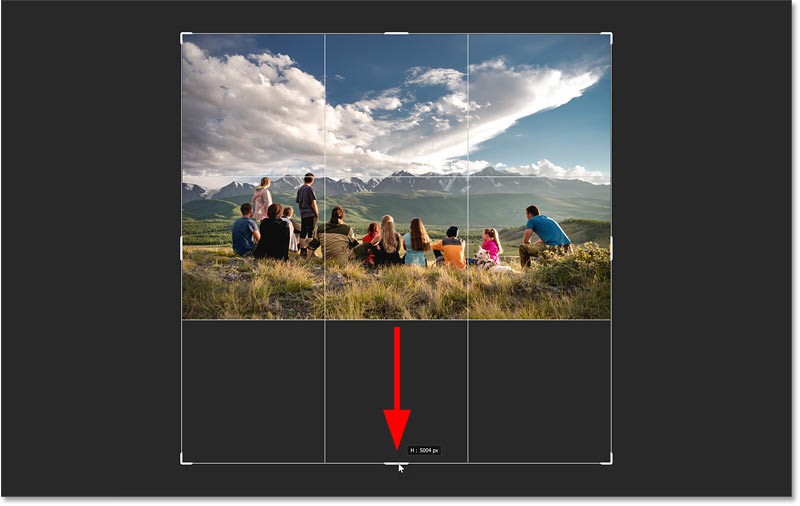
Photoshop fills the new canvas area with white when you release the mouse button.
Press Enter (or Return on a Mac) on your keyboard to accept.
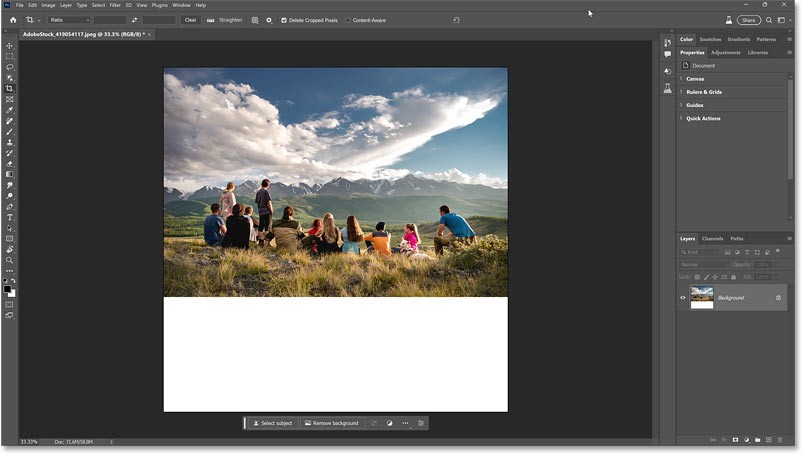
Step 2: Select the area below the image
Next, you need to select the new canvas.
So, let's switch to the Rectangular Marquee Tool on the toolbar.
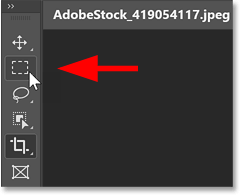
Then drag the selection border around the canvas at the bottom.
But don't just choose a blank canvas. Make sure to include some images on top of it so that the Generative Fill has enough room to transition between the original image on top and the water reflection below.
You don't need to include many images. But in the example case, since the author wanted the water reflection to start closer to the people, it would be appropriate to include more images here than usual.
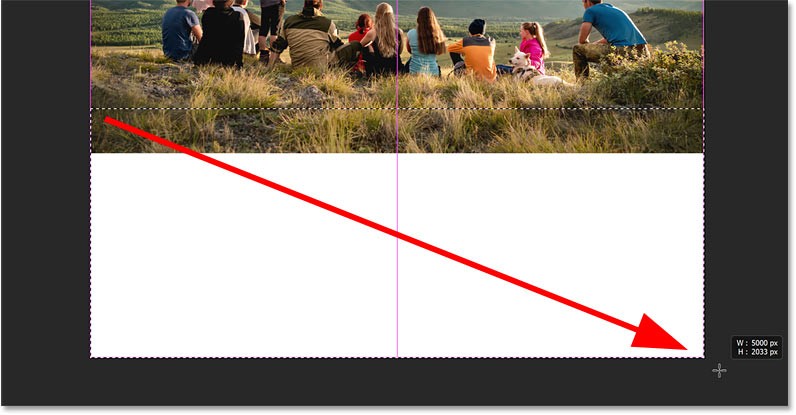
Step 3: Click Generative Fill in the Contextual Task Bar
Photoshop's Generative Fill option is located in the new Contextual Task Bar, a small horizontal bar that displays different options depending on what you're doing. The Contextual Task Bar usually appears just below the outline of your selection.
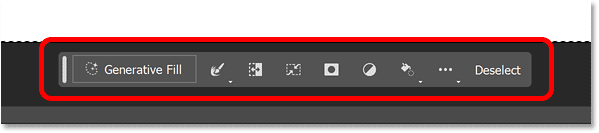
If you don't see it, go to the Window menu in the menu bar and select Contextual Task Bar near the bottom.
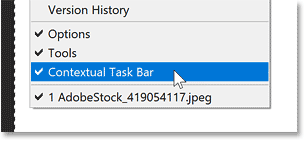
In the Taskbar, click the Generative Fill button .
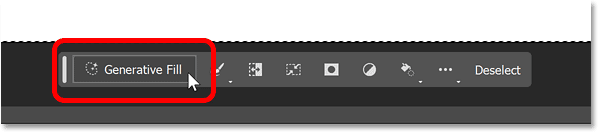
Step 4: Enter the prompt to create a reflection effect on the water surface
A prompt box will appear where you can enter a description of what you want Photoshop to add to your photo. In this case, we'll add a water reflection effect.
With Generative Fill, short and simple prompts tend to work best. Use nouns (people, places, things) and adjectives (words that describe people, places, or things). Also, avoid words like add, remove, or create, as Photoshop will calculate them for you.
So in the prompt input box, just type " calm water reflection ". You can also try a calm water reflection effect with ripples, lake reflection or something similar. All 3 prompts will give great results.
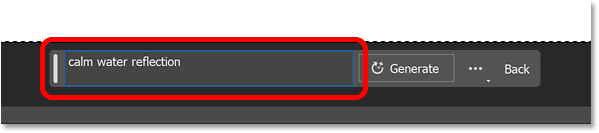
Step 5: Click the Generate button
Then, next to the prompt box, click the Generate button.
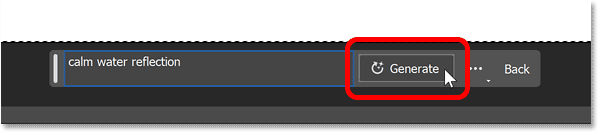
Photoshop sends the file over the internet to Adobe's servers, where the AI content is generated, and a progress bar appears while you wait. This usually takes 10-15 seconds.
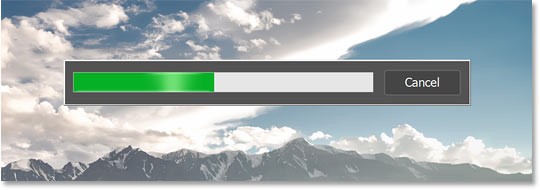
The initial water reflection effect will appear.
When finished, your AI-generated water reflection will appear. And the results can be spectacular.
With the example image, notice how the water reflects the clouds, people, grass, and pretty much everything in the original image above, as well as how the reflection effect is distorted by the ripples on the water's surface (although the author doesn't mention ripples in his prompt).
Generative Fill even adds a little border where the water and the original image meet. Imagine how long it would take to create something like this manually. But with Generative Fill, all you need is a simple text prompt.

Photoshop's New Generative Layers
In the Layers panel, a new layer type called a Generative layer appears above your image. Generative layers hold AI-generated content and are separate from your original image, allowing effects to be added non-destructively.
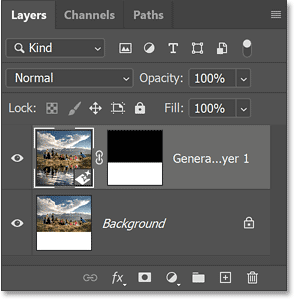
Step 6: Choose from 3 variations of the water reflection effect
Generative Fill creates 3 variations of the water reflection effect that you can choose from, and you'll find them in the Properties panel . Click on the thumbnail to try them out.
Some variations will be better than others. For example, I'll choose one of the other two.
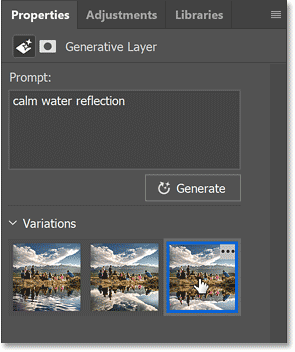
But this result lacks the ripples on the water and the reflection of people looks weird. The original result is better.
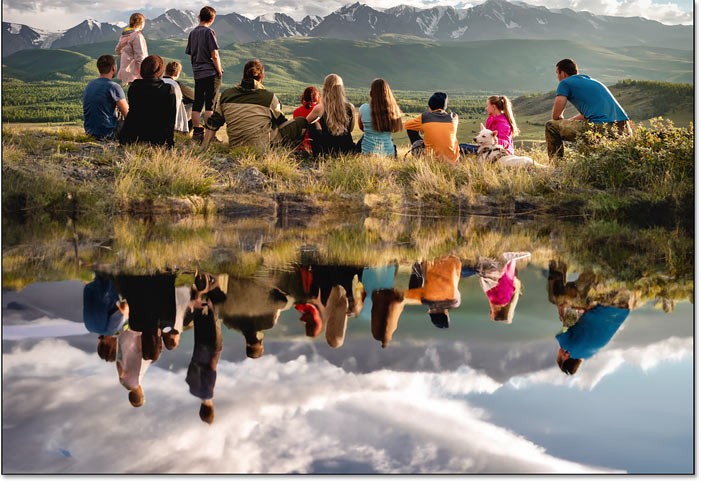
Step 7: Create additional variations (optional)
If you don't like any of the initial water reflection effects, click the Generate button in the Properties panel to create 3 more variations. You can click Generate as many times as you like and you won't lose the variations you already have.
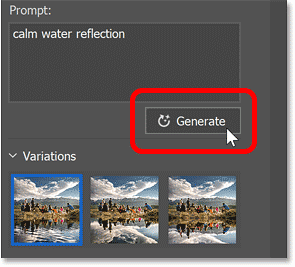
New variations will appear above previous variations. For example, we will select the first variation.
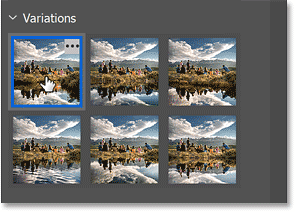
This is pretty cool. Generative Fill added a creek behind the people curving to the right. Again, how long would it take to get the same result manually? It could be hours, days, or never. But with Generative Fill, it only takes seconds.

But the last variation is the best, due to the way the ripples spread out from the shore.
There are some small distracting spots in the water, but you can easily remove them with Photoshop's new Remove Tool, which is also AI-powered (like everything else these days).
Overall, the water reflections created by Generative Fill are almost unbelievable, both in how amazing they look and how incredibly easy they are to create.

People spend too much time manually removing backgrounds, and AI isn't always the magic it claims to be.
This tutorial will show you how to easily turn a photo into a pencil sketch using Adobe Photoshop.
Many people used to find resizing images very annoying until they learned about Photoshop's simple channel-based protection method.
Add a quick and easy poster effect to your images using Photoshop to recreate the classic look of posters printed with limited ink colors.
There are many AI photo editors that make Photoshop a second choice and AI features are useful tools for editing photos without having to learn complex Photoshop.
Photoshop 2025 packs new AI tools, smarter selections, and features you didn't know you needed until now.
This tutorial will show you a quick and easy way to add a monochrome color effect to an image using Adobe Photoshop.
This tutorial will show you how to add canvas space and drop shadow to your photo in Photoshop to create a simple yet stylish photo border.
Adobe's Lens Blur tool makes it easy to review your photos, adding depth and focus to your photos.
Hidden away in the app, Photoshop Actions is a beloved feature of the popular photo editing tool, meant to speed up workflows without the need for AI.
Lightroom and Adobe Photoshop are two of the best photo editing tools, but while many professionals use both together, you only need Lightroom if you're an amateur photographer.
This tutorial will show you how to create a cool Picture in Picture effect with Adobe Photoshop by taking a single photo and creating the illusion that a smaller, cropped version of the same photo is inside it.
Generative Workspace is one of the top AI features announced at Adobe Max 2024. It will be the new home for your Generative AI images and files.
This tutorial will show you how to copy an image and paste it into a selection in another image using the Paste Into command in Adobe Photoshop.
Diet is important to our health. Yet most of our meals are lacking in these six important nutrients.
At first glance, AirPods look just like any other true wireless earbuds. But that all changed when a few little-known features were discovered.
In this article, we will guide you how to regain access to your hard drive when it fails. Let's follow along!
Dental floss is a common tool for cleaning teeth, however, not everyone knows how to use it properly. Below are instructions on how to use dental floss to clean teeth effectively.
Building muscle takes time and the right training, but its something anyone can do. Heres how to build muscle, according to experts.
In addition to regular exercise and not smoking, diet is one of the best ways to protect your heart. Here are the best diets for heart health.
The third trimester is often the most difficult time to sleep during pregnancy. Here are some ways to treat insomnia in the third trimester.
There are many ways to lose weight without changing anything in your diet. Here are some scientifically proven automatic weight loss or calorie-burning methods that anyone can use.
Apple has introduced iOS 26 – a major update with a brand new frosted glass design, smarter experiences, and improvements to familiar apps.
Yoga can provide many health benefits, including better sleep. Because yoga can be relaxing and restorative, its a great way to beat insomnia after a busy day.
The flower of the other shore is a unique flower, carrying many unique meanings. So what is the flower of the other shore, is the flower of the other shore real, what is the meaning and legend of the flower of the other shore?
Craving for snacks but afraid of gaining weight? Dont worry, lets explore together many types of weight loss snacks that are high in fiber, low in calories without making you try to starve yourself.
Prioritizing a consistent sleep schedule and evening routine can help improve the quality of your sleep. Heres what you need to know to stop tossing and turning at night.
Adding a printer to Windows 10 is simple, although the process for wired devices will be different than for wireless devices.
You want to have a beautiful, shiny, healthy nail quickly. The simple tips for beautiful nails below will be useful for you.



























