What is the best AI photo background remover?

People spend too much time manually removing backgrounds, and AI isn't always the magic it claims to be.
If you’re a new photographer, you’ve probably been tinkering with your camera to get the perfect bokeh and background blur. Now, Adobe’s Lens Blur tool makes it easy to review your shots, adding depth and focus to your images.
Table of Contents
Photoshop's Lens Blur feature, now part of the Camera Raw panel, lets you add realistic depth-of-field effects to any image without the need for a high-end camera lens.
Lens Blur uses Adobe Sensei AI technology to estimate the depth of an image, especially when there is no depth map. It tries to intelligently guess which areas should be in focus and which should be blurred. It simulates the natural loss of focus you would get from a wide aperture lens, such as a 50mm 1.4 or 1.8.
Note : To capture depth maps with iPhone 16 , enable High-Efficiency Image Format (HEIF) from Settings.
Fine-tuning the controls lets you add an artistic touch to any photo, old or new. For example, you can isolate a subject by blurring a distracting background, or add depth to your landscape photos. Your photos don’t need to be in RAW format for lens blur to work, but RAW files provide better results due to richer image data.

Note : Photoshop's traditional Blur filter (in Filter > Blur & Blur Gallery ) applies a blur effect to a selection but doesn't use Adobe's AI.
You can use Camera Raw filters by opening the photo directly at the beginning of your editing process. Alternatively, you can open the photo as a filter at any time during your editing process. People often prefer to open the photo and convert the photo layer to a Smart Object for non-destructive editing.
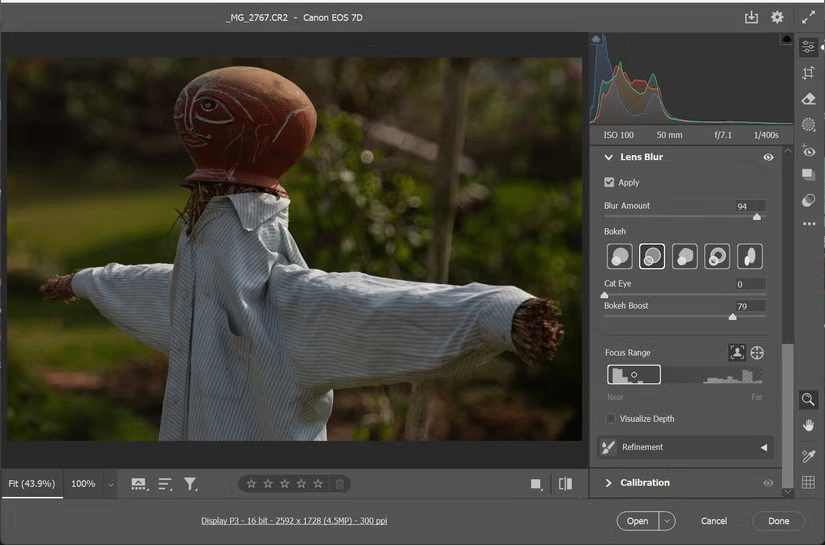
Note : It will take a few seconds to activate because it is AI powered on the cloud. Sometimes it uses the computer's graphics processor for faster processing.
Now, adjust the settings and effects you want using the following controls:
Note : You can also turn on Visualize Depth to see what's in the foreground and background. The heatmap shows which areas are in focus (warm yellow tones) and which are out of focus (cool blue tones).
Use the Refinement Brush tools to paint over areas that need more focus or blur. The Focus and Blur manual adjustments are also great for fine-tuning effects near the edges. Finally, click OK to apply your changes.
Now that we have the basics covered, let's explore some creative ways to use the Lens Blur options.
Note : You can use the same Lens Blur settings in Lightroom to blur the background of your photos. However, the Camera Raw version in Photoshop offers more fine-grained manual adjustments.
The most obvious use for lens blur is to simulate a shallow depth of field, as we see in wide aperture shots. By blurring the background, you can eliminate distractions that you might not have thought about when taking a photo.
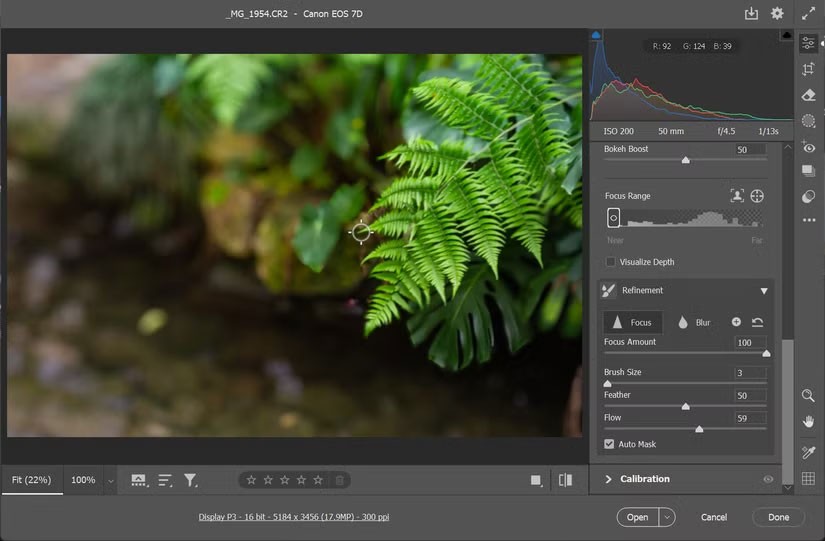
The photo in the example above doesn’t have a shallow depth of field. Blur the lens to simulate depth of field. Then use the Refinement brush to manually soften some areas that the AI can’t do. The Refine panel with the Focus brush is especially useful for edges (e.g. the tips of leaves here) that the AI tends to blur.
It’s fun to experiment with different bokeh effects and see how they interact with different light sources. Instead of relying on lens settings, you can create smooth, circular bokeh in any scene – for example, a nighttime cityscape shot or even a simple LED light.
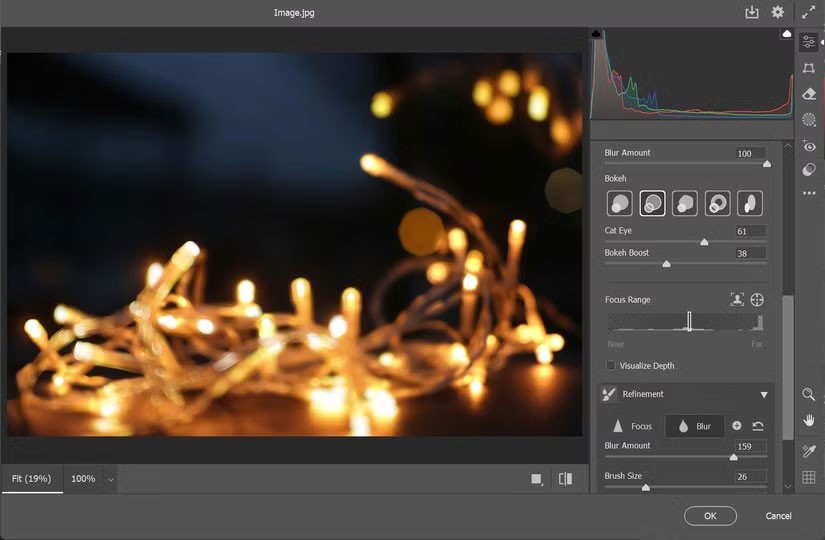
Tip : You can boost the bokeh effect of any point light by dragging the Bokeh Boost slider to the right. Note that you won't see any boost in photos that don't have point light sources.
Experiment with different Bokeh shapes from the options until you find a combination that works for your photo. The effects are very subtle and work best if you have a sharp foreground.
Using Lens Blur in landscape photography also opens up a lot of creative possibilities. For example, you can apply a strong blur effect to an entire image to create a surreal, dreamy atmosphere. Or selectively blur distant elements to highlight the depth and dimensionality of a scene.
Here, the example took a normal photo of a road and experimented with the Lens Blur settings. Adjusting the Focus Range box and enhancing the Bokeh helps use the road as a reference point to guide the viewer's eye.
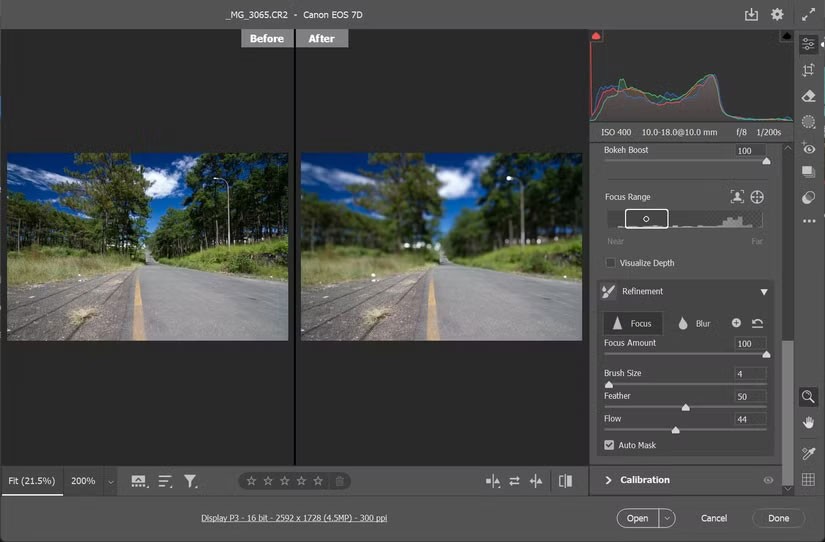
Tip : In many cases, the blur can cause ghosting around the edges. You will need to refine with the Refinement brush.
Lens Blur will give you a creative reason to revisit and restore your old photos in a more aesthetically pleasing way. But it’s not a perfect tool, so your results will vary. Zoom in to see the areas it misses and fix them with the Refine options.
The AI depth analysis is impressive. Plus, it makes your smartphone photos look better with a nice bokeh effect. You can always use other Photoshop editing techniques to complement the Lens Blur tool with a few finishing touches.
People spend too much time manually removing backgrounds, and AI isn't always the magic it claims to be.
This tutorial will show you how to easily turn a photo into a pencil sketch using Adobe Photoshop.
Many people used to find resizing images very annoying until they learned about Photoshop's simple channel-based protection method.
Add a quick and easy poster effect to your images using Photoshop to recreate the classic look of posters printed with limited ink colors.
There are many AI photo editors that make Photoshop a second choice and AI features are useful tools for editing photos without having to learn complex Photoshop.
Photoshop 2025 packs new AI tools, smarter selections, and features you didn't know you needed until now.
This tutorial will show you a quick and easy way to add a monochrome color effect to an image using Adobe Photoshop.
This tutorial will show you how to add canvas space and drop shadow to your photo in Photoshop to create a simple yet stylish photo border.
Hidden away in the app, Photoshop Actions is a beloved feature of the popular photo editing tool, meant to speed up workflows without the need for AI.
Lightroom and Adobe Photoshop are two of the best photo editing tools, but while many professionals use both together, you only need Lightroom if you're an amateur photographer.
This tutorial will show you how to create a cool Picture in Picture effect with Adobe Photoshop by taking a single photo and creating the illusion that a smaller, cropped version of the same photo is inside it.
Generative Workspace is one of the top AI features announced at Adobe Max 2024. It will be the new home for your Generative AI images and files.
With Generative Fill, powered by Adobe's Generative AI called Firefly, anyone can add realistic water reflection effects to their photos simply by drawing a selection, typing a few words, and clicking a button.
This tutorial will show you how to copy an image and paste it into a selection in another image using the Paste Into command in Adobe Photoshop.
In addition to regular exercise and not smoking, diet is one of the best ways to protect your heart. Here are the best diets for heart health.
Diet is important to our health. Yet most of our meals are lacking in these six important nutrients.
At first glance, AirPods look just like any other true wireless earbuds. But that all changed when a few little-known features were discovered.
In this article, we will guide you how to regain access to your hard drive when it fails. Let's follow along!
Dental floss is a common tool for cleaning teeth, however, not everyone knows how to use it properly. Below are instructions on how to use dental floss to clean teeth effectively.
Building muscle takes time and the right training, but its something anyone can do. Heres how to build muscle, according to experts.
The third trimester is often the most difficult time to sleep during pregnancy. Here are some ways to treat insomnia in the third trimester.
There are many ways to lose weight without changing anything in your diet. Here are some scientifically proven automatic weight loss or calorie-burning methods that anyone can use.
Apple has introduced iOS 26 – a major update with a brand new frosted glass design, smarter experiences, and improvements to familiar apps.
Yoga can provide many health benefits, including better sleep. Because yoga can be relaxing and restorative, its a great way to beat insomnia after a busy day.
The flower of the other shore is a unique flower, carrying many unique meanings. So what is the flower of the other shore, is the flower of the other shore real, what is the meaning and legend of the flower of the other shore?
Craving for snacks but afraid of gaining weight? Dont worry, lets explore together many types of weight loss snacks that are high in fiber, low in calories without making you try to starve yourself.
Prioritizing a consistent sleep schedule and evening routine can help improve the quality of your sleep. Heres what you need to know to stop tossing and turning at night.
Adding a printer to Windows 10 is simple, although the process for wired devices will be different than for wireless devices.
You want to have a beautiful, shiny, healthy nail quickly. The simple tips for beautiful nails below will be useful for you.



























