How to Check Purchase History on Apple App Store

Through your purchase history on the App Store, you will know when you downloaded that app or game, and how much you paid for the paid app.
With iCloud Photos, you can view your entire photo library from any device. But you need to download photos from iCloud if you want to edit or do anything else. There are several ways to download photos from iCloud to devices like iPhone, Mac, and even Windows PC.
Download photos from iCloud website
No matter what device you're using, you can sign in to your Apple ID account to download photos directly from the iCloud website. You can download up to 1,000 photos at a time. If you need to download more, split it into multiple downloads.
This method creates a copy of the photo in your iCloud. This means the original photo remains in iCloud, and any edits you make to the downloaded photo won't affect your iCloud library.
To download photos from the iCloud website to your iPhone:
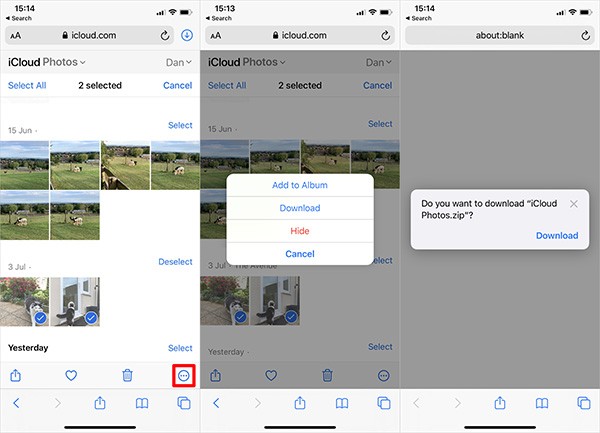
To download photos from the iCloud website to your Mac or Windows PC:
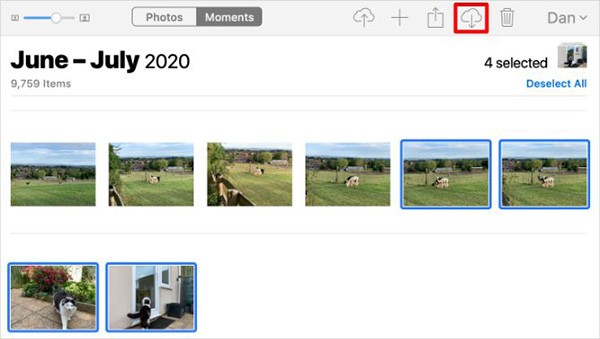
How to Download Photos from iCloud Photos on iPhone or Mac
When you choose to expand your device storage with iCloud Photos, your iPhone or Mac will only store compressed files of your photos on your phone. If you want to download full-resolution photos when they're opened in the Photos app.
You can see the download progress from the circular icon that appears in the bottom right corner of the Photos app. When it's done, your photos will be converted to full-resolution versions.

However, this is only a temporary download. Your iPhone or Mac will convert the photos to a compressed file as soon as it runs out of space.
If you want to download photos from iCloud permanently, use one of the following methods.
Export or save from Files to Photos
Just like downloading photos from the iCloud website, you can use the Photos app to download copies of your photos. These will be saved in the Downloads folder on your Mac, or the Files app on your iPhone.
To do this on iPhone, open Photos and tap Select. Select the photos you want to download and tap the Share button , scroll down and tap Save to Files .

On your Mac, open Photos and select the photos you want to download. Hold Shift to select multiple consecutive photos or Cmd to select multiple non-consecutive photos. Then go to File > Export > Export Photo and choose where you want to save the photos on your Mac.
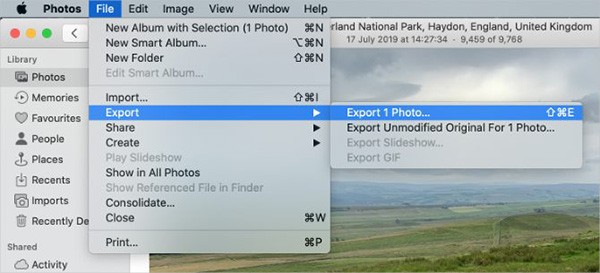
Download and keep the original in Photos settings
You can stop freeing up iCloud Photos space to download all your photos to your device. Your photos will still be available in iCloud and will be accessible on your other devices. Depending on the size of your photo library, downloading all your photos may take up to a few hours.
On iPhone, open Settings, scroll down to Photos. Select Download and Keep Originals.
On Mac, open Photos and go to Photos > Preferences from the menu bar. Select Download Originals to this Mac .
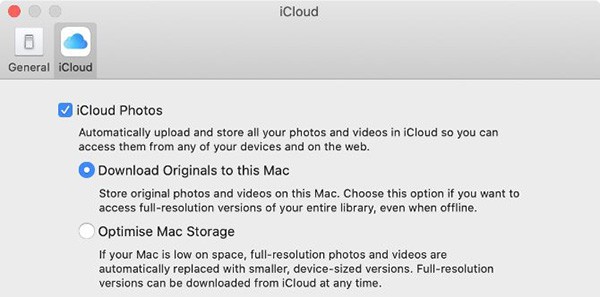
Turn off iCloud Photos
If you no longer want to upload photos to iCloud, turn this feature off. You can choose to download your entire photo library. Of course, this adjustment is only possible if you have enough space on your device.
Turning off iCloud Photos won’t delete any photos from your iCloud account. It will also just download copies of the photos to your device and stop syncing with iCloud. Downloading your entire photo library can take up to a few hours. It’s best to connect your device to WiFi and wait overnight for all downloads to complete.
On your iPhone, open Settings and select Photos . Turn off iCloud Photos and select Download Photos & Videos on the next screen.
On your Mac, open Photos and choose Photos > Preferences from the menu bar. Uncheck iCloud Photos and select Download your photos.
How to Download Photos from iCloud to Windows PC
Download and install iCloud for Windows to access all your iCloud data including photos from your Windows computer.
After signing in with your iCloud account, open File Explorer to transfer photos from iCloud to your PC. Select iCloud Photos from the sidebar, then click Download photos and videos .
Select the photos you want to download, then click Download. You can find your downloaded photos at Pictures/iCloud Photos/Downloads .
To automatically download new photos, open iCloud for Windows, click Options . In this setting, turn on Download new photos and videos to my PC .
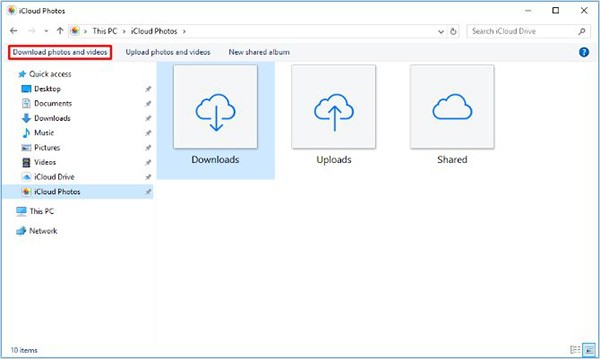
Through your purchase history on the App Store, you will know when you downloaded that app or game, and how much you paid for the paid app.
iPhone mutes iPhone from unknown callers and on iOS 26, iPhone automatically receives incoming calls from an unknown number and asks for the reason for the call. If you want to receive unknown calls on iPhone, follow the instructions below.
Apple makes it easy to find out if a WiFi network is safe before you connect. You don't need any software or other tools to help, just use the built-in settings on your iPhone.
iPhone has a speaker volume limit setting to control the sound. However, in some situations you need to increase the volume on your iPhone to be able to hear the content.
The iPhone iMessage group chat feature helps us text and chat more easily with many people, instead of sending individual messages.
For ebook lovers, having a library of books at your fingertips is a great thing. And if you store your ebooks on your phone, you can enjoy them anytime, anywhere. Check out the best ebook reading apps for iPhone below.
You can use Picture in Picture (PiP) to watch YouTube videos off-screen on iOS 14, but YouTube has locked this feature on the app so you cannot use PiP directly, you have to add a few more small steps that we will guide in detail below.
On iPhone/iPad, there is a Files application to manage all files on the device, including files that users download. The article below will guide readers on how to find downloaded files on iPhone/iPad.
Near Field Communication is a wireless technology that allows devices to exchange data when they are in close proximity to each other, typically within a few centimeters.
Apple introduced Adaptive Power, which works alongside Low Power Mode. Both extend iPhone battery life, but they work in very different ways.
If you frequently need to contact someone, you can set up speed calling on your iPhone, with a few simple steps.
Rotating the screen horizontally on iPhone helps you watch movies or Netflix, view PDFs, play games,... more conveniently and have a better experience.
Reverse image search on iPhone is very simple when you can use the browser on the device, or use some 3rd party applications for more search options.
Today's technological developments can allow you to directly extract text from images captured with a smartphone camera.
As soon as you update your iPhone to the official iOS 16 version, you will be able to set an iPhone wallpaper without covering your face when adjusting the wallpaper according to the depth effect.
Diet is important to our health. Yet most of our meals are lacking in these six important nutrients.
At first glance, AirPods look just like any other true wireless earbuds. But that all changed when a few little-known features were discovered.
In this article, we will guide you how to regain access to your hard drive when it fails. Let's follow along!
Dental floss is a common tool for cleaning teeth, however, not everyone knows how to use it properly. Below are instructions on how to use dental floss to clean teeth effectively.
Building muscle takes time and the right training, but its something anyone can do. Heres how to build muscle, according to experts.
In addition to regular exercise and not smoking, diet is one of the best ways to protect your heart. Here are the best diets for heart health.
The third trimester is often the most difficult time to sleep during pregnancy. Here are some ways to treat insomnia in the third trimester.
There are many ways to lose weight without changing anything in your diet. Here are some scientifically proven automatic weight loss or calorie-burning methods that anyone can use.
Apple has introduced iOS 26 – a major update with a brand new frosted glass design, smarter experiences, and improvements to familiar apps.
Yoga can provide many health benefits, including better sleep. Because yoga can be relaxing and restorative, its a great way to beat insomnia after a busy day.
The flower of the other shore is a unique flower, carrying many unique meanings. So what is the flower of the other shore, is the flower of the other shore real, what is the meaning and legend of the flower of the other shore?
Craving for snacks but afraid of gaining weight? Dont worry, lets explore together many types of weight loss snacks that are high in fiber, low in calories without making you try to starve yourself.
Prioritizing a consistent sleep schedule and evening routine can help improve the quality of your sleep. Heres what you need to know to stop tossing and turning at night.
Adding a printer to Windows 10 is simple, although the process for wired devices will be different than for wireless devices.
You want to have a beautiful, shiny, healthy nail quickly. The simple tips for beautiful nails below will be useful for you.



























