How to view saved Wi-Fi passwords on Android

How to view saved Wi-Fi passwords on Android, How to view saved Wi-Fi passwords on Android? Very simple. Let's learn with WebTech360 how to view passwords
In the process of using your phone or computer, it is inevitable that these devices will encounter errors and need to reinstall win, remove viruses or restore the original state of the device. With iPhone, we can do this in two ways: restore iPhone without using iTunes (directly on the device) and restore iPhone on computers using iTunes.
Download iTunes for PC Download iTunes for Mac
If you perform an iPhone reset without using iTunes, you can retain all the existing data you have downloaded, but in many cases, the phone or iPad is very bad, this way can not recover the device. back to its original state.
This is where we need to implement a more "strong" approach, which is to restore the device and return it to its new state, just like it had just been released.
Step 1: You start up the iTunes software on your computer.
Step 2: Use a cable to connect the phone, iPad to the computer and wait for the process to be done. Successful connection, left click on the device's icon (as shown below).
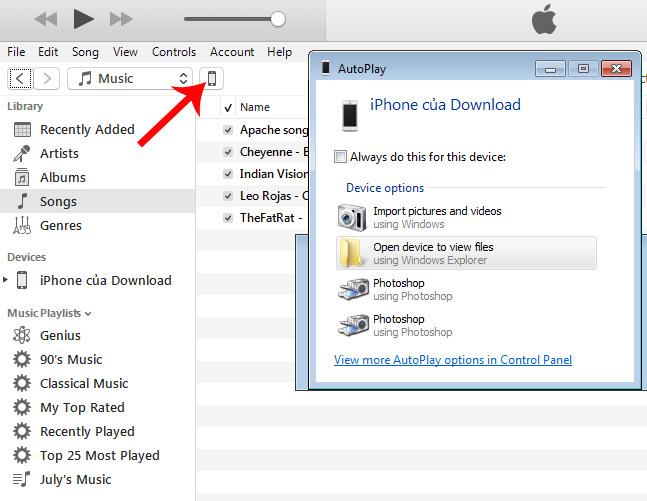
Step 3 : At the interface as below, you can proceed to Restore iPhone immediately if there is nothing to save or important.
If you want to be sure, it's best to go to Back Up Now and choose iCloud or This Computer under Automatically Back Up and wait a little while for the computer to make a backup of your data. Once we have the backup, we can do any other operations without worrying about the error.
Because if something goes wrong, just use this backup and return the computer to the current state.
Related post:
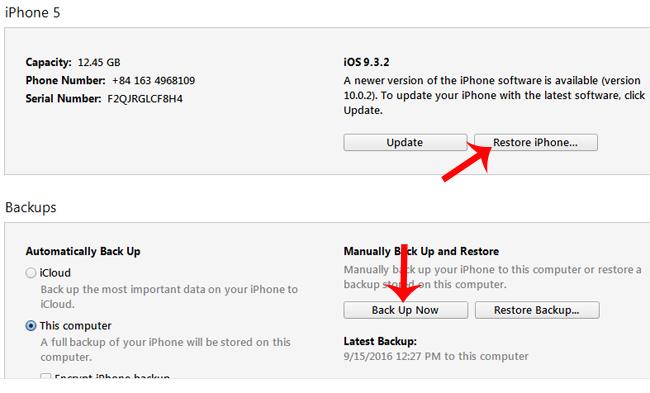
However, it should be noted, before performing the Restore the device to disable Find My iPhone mode on the device.
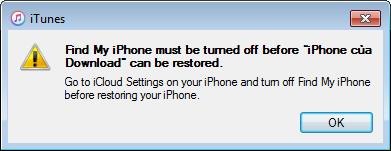
Step 4: After turning off, we press and hold the SHIFT key on the keyboard, then left-click Restore iPhone ... and select Restore in the message that appears as below.
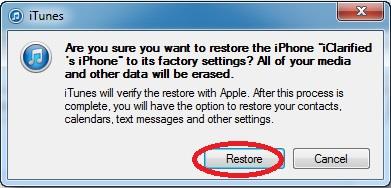
Step 5: Click Next .

And Agree in these next two interfaces.

Step 6: The Restore process will be done automatically and users do not need to do anything else besides waiting. When successful, a small message appears as below to let you know your iPhone, iPad has been restored to its original state.
Click OK to reboot or wait for the time to notify, it will automatically reboot.
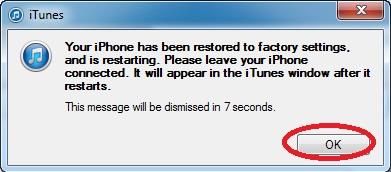
Step 7: When the device turns back on (still in a state connected to iTunes), you will be given two options:
Choose one of the two and continue the following tasks following the iTunes instructions to complete the process of restoring your iPhone.
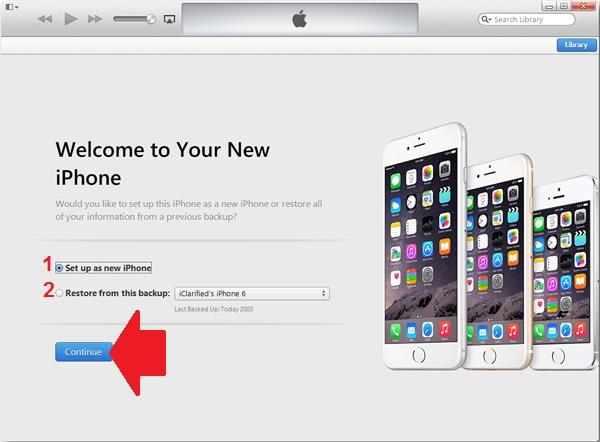
The above is a procedure to restore iPhone using iTunes on a computer. If you are having problems with your device and want to restore it to a new state, please see the instructions in this article.
Attention:
I wish you successful implementation!
How to view saved Wi-Fi passwords on Android, How to view saved Wi-Fi passwords on Android? Very simple. Let's learn with WebTech360 how to view passwords
How to use Mi Band to remotely control Android, Mi Band 5 and 6 are great fitness bracelets, but you already know how to use Mi Band as a phone control
How to automate Android smartphone as desired, Automation applications like Tasker, IFTTT allow you to set Android to automatically perform common tasks
Fake virtual money mining app on Android: Everything you need to know, Virtual money mining is the main trend of making money during the pandemic. However, be careful with your words
How to connect Apple Watch with Android phone, Apple Watch is one of Apple's outstanding products loved by many iFans, it can be said that this is an accessory.
How to take a screenshot of an app that doesn't allow it on Android, Need to take a screenshot of an app that limits this feature on Android? You have several ways to take screenshots
How to move apps to SD card on Android devices, Move apps to SD card easily on all Android versions to free up valuable storage space.
How to update custom ROM on Android, custom ROMs are usually updated more than Android phones running stock firmware. Here's how to update custom ROM
How to take screenshots in incognito mode on Android, If you want to take screenshots while browsing incognito on Android, here are a few ways to get around
How to upgrade Microsoft Surface Duo to Android 11, Android 11 is now ready to be used for Microsoft Surface Duo. Here's how to upgrade Microsoft Surface
How to use Material You on Android 12, Material You brings many customization options for Android 12. Join WebTech360 to learn how to customize Android 12
What is BlackRock Malware on Android? How to avoid BlackRock?, Android users who are installing apps from third-party app stores are at high risk of malware infection
Instructions to fix the error of not being able to open Google on Android. On the morning of June 22, 2021, many users of the Google browser on Android could not access the
Android 13: New features you should try, Android 13 is in testing with many interesting new features. Let's find out the features with WebTech360
How to fix lag error in LDPlayer Android emulator, How to play the emulator without lag? How to fix LDPlayer lag? Let's find it with WebTech360
Instructions for turning on the Google Translate bubble on Android, Google Translate is a useful application on the phone, supporting users to translate text from Vietnamese to English.
Instructions for registering to watch Netflix for free on Android phones. Most recently, Netflix has allowed us to freely watch movies and TV shows for free on Android phones.
How to fix TikTok error on Android, TikTok error while running on Android? Don't worry, you can apply the simple ways below to fix TikTok errors on Android.
Instructions for turning on and off Facebook Messenger chat bubbles on Android. Chat bubbles are an extremely useful feature of Facebook Messenger, helping users easily
How to backup secret chats on Telegram for Android, Want to save or transfer secret chats on Telegram to a new phone? You can


















