How to remove Copilot and other AI features in Windows

If you don't care about having extra bloatware on your system, there are ways to remove or disable Windows Copilot on Windows 11.
Besides installation, uninstalling applications is also one of the important tasks on any computer system. For an application that is no longer needed, or causes software errors, system conflicts, uninstalling it is necessary. This article will guide you how to uninstall an application on Windows 11 extremely quickly and simply.
Table of Contents
First, click the Start button on the taskbar at the bottom of the screen. In the Start menu interface that appears, click on “ All Apps ” in the upper right corner.
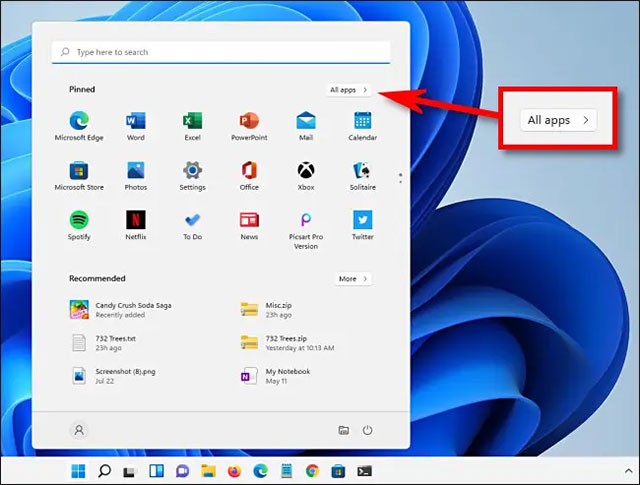
On the “ All Apps ” screen , find the application you want to uninstall in the list of applications currently on the system. Right-click on the application icon and select “ Uninstall ” from the small menu that appears.
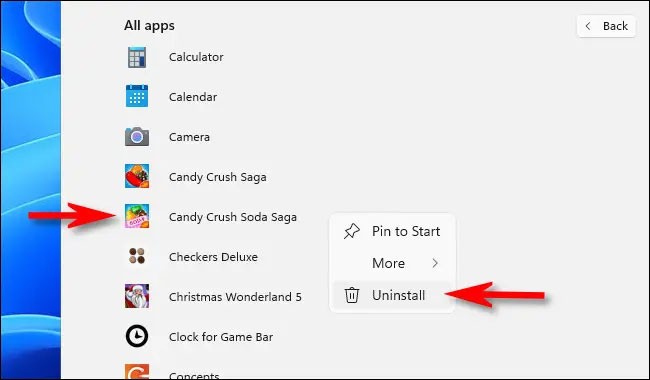
If this is a Windows Store app, you will see a confirmation pop-up. Click “ Uninstall ” and the app will be completely uninstalled immediately.
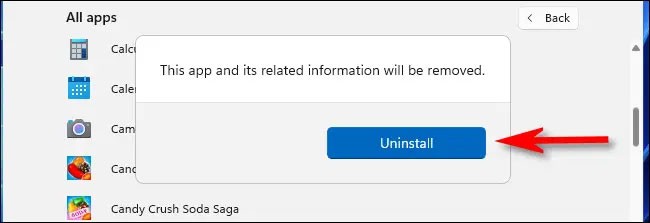
In case this is a classic Win32 application, Control Panel will open to the “ Programs and Features ” page. On this screen, find the application you want to uninstall, select it, then click the “ Uninstall ” button on the toolbar just above the application list.

Click “ Yes ” in the confirmation window that appears and Windows will uninstall this program completely.
You can also uninstall an app easily using the Windows Settings menu.
First, open the Windows Settings app by pressing the Windows + i key combination . Or you can also right-click the Start button on the taskbar and select “ Settings ” from the pop-up menu.
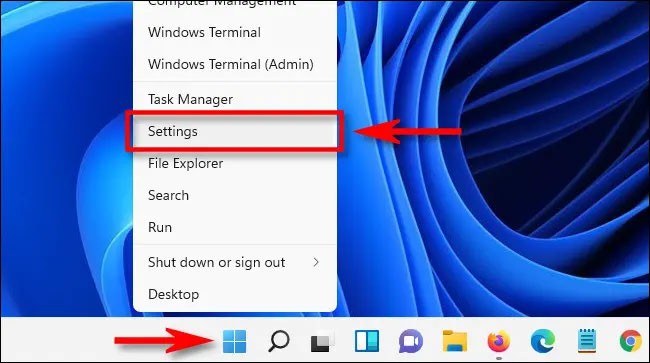
When the Settings window opens, click on “ Apps ” in the list on the right, then select “ Apps & Features ”.
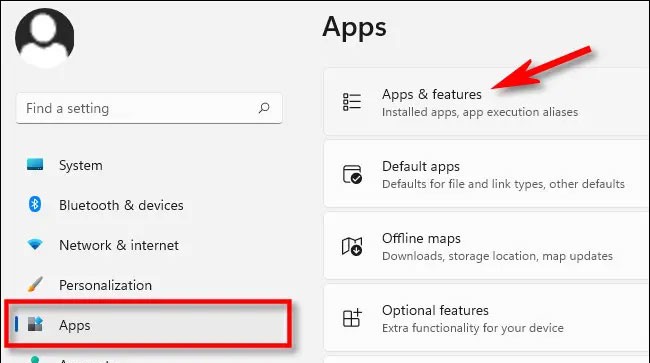
On the Apps & Features settings screen, scroll down the list of apps and find the app you want to uninstall. Click the three-dot button next to that app and select “ Uninstall ” from the menu that appears.
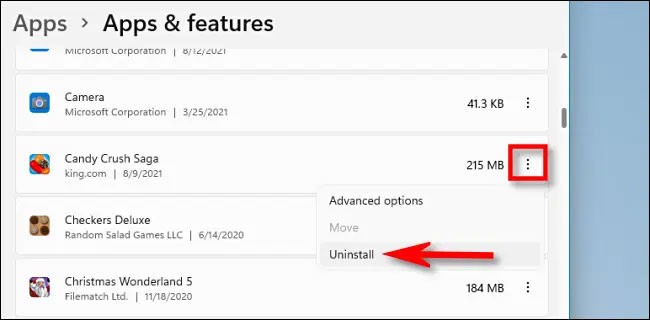
When the system asks for confirmation, click “ Uninstall ” and the app will be uninstalled immediately if it is a Windows Store app. In case it is a Win32 app, you will need to click “ Yes ” on another confirmation window, and the uninstallation will take place.
Windows 11 still includes the legacy Control Panel interface, although Microsoft is gradually moving more of its functionality to the Settings app. If you want to uninstall an app through the Control Panel, first open the Control Panel, then click “ Uninstall a Program .”
On the “ Programs and Features ” page, scroll through the list and find the app you want to uninstall. Once you find it, select it and click the “ Uninstall ” button on the toolbar just above the list.
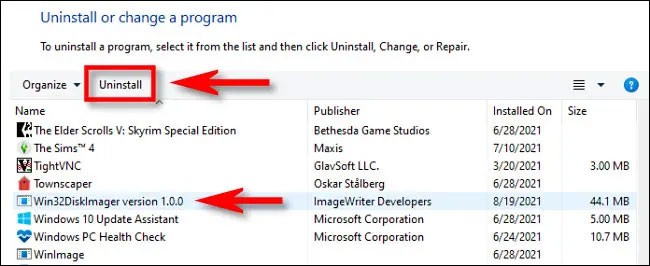
Click “ Yes ” when the confirmation window pops up and the program will be uninstalled.
Many desktop software packages will have an uninstall.exe file in their folder that you can click to uninstall. To do so, you need to find their uninstall.exe files in Explorer. Here's how to uninstall software using File Explorer.
1. Press Win + E key combination to open File Explorer .
2. Open the installation folder of the software you want to uninstall. If you kept the default installation folder, it will probably be in the "Program Files" folder.
3. Then find the uninstall.exe file in the software folder.
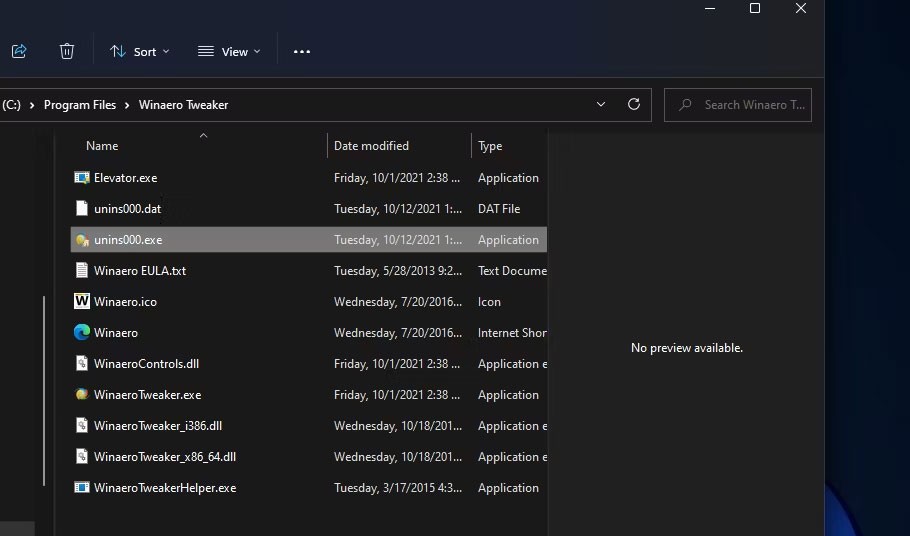
4. Double-click uninstall.exe to open the uninstall window.
5. Select the required options in the uninstaller window to remove the software.
Command Prompt is one of the two command-line interpreters in Windows 11. It has a Windows Management Instrumentation Command-line (WMIC) utility that you can use to uninstall software. If you prefer the command-line method, you can uninstall software using Command Prompt's WMIC tool as follows.
1. Click the search button (magnifying glass icon) on the Windows 11 taskbar button.
2. Type Command Prompt to find that application.
3. Select the Run as administrator option for the Command Prompt search result.
4. Type wmic into CMD and press Return.
5. Type this command and press Enter :
product get name6. Make a note of the name of the software you want to uninstall from the list. You will need to add that name to the uninstall command.
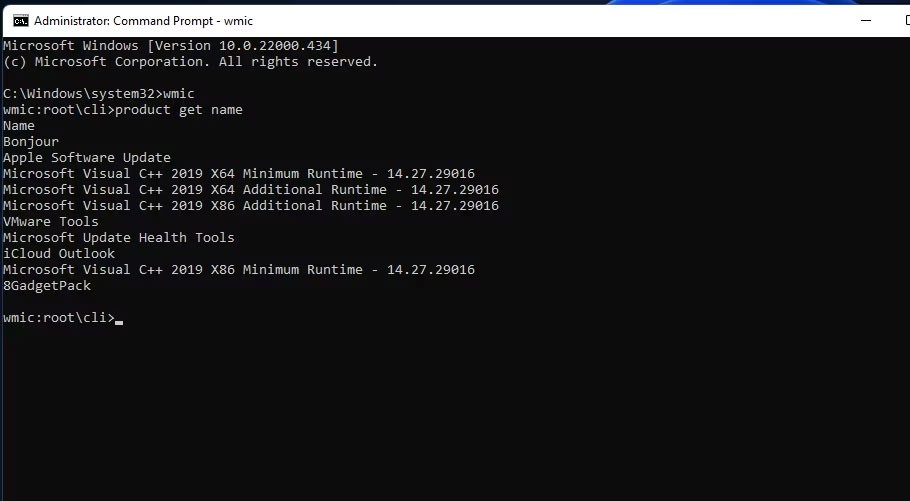
7. Then enter this command:
product where name="program name" call uninstall8. Press Enter to run the command.
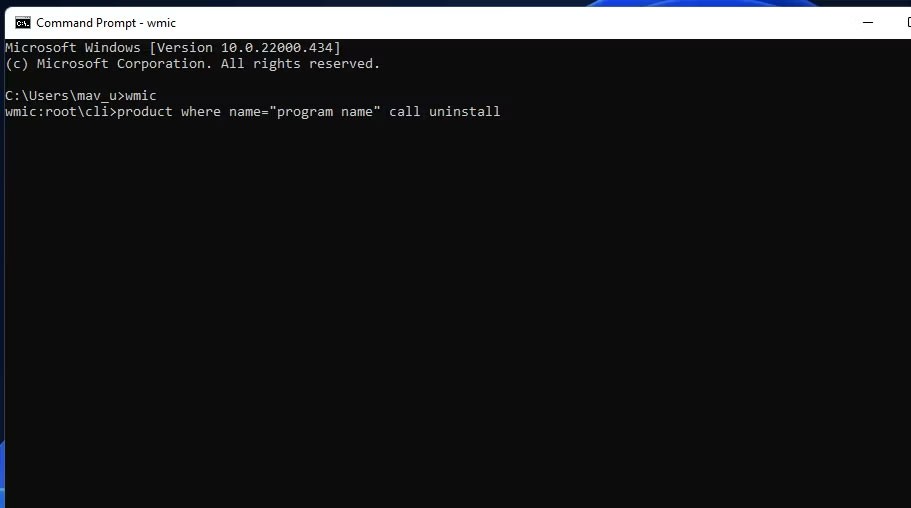
9. Then press Y key and press Return to confirm.
10. You will need to replace the program name in the command specified above with the software title you wrote down. For example, here is the command to uninstall Epic Games Launcher:
product where name="Epic Games Launcher" call uninstallSome built-in Windows UWP apps, like Camera and Photos, can't be uninstalled in Settings. If you want to remove some of those built-in apps, you can do so using this PowerShell command-line method. Follow the steps below to uninstall software using PowerShell.
1. Open Windows 11 search by pressing Win or using the search bar on the taskbar.
2. Type PowerShell in the search box to find that command line interpreter.
3. Right-click on the Windows Powershell search result to select the Run as administrator option .
4. To see the list of applications, type this command and press Return :
Get-AppxPackage5. Find the application you want to uninstall in the list and note down the PackageFullName assigned to that application. You can copy the PackageFullName by selecting its text and pressing Ctrl + C .
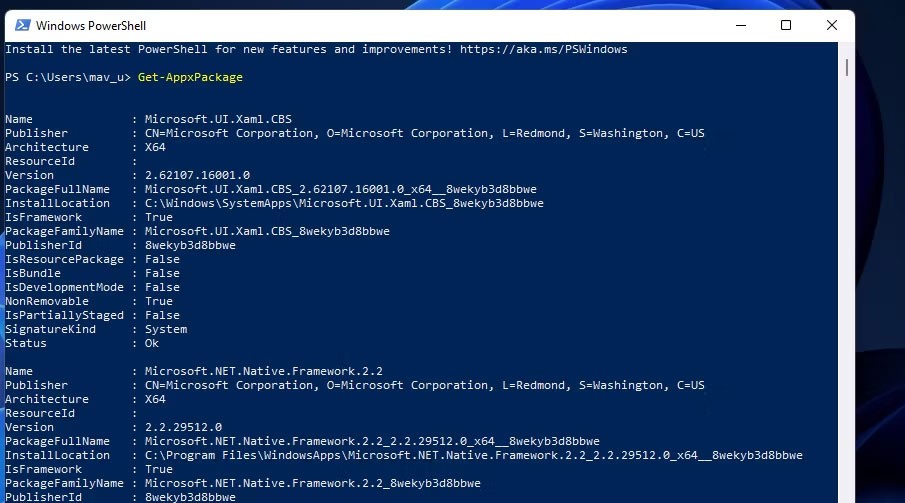
6. Then enter the command uninstall this application and press Return :
Remove-AppxPackage [App Name]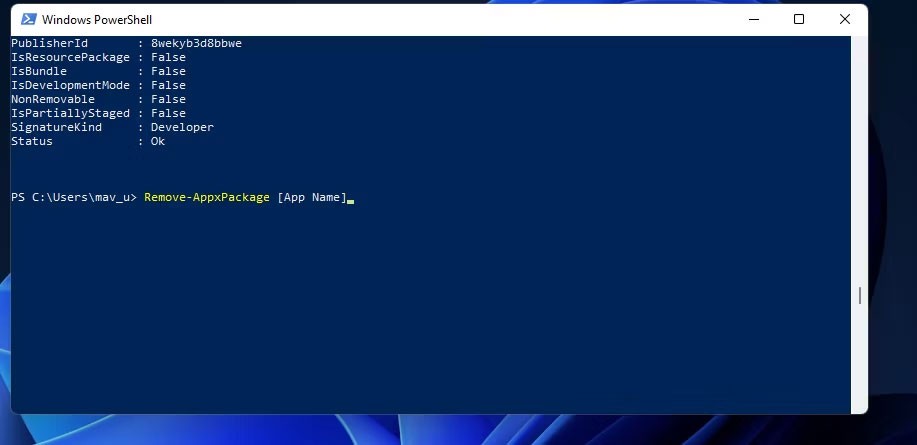
Make sure you replace [App Name] in that command with the PackageFullName for the app you want to uninstall. The Edge uninstall command will look like this:
Remove-AppxPackage Microsoft.MicrosoftEdge_44.19041.1266.0_neutral__8wekyb3d8bbweThere are many third-party uninstallers for Windows 11/10 that can uninstall both desktop software and UWP apps. Many of them include options to remove leftover files and registry keys from uninstalled software. As such, the best third-party uninstallers will remove software more thoroughly than Programs and Features, making them a better alternative.
Some third-party uninstallers even allow users to uninstall software packages in bulk, which is a handy feature. IObit Uninstaller is a free software uninstaller tool that incorporates such a feature.
In addition to finding software using Windows 11's search tool, you can also choose to uninstall software from there. Here's how you can uninstall software using the search tool:
1. To access the file search utility, click Search on the taskbar or press the Windows logo and S keys at the same time .
2. Enter the name of the software you want to remove into the search engine.
3. Click on Uninstall option to get the matching software search results.
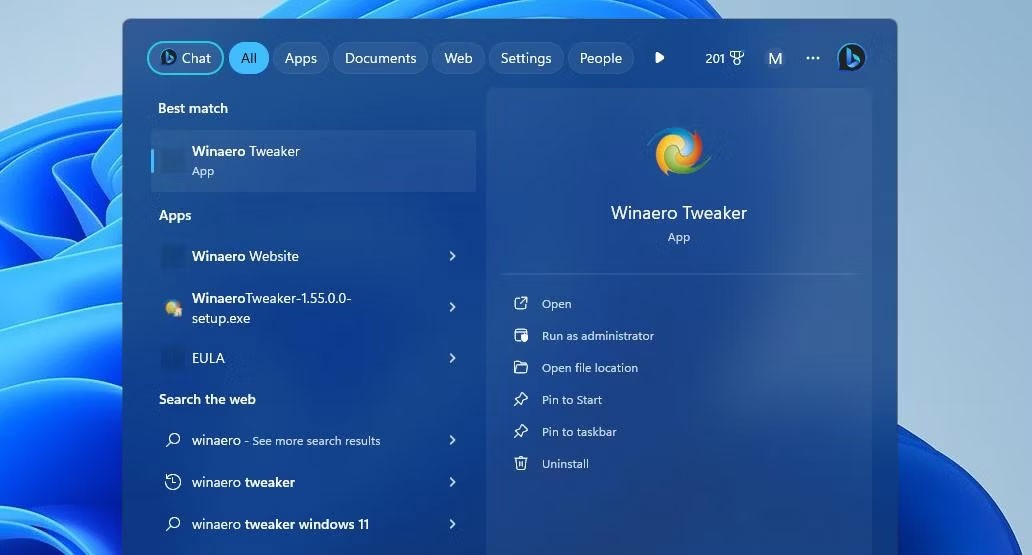
4. If the software you want to install is not the best fit, right-click on its search result and select Uninstall .
Many users install games using game clients, such as Steam and the Epic Games Launcher. If you installed a game using a game client, you can also uninstall it using the same software. You can do this by selecting the uninstall option for the game in the client software. See How to Hide or Remove Games from Your Steam Library for more details.
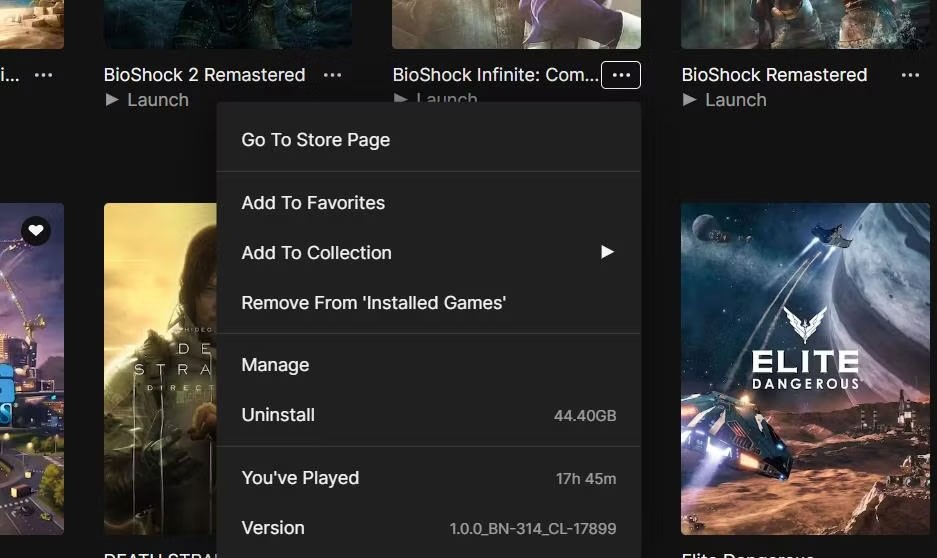
Using the Registry Editor to remove software packages is not something many users would consider. However, you can remove software by entering the UninstallString values for them that appear in the registry into Run. Sometimes it may be necessary to use this method to remove software packages that have uninstallation errors. Here is how you can uninstall software using the Registry Editor and Run applications:
2. Next, go to the Uninstall key location :
Computer\HKEY_LOCAL_MACHINE\SOFTWARE\Microsoft\Windows\CurrentVersion\Uninstall3. Select the key with the name that matches the software you want to install.
4. Double-click UninstallString to display the string editing window.
5. Select the text in the Value data box and press Ctrl + C to copy.
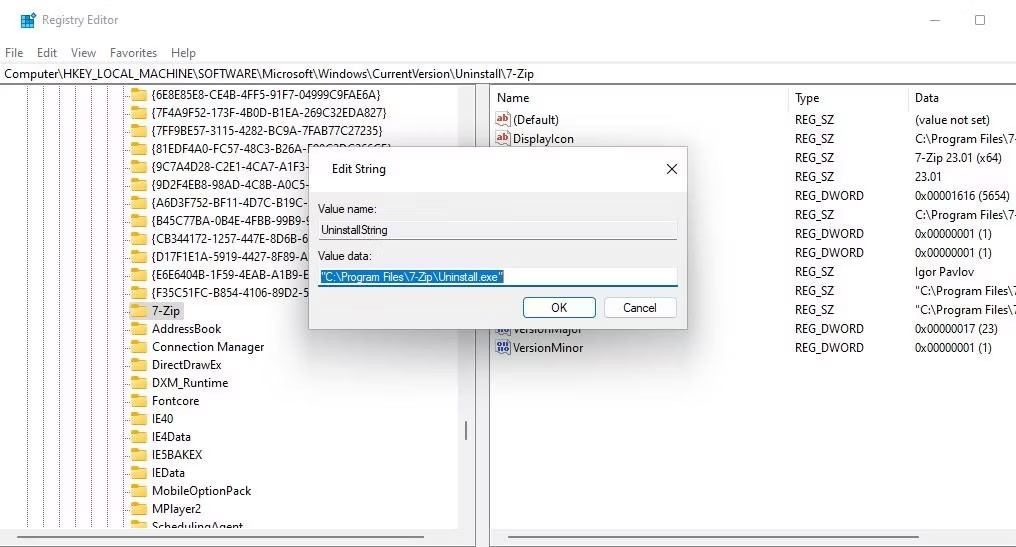
6. Click OK on the Edit String window and close Registry Editor.
7. Next, you will need to launch the Run dialog box .
8. Click on Run's Open box and press Ctrl + V to paste the copied value for UninstallString .
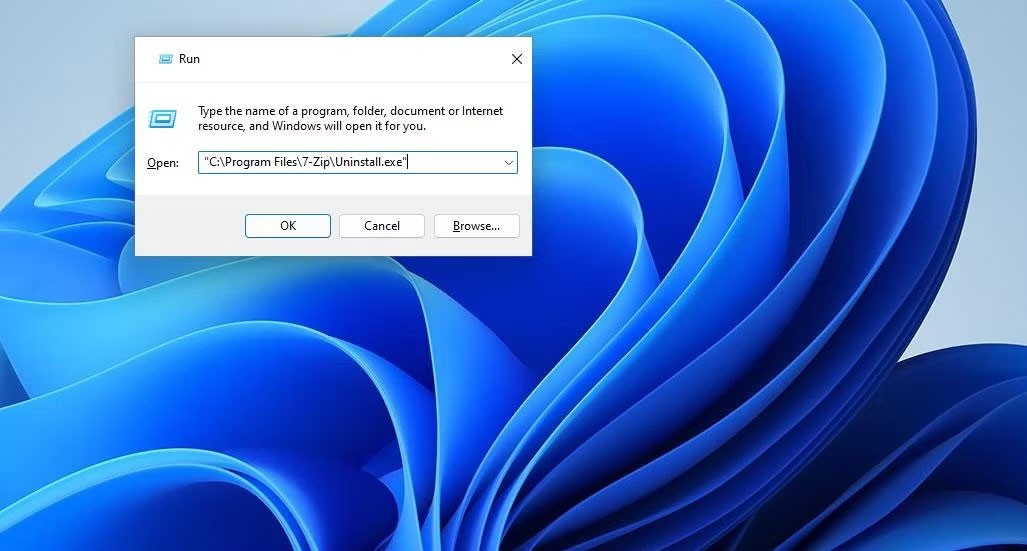
9. Click OK to bring up the software uninstallation window.
10. Select uninstall software from there.
Some programs will have keys with alphanumeric codes that don't match their titles in any way. So you may need to identify the program keys in another way. To do so, select a key with an alphanumeric code and look at the value for the DisplayName string . The DisplayName string shows you the name of the software package that the key belongs to.
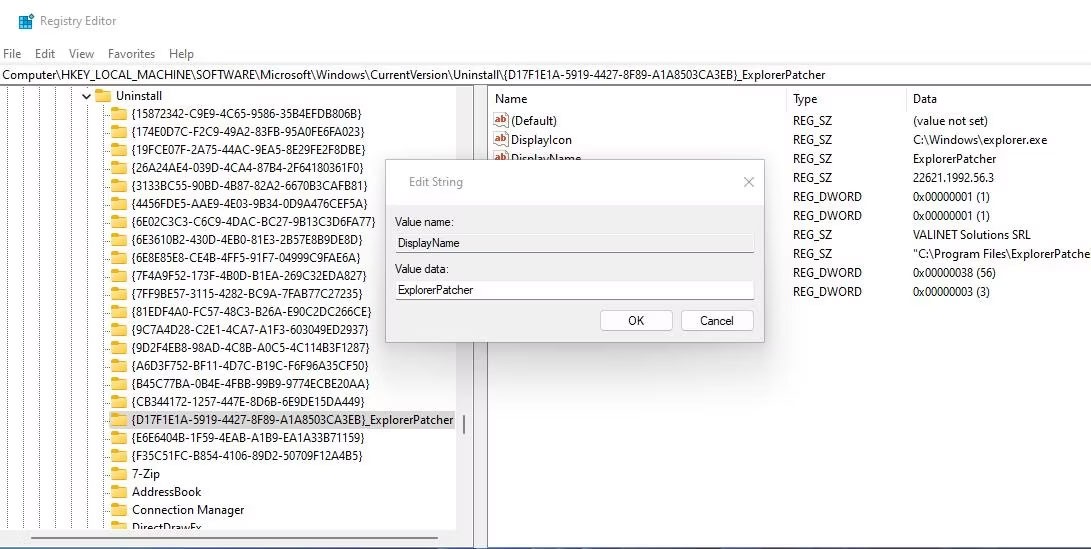
Uninstalling software via the right-click context menu is a convenient way to remove a program. The only thing is that File Explorer does not include a context menu option to uninstall software. However, you can add a context menu option to uninstall programs using software like Windows Uninstaller and IObit Uninstaller.
Once you've added the uninstall shortcut to your context menu, you can remove the software by right-clicking on its desktop shortcut and selecting the Uninstaller option. Note that the shortcut will be on the classic context menu, meaning you'll need to click Show more options to access it. Alternatively, right-click on the program's EXE (application) file in its installation folder and select the uninstall context menu option.
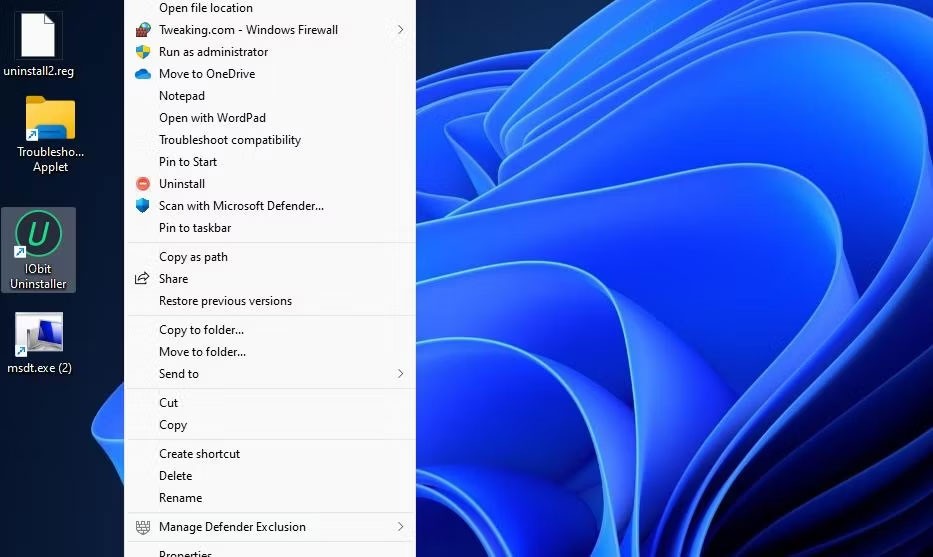
On Windows 11, there are a few apps that you want to uninstall that are not uninstallable in the usual way. For example, Microsoft doesn't want you to uninstall apps like Windows Maps, Cortana, Alarms, Windows Camera, Your Phone, etc. However, you can still uninstall them without affecting the operating system and then reinstall them using the Microsoft Store whenever you need.
Note: If you are installing Windows 11 from scratch, you will need to update Windows Package Manager (App Installer) before proceeding to remove apps that cannot be removed using Windows PowerShell.
Step 1 : Right-click the Start button then select Windows PowerShell . You do not need admin rights.
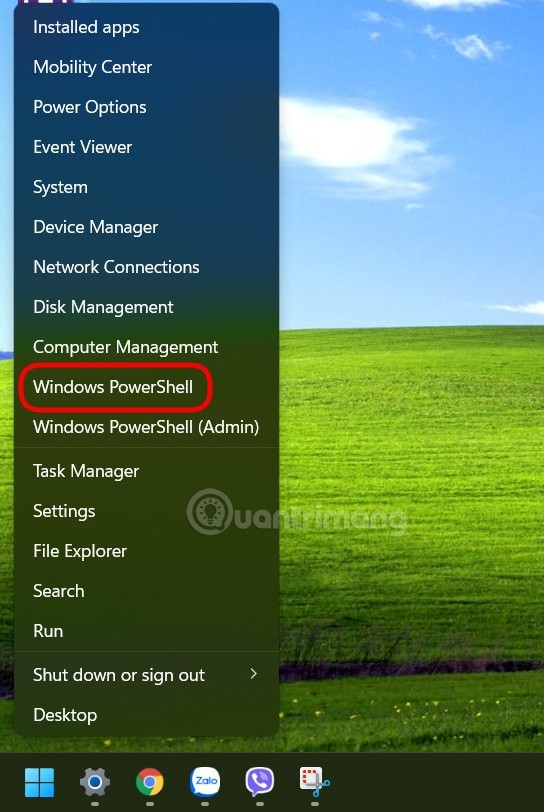
Step 2 : Type winget list and press Enter. If you are using winget for the first time, you need to agree to Microsoft's terms. Press Y and then press Enter. Windows PowerShell will then show you a list of applications installed on your computer.
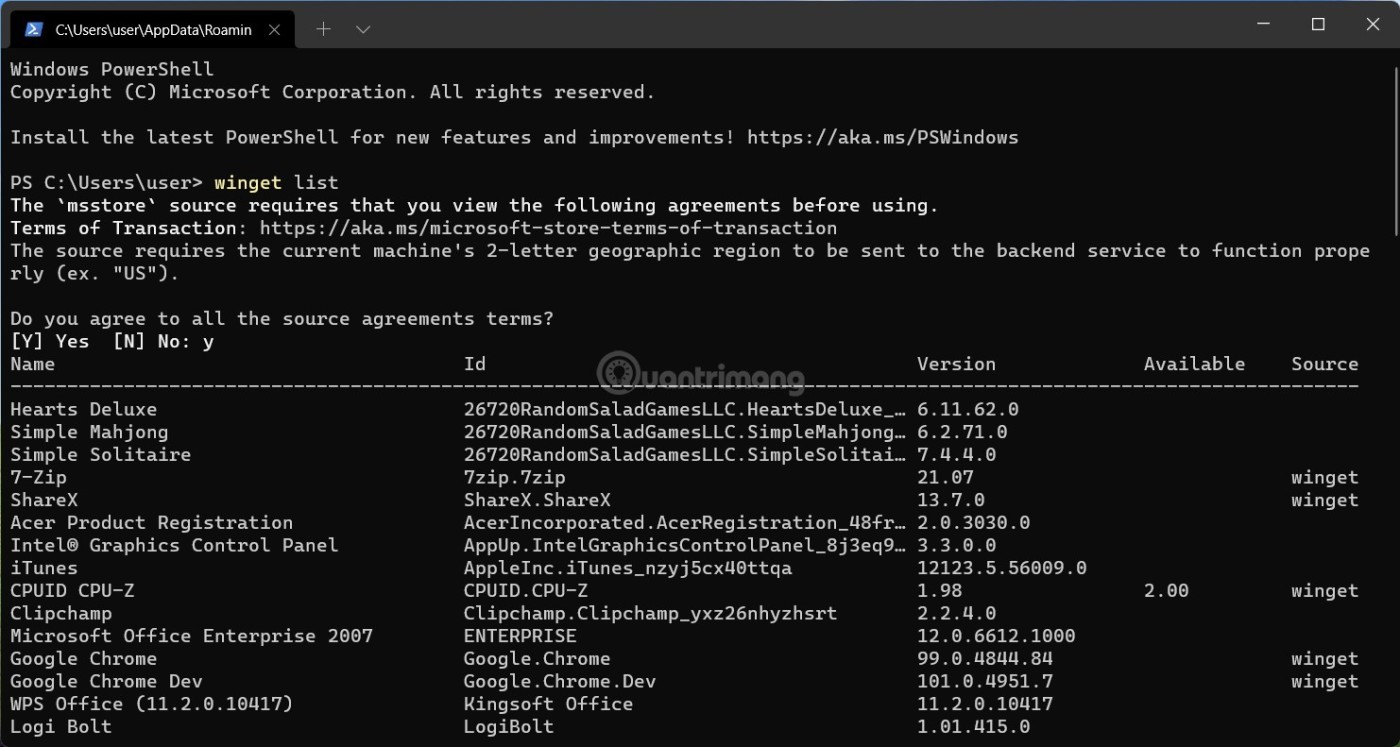
Step 3 : All you need is the first column called "Name". Some applications in the Start Menu and in Windows PowerShell are named differently, for example Camera and Microsoft Camera or Weather and MSN Weather. You need to write down or remember the application name that appears in Windows PowerShell.
Step 4 : To uninstall an application that cannot be removed from Windows 11, type the following command: winget uninstall app_name and press Enter. Replace "app_name" with the corresponding application name. For example: winget uninstall Cortana. Repeat the winget uninstall command for all the applications that you want to remove from your computer.
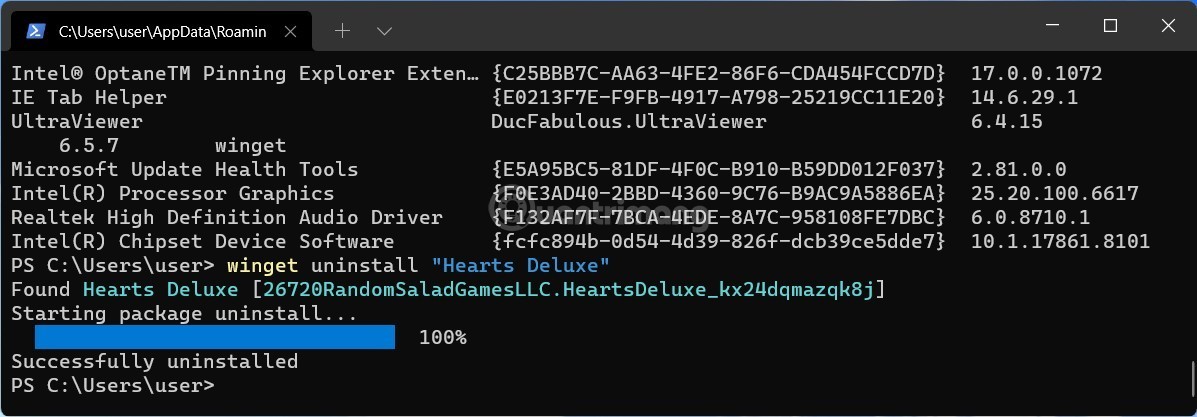
Note : If the app you want to uninstall has two words in its name, you need to put the app name in double quotes. For example: winget uninstall "Your Phone" .
Good luck!
If you don't care about having extra bloatware on your system, there are ways to remove or disable Windows Copilot on Windows 11.
Laptop batteries degrade over time and lose capacity, resulting in less battery life. But after tweaking some deeper Windows 11 settings, you should see a significant improvement in battery life.
The year 2023 saw Microsoft betting heavily on artificial intelligence and its partnership with OpenAI to make Copilot a reality.
Microsoft introduced Bluetooth LE (low energy) Audio support with Windows 11 22H2 KB5026446 (build 22621.1778), also known as Moment 3, in May 2023.
Windows 11 has officially launched, compared to Windows 10 Windows 11 also has many changes, from the interface to new features. Please follow the details in the article below.
There's always something incredibly cool about the nostalgic user interface of 90s versions of Windows.
More than three years ago, when Microsoft announced Windows 11, the operating system immediately caused a lot of controversy.
Creating a Windows 11 bootable USB on a Mac is definitely more difficult than on a Windows PC, but it's not impossible.
Windows 11 officially launched on October 5, 2021. Unlike previous major Windows 10 upgrades, Microsoft is not encouraging people to upgrade this time.
Developer NTDEV has created a stripped down version of Windows 11 that's just 100MB.
Microsoft debuted most of its more advanced AI features with the Snapdragon X-powered Copilot+ PC, leaving many Intel and AMD-powered Copilot+ PCs out of the picture.
The October 2024 report provides an overview of Windows 11's market share compared to other versions of Windows.
The latest change being tested solves one of the most annoying things with Windows 11's Start menu, and hopefully it will actually make it to release.
In Windows 11, the taskbar takes up only a small portion of the display space at the bottom of the screen.
Microsoft is killing off its free rich text editor WordPad at the end of 2023 in an effort to transition users to premium Office apps.
Error code 0xc0000098 in Windows causes a blue screen error on startup. The ACPI.sys driver is often to blame, especially on unsupported versions of Windows 11 like 23H2 or 22H2 or Windows 10.
In some cases, sometimes you start your computer in Safe Mode and the computer freezes. So how to fix the error in this case, please refer to the article below of WebTech360.
Snipping Tool is a powerful photo and video capture tool on Windows. However, this tool sometimes has some errors, such as constantly displaying on the screen.
Every network has a router to access the Internet, but not everyone knows how to make the router work better. In this article, we will introduce some router tips to help speed up the wireless connection in the network.
If the results seem slower than expected, don't be too quick to blame your ISP - mistakes when performing the test can skew your numbers.
In the article below, we will introduce and guide you to learn about the concept of QoS - Quality of Service on router devices.
Windows has a built-in Credential Manager, but it's not what you think it is—and certainly not a replacement for a password manager.
Microsoft charges for its official codecs and doesn't include them in Windows 10. However, you can get them for free without pulling out your credit card and spending $0.99.
While having trouble accessing files and folders can be frustrating, don't panic—with a few simple tweaks, you can regain access to your system.
After creating a USB boot to install Windows, users should check the USB boot's performance to see if it was created successfully or not.
Although Windows Storage Sense efficiently deletes temporary files, some types of data are permanent and continue to accumulate.
You can turn off Windows 11 background apps to optimize performance, save battery and reduce RAM consumption.
When a computer, mobile device, or printer tries to connect to a Microsoft Windows computer over a network, for example, the error message network path was not found — Error 0x80070035 may appear.
We can block Internet access for any application or software on the computer, while other programs can still access the network. The following article will guide readers on how to disable Internet access for software and applications on Windows.
Instead of paying $30 for a year of security updates, keep Windows 10 safe until 2030 with this simple solution.




























