How to remove Copilot and other AI features in Windows

If you don't care about having extra bloatware on your system, there are ways to remove or disable Windows Copilot on Windows 11.
Keeping track of your system resources can be important, especially when things are going wrong or your computer is running slow. If you're using Windows, there are tools built into the operating system that allow you to quickly look up how much RAM , CPU , and GPU are being used by a particular process.
How to Check Windows 11 System Resource Usage Using Task Manager
Task Manager is one of Windows 11 's main system resource monitoring utilities . This tool is the easiest way to see which programs and processes are running and how much resources each one is taking up.
Here's how you can check your PC's system resource usage using Task Manager.
1. Press CTRL + Shift + Esc to open Task Manager .
2. Click the Performance tab . This tab displays your system's RAM, CPU, GPU, and disk usage, along with network information.
3. To see your RAM usage, select the Memory section . This section will tell you how much memory your system is currently using, how much memory you have, and its specifications, among other things.
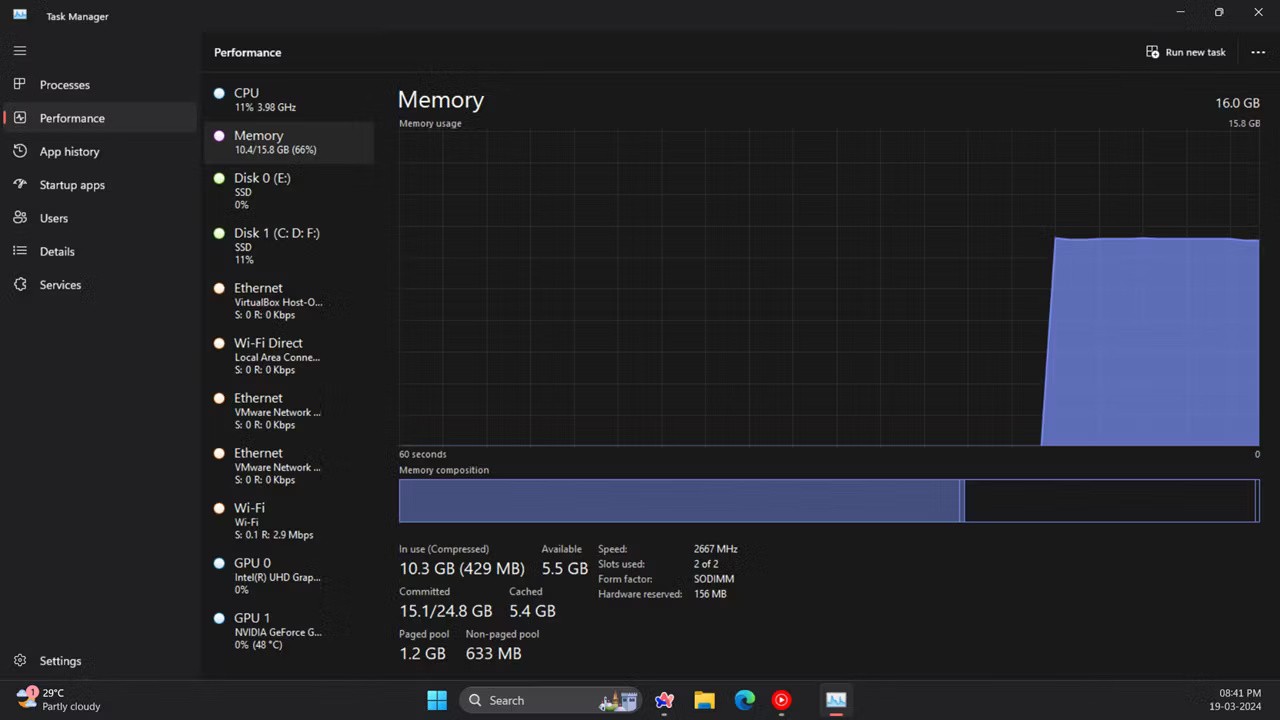
4. You can check your computer's processor usage by clicking on the CPU section . The processor box shows you the CPU usage percentage change, current clock speed, base clock speed, system uptime, etc.
5. Click on the GPU section to see how much GPU memory is being used. You can choose which one you want to see if your PC has two GPUs (like a laptop with an integrated GPU and a dedicated GPU).
Task Manager also has a neat summary view that only shows the system resource usage boxes. To switch to that view, right-click on Task Manager and select Summary View . The Task Manager window will then minimize as shown below.
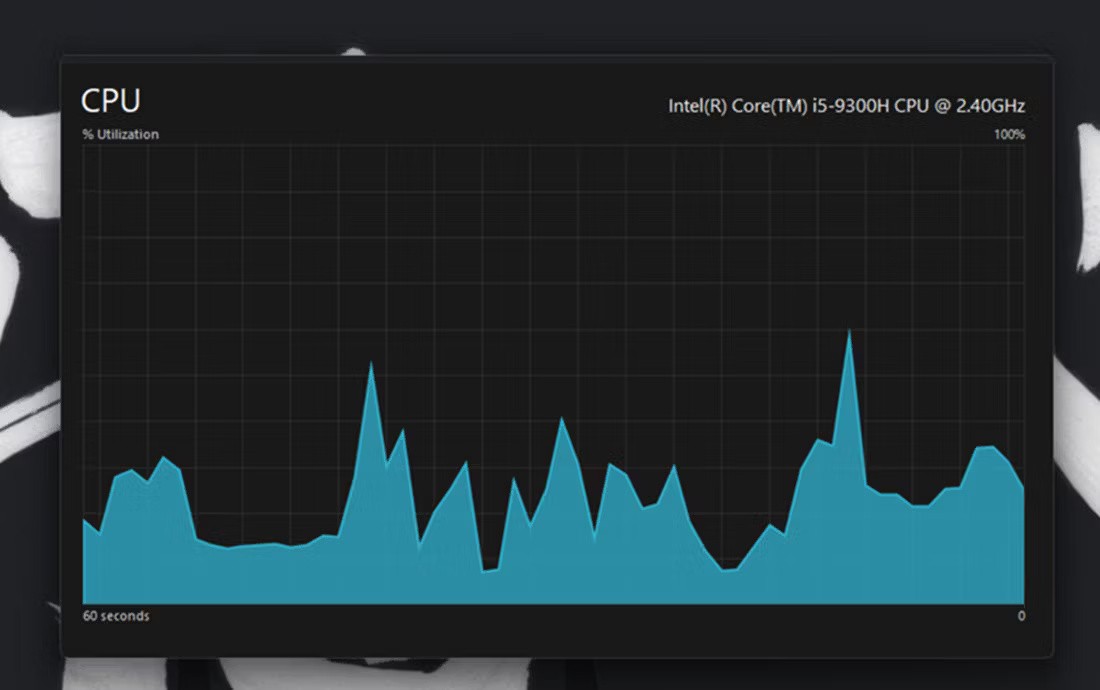
To see which programs are consuming the most resources, click the Processes tab . This tab shows all running applications and background processes, their memory, CPU, disk, network, and GPU usage. You can also free up system resources by selecting unnecessary third-party background programs (or processes and services) that you don't need and clicking the End task button .

How to Check Windows 11 System Resource Usage Using Resource Monitor
Resource Monitor is a slightly more detailed monitoring utility than Task Manager in Windows 11. It first appeared in Windows Vista and has been part of every subsequent Windows release since. In addition to CPU, network, disk, and memory usage, Resource Monitor also displays real-time metrics like response time, throughput, and uptime, among others.
Here's how you can check system resource consumption using Resource Monitor.
1. Open the Start menu by pressing the Windows key , typing Resource Monitor and pressing Enter.
2. Select the Memory tab to view its resource usage graph. That tab includes a physical memory graph that shows how much memory is currently in use, how much is available, and how much is idle, along with usage percentage details.
3. Click the CPU tab to see a graph of its processor usage percentage.
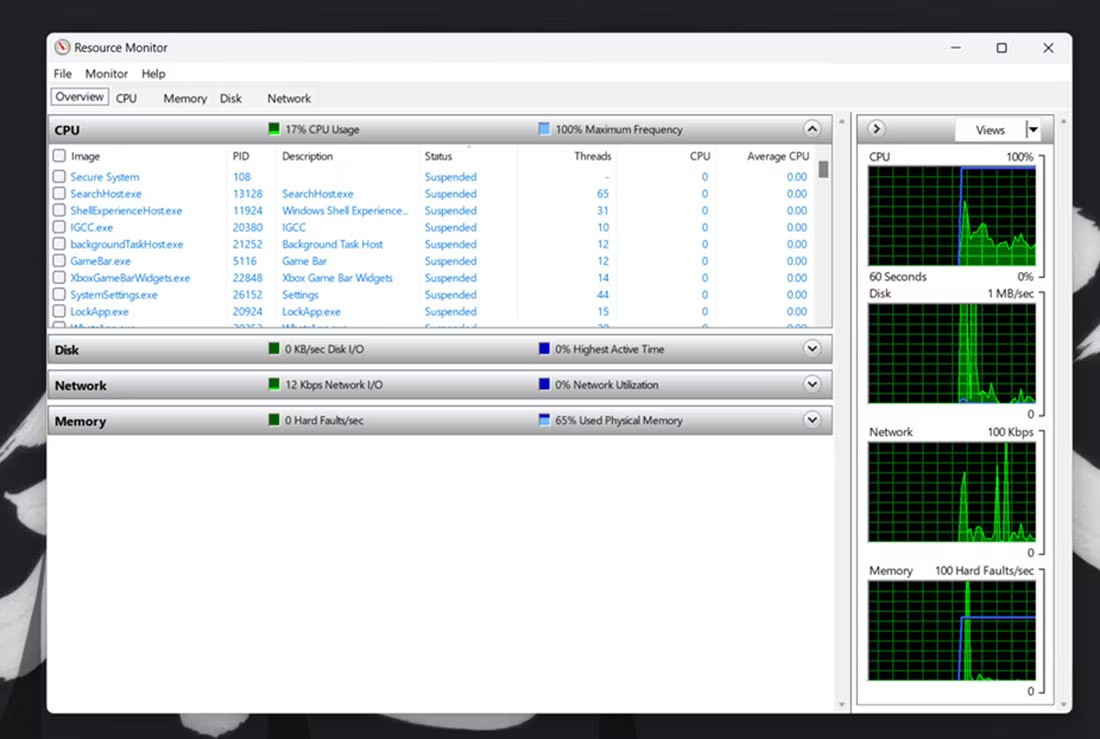
4. Select the Network tab to view processes with network (Internet) activity.
5. Click Overview to see details about memory, CPU, network, and disk usage in one tab.
How to Check Windows 11 System Resource Usage Using Performance Monitor
Performance Monitor is the most advanced monitoring tool available in Windows 11. It is designed to help analyze system performance and resource usage, and provides system summaries, performance reports, and real-time performance charts.
Here's how you can view performance and system resource details using Performance Monitor on Windows 11:
1. Open the Start menu by pressing the Windows key , typing Performance Monitor and pressing Enter.
2. Select Performance on the left side of the window to view summary system resource usage data.
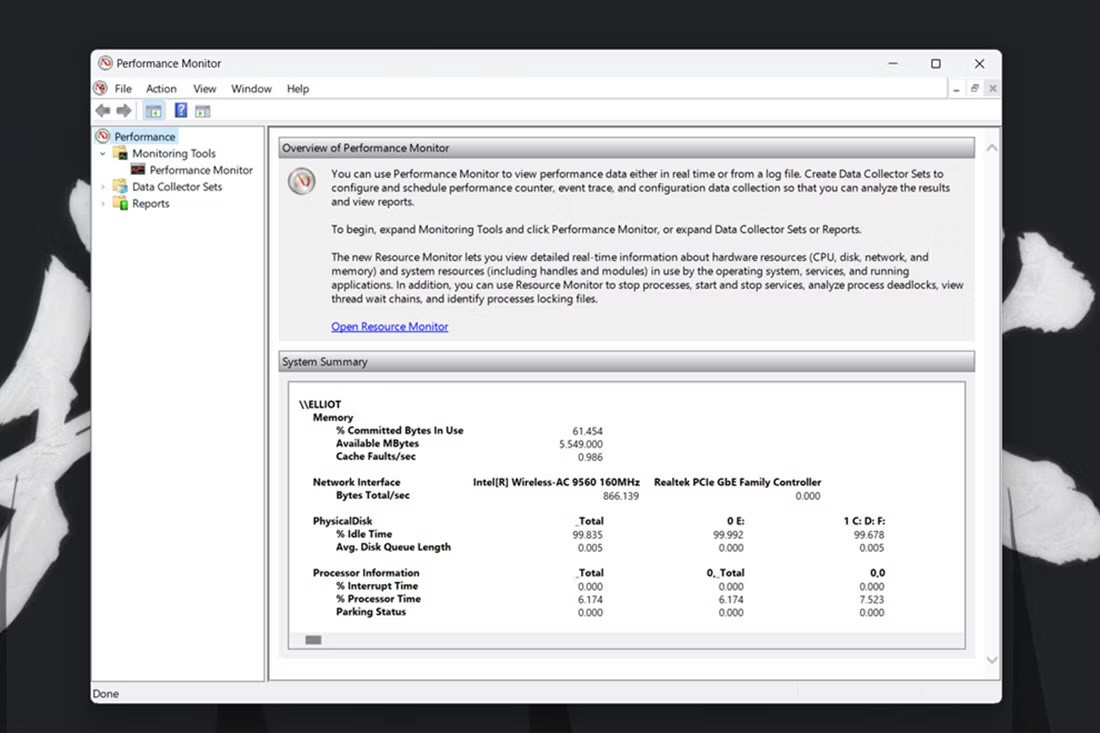
3. Click Performance Monitor to view real-time performance data. By default, the graph displays processor performance counters.
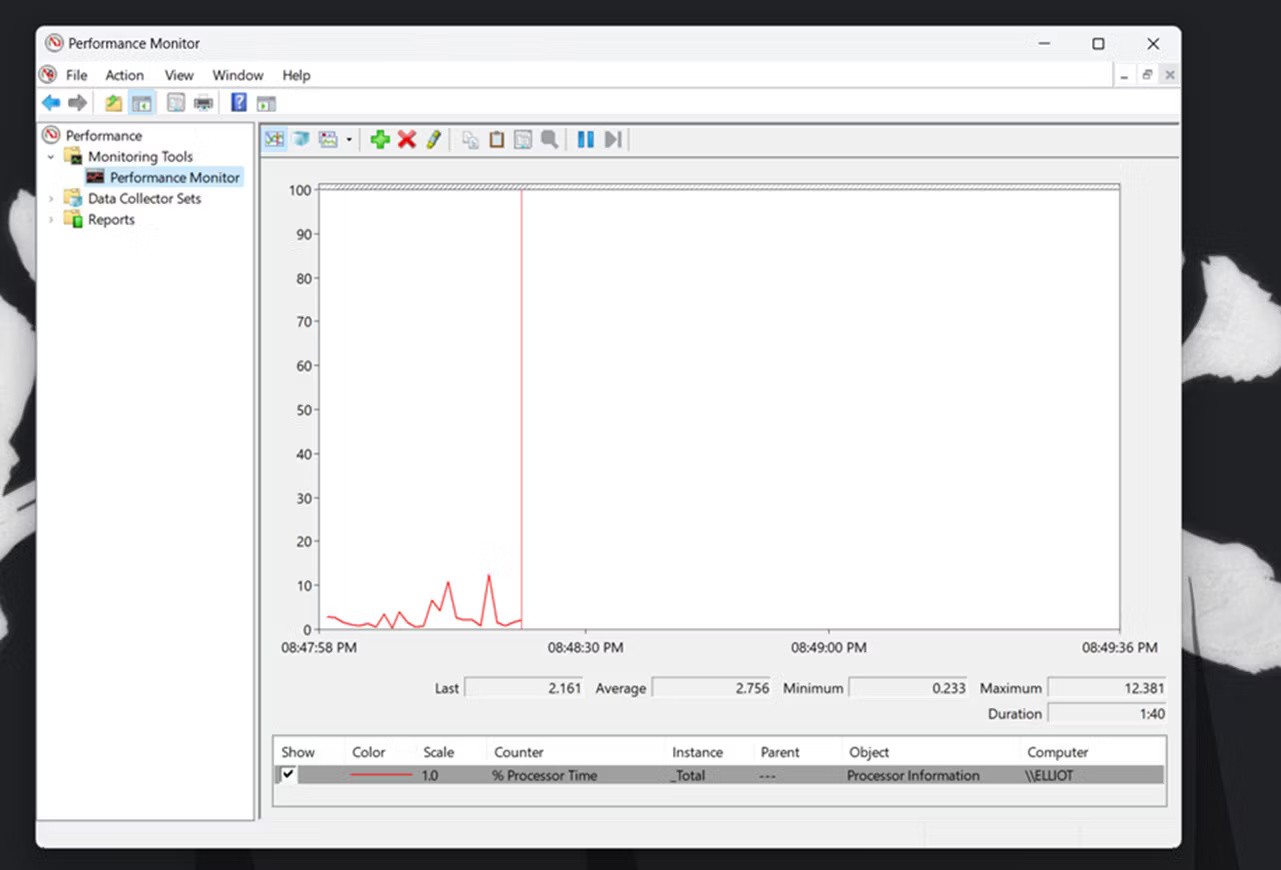
4. To add more counters to the chart, click the + Add button .
5. Then select a counter, such as Memory, in the window shown directly below. The committed bytes stream for the Memory counter highlights the average RAM usage over time.
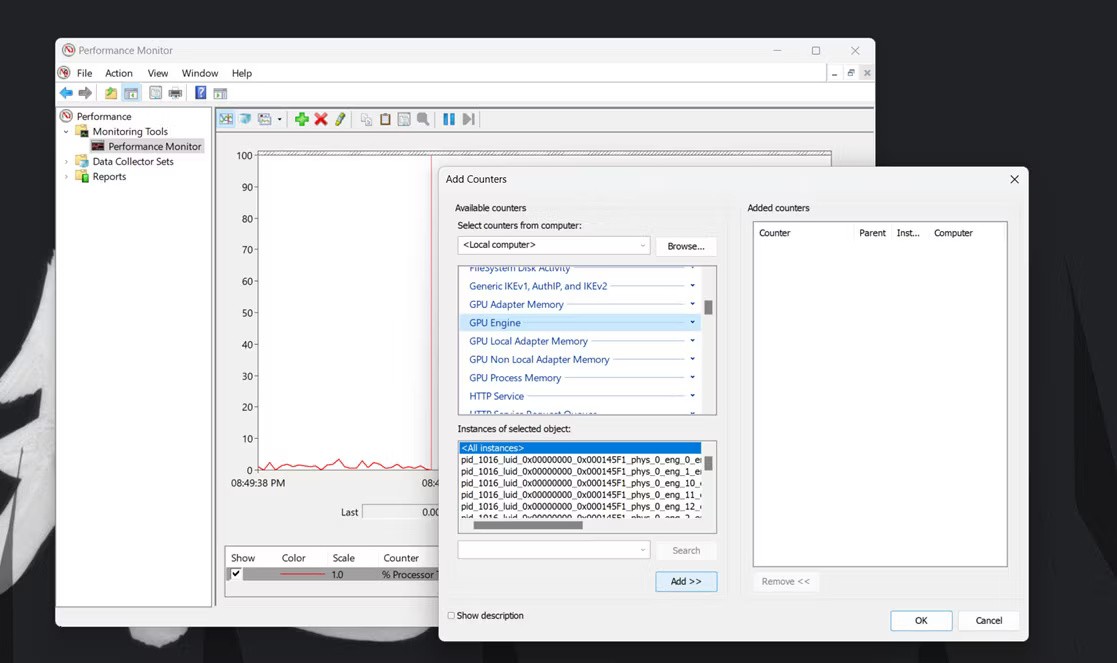
6. Click the Add button .
7. Click OK to view the performance data for your selected counter on the graph.
You can analyze this data better by creating data collectors. To do so, select Data Collector sets in Performance Monitor. Right-click User Defined and select New > Data Collector . You can then set up a new data collector using the wizard that opens.
Information from data collectors will be available with reports. You can view information from data collector groups that you have run by clicking Reports in Performance Manager. Then select User Defined to view your data reports.
Check system resources with third-party tools
If you don’t like the built-in tools in Windows, there are plenty of third-party tools you can use to monitor your system resources. You can try something simple and lightweight like OpenHardwareMonitor , a free and open-source tool that shows you at-a-glance CPU, GPU, memory, and disk usage. It also lets you monitor minimum and maximum temperatures and fan speeds for various PC components.
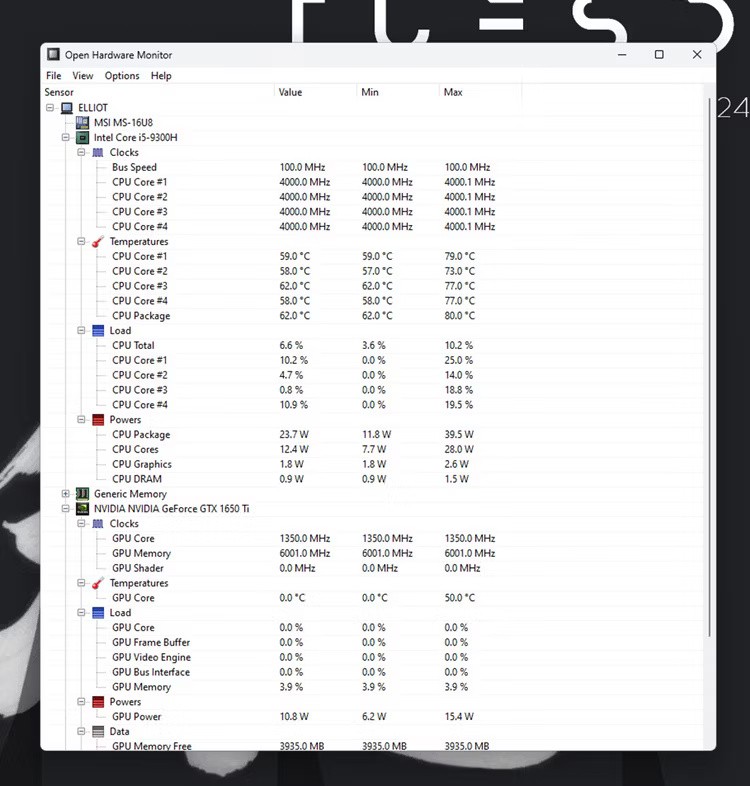
Using this tool is also quite simple, all you have to do is go to the OpenHardwareMonitor website and download the tool. Once downloaded, just double-click the executable file to run it and you will see all the metrics you need.
Alternatives to OpenHardwareMonitor include HWiNFO , Libre Hardware Monitor , and MSI Afterburner , which can also be used for overclocking. That said, even though Windows has discontinued desktop widgets, you can use 8GadgetPack to add system resource monitoring widgets to your desktop. However, keep in mind that the program hasn't been updated in a while, so there's a chance it may not work as expected.
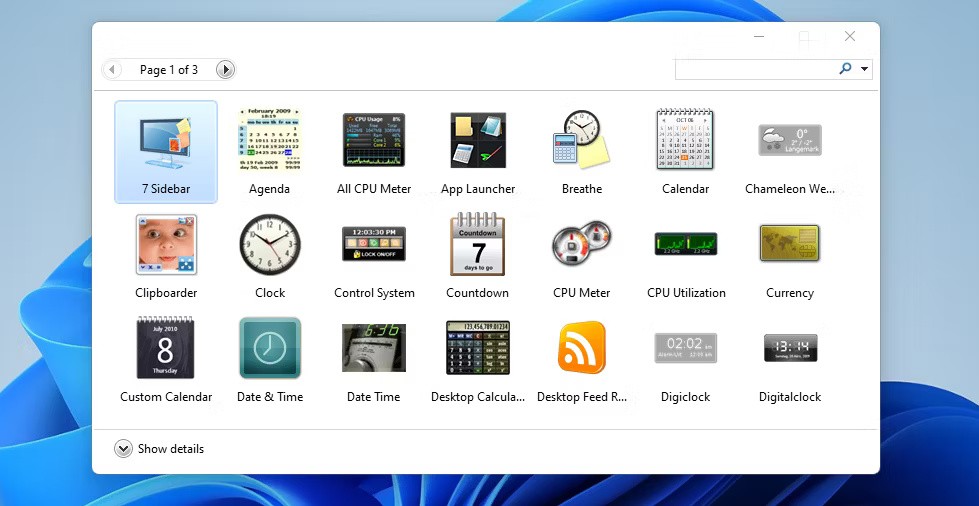
Windows 11 will become slower and less responsive to your actions when system resource usage is high (especially RAM and CPU). Whenever you feel the need to speed up Windows , check your PC's resource usage using the tools and utilities above.
Once done, you can identify which programs or background processes are consuming the most resources and close them. And when they get close to that limit, you should notice an improvement in overall system performance.
If you don't care about having extra bloatware on your system, there are ways to remove or disable Windows Copilot on Windows 11.
Laptop batteries degrade over time and lose capacity, resulting in less battery life. But after tweaking some deeper Windows 11 settings, you should see a significant improvement in battery life.
The year 2023 saw Microsoft betting heavily on artificial intelligence and its partnership with OpenAI to make Copilot a reality.
Microsoft introduced Bluetooth LE (low energy) Audio support with Windows 11 22H2 KB5026446 (build 22621.1778), also known as Moment 3, in May 2023.
Windows 11 has officially launched, compared to Windows 10 Windows 11 also has many changes, from the interface to new features. Please follow the details in the article below.
There's always something incredibly cool about the nostalgic user interface of 90s versions of Windows.
More than three years ago, when Microsoft announced Windows 11, the operating system immediately caused a lot of controversy.
Creating a Windows 11 bootable USB on a Mac is definitely more difficult than on a Windows PC, but it's not impossible.
Windows 11 officially launched on October 5, 2021. Unlike previous major Windows 10 upgrades, Microsoft is not encouraging people to upgrade this time.
Developer NTDEV has created a stripped down version of Windows 11 that's just 100MB.
Microsoft debuted most of its more advanced AI features with the Snapdragon X-powered Copilot+ PC, leaving many Intel and AMD-powered Copilot+ PCs out of the picture.
The October 2024 report provides an overview of Windows 11's market share compared to other versions of Windows.
The latest change being tested solves one of the most annoying things with Windows 11's Start menu, and hopefully it will actually make it to release.
In Windows 11, the taskbar takes up only a small portion of the display space at the bottom of the screen.
Microsoft is killing off its free rich text editor WordPad at the end of 2023 in an effort to transition users to premium Office apps.
Error code 0xc0000098 in Windows causes a blue screen error on startup. The ACPI.sys driver is often to blame, especially on unsupported versions of Windows 11 like 23H2 or 22H2 or Windows 10.
In some cases, sometimes you start your computer in Safe Mode and the computer freezes. So how to fix the error in this case, please refer to the article below of WebTech360.
Snipping Tool is a powerful photo and video capture tool on Windows. However, this tool sometimes has some errors, such as constantly displaying on the screen.
Every network has a router to access the Internet, but not everyone knows how to make the router work better. In this article, we will introduce some router tips to help speed up the wireless connection in the network.
If the results seem slower than expected, don't be too quick to blame your ISP - mistakes when performing the test can skew your numbers.
In the article below, we will introduce and guide you to learn about the concept of QoS - Quality of Service on router devices.
Windows has a built-in Credential Manager, but it's not what you think it is—and certainly not a replacement for a password manager.
Microsoft charges for its official codecs and doesn't include them in Windows 10. However, you can get them for free without pulling out your credit card and spending $0.99.
While having trouble accessing files and folders can be frustrating, don't panic—with a few simple tweaks, you can regain access to your system.
After creating a USB boot to install Windows, users should check the USB boot's performance to see if it was created successfully or not.
Although Windows Storage Sense efficiently deletes temporary files, some types of data are permanent and continue to accumulate.
You can turn off Windows 11 background apps to optimize performance, save battery and reduce RAM consumption.
When a computer, mobile device, or printer tries to connect to a Microsoft Windows computer over a network, for example, the error message network path was not found — Error 0x80070035 may appear.
We can block Internet access for any application or software on the computer, while other programs can still access the network. The following article will guide readers on how to disable Internet access for software and applications on Windows.
Instead of paying $30 for a year of security updates, keep Windows 10 safe until 2030 with this simple solution.




























