What is the best AI photo background remover?

People spend too much time manually removing backgrounds, and AI isn't always the magic it claims to be.
The Oil Paint filter in Photoshop can turn any photo into an oil painting masterpiece. In this tutorial, you will learn how to use it to create an oil painting effect, even if you have no painting skills at all.
You'll even learn how to combine two Oil Paint filters on the same image, with different settings for different areas, for even better results.
Step 1: Convert layer to smart object
Before applying the Oil Paint filter, first convert the layer to a smart object. This will allow you to apply the Oil Paint as a smart filter, allowing you to edit the filter settings in case you want to go back and make changes.
This is especially useful if you need to apply two copies of the Oil Paint filter to the same image, as follows.
In the Layers panel , right-click on the empty gray part of the layer.
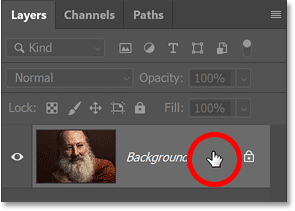
Then select Convert to Smart Object from the menu.
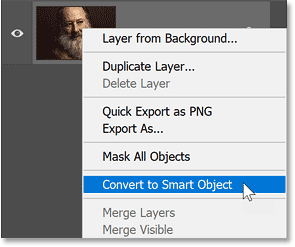
A smart object icon appears in the layer thumbnail, indicating that the layer is now a smart object.
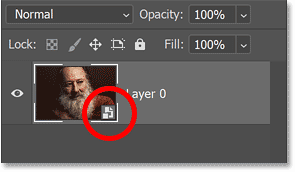
Step 2: Select the Oil Paint filter
Next, go to the Filter menu in the menu bar, select Stylize and then select Oil Paint .
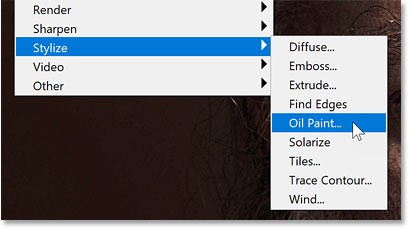
This will open the Oil Paint filter dialog box.

Step 3: Make sure Preview is enabled
Make sure the Preview option in the dialog box is enabled. This will give you a live preview of the oil painting effect as you adjust the sliders.
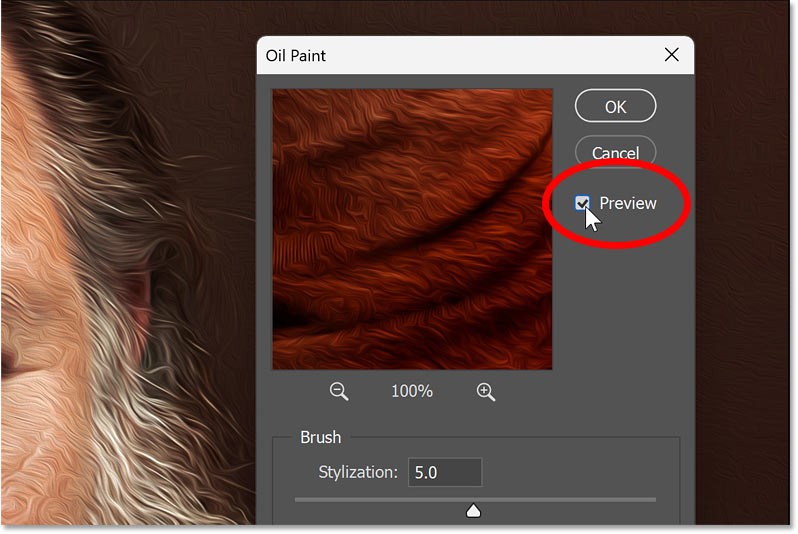
Step 4: Center a portion of the image in the Preview window
Then, click on a part of the image to center inside the Preview window. For example, I'll click on the man's eye.

You can then examine that portion of the image in the Preview window at 100% zoom, while still zooming out far enough from the document to see what the oil painting effect looks like across the entire image.
And you can click and drag inside the Preview window to scroll the image around and examine different areas.
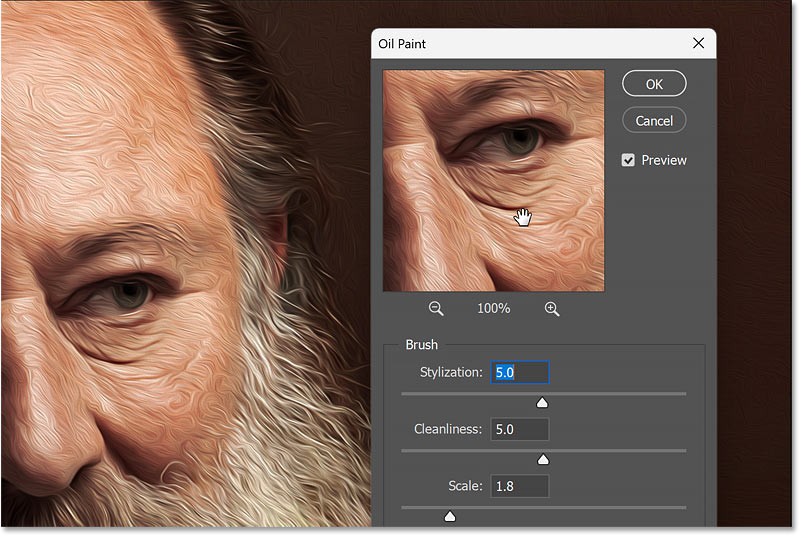
Step 5: Drag the Brush slider to create an oil painting effect
The Oil Paint filter is very easy to use. The first 4 sliders from the top control different aspects of the brush. And the options at the bottom let you adjust the lighting.
We'll start with the brush options to create the main effect, then look at how the lighting options can change the intensity of the effect.
But one thing to note is that all of these sliders work together. So the result you get when you drag one slider will depend on the settings for the other sliders.
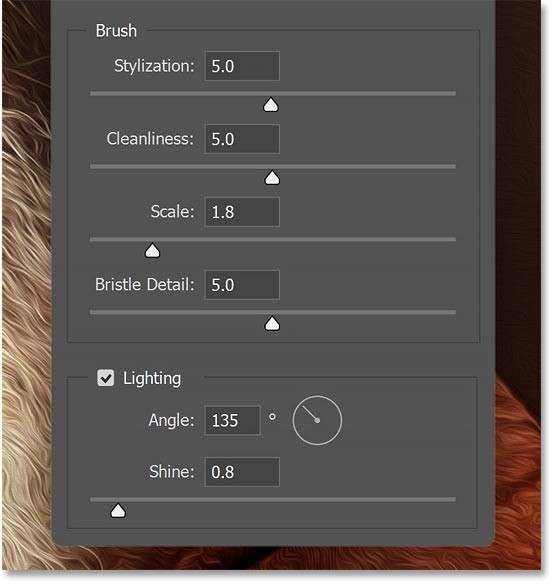
Stylization
The Stylization slider at the top controls the length of the brush strokes. Drag to the left for shorter, more detailed brush strokes.

Or right for longer, smoother brush strokes.
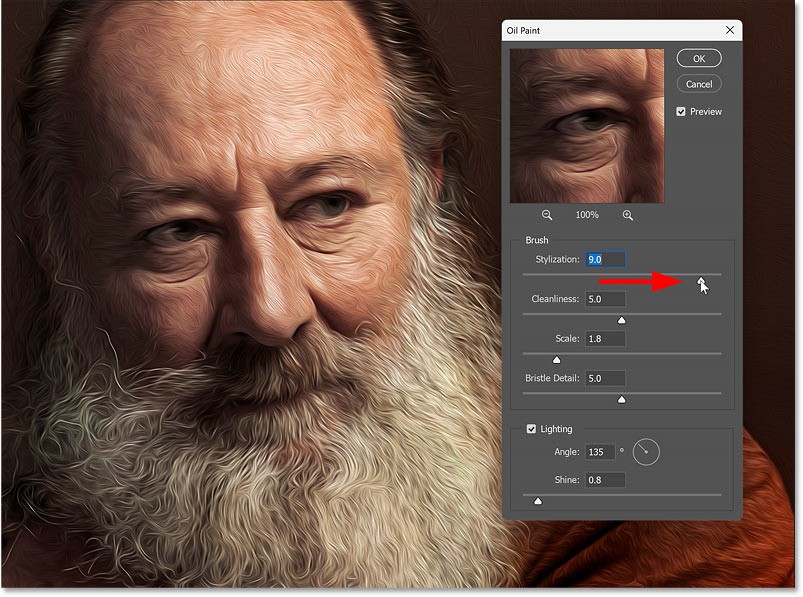
Cleanliness
The Cleanliness slider controls the smoothness of the brush strokes. Dragging the slider to the left makes the painting look more textured and detailed.
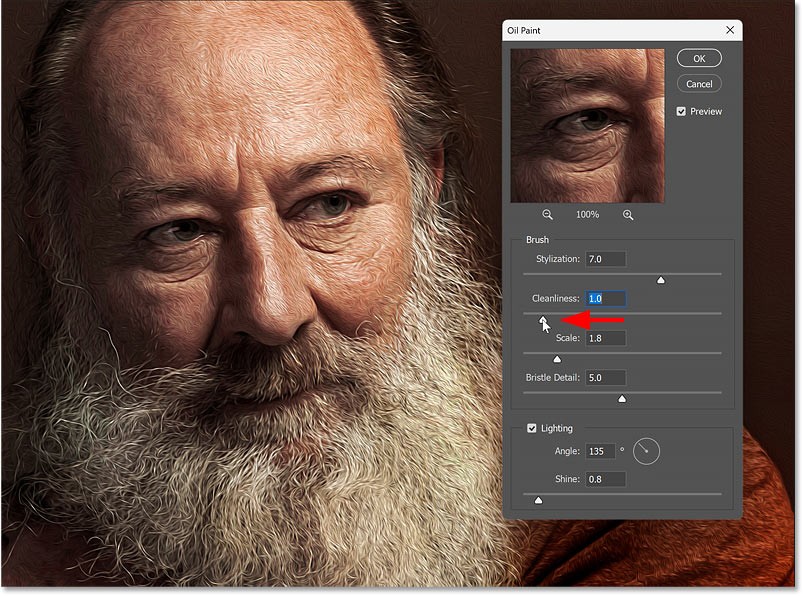
And drag to the right to make the picture look smoother and cleaner.
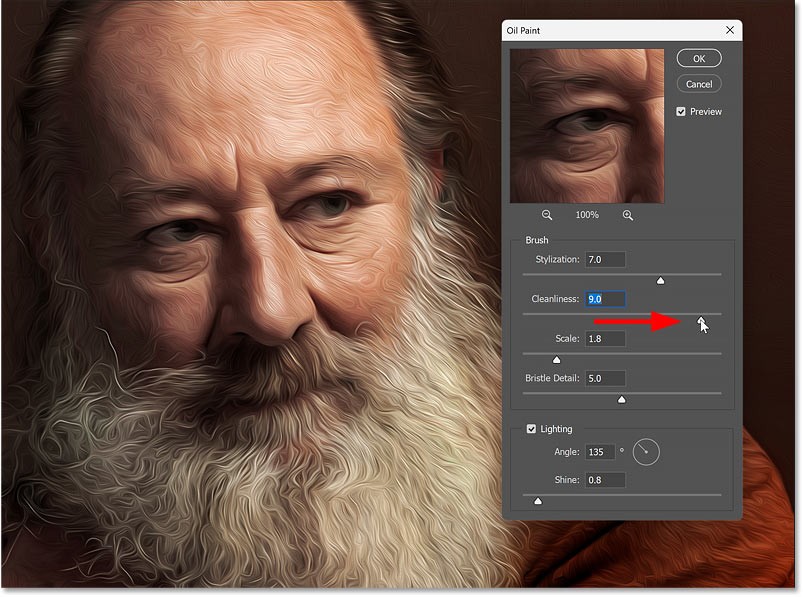
Different slider combinations produce different results
All of these sliders work together to create the overall oil painting effect. And that's especially true of these first two sliders.
Drag both the Stylization slider and the Cleanliness slider all the way to their maximum values. This gives the painting the longest, smoothest lines possible.
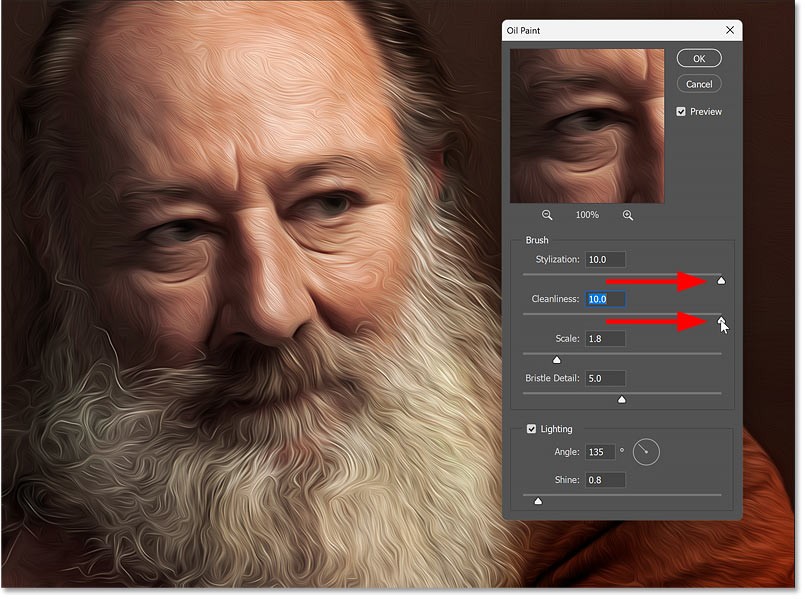
But if you reduce Cleanliness, notice how the brush strokes tend to look shorter even though the Stylization slider (which controls the length of the strokes) is still at its maximum value.
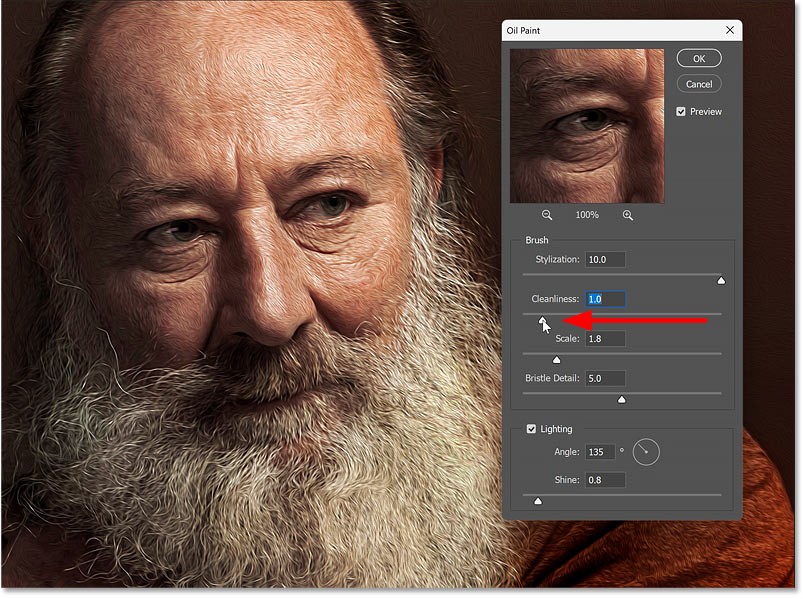
If you pull Cleanliness back to the right but reduce Stylization, the picture looks very detailed and textured even with Cleanliness at its highest setting.
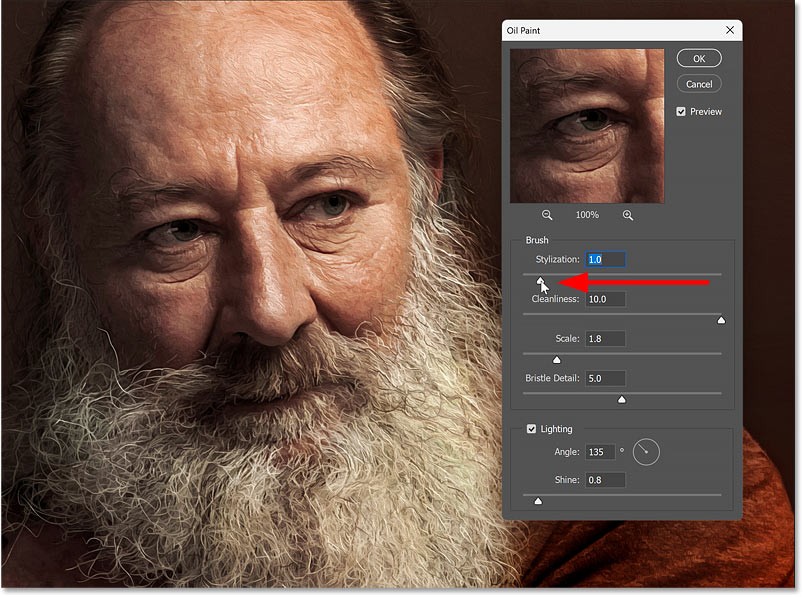
And if you then reduce the Cleanliness value, the textures and details will be highlighted even more.
So you will definitely need to experiment with the sliders to get the desired look.

Some areas of the picture look better than others.
Before moving on to the next slider, let's quickly review a problem you often encounter when trying to find the best Oil Paint filter settings for your image.
For example, set Stylization to 7 and Cleanliness to 8 for a smooth, wispy effect, especially in the man's hair and beard.
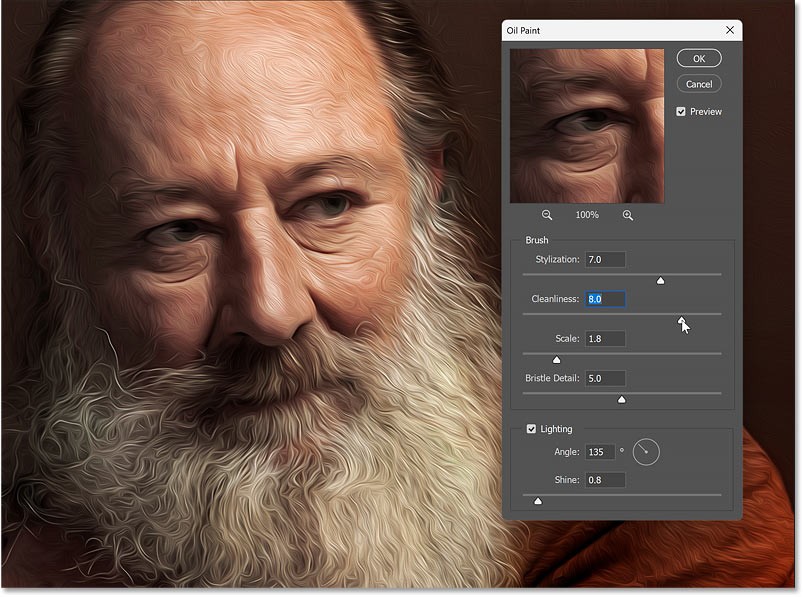
But those settings affect the subject's eyes, they are too blurry and distorted.
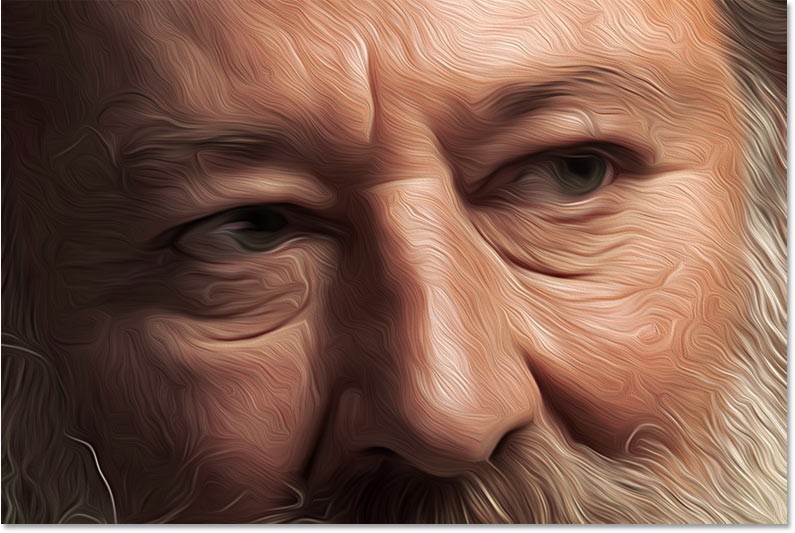
For now, the example will ignore the problem with the eyes and just focus on finding the best settings for the entire image.
Once you have the main effect, you can apply a second Oil Paint filter with different settings, then combine the two filters together using a layer mask.
Scale
The Scale slider controls the thickness of the brush stroke. Larger values will give you a wider brush stroke.
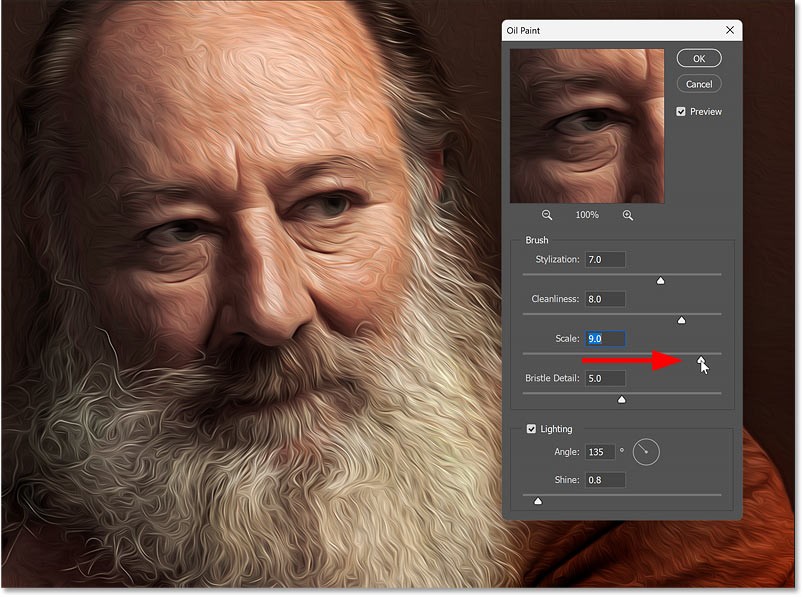
And smaller values will give you a thinner brush stroke.
Larger Scale values tend to work better with high resolution images. But all of these sliders will give you different results depending on the size of your image. So if you’re working with a smaller image, you’ll need to dial back the settings to get the same effect.
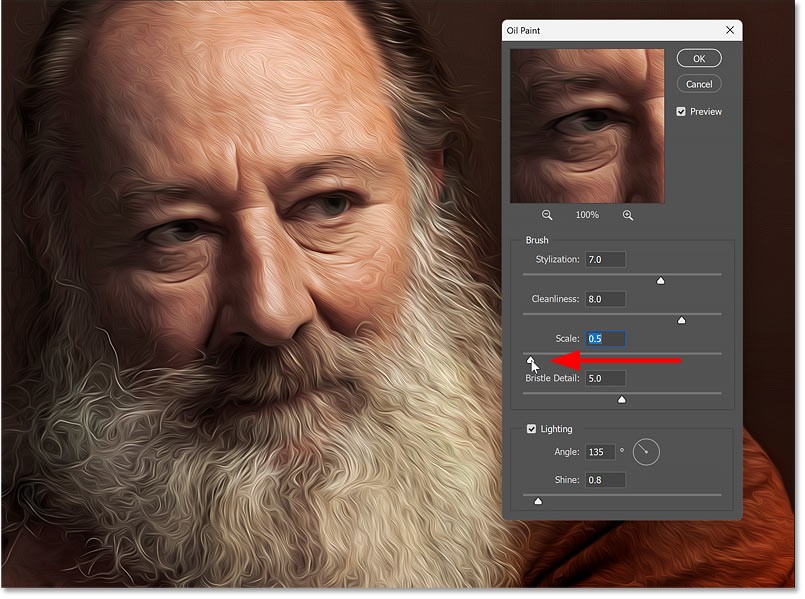
Bristle Detail
The final slider is Bristle Detail, which sharpens or softens brush strokes.
Lower values will give you a softer image and higher values will bring out more detail. But the effect is quite subtle even at higher settings.

Step 6: Adjust the light
Once you've used the brush sliders to create the main oil painting effect, use the Lighting options to control the direction and intensity of the imaginary light source shining on the painting.
Angle
The Angle option sets the direction of the light source. Some angles will highlight details in the brush strokes more than others.
You can adjust the angle by dragging the rotation knob or by using the scrubby slider (click and drag over the word Angle).
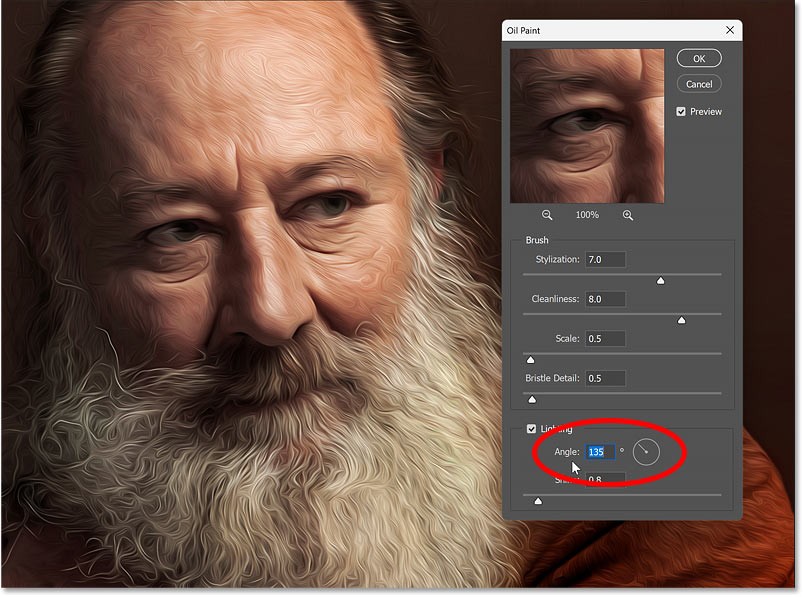
Shine
Shine controls the intensity of the light. Higher values can make the painting look like it belongs in an art gallery.
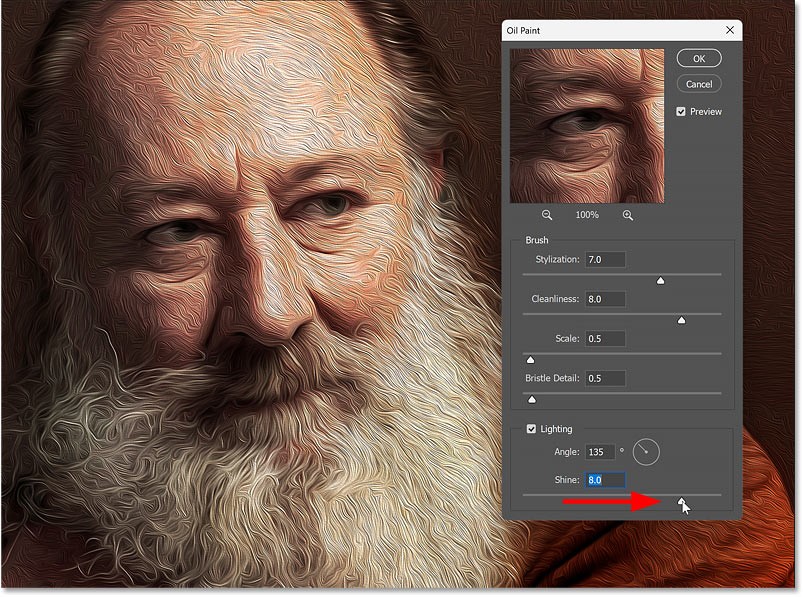
But lower values are more subtle and tend to look better.
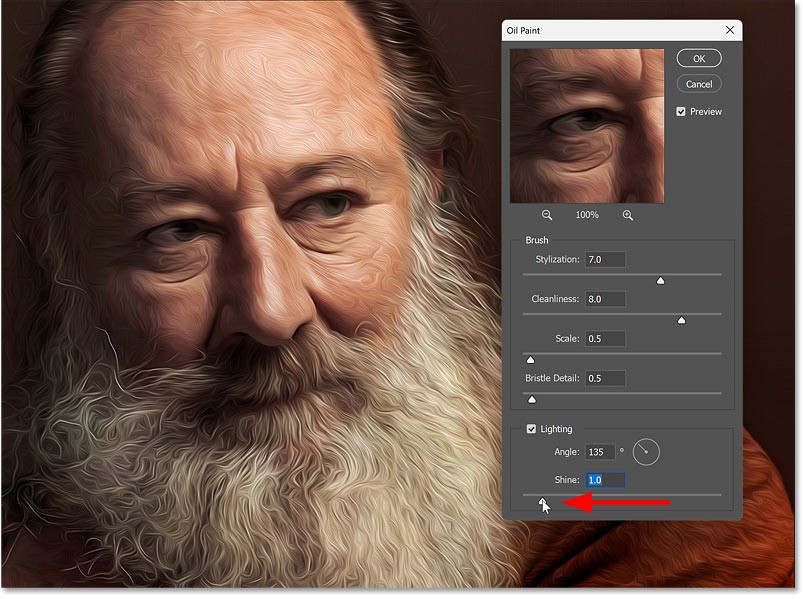
Turn off the light
You can uncheck the Lighting option to turn off the light source, which usually looks great. But I'll leave it on in the tutorial to make the brush strokes easier to see.

Hide/show preview
To compare the effect of the Oil Paint filter with the original image, simply toggle the Preview option on and off using the checkbox. You can also toggle this option on by pressing the letter P on your keyboard.
On the left is the original image (cropped around the most detailed area). And on the right is the Oil Paint effect turned on. Aside from the eyes looking a bit too smudged, the overall effect is pretty good.

People spend too much time manually removing backgrounds, and AI isn't always the magic it claims to be.
This tutorial will show you how to easily turn a photo into a pencil sketch using Adobe Photoshop.
Many people used to find resizing images very annoying until they learned about Photoshop's simple channel-based protection method.
Add a quick and easy poster effect to your images using Photoshop to recreate the classic look of posters printed with limited ink colors.
There are many AI photo editors that make Photoshop a second choice and AI features are useful tools for editing photos without having to learn complex Photoshop.
Photoshop 2025 packs new AI tools, smarter selections, and features you didn't know you needed until now.
This tutorial will show you a quick and easy way to add a monochrome color effect to an image using Adobe Photoshop.
This tutorial will show you how to add canvas space and drop shadow to your photo in Photoshop to create a simple yet stylish photo border.
Adobe's Lens Blur tool makes it easy to review your photos, adding depth and focus to your photos.
Hidden away in the app, Photoshop Actions is a beloved feature of the popular photo editing tool, meant to speed up workflows without the need for AI.
Lightroom and Adobe Photoshop are two of the best photo editing tools, but while many professionals use both together, you only need Lightroom if you're an amateur photographer.
This tutorial will show you how to create a cool Picture in Picture effect with Adobe Photoshop by taking a single photo and creating the illusion that a smaller, cropped version of the same photo is inside it.
Generative Workspace is one of the top AI features announced at Adobe Max 2024. It will be the new home for your Generative AI images and files.
With Generative Fill, powered by Adobe's Generative AI called Firefly, anyone can add realistic water reflection effects to their photos simply by drawing a selection, typing a few words, and clicking a button.
This tutorial will show you how to copy an image and paste it into a selection in another image using the Paste Into command in Adobe Photoshop.
Diet is important to our health. Yet most of our meals are lacking in these six important nutrients.
At first glance, AirPods look just like any other true wireless earbuds. But that all changed when a few little-known features were discovered.
In this article, we will guide you how to regain access to your hard drive when it fails. Let's follow along!
Dental floss is a common tool for cleaning teeth, however, not everyone knows how to use it properly. Below are instructions on how to use dental floss to clean teeth effectively.
Building muscle takes time and the right training, but its something anyone can do. Heres how to build muscle, according to experts.
In addition to regular exercise and not smoking, diet is one of the best ways to protect your heart. Here are the best diets for heart health.
The third trimester is often the most difficult time to sleep during pregnancy. Here are some ways to treat insomnia in the third trimester.
There are many ways to lose weight without changing anything in your diet. Here are some scientifically proven automatic weight loss or calorie-burning methods that anyone can use.
Apple has introduced iOS 26 – a major update with a brand new frosted glass design, smarter experiences, and improvements to familiar apps.
Yoga can provide many health benefits, including better sleep. Because yoga can be relaxing and restorative, its a great way to beat insomnia after a busy day.
The flower of the other shore is a unique flower, carrying many unique meanings. So what is the flower of the other shore, is the flower of the other shore real, what is the meaning and legend of the flower of the other shore?
Craving for snacks but afraid of gaining weight? Dont worry, lets explore together many types of weight loss snacks that are high in fiber, low in calories without making you try to starve yourself.
Prioritizing a consistent sleep schedule and evening routine can help improve the quality of your sleep. Heres what you need to know to stop tossing and turning at night.
Adding a printer to Windows 10 is simple, although the process for wired devices will be different than for wireless devices.
You want to have a beautiful, shiny, healthy nail quickly. The simple tips for beautiful nails below will be useful for you.




























