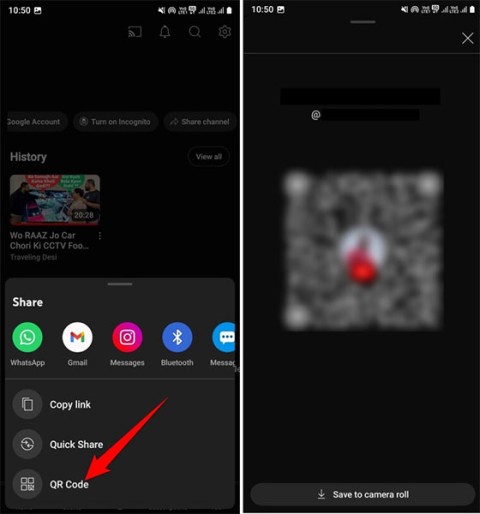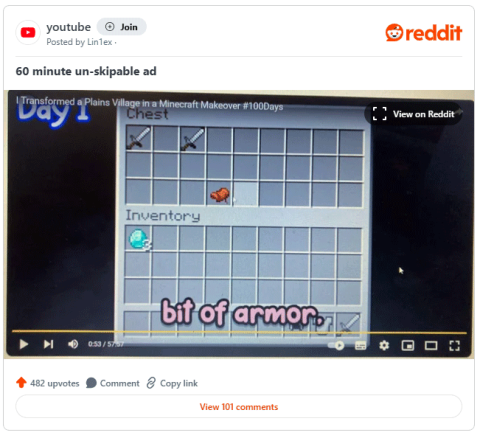YouTube is testing music remixes created by AI

YouTube is testing a new feature that lets creators use AI to remix the style of licensed songs for their short films.
Youtube is the world's largest online photo and video sharing website. With hundreds of millions of visits every day, this is also an address, a way for many people to store, post and share with friends videos, clips, photos and memories. But do you know, we can do everything, every action, use Youtube with just the keyboard?
Yes, you certainly do not know that Youtube on Windows operating system has the ability to change the interface. And in this new interface, users can operate on YouTube entirely with the keyboard, without the mouse.
Download YouTube for Android for free.
Download YouTube for iOS for free.
Download YouTube for Windows Phone for free.
Just by adding a short command to the back, we can change the look of YouTube and use YouTube without a mouse.
Step 1: From the main interface of Youtube, you click on the address bar and add "/ leanback" to the back end, then Enter .

Step 2: A completely new interface will appear (temporarily called Youtube "leanback"). From now on, you can put the mouse aside and perform all operations right on your own keyboard. Specifically:
For example:

Use the left and right arrow keys to select clips in the same category (same row).

In addition, if you are in this interface, you can also use the up / down arrow keys to move, search and change the categories, video categories to watch (top videos with lower rows) .

Step 3 : After selecting a video like that, press Enter to select and Play always video.

When watching clips on Youtube, we also use the keys to perform manipulation of the clip:
Arrows to two sides: Move to the next feature (forward, pause, forward ...).

Use the arrow keys while watching the clip
Up, down arrow: To open a list of other video selections. Especially, with ESC (Back) and S (Search) keys , users can return to the previous section or open the search interface at any time.

Another small YouTube utility "leanback", is that if you are in the main interface, just press the arrow key to the left , the optional interface (red) will appear and provide a few options such as Home, Search, Settings or Sign In to login to YouTube account ...

YouTube's "leanback" Search interface is also quite fancy, instead of just a blank, white field, the new interface provides the full alphabet, with numbers, dots, commas, dashes ... to user use.

The search interface is like a keyboard on a phone
Imagine, if one good day, you are surfing the web, going to Youtube, then the mouse is frozen or you are simply using a laptop, do not want to use an external mouse because it is quite entangled? This will be a perfect help, a completely new experience on Youtube that users hardly know.
I wish you successful implementation!
YouTube is testing a new feature that lets creators use AI to remix the style of licensed songs for their short films.
Sharing your YouTube channel access link just got a whole lot easier thanks to a newly introduced feature.
Downloading YouTube music or downloading MP3 from YouTube helps you put music on your phone or computer to listen when there is no internet, set as ringtone,... With these 12 ways to download MP3 music from YouTube, you will get music from YouTube extremely quickly.
In a new update announced late yesterday, YouTube attracted attention when it launched a feature called “gifts” with a method of operation quite similar to TikTok's famous Live Gifting feature.
While the majority of YouTube's most viewed videos are music videos, there are plenty of other types to choose from. Let's take a look at each of these options!
The new policy will take effect from March 31 and is expected to bring more fairness to content creators when comparing video performance across different platforms.
Your favorite apps don't just collect information for their own use; they also share it with third parties, all for profit.
It only takes a few seconds for the skip ad button to appear on a YouTube video, but sometimes that wait can feel like an eternity.
Many YouTubers and other digital content creators are selling their unused video footage to Artificial Intelligence (AI) companies looking for exclusive videos to better train their AI algorithms.
People used to watch YouTube on their computers, then they mostly watched it on their phones. But today, when people think of YouTube, they think of TV.
A YouTube video claims to be able to remove water from your iPhone. Tests show it actually works to some extent.
Given the workload that Windows computers handle, they need maintenance to run smoothly. Without regular maintenance, performance can suffer, security can be at risk, and hardware issues can go unnoticed.
YouTube has just rolled out a change to ad skipping on both desktop and mobile apps.
YouTube has a new subscription plan that lets users say goodbye to ads without spending a fortune.
Learn how to turn off YouTube title translation with these simple steps. YouTube automatically translating video titles can be inconvenient, and this guide provides effective solutions.
Growth doesn’t always look like adding more. Sometimes it looks like cutting away what’s no longer helping. Across industries, a quiet shift is happening among business owners who’ve stopped chasing every new trend, subscription, and “solution” that lands in their inbox. Instead, they’re pruning.
Transporting bulky goods presents a unique set of challenges. Whether you’re moving furniture, heavy machinery, construction materials, or large appliances, ensuring that these items reach their destination safely, on time, and without unnecessary expense requires a carefully thought-out approach.
If you no longer need to use Galaxy AI on your Samsung phone, you can turn it off with a very simple operation. Below are instructions for turning off Galaxy AI on your Samsung phone.
If you don't need to use any AI characters on Instagram, you can also quickly delete them. Here's how to delete AI characters on Instagram.
The delta symbol in Excel, also known as the triangle symbol in Excel, is used a lot in statistical data tables, expressing increasing or decreasing numbers, or any data according to the user's wishes.
In addition to sharing a Google Sheets file with all sheets displayed, users can choose to share a Google Sheets data area or share a sheet on Google Sheets.
Users can also customize to disable ChatGPT memory whenever they want, on both mobile and computer versions. Below are instructions for disabling ChatGPT memory.
By default, Windows Update will automatically check for updates and you can also see when the last update was. Here is a guide to see when Windows last updated.
Basically, the operation to delete eSIM on iPhone is also simple for us to follow. Below are instructions to delete eSIM on iPhone.
In addition to saving Live Photos as videos on iPhone, users can convert Live Photos to Boomerang on iPhone very simply.
Many apps automatically enable SharePlay when you FaceTime, which can cause you to accidentally press the wrong button and ruin the video call you're making.
When you enable Click to Do, the feature works and understands the text or image you click on and then makes judgments to provide relevant contextual actions.
Turning on the keyboard backlight will make the keyboard glow, useful when operating in low light conditions, or making your gaming corner look cooler. There are 4 ways to turn on the laptop keyboard light for you to choose from below.
There are many ways to enter Safe Mode on Windows 10, in case you cannot enter Windows and cannot enter. To enter Safe Mode Windows 10 when starting the computer, please refer to the article below of WebTech360.
Grok AI has now expanded its AI photo generator to transform personal photos into new styles, such as creating Studio Ghibli style photos with famous animated films.