How to check if USB Boot has been created successfully?
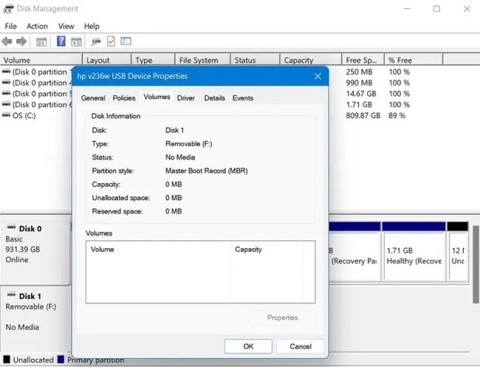
After creating a USB boot to install Windows, users should check the USB boot's performance to see if it was created successfully or not.
Having bootable media on hand can be a real lifesaver when you need to do a clean install of Windows. Luckily, setting it up is easy.
Table of Contents
There are two main ways to create bootable media for your Windows 11 installation: Use Microsoft's Media Creation Tool or burn the ISO yourself to removable media.
The Windows 11 Media Creation Tool is a free download from Microsoft. It's the easiest way to do a clean install of Windows 11 using a USB flash drive.
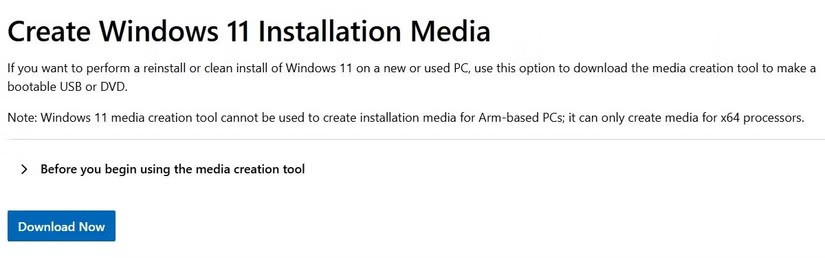
Warning : A USB drive of at least 8GB in size will work. This will wipe the contents of the USB, so make sure to back up any data you want to keep first.
Here's how to use the Media Creation Tool to create a Windows 11 bootable USB:
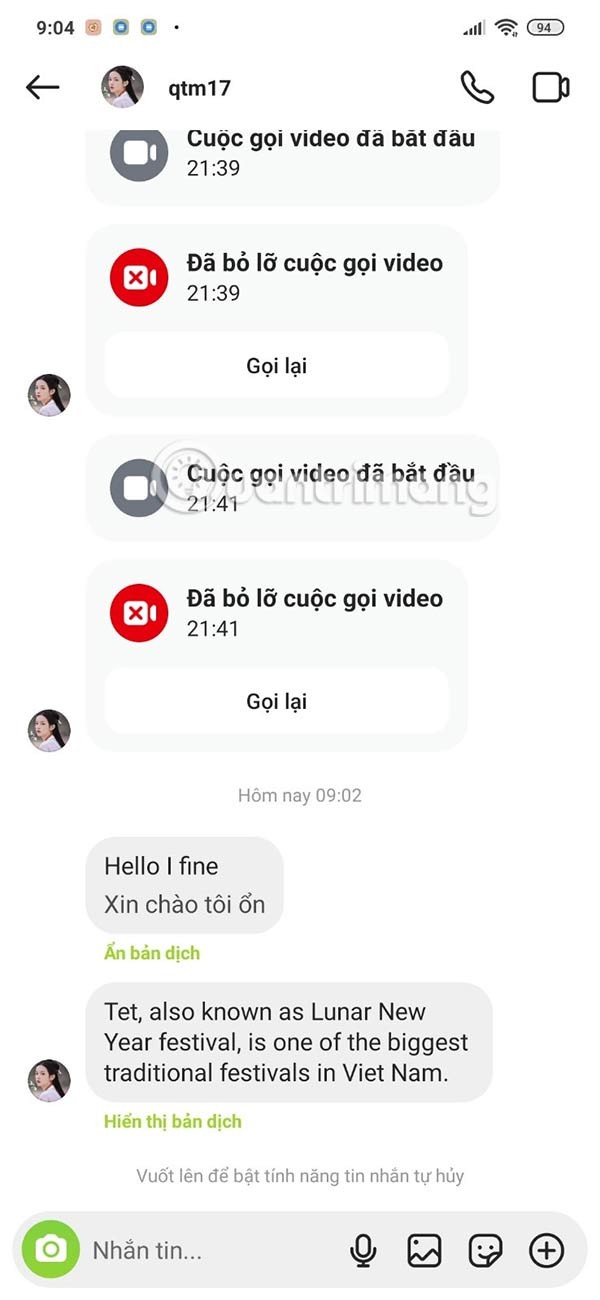
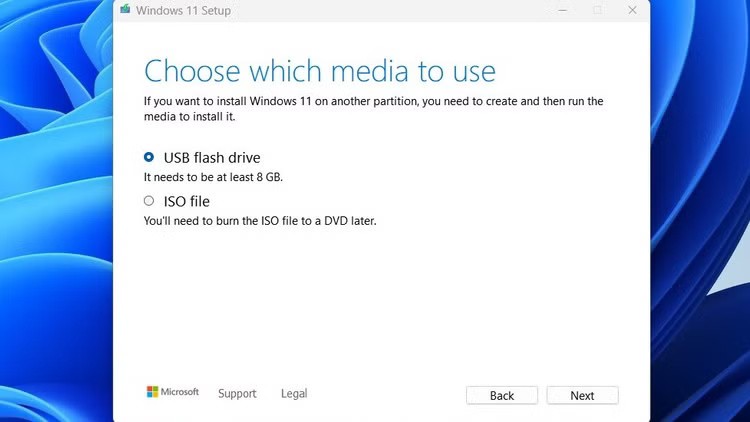
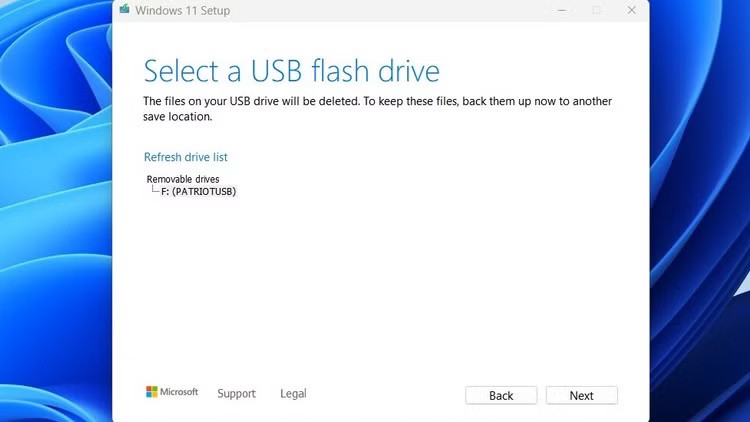
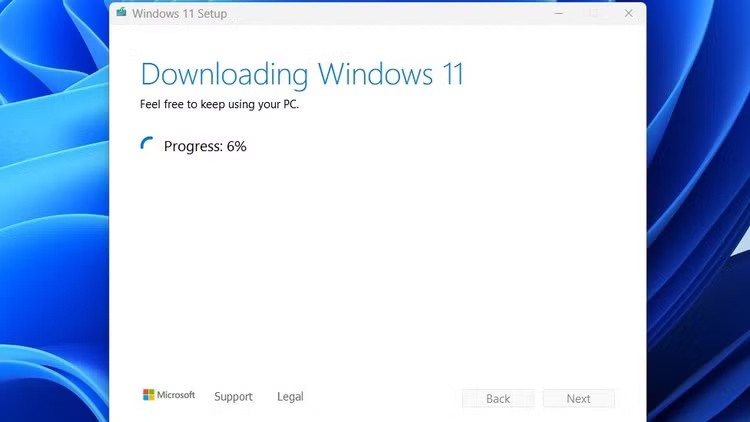
If the above method doesn't work, you can do it the old-fashioned way: Manually burn the Windows ISO to removable media like a DVD or USB drive.
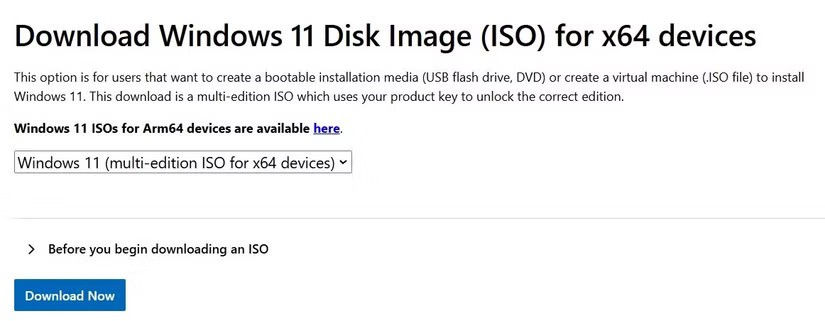
Any file with the .iso extension is an exact copy of a disc. It's a virtual copy of the CD or DVD, with the same file structure and the same data. An ISO copy is called an "image" of the original.
Here's how to get the Windows 11 ISO and put it on a bootable DVD or USB:
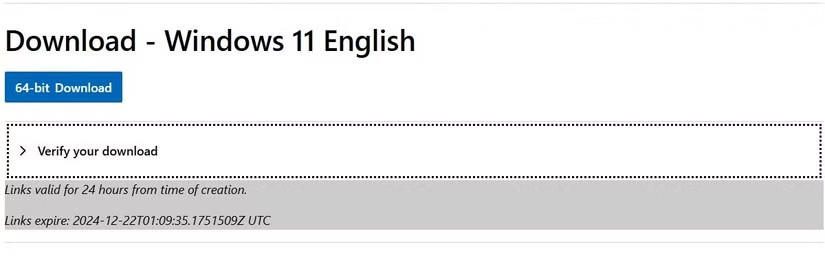
The Windows 10 Media Creation Tool is available for free from Microsoft and offers several different ways to install Windows 10.
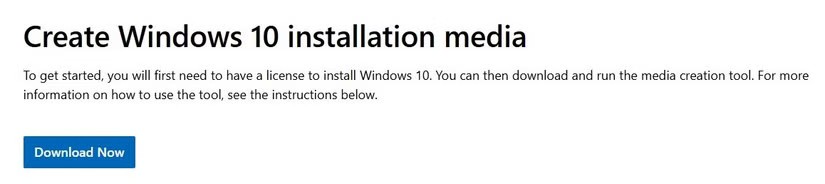
This tool can:
The second and third options allow us to put the Windows installation media into the boot media. The article will briefly present the steps for each method.
Warning : For 32-bit Windows installations, a 4GB USB is the minimum size that will work. For 64-bit, you'll need at least 8GB. This process will erase the contents of your USB, so be sure to back up any data you want to keep first.
Here's how to use the Media Creation Tool to create a Windows 10 installation bootable USB:
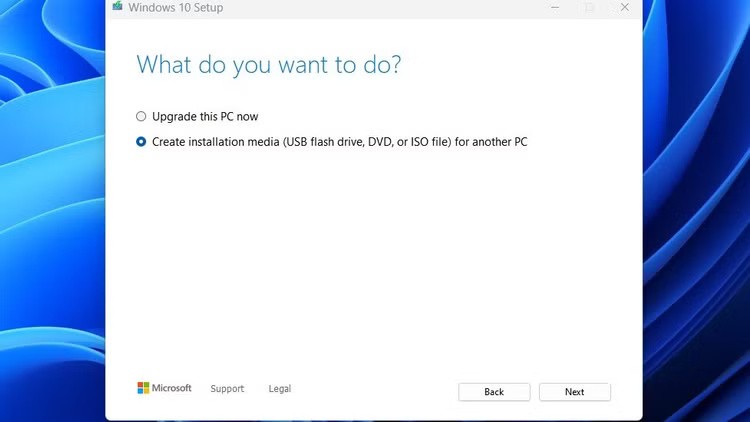
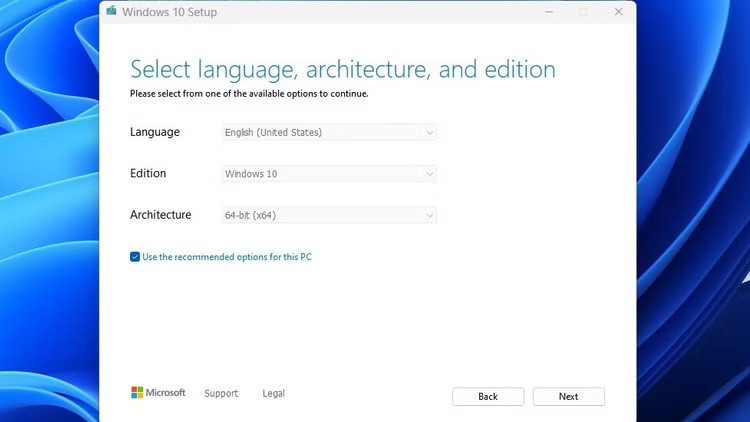
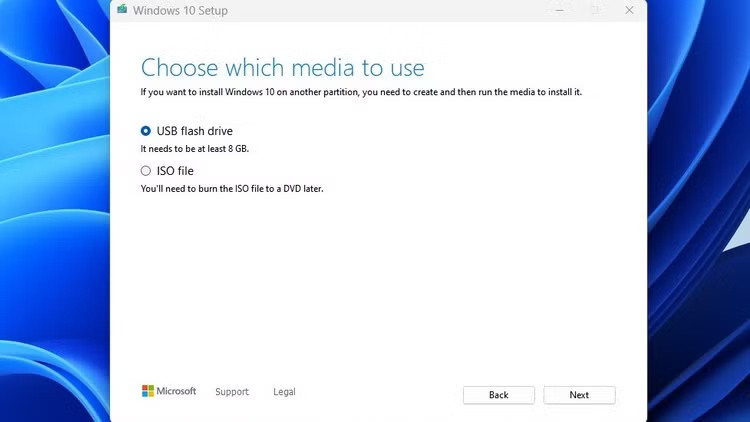
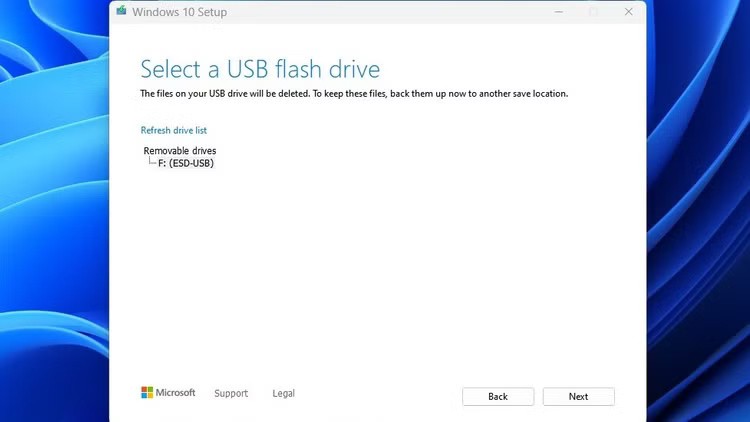
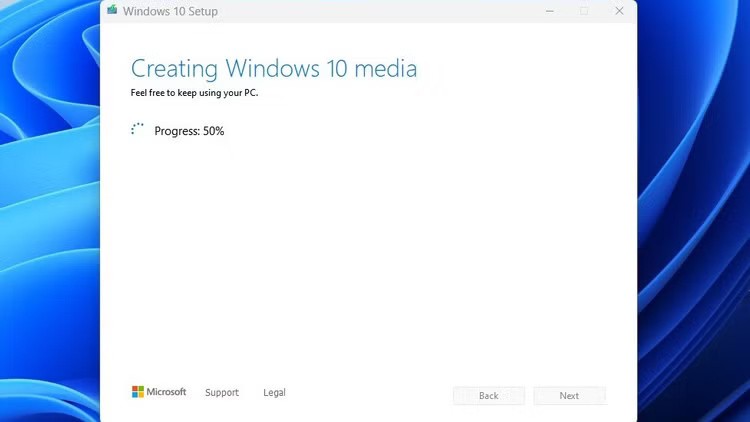
If the above method doesn't work, you can manually download the Windows 10 ISO and burn it to a DVD or USB drive. This method also uses the Windows 10 Media Creation Tool mentioned above.
Here's how to use the Media Creation Tool to get the Windows 10 ISO and put it on a bootable DVD or USB:
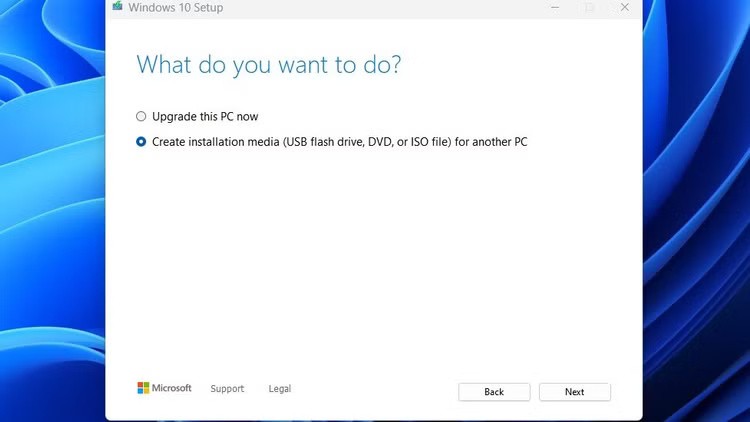
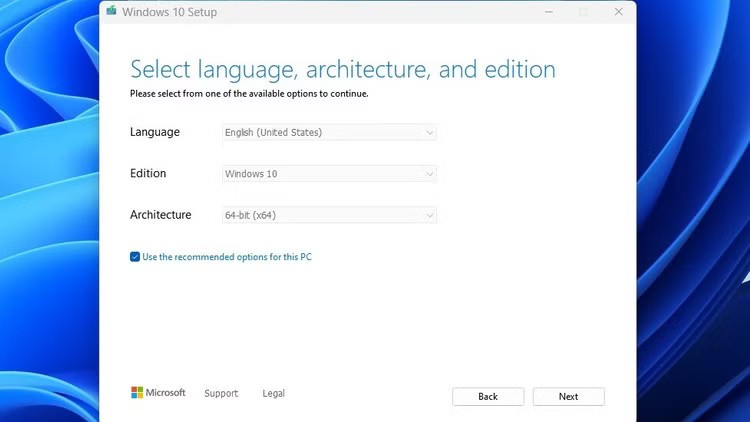
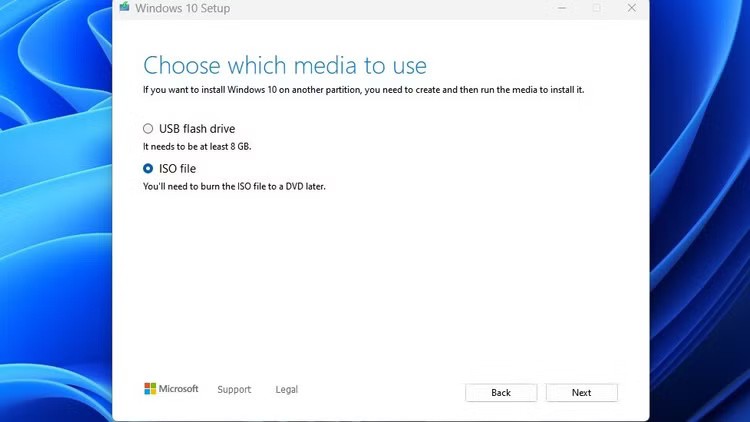
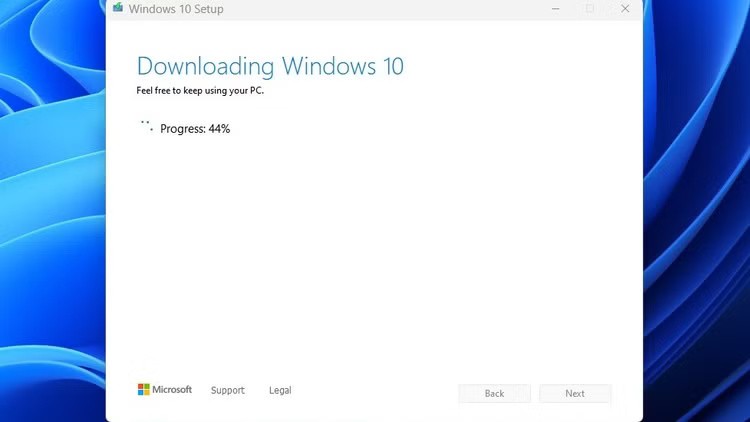
Warning : Many DVDs do not have enough storage space to be used as Windows installation media. You must use a DVD that matches the Windows ISO file you downloaded. That's why we recommend using a USB drive instead.
To burn a Windows ISO to a DVD, you can use Windows' native ISO burner. Right-click the ISO file you downloaded and select Burn disc image .
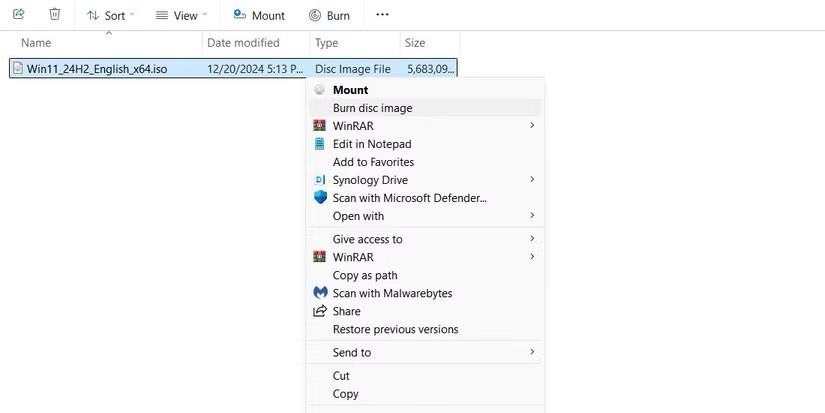
This will open the native burner. It couldn't be simpler to use - just import your DVD and hit burn!
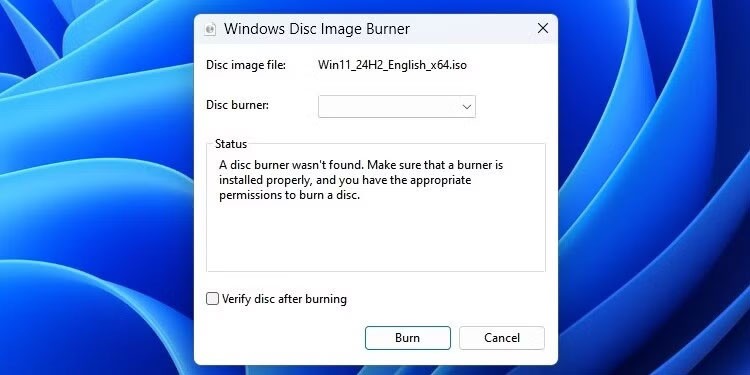
Additionally, there are a number of programs that can burn ISOs to DVDs and make them bootable. One of the best ways to burn CDs and DVDs on Windows is to use BurnAware, which offers a free version for home use.
If you can't use Windows Media Creation Tool to create a bootable USB, you can manually flash Windows ISO to your USB.
The easiest way to create a bootable USB is to use Rufus. Download it and open it by right-clicking on the drive and selecting Run As Administrator .
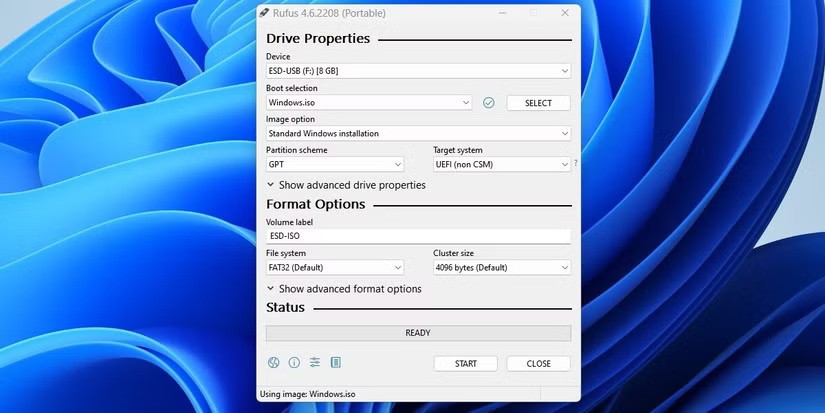
Here's how to use Rufus to burn Windows ISO to USB :
Rufus gives you the option to use the GPT file system for UEFI systems and MBR for BIOS systems. The program can detect the system you have; if you don't know what type of system you have, let Rufus choose for you!
Also, if Rufus doesn't work for you, there are many alternative tools for creating bootable USBs that you can try. Rufus only works on Windows.
When you buy Windows, you get a 25-character product key or digital license. You can still install Windows without one of these keys, but you won't be able to activate the key.
If you lose your product key, there are several ways to find it. Magical Jelly Bean KeyFinder has a free version that will display your CD key.
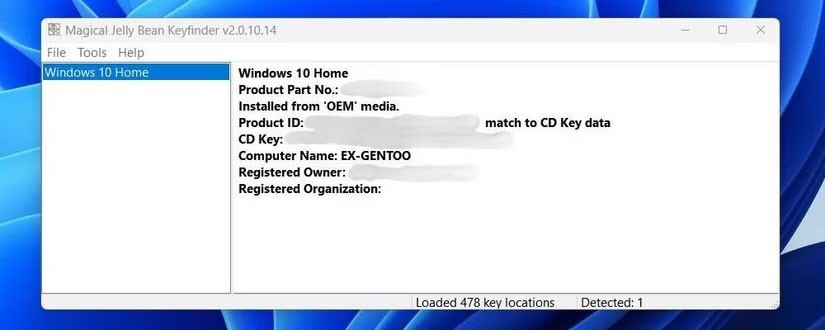
Additionally, you can follow Quantrimang.com's guide for other ways to find your Windows 11 or 10 product key.
Now you have a bootable version of Windows on a USB or DVD. To use it, you will need to change your PC's boot order to boot from the selected drive. This will launch the Windows Installation Wizard and then you can install Windows.
After creating a USB boot to install Windows, users should check the USB boot's performance to see if it was created successfully or not.
Reinstalling a computer with a disk is now a thing of the past. Learn how to create USB Boot with Grub4Dos to install Windows easily and effectively.
Growth doesn’t always look like adding more. Sometimes it looks like cutting away what’s no longer helping. Across industries, a quiet shift is happening among business owners who’ve stopped chasing every new trend, subscription, and “solution” that lands in their inbox. Instead, they’re pruning.
Transporting bulky goods presents a unique set of challenges. Whether you’re moving furniture, heavy machinery, construction materials, or large appliances, ensuring that these items reach their destination safely, on time, and without unnecessary expense requires a carefully thought-out approach.
If you no longer need to use Galaxy AI on your Samsung phone, you can turn it off with a very simple operation. Below are instructions for turning off Galaxy AI on your Samsung phone.
If you don't need to use any AI characters on Instagram, you can also quickly delete them. Here's how to delete AI characters on Instagram.
The delta symbol in Excel, also known as the triangle symbol in Excel, is used a lot in statistical data tables, expressing increasing or decreasing numbers, or any data according to the user's wishes.
In addition to sharing a Google Sheets file with all sheets displayed, users can choose to share a Google Sheets data area or share a sheet on Google Sheets.
Users can also customize to disable ChatGPT memory whenever they want, on both mobile and computer versions. Below are instructions for disabling ChatGPT memory.
By default, Windows Update will automatically check for updates and you can also see when the last update was. Here is a guide to see when Windows last updated.
Basically, the operation to delete eSIM on iPhone is also simple for us to follow. Below are instructions to delete eSIM on iPhone.
In addition to saving Live Photos as videos on iPhone, users can convert Live Photos to Boomerang on iPhone very simply.
Many apps automatically enable SharePlay when you FaceTime, which can cause you to accidentally press the wrong button and ruin the video call you're making.
When you enable Click to Do, the feature works and understands the text or image you click on and then makes judgments to provide relevant contextual actions.
Turning on the keyboard backlight will make the keyboard glow, useful when operating in low light conditions, or making your gaming corner look cooler. There are 4 ways to turn on the laptop keyboard light for you to choose from below.
There are many ways to enter Safe Mode on Windows 10, in case you cannot enter Windows and cannot enter. To enter Safe Mode Windows 10 when starting the computer, please refer to the article below of WebTech360.
Grok AI has now expanded its AI photo generator to transform personal photos into new styles, such as creating Studio Ghibli style photos with famous animated films.














