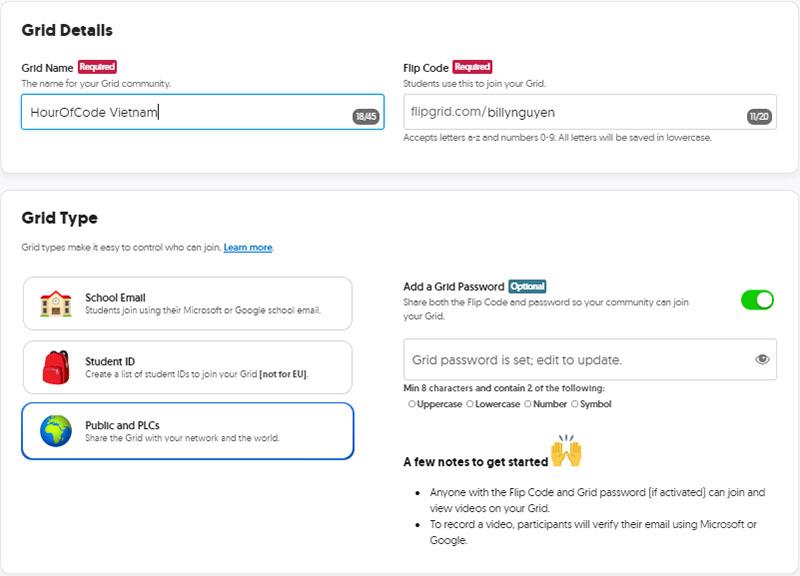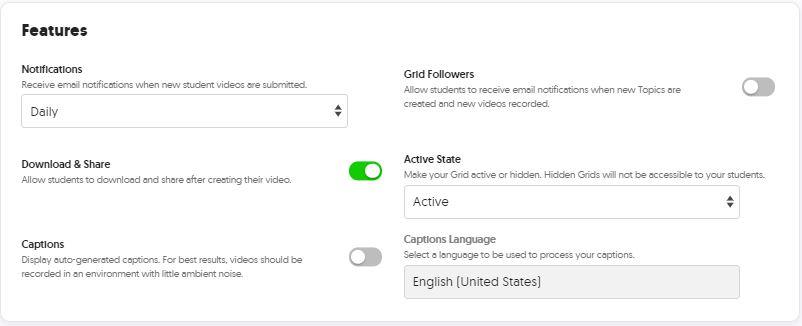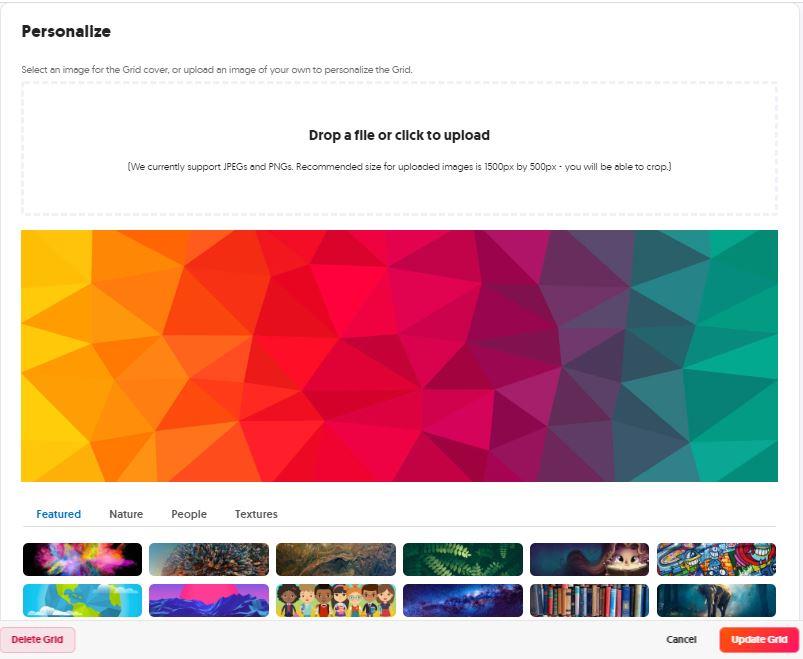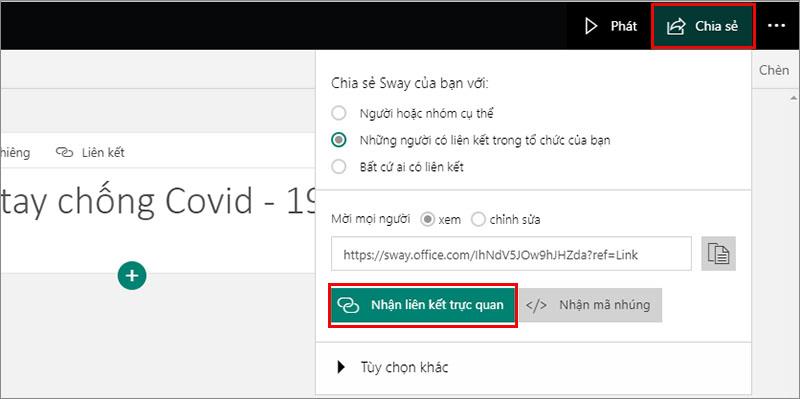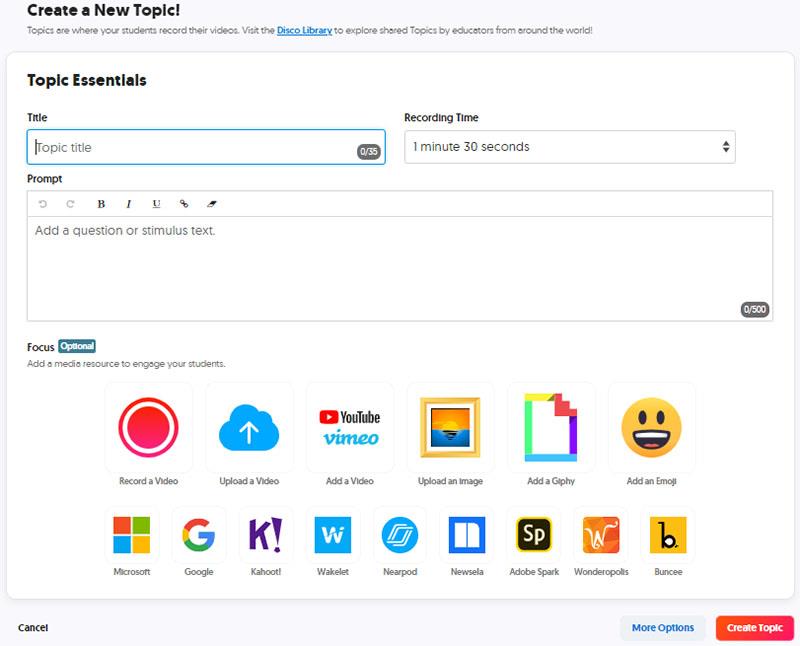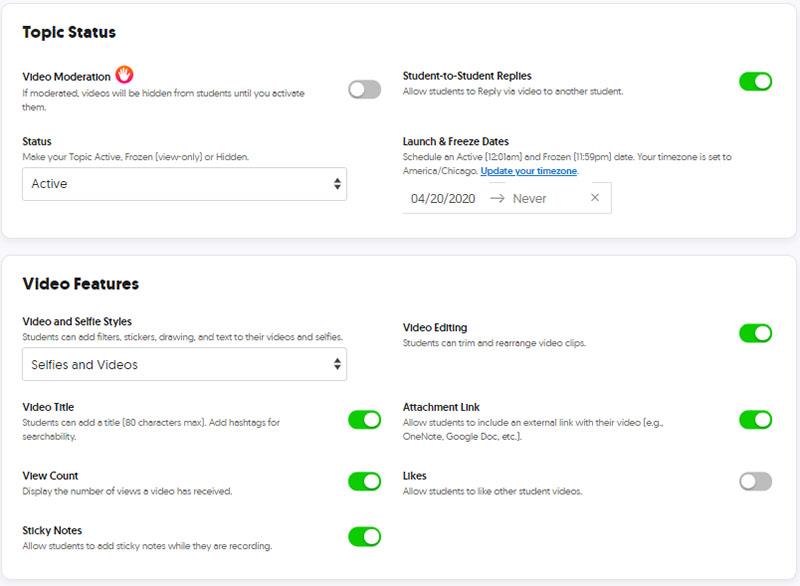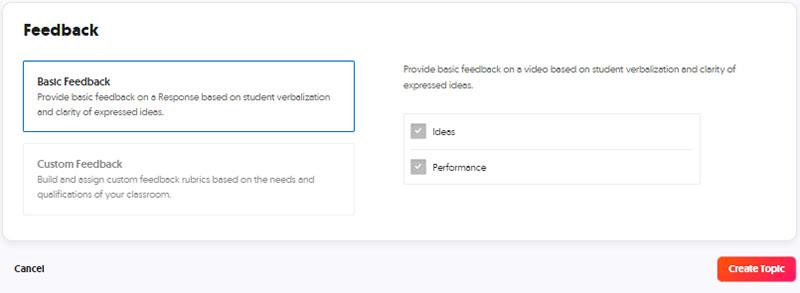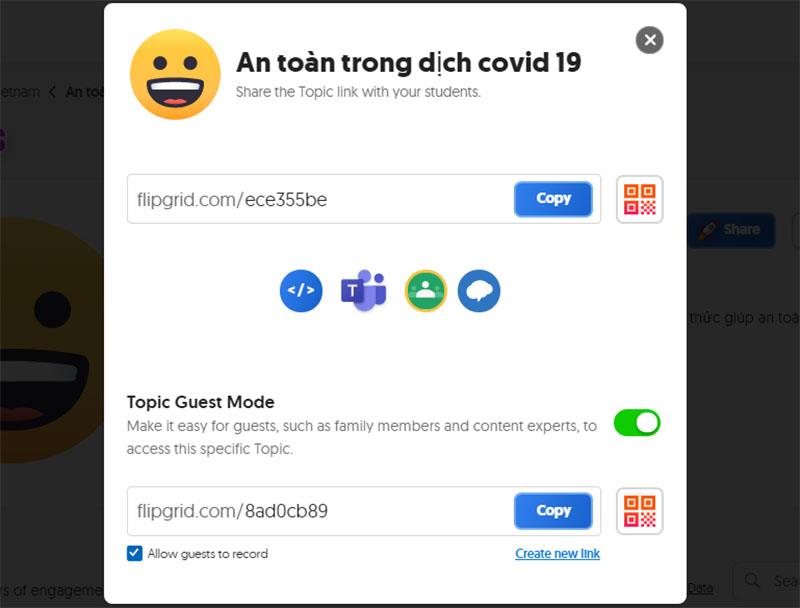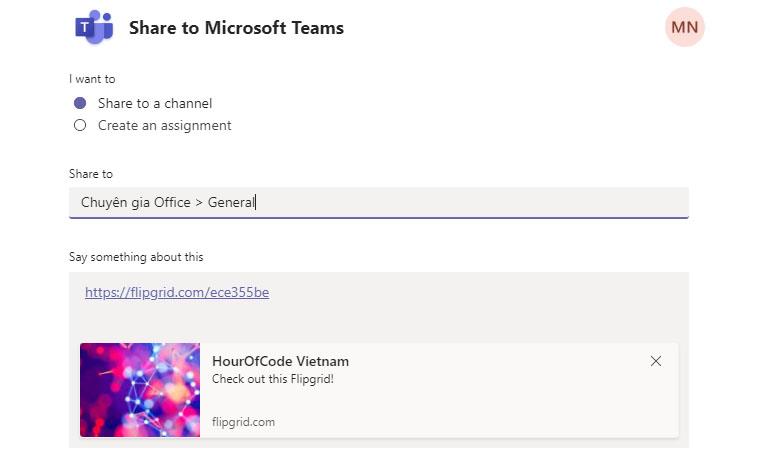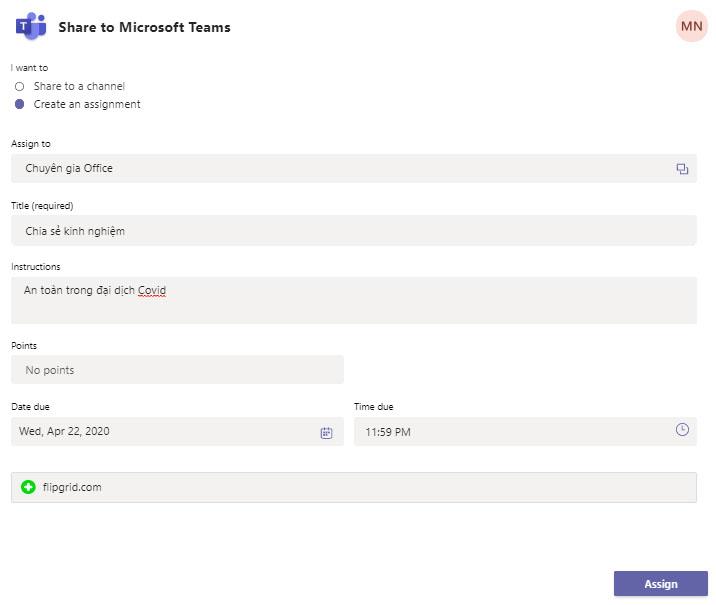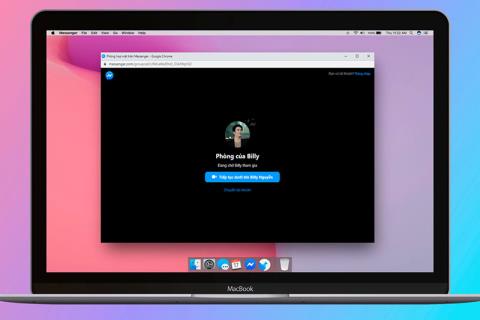Introduce
Flipgrid is a group video discussion platform that allows students to discuss and answer topics with video clips at home or in the classroom. Using Flipgrid is similar to creating a YouTube response video to a specific topic or news, and the platform is used by students, students, and teachers in 180 countries to build skills in the modern era. Using Flipgrid makes it easy for students to create and share videos together
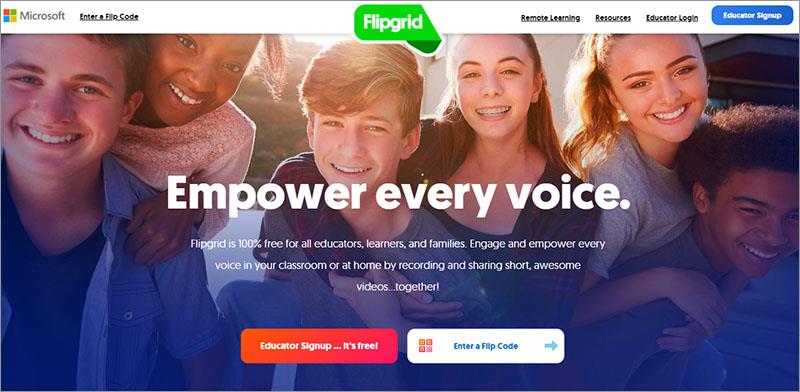
In 2018 Microsoft officially acquired this video discussion platform to make Flipgrid free to schools and any customer using Microsoft 365 product plans.
User manual.
1. Create an account
Step 1 . At the home screen, teachers click the Educator Sign up button.. it's free or the Educator Signup button in the upper right corner of the screen.
Step 2. Here, the teacher clicks to use Gmail or Microsoft account to create an account.
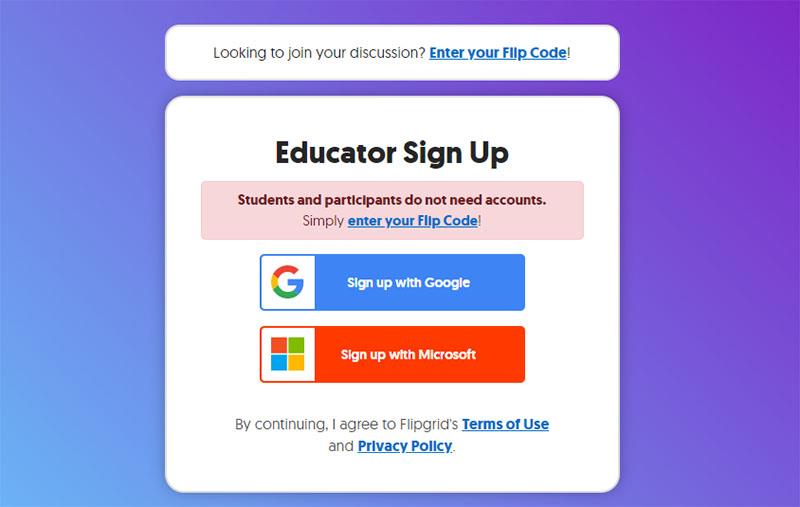
Let's choose Sign up with Google –> Then the teacher chooses a suitable Gmail account.
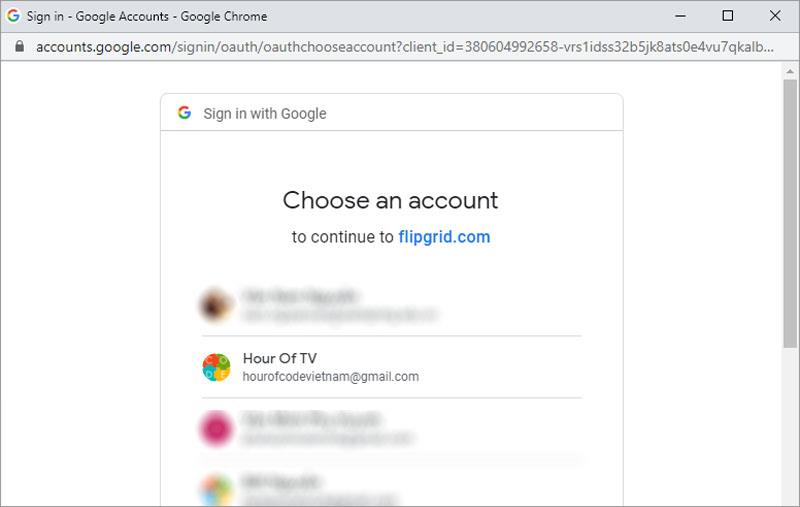
Step 3 : Teachers enter additional information to create an account and click Let's Go !
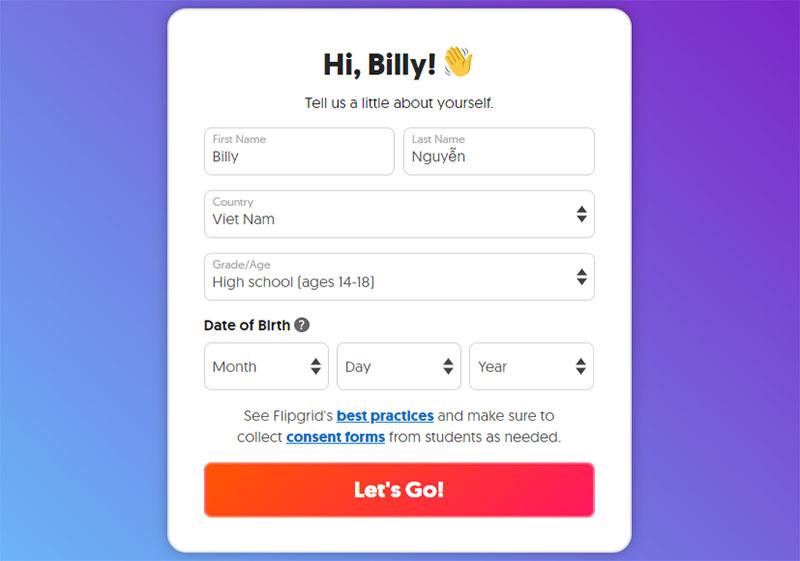
That's it, the teacher has created his own Flipgrid account.
2. Create the teacher's first class
Step 4: Still following the screen steps, teachers continue to click Start My Grid to create their first class.
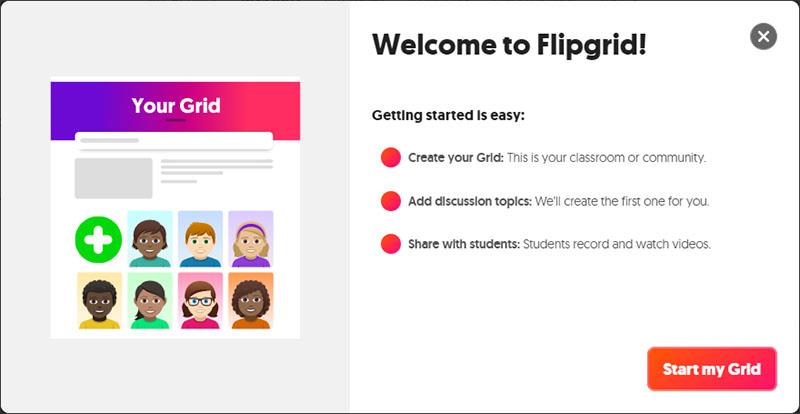
Here teachers set up information for their class
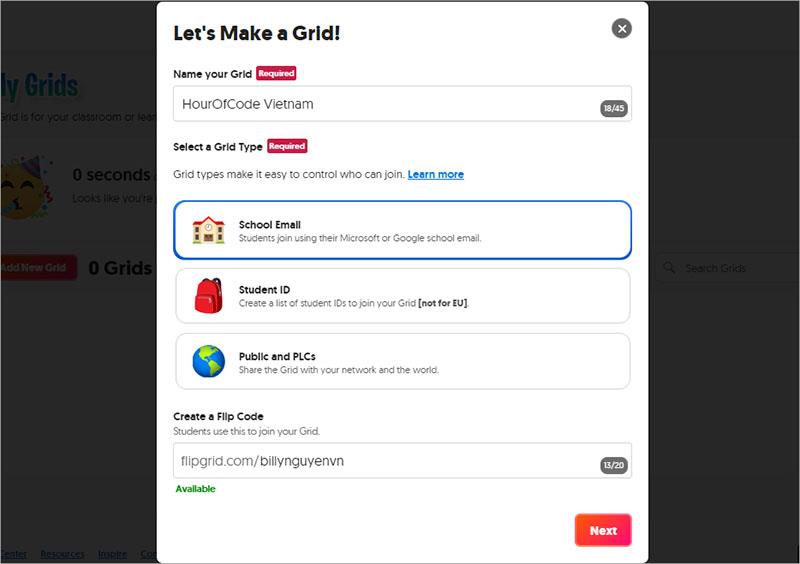
- Name your Grid: Name the teacher's Flipgrid.
- Select a Grid Type: Select the Grid type that the teacher wants to use (refer to: Class types in Flipgrid )
- School Email: Students participate using school email or Gmail.
- Student IDs: Teachers create a list of student IDs for students to join and their Grid (Not for EU)
- Public and PLCs: Allows sharing the teacher's Grid to everyone.
- Create a Flip code: Create a path for students to enter the teacher's class.
After setting up the information, the teacher clicks Next to continue
Step 5 : Provide Grid link for your students.
Teachers copy the link and send it to students to join their class
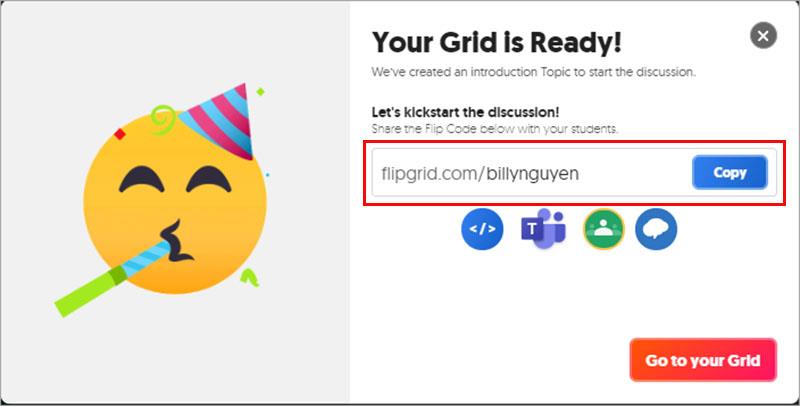
That's it, the teacher has created an account and the first class on Flipgrid. Now teachers can use Flipgrid to create their topics
3. Setting up the classroom
After creating your first class, the teacher clicks the Edit button  to set more necessary parameters for the class.
to set more necessary parameters for the class.
Here the teacher can adjust the information of the class, the type of class like the one above (only done when needed to change).
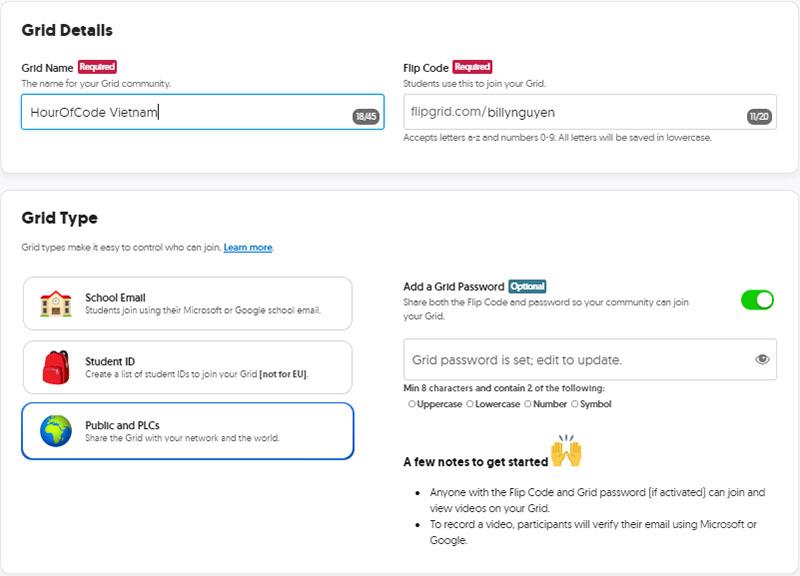
Set up classroom features.
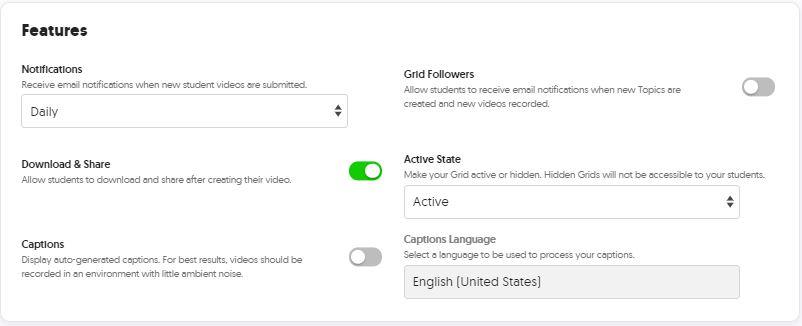
- Notifications : Set to receive email notifications when new student videos are submitted. There are 4 options: Daily: daily; weekly: weekly; Every New Video: every time there is a new video; Never: Do not set up notifications.
- Download and Share : Allows downloading and sharing videos
- Captions: Displays auto-generated caption captions.
- Grid followers : Allows students to receive email notifications when there is a new topic
- Active State : Set the active state of the class, if the teacher chooses Hiden, his students will not be able to enter the class.
- Captions Language : Select the language for the subtitles
Finally, teachers choose a cover photo to personalize their class. Teachers can choose an existing cover or upload it from a computer.
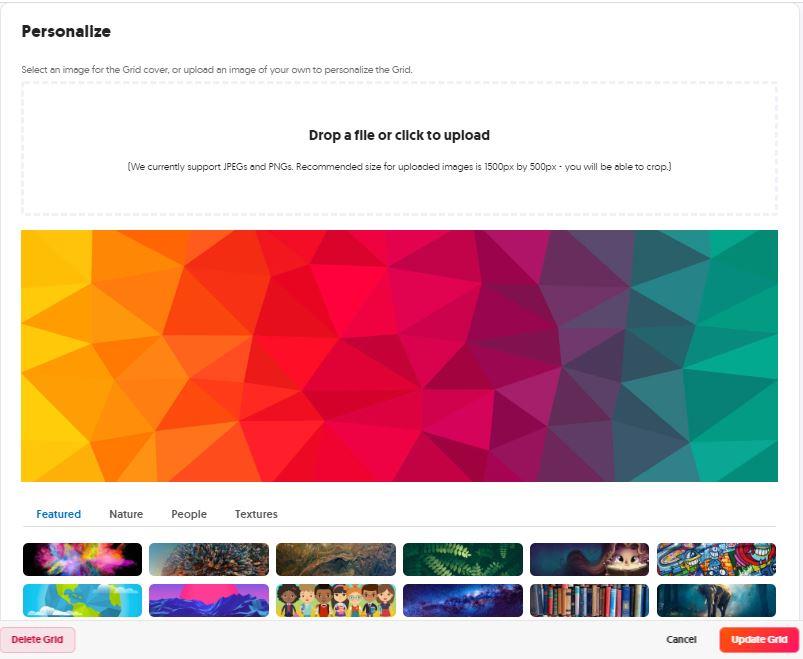
Click Update Grid to complete the setup.
4. Create a new theme.
After creating the class, the teacher will see that there is a Topic available called SAY HELLO FLIPGRID! in the list. Teachers can take advantage of this topic to revise according to their own content. However, in this tutorial, Nam will guide teachers to create a new topic
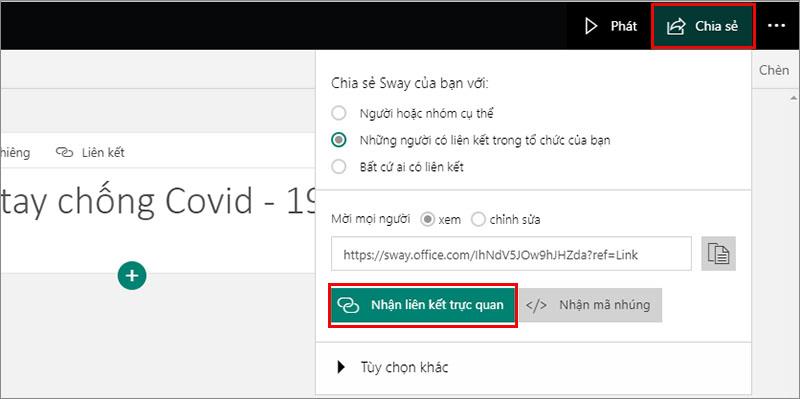
Here, teachers name and create content for the topic
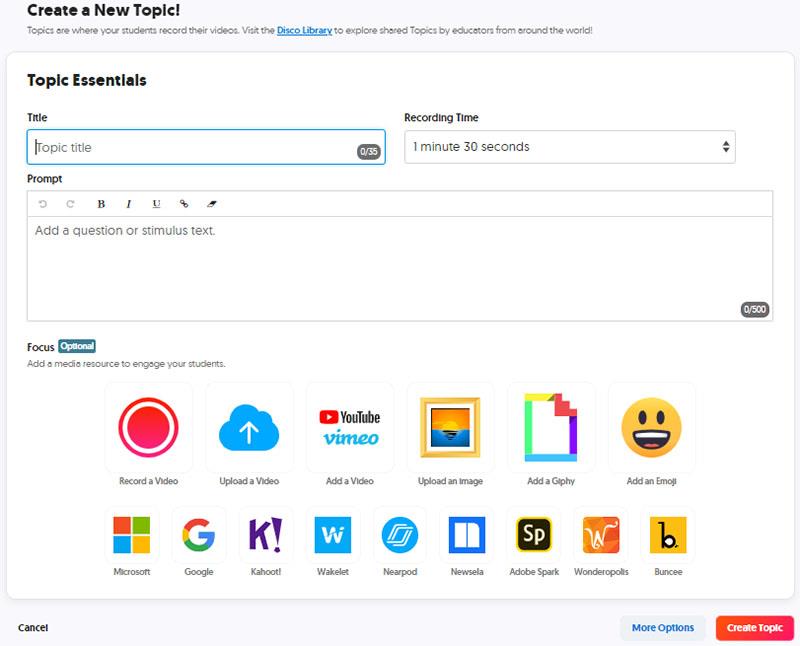
- Title: Theme name
- Recording time: Maximum time of topic
- Promt: Add content or questions to the topic
- Focus: Add a media resource to stimulate students (here you can choose from the available resources listed below)
Next, teachers can click Create Topic to immediately create a new topic or click More Options to set more options for their topic (if needed).
Let's try to choose More Options.
- Topic Tip: Add hints to help students get the best answer or presentation.
- Topic Attachments: Attaching more links to the topic (maximum 9 links), this is very important in helping students who do not have any orientation for their work, these attached links are also a way suggestions for students.
- Feature link: Add attachment link for topic
- Attachment Tilte: Title of the attachment link
- Add another Attachment: Add another attachment link.
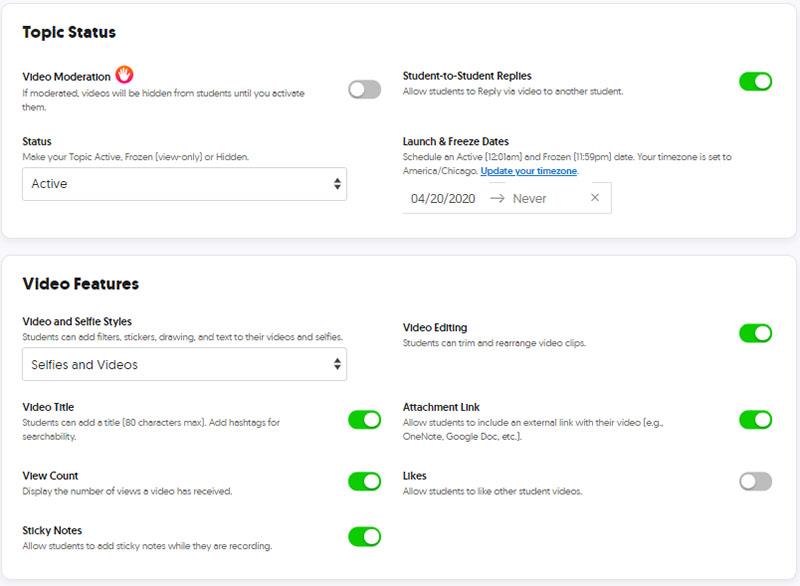
- Topic Status: The active status of the topic
- Video Moderation: Video Moderation – If the teacher turns on this feature, the video will be hidden until the teacher allows it to work
- Status: Active status of the topic – allow active or hide topic
- Student -to-student replies: Allows students to reply to each other's videos.
- Lunch and freeze dates: the start and end time of the topic
- Video Features: Video Features
- Video and Selfie style: Students can add filters, labels, drawings, and text to their videos and selfies.
- Video Title: Students can add a title to the video
- View count: Show video views
- Sticky Notes: Allows students to add notes.
- Video Editing: Allows video editing
- Attachment Link: Allows attaching links
- Likes: allows students to vote on other students' videos.
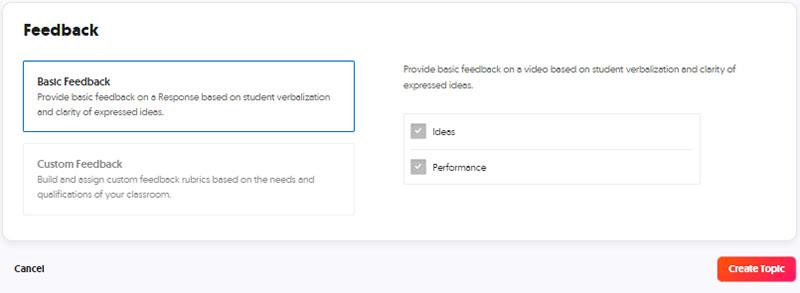
- Feedback: Allows teachers to customize feedback if needed.
Click Create Topic to create a topic
Like that, the teacher has created a complete Topic for me.
5. Share topics for students

Teachers click the Share button to share this topic with their students.
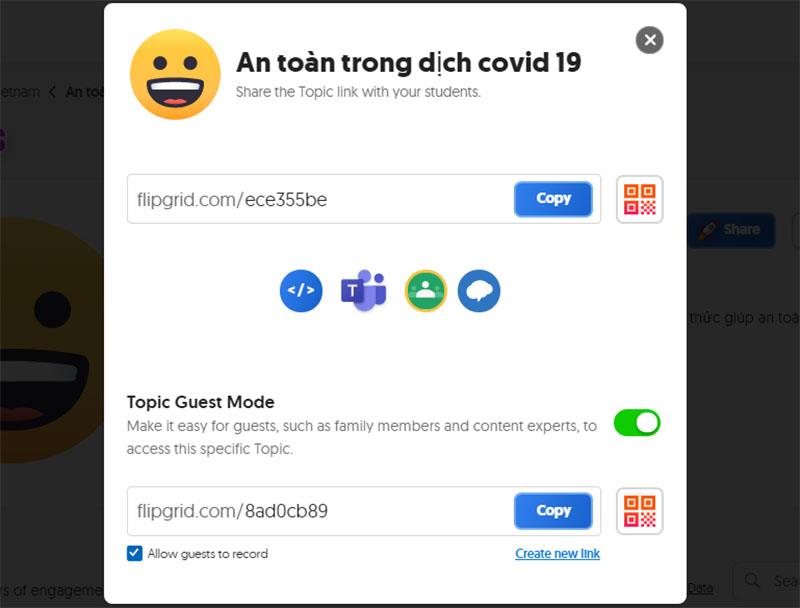
Here teachers can copy the link (or QR Code) of the Topic and send it to students or teachers who can directly embed it in their Website or LMS, and the special thing is that teachers can easily integrate Merge Topics into Teams or Google Classroom.
If you choose Teams
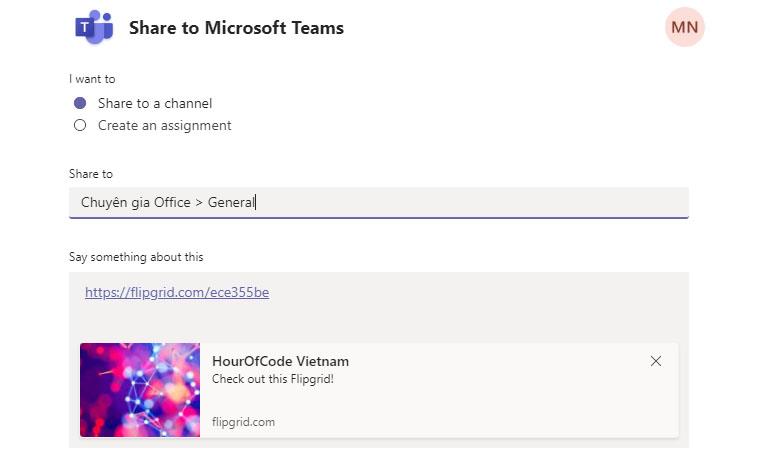
Teachers can Share topics through a channel on the Teams group. Here teachers need to enter Group Name > Channel Name and click Share to share to their class.
or: share as a task to a certain team on Microsoft Teams
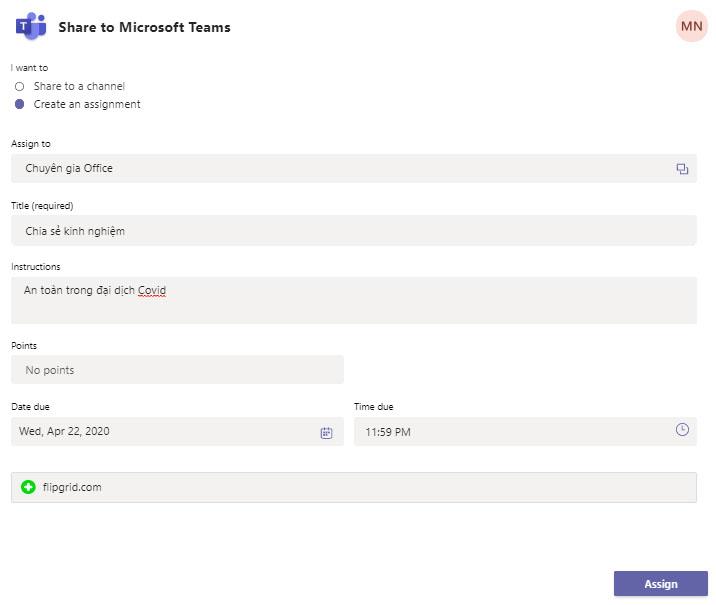
Teachers need to set up for their tasks.
- Assign to: Assign the assignment to which group?
- Title: Exercise title
- Introduction: Introduction
- Points: give points or not
- Due date: Expiration date — Time due: expiration time.
Click Assign to assign assignments and students will immediately receive a notification from Microsoft Teams
If the teacher chooses Google Classroom

Here, the teacher selects the class to share and chooses the sharing method for her topic.
For google classroom teachers can share in the form
- Create Exercises
- Create notifications
- Create Document
- Q&A
Here Nam will choose Create exercises as an example (these types teachers may already be familiar with)
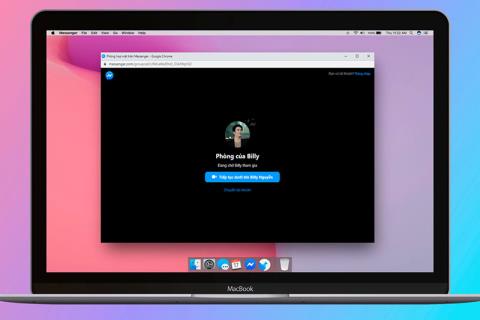
Here, teachers set up their exercises like a regular exercise in Google Classroom that they did.
Click Assign to deliver the lesson immediately or click the arrow button to schedule the assignment if you want
It's that simple, isn't it? By using Flipgrid in their classes, teachers will help students increase their interest in learning and develop holistic thinking.
Wish you will have interesting teaching hours and great experiences with Flipgrid
Explore more:
>> Instruction for using Edmodo social network
>> Detailed instructions for using Quizizz with pictures.
>> Instructions for using Nearpod in teaching

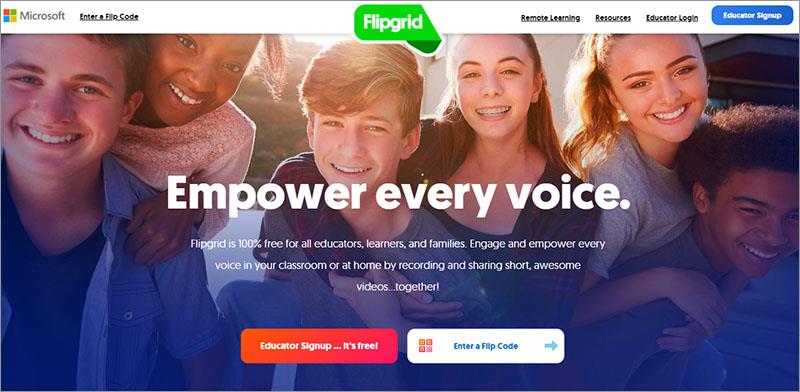
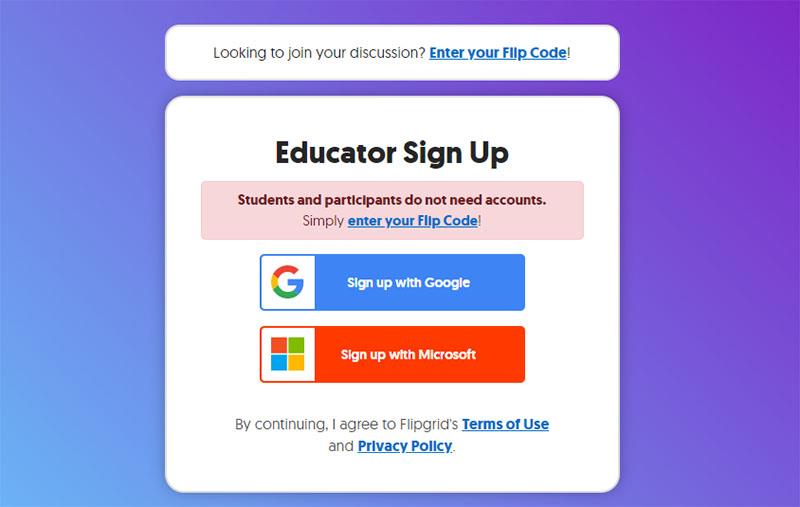
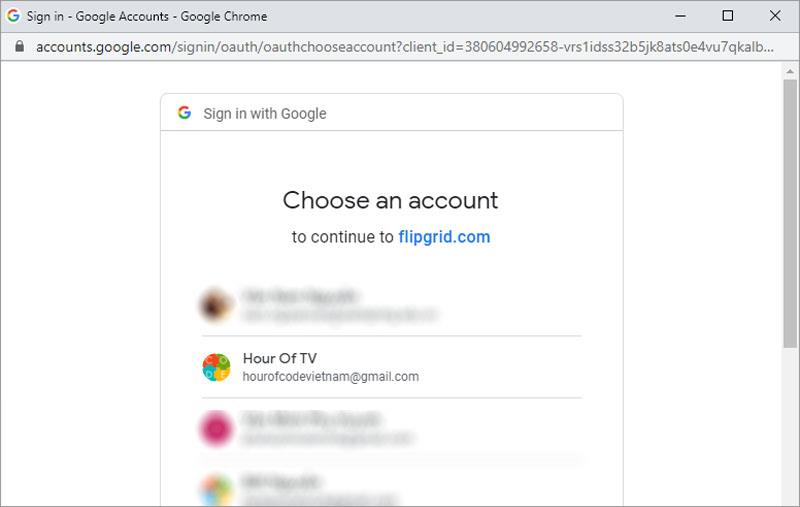
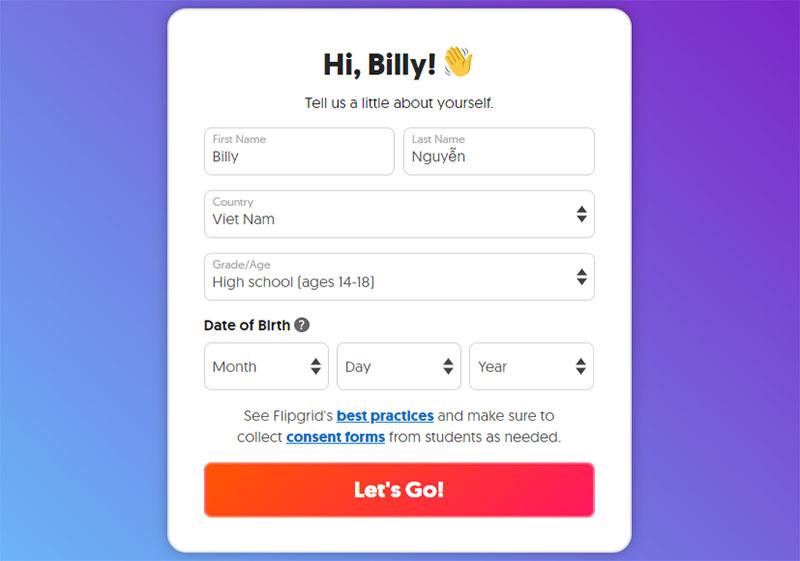
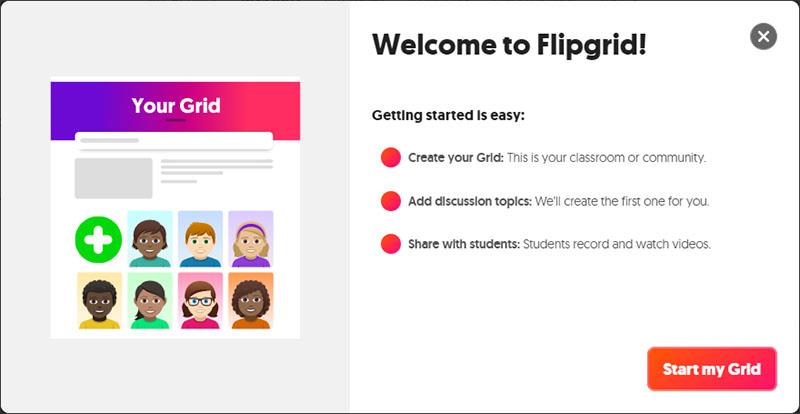
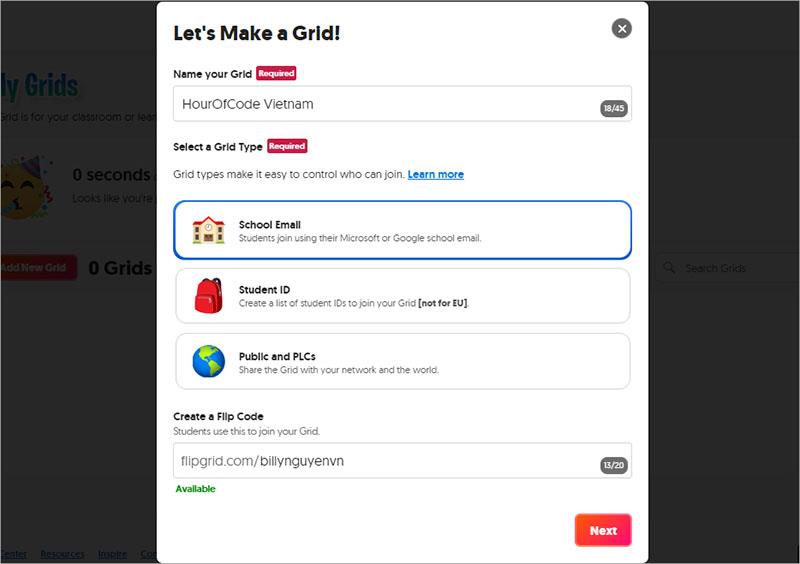
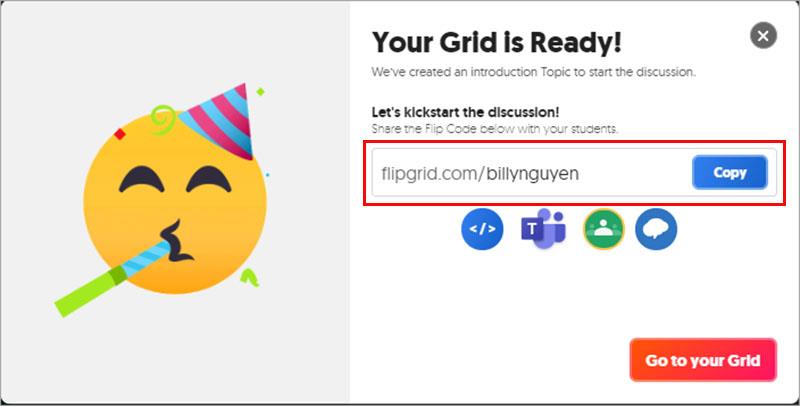
 to set more necessary parameters for the class.
to set more necessary parameters for the class.