What is the best AI photo background remover?

People spend too much time manually removing backgrounds, and AI isn't always the magic it claims to be.
Font indecision is real. Help is just a few clicks away, because Adobe has a time-saving feature built into Photoshop. It's called the Font Browser, and it's designed to solve users' biggest typography headaches.
What is Photoshop Font Browser?
Photoshop’s font list is now more flexible. Imagine you have a catalog of 25,000 fonts to choose from. But instead of scrolling through a long list of unfamiliar fonts, options let you preview, filter, and compare fonts in real time.
Unlike the old font drop-down list, you can quickly try out similar typefaces and choose one. The freedom and choice seems similar to many free font download sites .
But instead of having to look elsewhere, you can find and activate Adobe fonts in Photoshop.
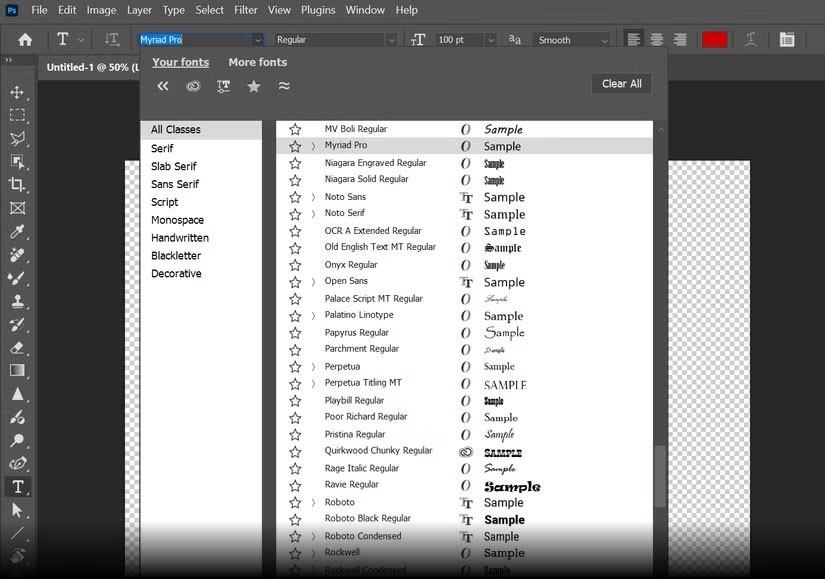
Note : All 25,000 fonts are not pre-installed. This number is the total number of fonts available on Adobe Fonts. You must activate the fonts you want from Adobe Fonts through Creative Cloud.
Why haven't you realized that yet?
The Font Browser is in plain sight. But it’s easy to miss because Photoshop’s interface isn’t minimalist. People don’t realize how powerful the Font Menu is until they explore its features beyond the standard drop-down list.
The extended font list is available in 3 places after you select the Type Tool:
When it first started, font selection features helped people break away from default choices — for example, pairing different fonts with Calibri.
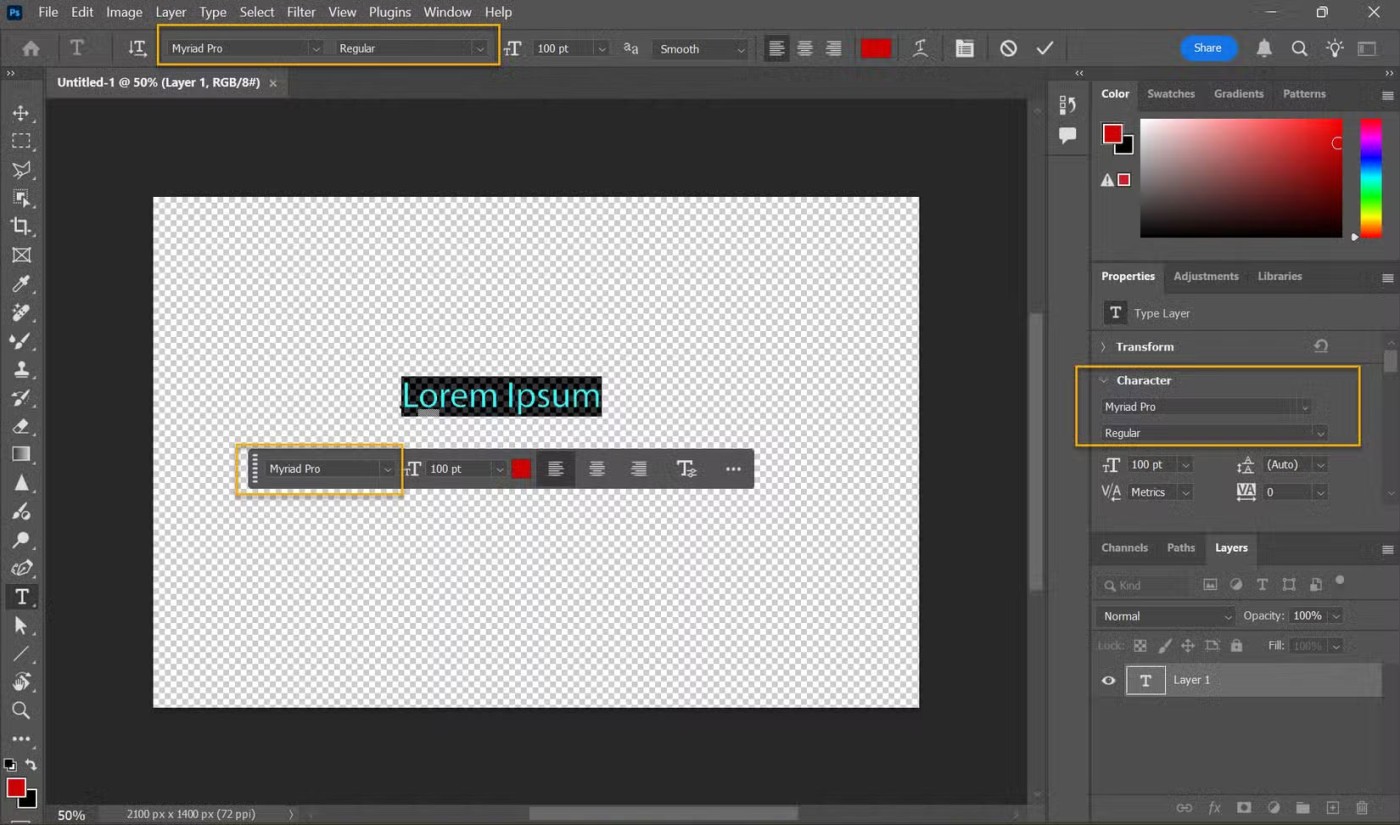
Tip : Want to stay up to date on all the font choices available? Visit Adobe Fonts on the web and see what's new.
How does Font Browser work?
Font Browser makes choosing and pairing multiple fonts a lot easier. You don't have to be a typography expert to enhance your designs. Here's how to find your perfect font and feel like a pro.
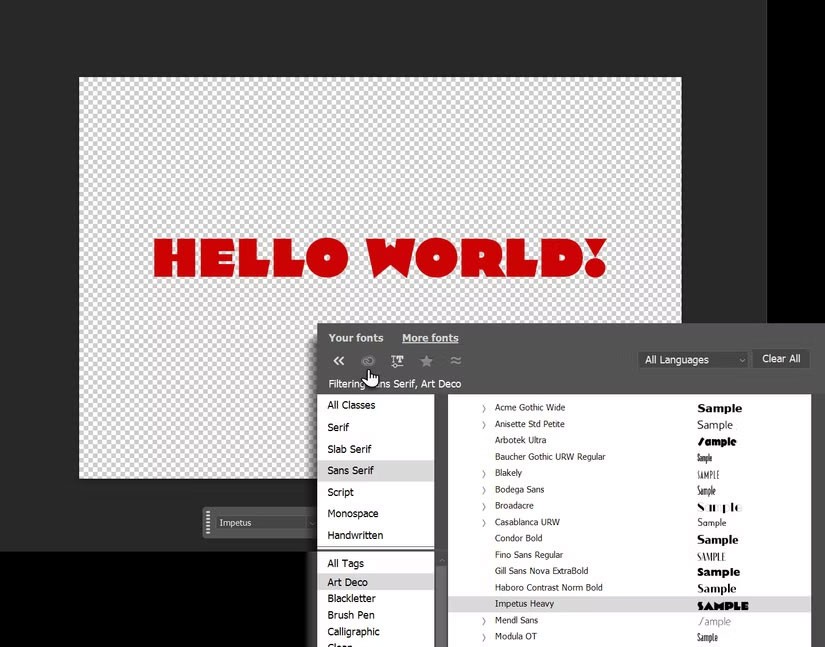
Tip : Bookmark Favorites and use Recent Fonts . Save time by quickly adding frequently used fonts to favorites or accessing recent selections.
Why should you start using this feature today?
It's safe to say that the text tools are the most used in Photoshop. The Font Browser is an interface that gives us a variety of ways to work with fonts and manage them. Let's take a quick look at the benefits...
Font Browser makes it easy to find the perfect font using filters.
For example, you can filter by categories such as Serif, Script, and Handwritten. Or search for fonts (especially Adobe Fonts) that look similar to your first choice. Thanks to the large library, you won't have to search for copyright-free fonts for your projects anymore.
You may notice how quickly you can experiment with different font pairings and get ideas for new designs. No more staring at a list of boring font names. Instant visual previews help trigger an intuitive response to a particular font.
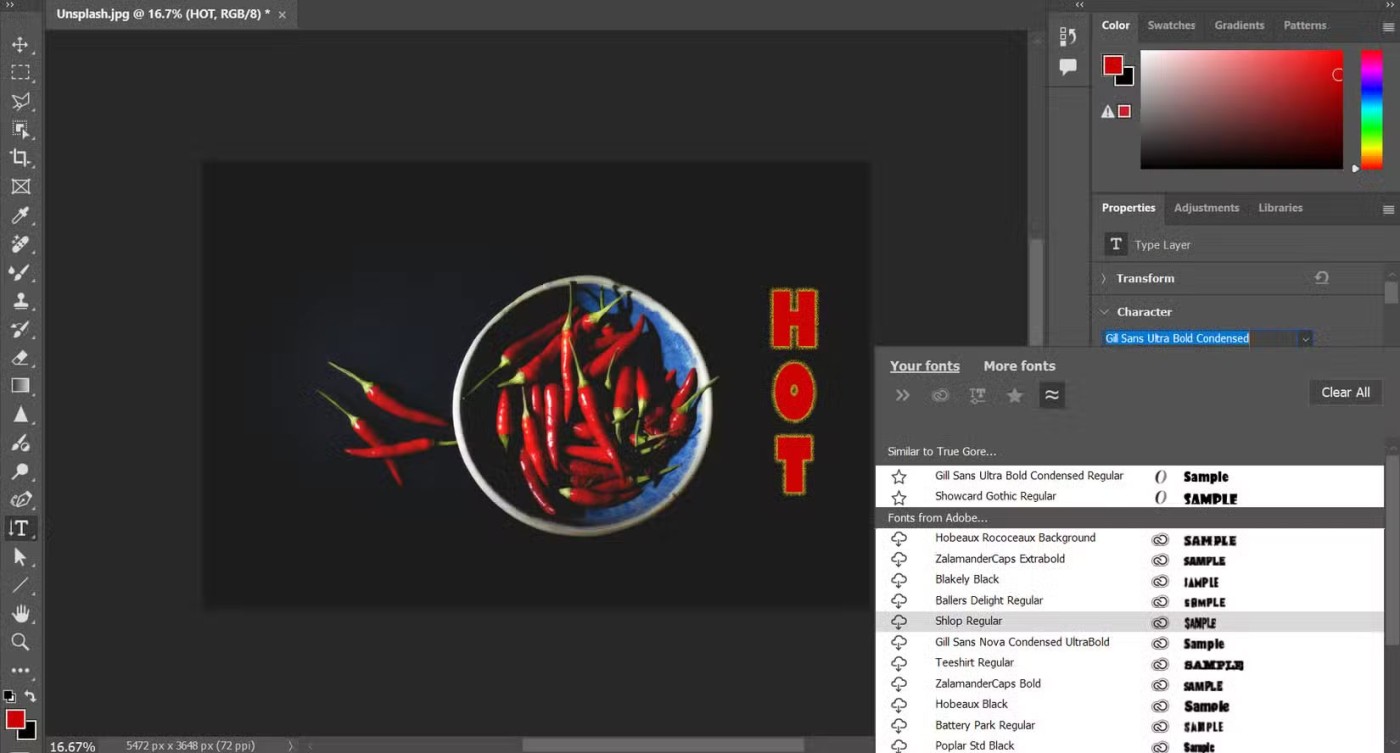
Tip : When you open a file with a missing font, Photoshop will automatically enable it on the web. This helps you collaborate with team members who may be using different fonts. You’ll see a blue sync icon on the Type layer in the Layers panel. This only works if the missing font is available through Adobe Fonts and not a third-party font.
People spend too much time manually removing backgrounds, and AI isn't always the magic it claims to be.
This tutorial will show you how to easily turn a photo into a pencil sketch using Adobe Photoshop.
Many people used to find resizing images very annoying until they learned about Photoshop's simple channel-based protection method.
Add a quick and easy poster effect to your images using Photoshop to recreate the classic look of posters printed with limited ink colors.
There are many AI photo editors that make Photoshop a second choice and AI features are useful tools for editing photos without having to learn complex Photoshop.
Photoshop 2025 packs new AI tools, smarter selections, and features you didn't know you needed until now.
This tutorial will show you a quick and easy way to add a monochrome color effect to an image using Adobe Photoshop.
This tutorial will show you how to add canvas space and drop shadow to your photo in Photoshop to create a simple yet stylish photo border.
Adobe's Lens Blur tool makes it easy to review your photos, adding depth and focus to your photos.
Hidden away in the app, Photoshop Actions is a beloved feature of the popular photo editing tool, meant to speed up workflows without the need for AI.
Lightroom and Adobe Photoshop are two of the best photo editing tools, but while many professionals use both together, you only need Lightroom if you're an amateur photographer.
This tutorial will show you how to create a cool Picture in Picture effect with Adobe Photoshop by taking a single photo and creating the illusion that a smaller, cropped version of the same photo is inside it.
Generative Workspace is one of the top AI features announced at Adobe Max 2024. It will be the new home for your Generative AI images and files.
With Generative Fill, powered by Adobe's Generative AI called Firefly, anyone can add realistic water reflection effects to their photos simply by drawing a selection, typing a few words, and clicking a button.
This tutorial will show you how to copy an image and paste it into a selection in another image using the Paste Into command in Adobe Photoshop.
Diet is important to our health. Yet most of our meals are lacking in these six important nutrients.
At first glance, AirPods look just like any other true wireless earbuds. But that all changed when a few little-known features were discovered.
In this article, we will guide you how to regain access to your hard drive when it fails. Let's follow along!
Dental floss is a common tool for cleaning teeth, however, not everyone knows how to use it properly. Below are instructions on how to use dental floss to clean teeth effectively.
Building muscle takes time and the right training, but its something anyone can do. Heres how to build muscle, according to experts.
In addition to regular exercise and not smoking, diet is one of the best ways to protect your heart. Here are the best diets for heart health.
The third trimester is often the most difficult time to sleep during pregnancy. Here are some ways to treat insomnia in the third trimester.
There are many ways to lose weight without changing anything in your diet. Here are some scientifically proven automatic weight loss or calorie-burning methods that anyone can use.
Apple has introduced iOS 26 – a major update with a brand new frosted glass design, smarter experiences, and improvements to familiar apps.
Yoga can provide many health benefits, including better sleep. Because yoga can be relaxing and restorative, its a great way to beat insomnia after a busy day.
The flower of the other shore is a unique flower, carrying many unique meanings. So what is the flower of the other shore, is the flower of the other shore real, what is the meaning and legend of the flower of the other shore?
Craving for snacks but afraid of gaining weight? Dont worry, lets explore together many types of weight loss snacks that are high in fiber, low in calories without making you try to starve yourself.
Prioritizing a consistent sleep schedule and evening routine can help improve the quality of your sleep. Heres what you need to know to stop tossing and turning at night.
Adding a printer to Windows 10 is simple, although the process for wired devices will be different than for wireless devices.
You want to have a beautiful, shiny, healthy nail quickly. The simple tips for beautiful nails below will be useful for you.




























