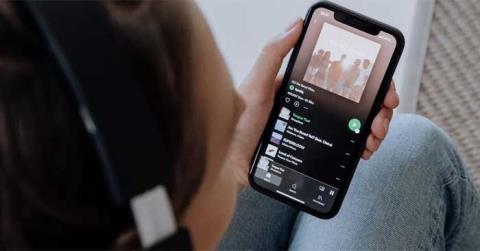Instructions to check who has your Facebook Story

Instructions for checking who has viewed your Facebook Story. To know who has viewed your newsletter on Facebook, today WebTech360 will introduce a tutorial article.
Have you ever wanted to save a file as a PDF? In previous versions of Windows, you could not do this without using online services or downloading third-party software. If not, you must work with a poorly formatted PDF or pay a premium service for better quality PDFs.
For a long time Windows refused to provide PDF support. Instead, they tried to promote their own format, the XPS file. With Windows 10 , Microsoft finally brought PDF support into its own operating system. This means you no longer need to download additional software or use online services to convert files to PDF format.
Firstly, it is important to note that every operating system is capable of saving and viewing PDF files. If you want to send a text document to a friend or colleague from a Windows machine, sending it as DOCX can be a problem for people running OS X or Linux. Meanwhile, using PDF means anyone can read it without a problem.
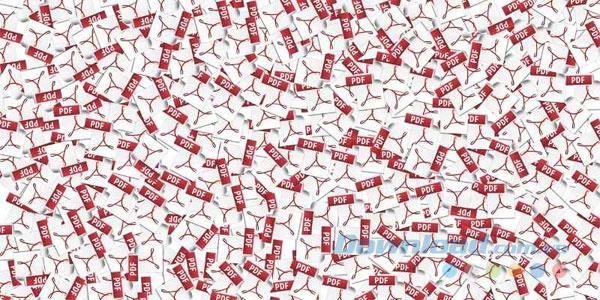
This means that the PDF format can adapt to different devices and machines. It doesn't matter if the recipient of the file is on a desktop, laptop, tablet or phone, all have the ability to open and read PDF files.
If you are building a website and you want to upload a document for everyone to see and download then PDF is a smart solution to choose from. Not only can anyone download any operating system or device, many web browsers today will open PDF right there, allowing you to read documents without downloading them.
If you are saving a website for any purpose, saving it as an HTML file can cause clutter in the content. However, saving it as a PDF will preserve all elements of the site without any errors.
First, to save the file as a PDF file, we need to take a detour. Typically, when software provides the opportunity to save a document as a PDF file, it will be an option in Save As or there will be a separate option to export the file as a PDF. When saving as PDF in Windows 10, we will not use the Export feature or even the Save As feature, but we will go through the print function of Windows.
Yes, this is the same feature that you use to print documents via the printer. It may seem unusual to use the print feature, but it has certain benefits. If you can print a document, you can also save it as a PDF. This means everything with print functionality can be saved as PDF, from Word documents to web pages. Going through the print feature provides the PDF function in software that does not support PDF files.
To save as a PDF file, first open the document you want to convert, then try to print through the software that contains the document. In the example below, the software used is Microsoft Word, so we use the same method as when printing normal documents or do.
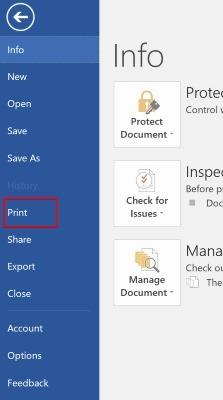
In the print menu of the software you use, select the printer you want to use.
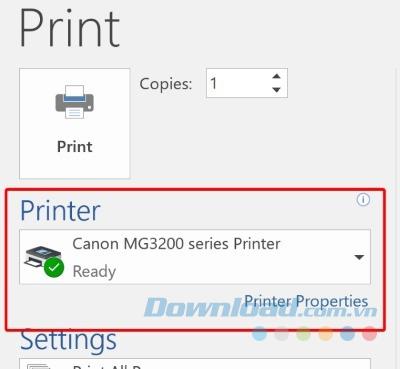
Please note that there is an entry in the list that is not a printer, it is Microsoft Print to PDF . The name is so but Windows will not print anything when you click on this option. Instead, it will save the file in the PDF format we need. Select this option and click on Print . This is a bit strange, although we are saving the file but they are "virtual" printing it first.
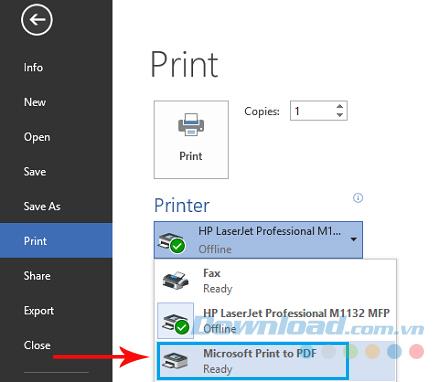
Clicking on Print will open the Save As window . Save the PDF as you normally would any document.

You should now have a PDF version of the file you just printed out, which looks almost identical to the file.
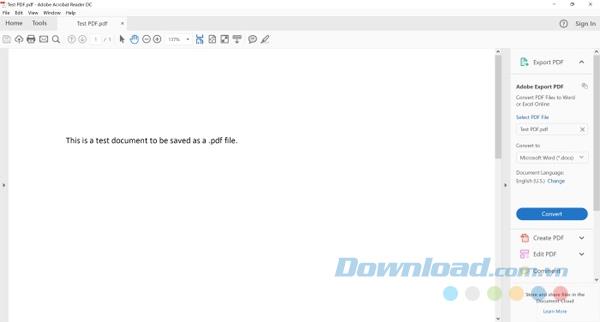
For a long time Windows users could only create PDFs using third-party software. Fortunately, Microsoft recently responded to the PDF support request. Through the print function of Windows 10, you can save documents and web pages as PDF files easily.
Instructions for checking who has viewed your Facebook Story. To know who has viewed your newsletter on Facebook, today WebTech360 will introduce a tutorial article.
Instructions for separating photo backgrounds on your phone using Mojo Cut. Mojo Cut is an extremely useful live background separation application. Here we invite you to refer to it.
Instructions for installing and swapping faces using the Reface application. Reface is an extremely interesting video creation application that swaps the user's face with the main character.
How to set up LibreOffice Writer to work like Microsoft Word, If you're planning to switch from Microsoft Word to LibreOffice Writer but want a similar experience
Instructions for inserting affiliate links into Instagram Stories. Most recently, Instagram allows users to attach affiliate links to their images and videos posted to the newsletter. Day
Instructions for turning off saving videos on TikTok are extremely simple, to help people block others from downloading and saving their videos simply and easily. So today, WebTech360
How to permanently delete Discord account, How to delete Discord account on phone and computer is not difficult. Below are detailed step-by-step instructions for deleting a Discord account.
How to create a GIF fireworks greeting card for the new year 2021, To help everyone create a happy new year card to send to friends and relatives, then
Instructions for creating transparent song frames. Today WebTech360 will introduce to everyone the steps to create beautiful and impressive transparent song frames.
Instructions for creating genealogical charts and organizing them on Google Sheets. Google Sheets is an online office application that helps us easily edit online spreadsheets,
Instructions for registering a Clubhouse account, Clubhouse is an audio chat social network, allowing users to organize and participate in audio chats with many people.
Instructions for setting up Privacy for TikTok accounts. Like other social networks, TikTok also allows users to turn on Privacy mode for their accounts.
How to beat the drum to open the school year 2023 - 2024, How to beat the drum to open the school year 2023 - 2024 will give very detailed instructions on how to beat, the types of drumming and pages.
How to convert a photo to black and white but keep one color in Photoshop, How to make a photo black and white, except for one color in Photoshop is not difficult. Here are the details
Instructions for creating styles for messages on Viber. Recently, Viber has launched the feature to set font styles when texting. Next, WebTech360 invites you to join us
Instructions for making a chip-embedded Citizen Identification Card at home on Zalo. Currently, we only need to perform a few simple steps on Zalo to be able to register as a chip-embedded Citizen Identification Card.
Instructions for viewing song lyrics on Youtube, Today, WebTech360 will introduce an article on instructions for viewing song lyrics on Youtube, please refer to it.
How to import and manage multiple email accounts in Gmail, Want to manage all emails in Gmail? Let's learn how to manage and add multiple accounts with WebTech360
Instructions for using Mocha AE to track motion. Mocha AE helps users track motion when editing videos easily. Below is how to use Mocha AE.
How to hide music listening activity on Spotify, Not everyone likes to share their favorite music with others. If you want private listening on Spotify, you should