How to view saved Wi-Fi passwords on Android

How to view saved Wi-Fi passwords on Android, How to view saved Wi-Fi passwords on Android? Very simple. Let's learn with WebTech360 how to view passwords
iTools and iTunes are two tools that both have the same features in helping users of Apple devices to copy photos, copy music from computer to iPhone, iPad or vice versa. Or even use one of these two tools to create ringtones, record phone screens...
Download the latest iTunes
Download iTools for free
In previous articles, WebTech360 has introduced to you how to use iTunes to copy music from your computer, or get videos from your computer to your phone . Today, you will learn more about how to copy photos from computer to iPhone via iTunes and many other methods.
iTunes is the latest tool, and according to many users, it is also the most difficult to use, so in this article, WebTech360 will guide you in 3 simple steps to copy photos from computer to iOS devices.
Step 1: You connect your iOS device to the computer containing the image file you need to copy via iTunes. Select the device's icon in iTunes.
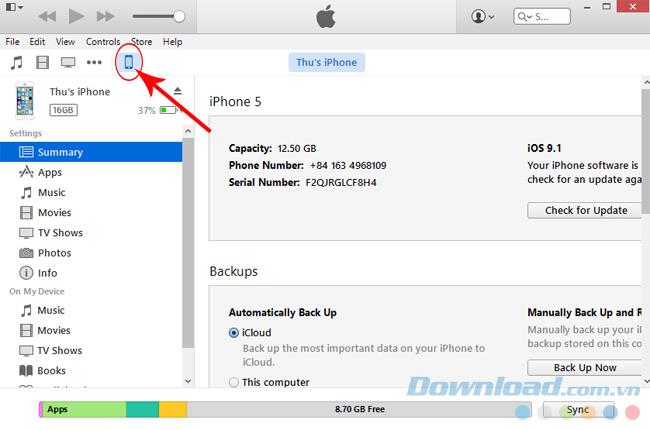
Step 2: In the list on the left, section Settings / Summary , we in turn do the following:
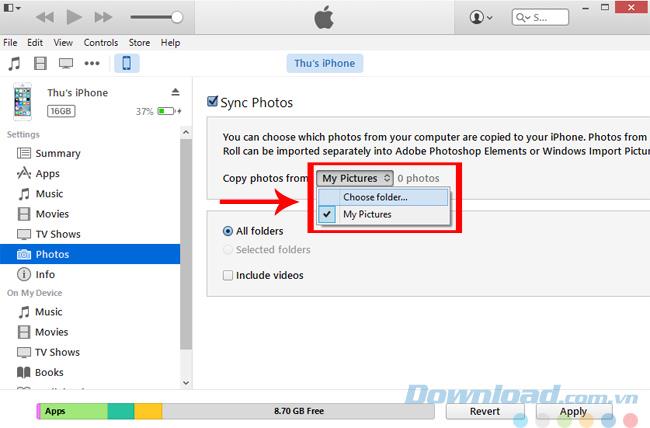
Step 3: Windows window appears, select the file containing the image you need to copy.
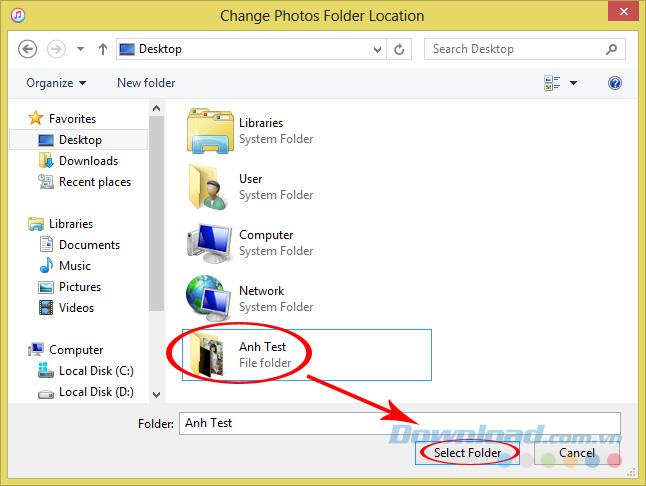
Select the image file to copy and then Select Folder
Step 4: Click Apply and wait a little while for the syncing process to proceed.
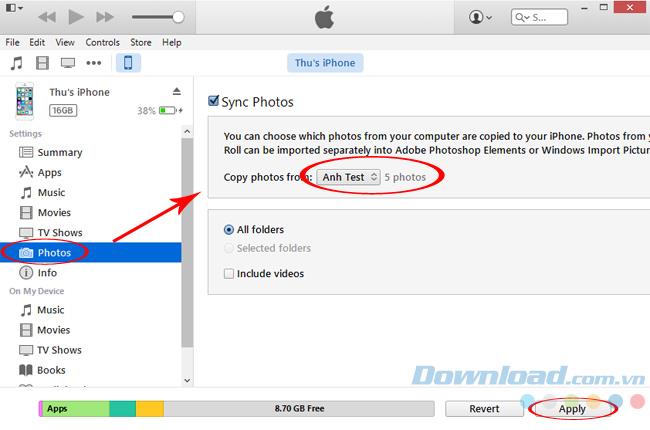
Once done, you can open the phone and check in the phone's Photo Album.
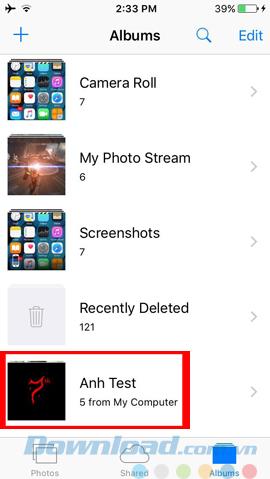
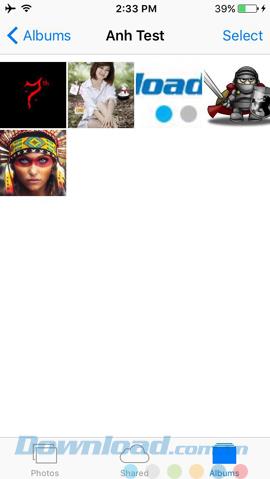
In addition to iTunes, AnyTrans is the best way to copy photos from computer to iPhone. It is a comprehensive iPhone data manager with the following outstanding features:
Step 1: Download AnyTrans and install it on your computer, then connect iPhone to PC via USB port. You will see the iPhone screen in AnyTrans, just click on the screen to add photos from your computer or drag and drop photos into this section.
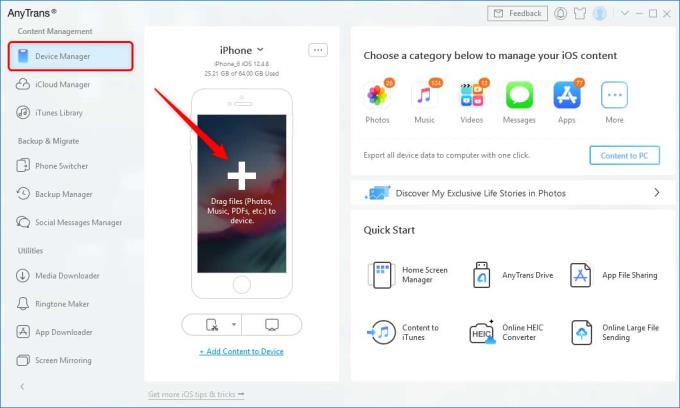
Step 2: Select photos on PC and click Open button to start transferring photos to iPhone.
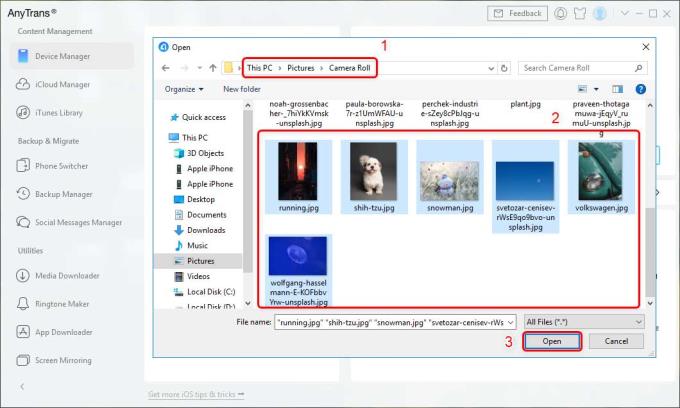
Step 3: Now you can unlock your iPhone and go to the Photos app to view them.
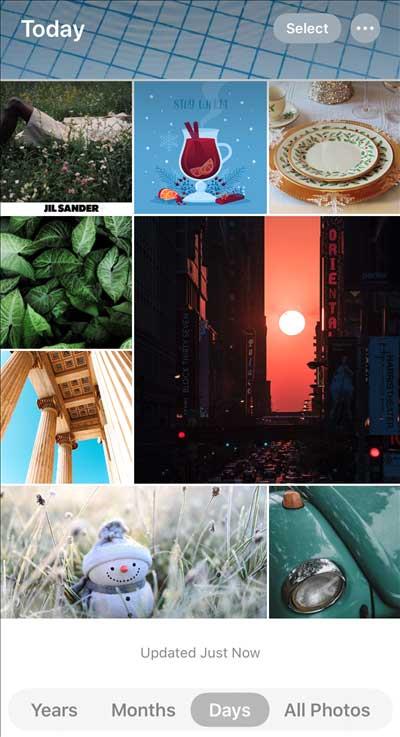
iCloud Photos is a way to transfer photos from computer to iPhone without USB. This app stores all your photos and videos in iCloud, so they're always available on all your iOS devices, Macs, and PCs. You just need to log in to your iCloud account to sync photos between iPhone and iCloud. That means you just need to upload photos on your PC to iCloud and you can transfer them to your iPhone at any time.
You can add photos from your computer to Google Photos and install the app on your iPhone, the added photos will then sync to your iPhone. Or you can choose some cloud services like Google Drive, OneDrive or Dropbox… that allow transferring photos from computer to iPhone. Here's how to use Google Photos to sync photos from your computer to your iPhone.
On your computer, go to https://photos.google.com/ and create a new album.
Select photos from your computer to upload to Google Photos.
On iPhone, go to App Store > install Google Photos and sign in with your computer account.
Photos will then sync with Google Photos on iPhone.
You can now download photos synced from Google Photos to your iPhone.
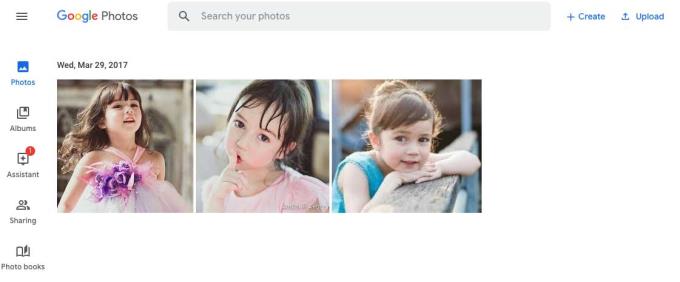
Another way to download photos from your PC to your iPhone is to email them yourself as follows:
On PC, open Gmail in browser.
Compose a new email and enter the email address.
Click the attachment icon or you can also click on the image icon to add it.
Select a photo from your computer and send it.
On iPhone, open the Gmail app and find the message you just sent.
The process of copying photos from a computer to an iPhone, iPad, iPod long or fast depends mainly on the size of the image file to be copied, as well as the speed of the Internet connection we use. And importantly, do not disconnect (network, cable, computer...) to ensure the process is completed.
How to view saved Wi-Fi passwords on Android, How to view saved Wi-Fi passwords on Android? Very simple. Let's learn with WebTech360 how to view passwords
How to use Mi Band to remotely control Android, Mi Band 5 and 6 are great fitness bracelets, but you already know how to use Mi Band as a phone control
How to automate Android smartphone as desired, Automation applications like Tasker, IFTTT allow you to set Android to automatically perform common tasks
Fake virtual money mining app on Android: Everything you need to know, Virtual money mining is the main trend of making money during the pandemic. However, be careful with your words
How to connect Apple Watch with Android phone, Apple Watch is one of Apple's outstanding products loved by many iFans, it can be said that this is an accessory.
How to take a screenshot of an app that doesn't allow it on Android, Need to take a screenshot of an app that limits this feature on Android? You have several ways to take screenshots
How to move apps to SD card on Android devices, Move apps to SD card easily on all Android versions to free up valuable storage space.
How to update custom ROM on Android, custom ROMs are usually updated more than Android phones running stock firmware. Here's how to update custom ROM
How to take screenshots in incognito mode on Android, If you want to take screenshots while browsing incognito on Android, here are a few ways to get around
How to upgrade Microsoft Surface Duo to Android 11, Android 11 is now ready to be used for Microsoft Surface Duo. Here's how to upgrade Microsoft Surface
How to use Material You on Android 12, Material You brings many customization options for Android 12. Join WebTech360 to learn how to customize Android 12
What is BlackRock Malware on Android? How to avoid BlackRock?, Android users who are installing apps from third-party app stores are at high risk of malware infection
Instructions to fix the error of not being able to open Google on Android. On the morning of June 22, 2021, many users of the Google browser on Android could not access the
Android 13: New features you should try, Android 13 is in testing with many interesting new features. Let's find out the features with WebTech360
How to fix lag error in LDPlayer Android emulator, How to play the emulator without lag? How to fix LDPlayer lag? Let's find it with WebTech360
Instructions for turning on the Google Translate bubble on Android, Google Translate is a useful application on the phone, supporting users to translate text from Vietnamese to English.
Instructions for registering to watch Netflix for free on Android phones. Most recently, Netflix has allowed us to freely watch movies and TV shows for free on Android phones.
How to fix TikTok error on Android, TikTok error while running on Android? Don't worry, you can apply the simple ways below to fix TikTok errors on Android.
Instructions for turning on and off Facebook Messenger chat bubbles on Android. Chat bubbles are an extremely useful feature of Facebook Messenger, helping users easily
How to backup secret chats on Telegram for Android, Want to save or transfer secret chats on Telegram to a new phone? You can


















