The Best Diets for Heart Health

In addition to regular exercise and not smoking, diet is one of the best ways to protect your heart. Here are the best diets for heart health.
BlueLife KeyFreeze is a free application for Windows that allows you to quickly disable the keyboard and mouse without having to lock the screen.
This feature makes it possible for your kids to watch cartoons safely or video chat with grandparents while being able to play without any interruptions. Not only does it help kids avoid accidental keystrokes, but it also protects your computer from curious hands.
Traditionally, to lock Windows quickly, we often use the Windows + L key combination to lock the screen. However, this method does not prevent anyone with your login password from accessing the system. Therefore, you also need to lock the mouse and keyboard for added security. The main advantage is that instead of disconnecting the mouse or keyboard, you simply disable them using this application. Even if the mouse is unplugged or the keyboard is disconnected and then reconnected, it cannot be used unless the correct key combination is entered.
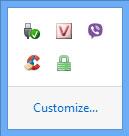
BlueLife KeyFreeze icon in the system tray
| Feature | Description |
|---|---|
| Lock Options | Lock keyboard, mouse, or both simultaneously. |
| Hotkey functionality | Set to lock/unlock using Ctrl + Alt + F. |
| Mouse Movement | Allows limited movement of the mouse after locking. |
| Countdown Timer | Customizable timer to unlock at specific intervals. |
| Idle Lock | Locks the keyboard when the system is idle. |
| Notifications | Get alerts when locking/unlocking or during countdown. |
| Audio Options | Customizable sound settings when locking/unlocking. |
| System Tray Menu | Access options from the system tray for convenience. |
| Hidden Tray Icon | Tray icon is hidden when the keyboard lock is activated. |
| Supported OS | Compatible with Windows XP to 11. |
| Multi-language Support | Supports various languages, including Vietnamese. |
Please Note: The default unlock key is Ctrl + Alt + F. Make sure to remember this key combination, as you will require it immediately after launching the application and locking the mouse and keyboard. This key combination can also be changed in the settings.
In summary, the BlueLife KeyFreeze application is portable and quite beneficial, especially in environments with multiple users.
After downloading BlueLife KeyFreeze, extract the file and double-click the Keyfreeze icon to run the program. A message will appear in the Taskbar.
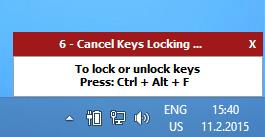
If you wish to stop these messages, click the x in the top-right corner; after this, your keyboard and mouse will be locked. To unlock, simply use the hotkey Ctrl + Alt + F.
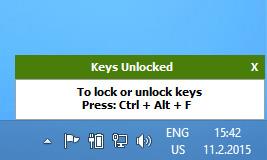
Right-clicking the application’s icon in the Taskbar opens more options.
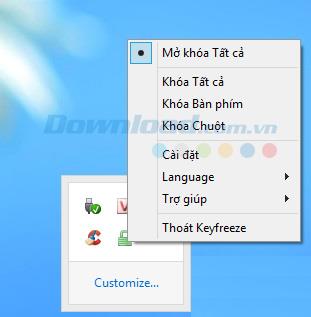
To customize settings, select Options or Settings.
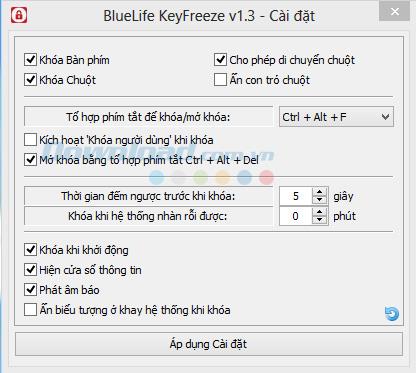
Other options in BlueLife KeyFreeze
In addition to regular exercise and not smoking, diet is one of the best ways to protect your heart. Here are the best diets for heart health.
Diet is important to our health. Yet most of our meals are lacking in these six important nutrients.
At first glance, AirPods look just like any other true wireless earbuds. But that all changed when a few little-known features were discovered.
In this article, we will guide you how to regain access to your hard drive when it fails. Let's follow along!
Dental floss is a common tool for cleaning teeth, however, not everyone knows how to use it properly. Below are instructions on how to use dental floss to clean teeth effectively.
Building muscle takes time and the right training, but its something anyone can do. Heres how to build muscle, according to experts.
The third trimester is often the most difficult time to sleep during pregnancy. Here are some ways to treat insomnia in the third trimester.
There are many ways to lose weight without changing anything in your diet. Here are some scientifically proven automatic weight loss or calorie-burning methods that anyone can use.
Apple has introduced iOS 26 – a major update with a brand new frosted glass design, smarter experiences, and improvements to familiar apps.
Yoga can provide many health benefits, including better sleep. Because yoga can be relaxing and restorative, its a great way to beat insomnia after a busy day.
The flower of the other shore is a unique flower, carrying many unique meanings. So what is the flower of the other shore, is the flower of the other shore real, what is the meaning and legend of the flower of the other shore?
Craving for snacks but afraid of gaining weight? Dont worry, lets explore together many types of weight loss snacks that are high in fiber, low in calories without making you try to starve yourself.
Prioritizing a consistent sleep schedule and evening routine can help improve the quality of your sleep. Heres what you need to know to stop tossing and turning at night.
Adding a printer to Windows 10 is simple, although the process for wired devices will be different than for wireless devices.
You want to have a beautiful, shiny, healthy nail quickly. The simple tips for beautiful nails below will be useful for you.













