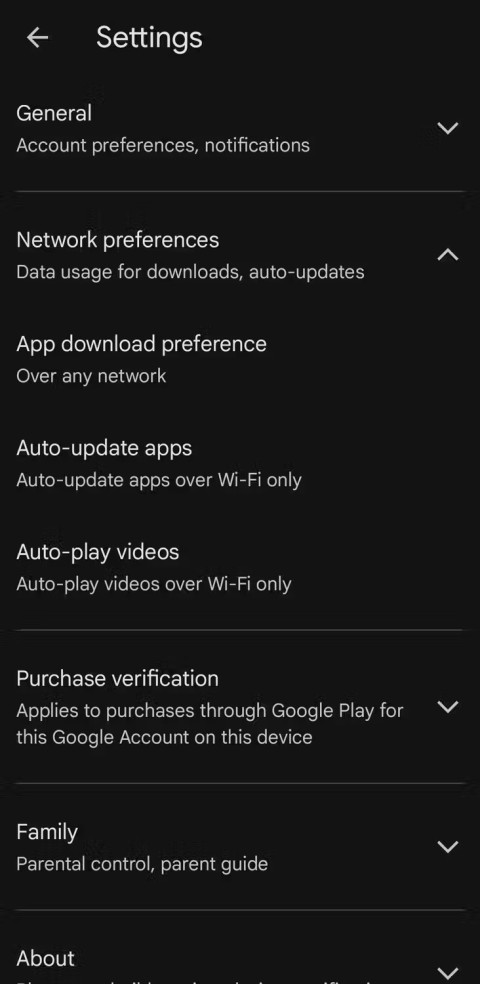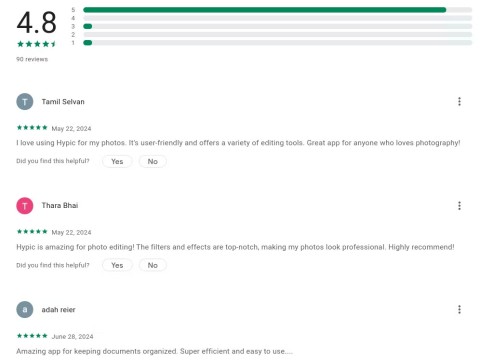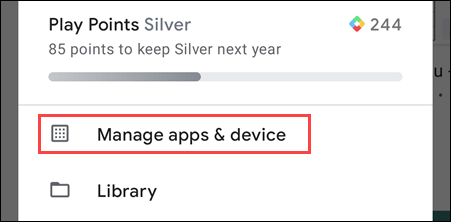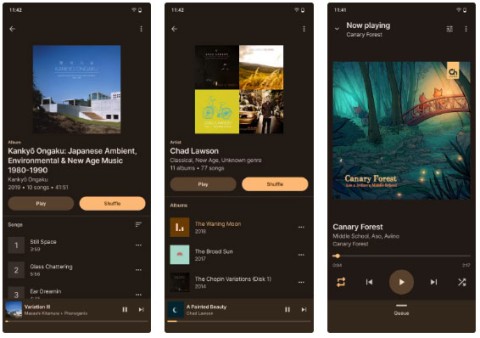Google Play or CH Play (previously known as Android Market) is the premier app store for the Android operating system, maintained by Google. With Google Play, users can download countless apps and games, ranging from productivity tools to entertainment, often at no cost.

Download Google Play Store APK on Android phone
Not all Android devices come with the CH Play installation files, especially those with unofficial ROMs. That is why we support you with the Google Play APK or CH Play APK. This APK version from Google allows you to effortlessly install the Play Store on your Android device.
Google Play APK not only offers a vast selection of apps but also provides automatic updates for all installed games and applications, ensuring you have the latest features and enhancements.
Play Protect is a new feature that regularly scans your apps and devices for malicious activities. If it detects any security risks, you will be notified. You can also locate your device using the 'Find My Device' feature available on android.com.
Why Install Google Play APK?
| Benefits |
Description |
| Countless Apps |
Access hundreds of thousands of free games and applications to download and install. |
| Automatic Updates |
Stay updated with the latest features via automatic updates for installed apps. |
| Security Features |
Utilize Play Protect to regularly scan your apps for threats. |
Note: Google Play Store only functions when Google Play Services is installed on your device.
Explore the Google Play Store
Publishing on Google Play grants you access to billions of Android users across over 190 countries. The Play Store continues to evolve, making it easier for users to discover new apps and games.
1. Personalization
Google Play curates content based on user preferences drawn from past activities and current trends, providing a tailored experience.
2. Instant Apps
The Google Play Instant feature allows users to try apps and games before downloading them, streamlining the user experience.
3. Early Access
Developers can allow users to test their apps before official release, receiving valuable feedback to improve the app's quality.
4. Editors' Choice
The Editors' Choice section introduces users to the best apps and games showcasing creativity and design.
Payment Options
Users can enjoy a streamlined payment process through various methods available in 135 countries.
1. Credit & Debit Cards
Add your card details to your Google account for quick purchases and subscriptions.
2. Gift Cards
The Google Play Gift Card is a fantastic way to gift funds for app purchases or subscriptions.
3. Google Pay
Utilize Google Pay for an easier checkout experience in-app or on the web.
Installing Google Play APK
Installing the Google Play APK does not require root access or ADB connection. Follow these simple steps:
- Download the Google Play APK and save it to your device.
- In device settings, navigate to Applications and enable Unknown Sources.
- Open your File Manager and locate the Google Play APK file.
- Initiate the installation process and wait for it to complete.
For more detailed instructions, refer to this article on installing APK files for Android.
Common Errors & Solutions
Google Play Store serves as a vital bridge connecting app developers and users, facilitating the downloading of popular applications. However, users may face challenges, including issues with downloading or installation. Here are common errors and solutions:
1. Error DF-BPA-09 ("Error Processing Purchase")
Identify: This error occurs while attempting to download apps.
Solution: Clear the data for Google Play Services via device settings.
2. Error 194
Identify: This error occurs when downloading apps.
Solution: Clear data for both Google Play Store and Google Play Services.
3. Error 495
Identify: Encountered during download or update processes.
Solution: Clear cache and data from Google Play Store and Services.
4. Error Package File Invalid
Identify: This indicates a system error.
Solution: Clear cache for both Google Play and Google Play Services.
5. Error 403 ("Forbidden")
Identify: Cannot download due to permission issues.
Solution: Remove conflicting Google accounts from the device.
More common errors and step-by-step solutions can help enhance user experience on Google Play Store.
These errors were compiled by AndroidPIT Magazine. If you're aware of any additional issues or solutions, please share them with us!