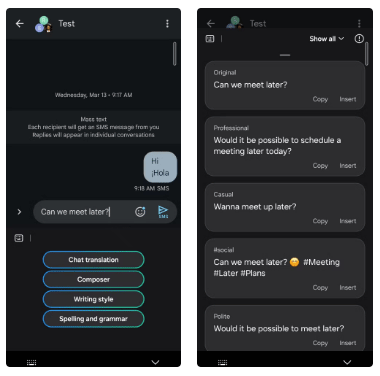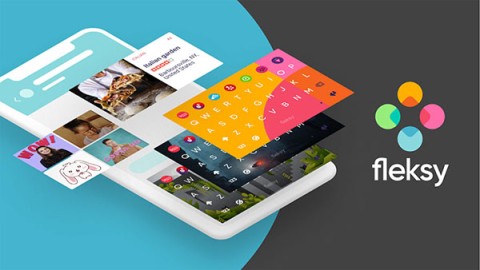How to turn off key vibration effect on Android

Most virtual keyboard apps include a vibration feedback feature — also known as “haptic feedback” — to make typing on a touchscreen more realistic.
Gboard is fast, reliable, and packed with features. While you may already be using Gboard on your Android phone, there are some lesser-known Gboard tricks you may not know about, but are definitely worth checking out.
1. Use edit mode to navigate and edit text faster
Navigating and editing text on an Android phone can be a challenge, especially when dealing with multi-line messages and long documents. That's where Gboard's editing mode comes in handy.
You can think of edit mode as a dedicated window in Gboard. It includes multiple keys to control the cursor and perform various text operations, giving you precise control over navigation and faster editing.
To use editing mode, open Gboard inside any app and tap the 4-square icon in the upper left corner. Tap the Text editing tile to switch to editing mode. (You can drag the tile to the toolbar at the top of the keyboard for quicker access.)
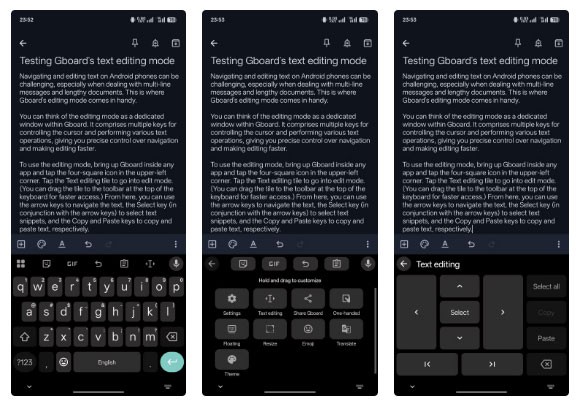
From here, you can use the arrow keys to navigate text, the Select key (in combination with the arrow keys) to select text, and the Copy and Paste keys to copy and paste text, respectively.
2. Use text shortcuts for frequently used words or phrases
If you frequently type certain words, phrases, or text on your phone, Gboard lets you set up shortcuts for them to make typing easier. This works similarly to text replacement on the iPhone, and you can create as many custom text shortcuts as you like. You can even import or export them between devices.
To create a text shortcut, open Gboard, tap the four-square icon, and select Settings . Now, go to Dictionary > Personal Dictionary and select your phone's default language. Tap the + icon in the upper-right corner to create a new text shortcut. Type the word or phrase you're creating a shortcut for in the Type a word field .
Similarly, enter the shortcut or trigger text in the Optional shortcut field . Press the check mark button on the keyboard to save the text shortcut.
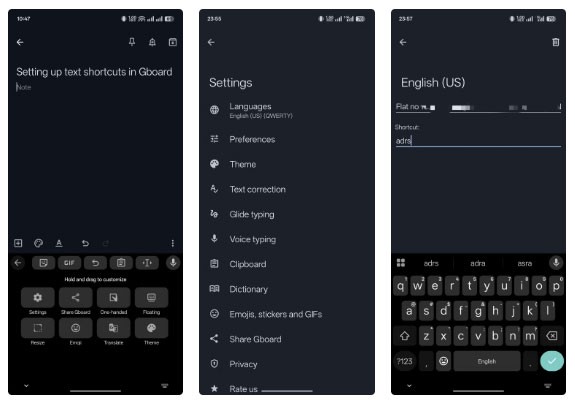
Once set up, using text shortcuts is easy. Just type a shortcut into a text field and you'll see an expanded version of that shortcut in the suggestion strip at the top of your keyboard. Tap it and Gboard will replace the shortcut with the expanded version.
3. Translate text as you type
Gboard's multilingual typing feature lets you type in multiple languages. But what if you need to communicate in a language you can't type fluently in? Sure, you could use Google Translate or a third-party translation app to translate text, but that would involve a lot of copy-pasting and switching apps.
Gboard's Google Translate integration saves you this hassle by letting you translate text as you type. To use it, open Gboard. Then, tap the four-square icon and tap the Translate button . Make sure the first language bubble is set to Detect language and the second bubble is set to your preferred output language.
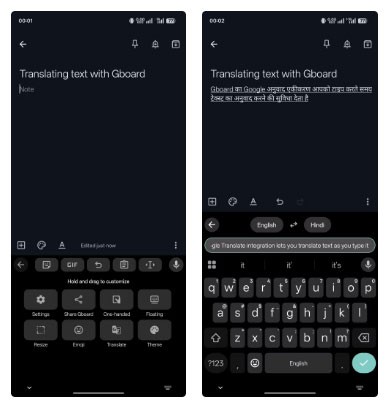
Now, start typing, and Gboard will translate the text and enter the translated version into the text field. Tap the check mark button to start a new line.
4. Use the Shift key to quickly switch between uppercase letters
The Shift key (up arrow) in Gboard turns case lock on or off, so you can type in your preferred capitalization. But it's easy to forget to turn on case lock before typing.
In such cases, instead of deleting the text and retyping it in the correct capitalization, you can simply toggle the case. To do this, tap and hold the text whose capitalization you want to change to select it. Then, press the Shift key on your keyboard to cycle through uppercase, lowercase, and initial case (the first letter of all words is capitalized).
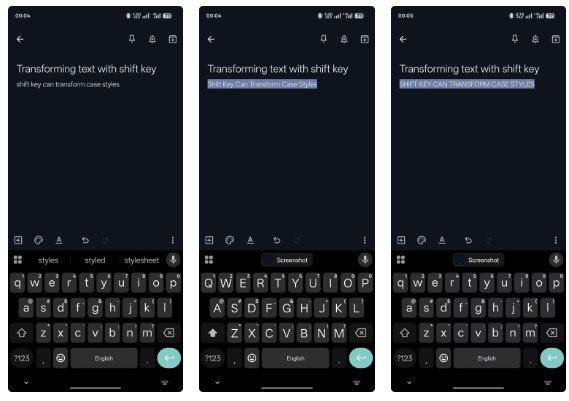
5. Share the most recent screenshot instantly
When you want to share a screenshot you just took, you usually tap the attachment icon in the app and select a screenshot from your gallery. But with Gboard, you can save additional taps and quickly share your most recent screenshot.
All you need to do is tell Gboard to save the screenshot to the clipboard. To do this, go to Gboard settings and select Clipboard . Turn on the Save recent screenshots in clipboard option .
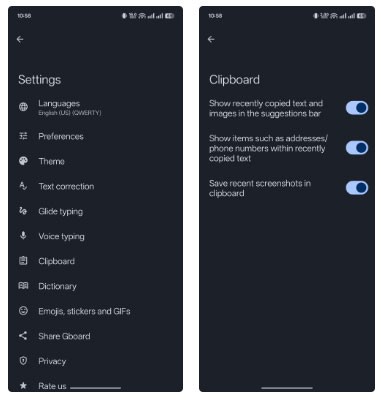
Once you're done, any time you take a screenshot, it will be saved to your clipboard. You can then open Gboard and it will show you a thumbnail of the screenshot in the toolbar at the top. Tap the thumbnail to preview it. You can even edit it if the app supports it. Tap the send key to send the screenshot.
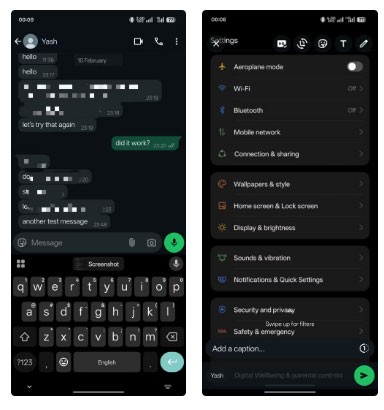
These tips will help you get the most out of Gboard on your Android phone. While you're exploring them, you should also enable some Gboard settings to improve your typing experience.
Gboard isn't just a great keyboard for Android phones; it works great on iPhones, too. In fact, many people have replaced their iPhone's default keyboard with Gboard, thanks to some of the features it offers.
Most virtual keyboard apps include a vibration feedback feature — also known as “haptic feedback” — to make typing on a touchscreen more realistic.
Gboard has long been the go-to keyboard on Android phones. However, many people have recently switched to Samsung Keyboard and haven't looked back.
While the stock iOS keyboard has improved over the years, it's still not perfect, especially when compared to some third-party options. That's why many people are replacing it with Gboard on their iPhones!
The ability to copy and paste is a basic, simple function that any Android smartphone or tablet has.
In the article below, Quantrimang will introduce you to the best keyboards for Android devices today.
What if the current emoji collection doesn't capture what you want to say or feels too generic? Simply create your own emoji.
How to use Emoji Kitchen on Android and iPhone, This article gives you all information and how to use Google's Emoji Kitchen for numeric keypad app
Diet is important to our health. Yet most of our meals are lacking in these six important nutrients.
At first glance, AirPods look just like any other true wireless earbuds. But that all changed when a few little-known features were discovered.
In this article, we will guide you how to regain access to your hard drive when it fails. Let's follow along!
Dental floss is a common tool for cleaning teeth, however, not everyone knows how to use it properly. Below are instructions on how to use dental floss to clean teeth effectively.
Building muscle takes time and the right training, but its something anyone can do. Heres how to build muscle, according to experts.
In addition to regular exercise and not smoking, diet is one of the best ways to protect your heart. Here are the best diets for heart health.
The third trimester is often the most difficult time to sleep during pregnancy. Here are some ways to treat insomnia in the third trimester.
There are many ways to lose weight without changing anything in your diet. Here are some scientifically proven automatic weight loss or calorie-burning methods that anyone can use.
Apple has introduced iOS 26 – a major update with a brand new frosted glass design, smarter experiences, and improvements to familiar apps.
Yoga can provide many health benefits, including better sleep. Because yoga can be relaxing and restorative, its a great way to beat insomnia after a busy day.
The flower of the other shore is a unique flower, carrying many unique meanings. So what is the flower of the other shore, is the flower of the other shore real, what is the meaning and legend of the flower of the other shore?
Craving for snacks but afraid of gaining weight? Dont worry, lets explore together many types of weight loss snacks that are high in fiber, low in calories without making you try to starve yourself.
Prioritizing a consistent sleep schedule and evening routine can help improve the quality of your sleep. Heres what you need to know to stop tossing and turning at night.
Adding a printer to Windows 10 is simple, although the process for wired devices will be different than for wireless devices.
You want to have a beautiful, shiny, healthy nail quickly. The simple tips for beautiful nails below will be useful for you.