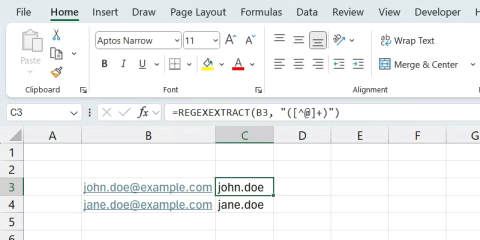How to fix #SPILL! error in Microsoft Excel

The #SPILL! error in Excel is quite common and it is quite simple to fix. Here is how to fix the #SPILL! error easily in Excel.
Most people only use Excel as a tool to organize data, but its versatility goes far beyond spreadsheets. You can use it to play fun games, create beautiful works of art, and even organize your life using it as a calendar.
Table of Contents
One of the coolest things you can do with Excel is turn it into a gaming platform with a little creativity and some basic formulas. For example, you can create a Tic-Tac-Toe game by customizing cells to form a grid and using formulas to track the player's moves.
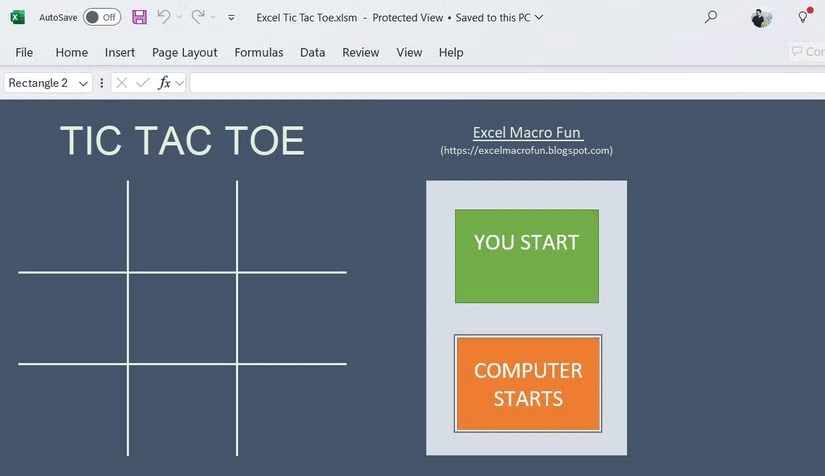
If you're feeling adventurous, you can try creating games like Minesweeper, Snake, or Pac-Man, with the help of VBA (Visual Basic for Applications) scripts. You don't have to start from scratch either - many Excel game templates are available online.
In addition to classic games, you can turn an Excel spreadsheet into an interactive Sudoku solver. A notable example comes from Reddit user /u/KrakenOfLakeZurich, who designed an impressive Sudoku solver entirely in Excel using only formulas and conditional formatting. This setup turns a basic spreadsheet into a dynamic puzzle solver, where you enter the given numbers of a Sudoku puzzle and Excel fills in the blanks.
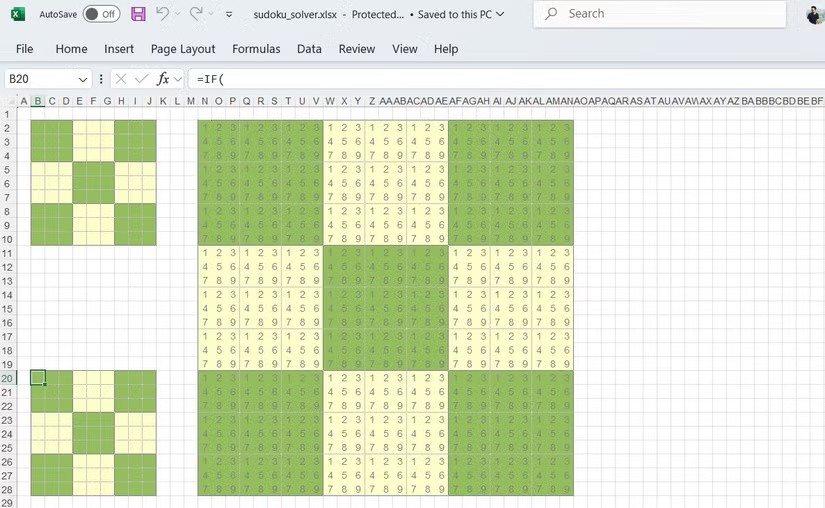
Excel's conditional formatting visually highlights valid moves, while formulas ensure Sudoku rules are followed - no repeating numbers in rows, columns, or grids.
One of the lesser-known but surprisingly powerful features in Excel is the ability to edit images. It goes beyond the basic cropping, rotating, and resizing options – Excel offers other editing tools to enhance your images.
After inserting an image into your Excel spreadsheet, you can go to the Picture Format tab , where you'll find options to apply shadows, reflections, and soft edges to create a more polished, professional look. Like other Office applications, Excel also includes Picture Styles , which allow you to apply various borders and 3D effects to your images.
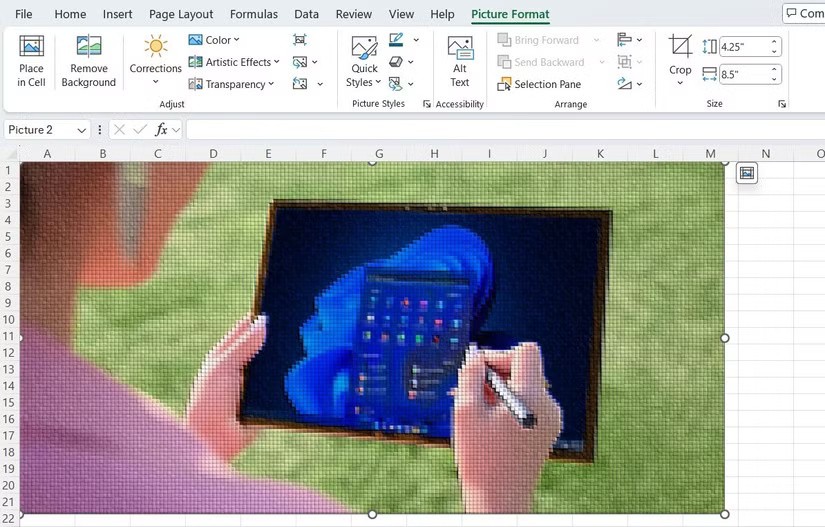
These options can be really useful if you're in a pinch and need to quickly improve an image - whether it's adjusting the style or even removing the background. Once you're done editing, you can save the image by right-clicking on it and selecting Save as Picture .
This may sound unusual—or even strange—but Excel’s AutoShape feature can help you create stunning works of art. One of the most famous examples of this is Tatsuo Horiuchi, a Japanese artist who turned Excel into his canvas. Using tools like AutoShape, Horiuchi created intricate landscapes that proved that Excel is more than just for calculations.

To create your own artwork, go to Insert > Illustrations > Shapes and use Excel's line tool as a precision tool to sketch out complex shapes or outlines. Then, pair it with Excel's fill tool for shading and coloring, turning your spreadsheet into a canvas.
For a creative approach, you can use Excel's grid structure as your canvas. By resizing cells into small squares, you can turn each cell into a "pixel" and color it differently to create anything from simple designs to complex, mosaic-like images.
You don't have to rely on online password generators to create strong passwords. Excel's built-in functions like RAND and RANDBETWEEN can help you generate complex, random passwords in seconds. For example, to create a random 8-character password that includes letters, numbers, and special characters, you can use the following formula:
=TEXTJOIN("", TRUE, CHAR(RANDBETWEEN(33,126)), CHAR(RANDBETWEEN(33,126)), CHAR(RANDBETWEEN(33,126)), CHAR(RANDBETWEEN(33,126)), CHAR(RANDBETWEEN(33,126)), CHAR(RANDBETWEEN(33,126)), CHAR(RANDBETWEEN(33,126)), CHAR(RANDBETWEEN(33,126)))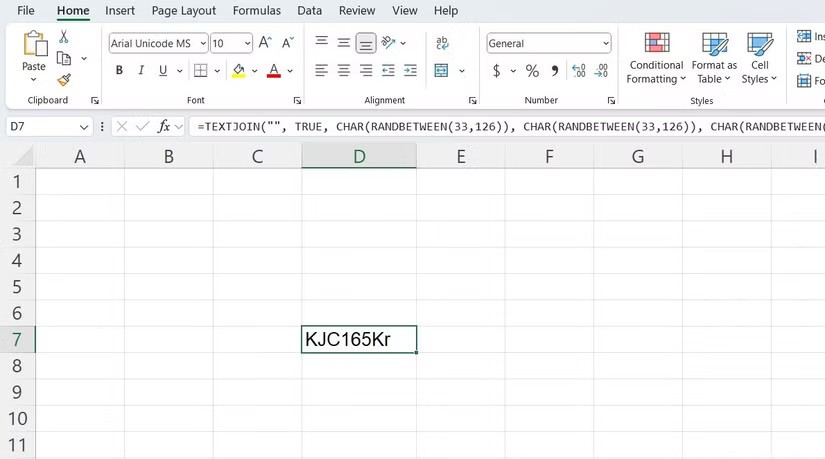
Additionally, you can use Excel's RAND, RANDBETWEEN, and RANDARRAY functions to generate random numbers. This is especially useful when you need to select winners from a list of entries, generate random samples for surveys, or assign numbers to sweepstakes entrants.
If you need to send personalized mass emails to a group of recipients, Excel can help. With Mail Merge, you can easily customize and send mass emails directly from Microsoft Word , using data stored in an Excel spreadsheet.
To do this, you'll first need to organize your recipients' details — like names, email addresses, and other personalized information — into columns in Excel. Then, you'll need to create an email draft in Word and link to your Excel file via Mail Merge . This feature lets you insert personalized fields (like names, addresses, or specific offers) into your email template, ensuring each person receives a tailored message.
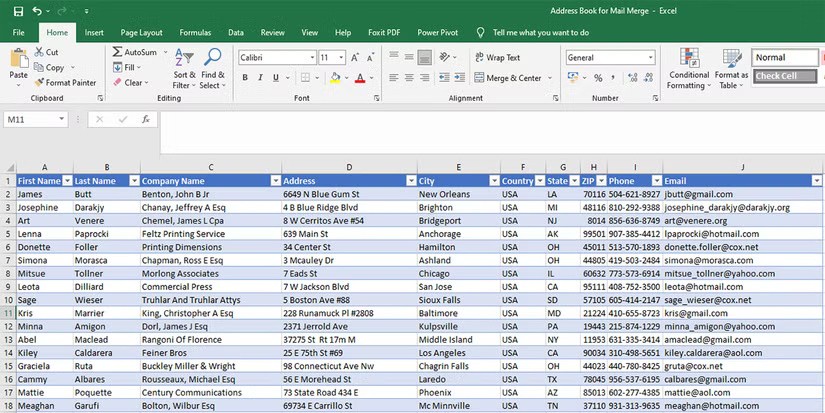
Once everything is set up, Mail Merge will automatically fill in the details for each recipient, and you can send personalized emails in bulk – all from within Word. While this process takes a bit of time and effort to set up, it can save you hours when sending personalized emails to large groups.
Excel can be a powerful tool for creating interactive, fillable forms, whether they're surveys, questionnaires, or feedback forms. To get started, you'll need to enable the Developer tab , which gives you access to a variety of form controls like text boxes, checkboxes, and drop-down menus.
Once enabled, you can add various controls to your form by selecting them from the Controls group . For example, you can insert check boxes for yes/no questions or drop-down lists for multiple choice choices.
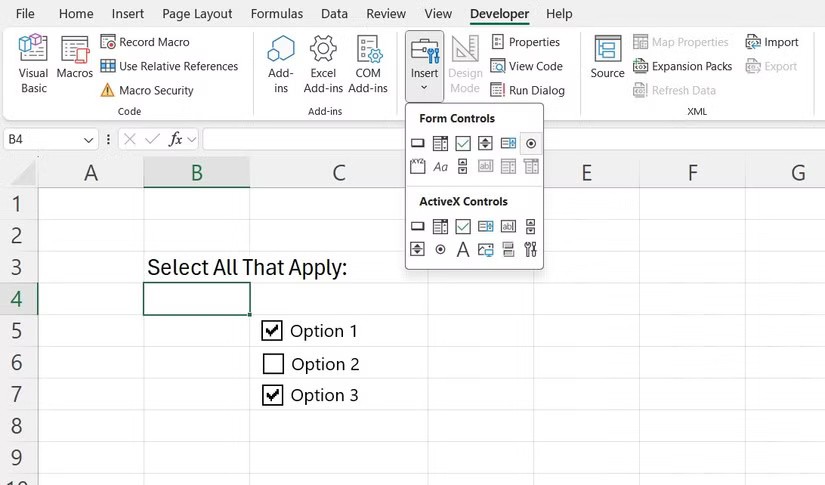
After you design a form, you can ensure data integrity by protecting your worksheet. You can customize protection settings to control user interaction, such as allowing users to fill out a form while preventing other changes.
If you like using Excel, why not turn it into your personal calendar? Excel offers a variety of templates for daily, weekly, monthly, and yearly planning that you can easily customize. Just choose a template you like, then adjust the layout to fit your work or personal schedule.
The main advantage of using Excel as a calendar is the level of customization it offers. You can modify colors, fonts, and even apply conditional formatting to highlight important dates, meetings, or tasks. This allows you to create a calendar that is not only functional, but also visually appealing.
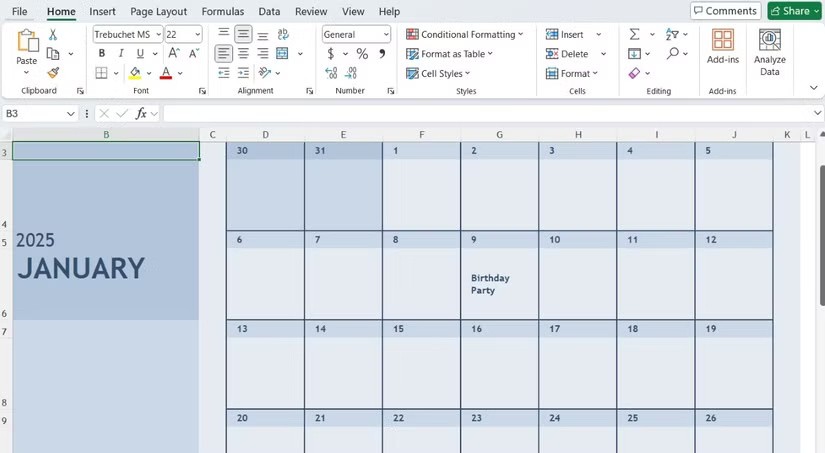
Overall, the potential of Excel goes far beyond managing numbers and data. Take the time to explore its creative applications and who knows, you might unlock a whole new level of productivity and creativity.
The #SPILL! error in Excel is quite common and it is quite simple to fix. Here is how to fix the #SPILL! error easily in Excel.
If you regularly work with data sets in Excel, you know how important it is to be able to quickly find the information you need.
Data can be overwhelming, but Excel's CORREL function helps you cut through the noise. Calculating the correlation coefficient is the secret weapon for uncovering hidden trends and making smarter decisions.
The IF statement is a common logical function in Excel. The SWITCH statement is less well known, but you can use it instead of the IF statement in some situations.
On the surface, Excel Checkboxes seem like a very simple feature - which is probably why they are often overlooked.
Many people have tried many project management tools, but still come back to Excel for project management. While it may not be perfect for everyone, it is a simple, yet effective solution that you already know how to use.
If you can master the formulas, shortcut keys on Excel will be much faster and more convenient. Let's join WebTech360 to collect for yourself the invaluable Excel shortcut keys in the summary below.
The sum function when filtering data is very important for Microsoft Excel users. This article will summarize for you how to filter and calculate sum in Excel using Subtotal.
Airtable lets you create and share relational databases easily. Export your Airtable data to Google Sheets or Excel to enjoy the benefits of advanced charts and data visualization.
Curious about how ChatGPT can enhance your Excel experience? Here are some tips for using ChatGPT in Excel.
If you don't know how to create a family tree from scratch, these Microsoft Word and Excel templates can help you.
For a while, Google Sheets lured people away from Excel. But many people came back after realizing that Google Sheets is far from beating Excel.
You can calculate and visualize trends in Excel using the TREND function. Here's how to use the TREND function in Microsoft Excel.
Regex functions change that. Now you can specify exactly what you need—complex patterns, partial matches, or extracting structured data—without the effort.
Diet is important to our health. Yet most of our meals are lacking in these six important nutrients.
At first glance, AirPods look just like any other true wireless earbuds. But that all changed when a few little-known features were discovered.
In this article, we will guide you how to regain access to your hard drive when it fails. Let's follow along!
Dental floss is a common tool for cleaning teeth, however, not everyone knows how to use it properly. Below are instructions on how to use dental floss to clean teeth effectively.
Building muscle takes time and the right training, but its something anyone can do. Heres how to build muscle, according to experts.
In addition to regular exercise and not smoking, diet is one of the best ways to protect your heart. Here are the best diets for heart health.
The third trimester is often the most difficult time to sleep during pregnancy. Here are some ways to treat insomnia in the third trimester.
There are many ways to lose weight without changing anything in your diet. Here are some scientifically proven automatic weight loss or calorie-burning methods that anyone can use.
Apple has introduced iOS 26 – a major update with a brand new frosted glass design, smarter experiences, and improvements to familiar apps.
Yoga can provide many health benefits, including better sleep. Because yoga can be relaxing and restorative, its a great way to beat insomnia after a busy day.
The flower of the other shore is a unique flower, carrying many unique meanings. So what is the flower of the other shore, is the flower of the other shore real, what is the meaning and legend of the flower of the other shore?
Craving for snacks but afraid of gaining weight? Dont worry, lets explore together many types of weight loss snacks that are high in fiber, low in calories without making you try to starve yourself.
Prioritizing a consistent sleep schedule and evening routine can help improve the quality of your sleep. Heres what you need to know to stop tossing and turning at night.
Adding a printer to Windows 10 is simple, although the process for wired devices will be different than for wireless devices.
You want to have a beautiful, shiny, healthy nail quickly. The simple tips for beautiful nails below will be useful for you.