How to Check Purchase History on Apple App Store

Through your purchase history on the App Store, you will know when you downloaded that app or game, and how much you paid for the paid app.
An app can have a lot of great features, lots of creative content, and a lot of potential, but it can still struggle with getting good conversion rates if its product page is not optimized well enough.
Providing attractive and quality images is even more important than ASO strategy. Users often do not read the full description of the app but only see the visual content with images and videos and then decide whether to download it or not.
It is important to work on the image you are selecting to review on the app. This is why you need to know what your screenshots look like to grab the user's attention and get them to download.
Google Play Store Screenshot (Android)
Google Play can be used on various Android devices such as phones, tablets (7 or 9 inches) and Wear OS watches. The screen standard is no smaller than 320 pixels and no larger than 3840 pixels. You can add up to 8 photos to the list when updating the app's introduction.
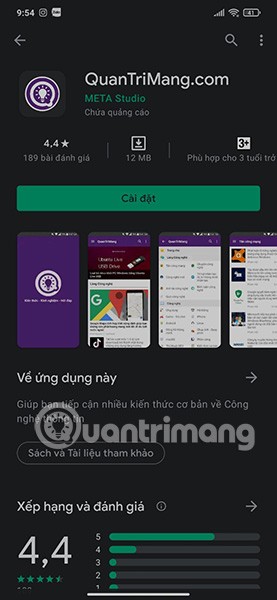
The image format must be JPEG or PNG, 24 bits, 2:1 aspect ratio for portrait and 16:9 for landscape. Be careful if you use other sizes: the maximum size should not be twice as large as the minimum size.
You can have a 15-30 second video, always displayed before the screenshots, open in landscape or full screen mode. App developers allow advertising content to be incorporated into these videos and embedded directly from Youtube.
App Store Screenshot (iOS)
The iOS App Store allows users to upload up to 10 photos. It also lets developers add demo videos, which can be viewed both in search results and on product pages.
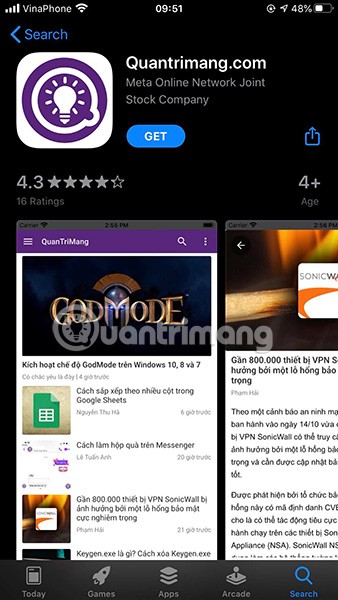
It can be used on a variety of devices (iPhone, iPad, Apple Watch) with a variety of sizes to consider. You can refer to the sizes below.
High quality:
Standard quality:
16:10 ratio
All these screenshots must be in PNG or JPEG format.
You can add up to 3 videos (15-30 seconds). These videos should show the design and features of your app. If it’s a game, the videos should show how to play and what important features users will notice. Unlike Google Play, ads are not allowed in App Store videos. Apple can remove apps that don’t follow this policy, so be careful.
Through your purchase history on the App Store, you will know when you downloaded that app or game, and how much you paid for the paid app.
iPhone mutes iPhone from unknown callers and on iOS 26, iPhone automatically receives incoming calls from an unknown number and asks for the reason for the call. If you want to receive unknown calls on iPhone, follow the instructions below.
Apple makes it easy to find out if a WiFi network is safe before you connect. You don't need any software or other tools to help, just use the built-in settings on your iPhone.
iPhone has a speaker volume limit setting to control the sound. However, in some situations you need to increase the volume on your iPhone to be able to hear the content.
The iPhone iMessage group chat feature helps us text and chat more easily with many people, instead of sending individual messages.
For ebook lovers, having a library of books at your fingertips is a great thing. And if you store your ebooks on your phone, you can enjoy them anytime, anywhere. Check out the best ebook reading apps for iPhone below.
You can use Picture in Picture (PiP) to watch YouTube videos off-screen on iOS 14, but YouTube has locked this feature on the app so you cannot use PiP directly, you have to add a few more small steps that we will guide in detail below.
On iPhone/iPad, there is a Files application to manage all files on the device, including files that users download. The article below will guide readers on how to find downloaded files on iPhone/iPad.
Near Field Communication is a wireless technology that allows devices to exchange data when they are in close proximity to each other, typically within a few centimeters.
Apple introduced Adaptive Power, which works alongside Low Power Mode. Both extend iPhone battery life, but they work in very different ways.
If you frequently need to contact someone, you can set up speed calling on your iPhone, with a few simple steps.
Rotating the screen horizontally on iPhone helps you watch movies or Netflix, view PDFs, play games,... more conveniently and have a better experience.
Reverse image search on iPhone is very simple when you can use the browser on the device, or use some 3rd party applications for more search options.
Today's technological developments can allow you to directly extract text from images captured with a smartphone camera.
As soon as you update your iPhone to the official iOS 16 version, you will be able to set an iPhone wallpaper without covering your face when adjusting the wallpaper according to the depth effect.
At first glance, AirPods look just like any other true wireless earbuds. But that all changed when a few little-known features were discovered.
In this article, we will guide you how to regain access to your hard drive when it fails. Let's follow along!
Dental floss is a common tool for cleaning teeth, however, not everyone knows how to use it properly. Below are instructions on how to use dental floss to clean teeth effectively.
Building muscle takes time and the right training, but its something anyone can do. Heres how to build muscle, according to experts.
In addition to regular exercise and not smoking, diet is one of the best ways to protect your heart. Here are the best diets for heart health.
The third trimester is often the most difficult time to sleep during pregnancy. Here are some ways to treat insomnia in the third trimester.
There are many ways to lose weight without changing anything in your diet. Here are some scientifically proven automatic weight loss or calorie-burning methods that anyone can use.
Apple has introduced iOS 26 – a major update with a brand new frosted glass design, smarter experiences, and improvements to familiar apps.
Yoga can provide many health benefits, including better sleep. Because yoga can be relaxing and restorative, its a great way to beat insomnia after a busy day.
The flower of the other shore is a unique flower, carrying many unique meanings. So what is the flower of the other shore, is the flower of the other shore real, what is the meaning and legend of the flower of the other shore?
Craving for snacks but afraid of gaining weight? Dont worry, lets explore together many types of weight loss snacks that are high in fiber, low in calories without making you try to starve yourself.
Prioritizing a consistent sleep schedule and evening routine can help improve the quality of your sleep. Heres what you need to know to stop tossing and turning at night.
Adding a printer to Windows 10 is simple, although the process for wired devices will be different than for wireless devices.
Diet is important to our health. Yet most of our meals are lacking in these six important nutrients.
You want to have a beautiful, shiny, healthy nail quickly. The simple tips for beautiful nails below will be useful for you.



























