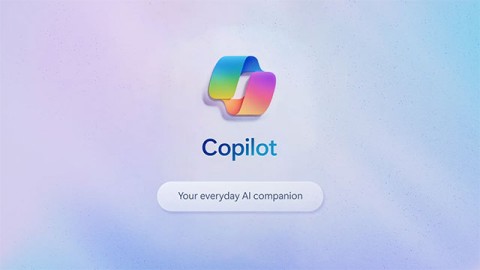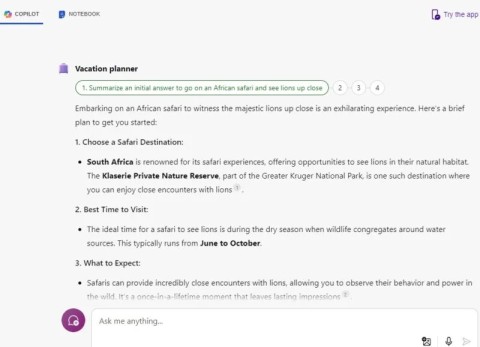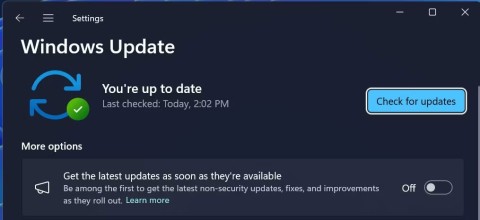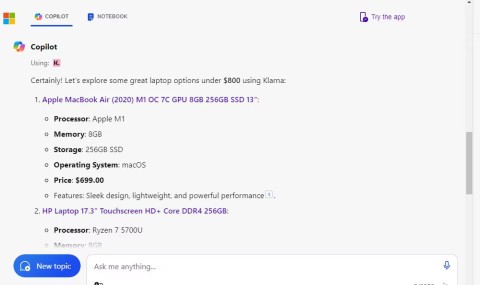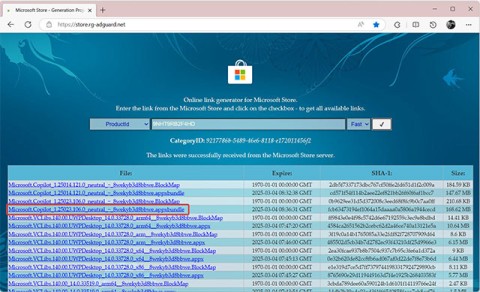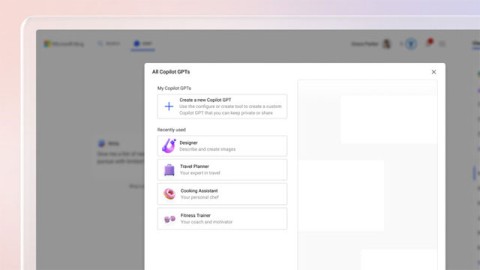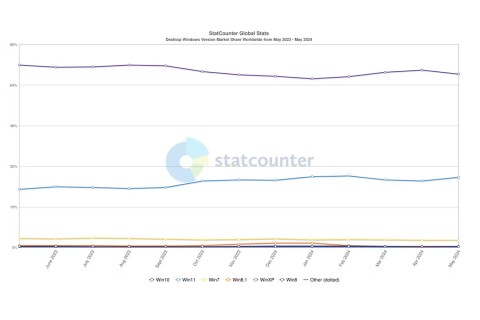Microsoft spams Copilot QR codes on Windows 11 lock screen to lure users

The year 2023 saw Microsoft betting heavily on artificial intelligence and its partnership with OpenAI to make Copilot a reality.
At first glance, Microsoft Copilot looks similar to ChatGPT but lacks many features. However, after spending some time using it, you will discover that it has a surprising number of lesser-known features that are worth checking out.
Table of Contents
To make your AI prompts more effective, you need to give the software as much context as possible. Instead of adding more text, consider uploading relevant files and folders.

With Copilot, you can easily upload PDF documents and JPEG images . The software can then scan these documents and provide an overview. Once you have the initial information, you can dig deeper. In addition to looking at specific components of the PDF, you can ask the software to infer different reasons. If you want to upload images, Copilot can scan these files based on your request.
Note : Copilot has file upload limits and therefore you may need to shrink your file. If you are reviewing a PDF document, consider removing unnecessary pages.
Writing the same prompt over and over again can be time-consuming. Luckily, Copilot has a way to prevent this from becoming a problem. While there’s no exact way to save prompts, you can streamline conversations and tasks.
Once you've given Copilot enough information about a certain topic, you can give it a one- or two-word prompt. For example, if you like making lists, you can tell Copilot "list" and then tell it what to include.
In addition to creating shorter prompts, you can streamline access time by creating a Copilot desktop shortcut in Windows.
One of the best ways to use Copilot in Windows is to integrate it with other Microsoft applications. For example, you can use the software to create Pivot Tables in Excel.
Using Copilot to create these types of tables saves you a lot of manual work. Plus, you get a better overview of the information you need. You can use this feature for any table you need to create; in Copilot, you'll find the option to summarize the data in your spreadsheet.
While this feature will simplify summarizing, you should still double-check to make sure everything is correct.
In addition to summarizing data, Microsoft Copilot is also very good at giving you an overview of long documents. You can give the software a PDF document and ask it to look through the information contained within, or extract data from across the Internet.
You'll see everything in an easy-to-understand format after you ask Copilot to summarize your text. This feature is useful whether you need ideas for longer books or summaries of study and meeting notes.
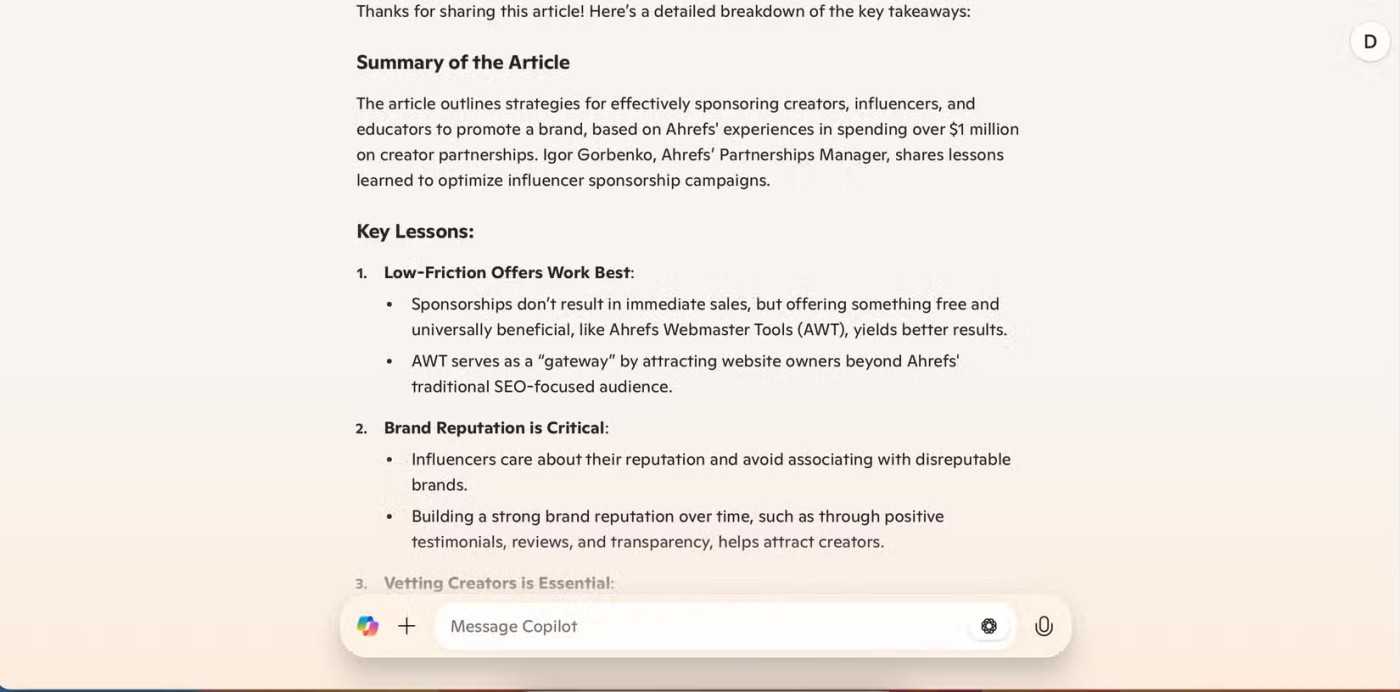
If you plan on using this feature for posts, copy and paste the text into Copilot. In my experience, the app doesn’t read specific links very well. However, you may need to break up your text, as the app only allows a maximum of 10,240 characters per message.
One big difference between ChatGPT and Microsoft Copilot is how you access old chats. In ChatGPT, you’ll see all of this on the left toolbar. With Copilot, however, you’ll need to click on the circular clock and arrow icon.

Once you click this icon, you will see a list of your previous conversations. Find a conversation that interests you and get right back to it. You can also delete any conversations you no longer need and start new ones if needed.
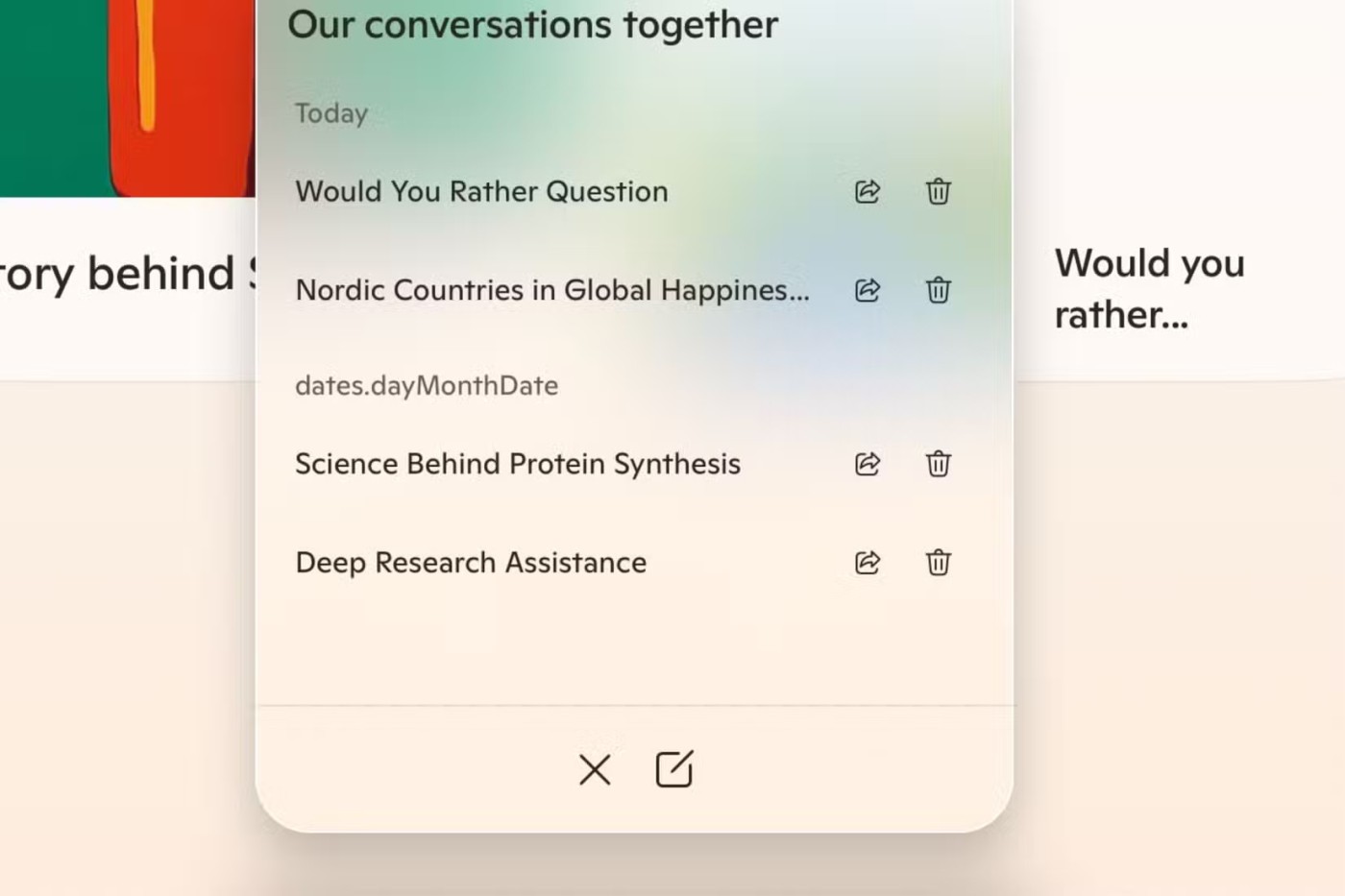
Whether you’re in a meeting or collaborating with classmates, you probably have a list of action steps that come from these conversations. Or at least, you should if you want to be more productive. With so many other tasks on your plate, it’s easy to forget to send a follow-up email.
One of the best ways to use Copilot in Outlook is to send follow-up emails to meeting attendees. You can tell the app what information they need to know while adding any other pertinent details (like a deadline). Depending on the audience, you can even change the tone of the message.
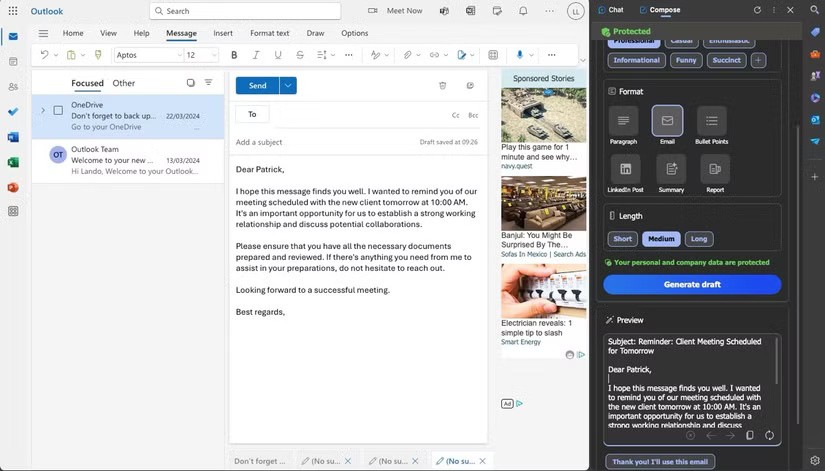
Once you've written your email in Copilot, you'll just need to make a few small adjustments. Once you're done, your message should be ready to send to others.
Copilot can help you complete any PowerPoint presentation in a number of ways, one of which is by creating slides. You can prompt the software to ensure that all the most important details are included; once you’re done, Copilot will create a slide or an entire presentation based on your needs. In your prompt, you should provide Copilot with as much information as possible.
If necessary, provide a full breakdown of each slide; you may also want to provide some statistics that the software can use.
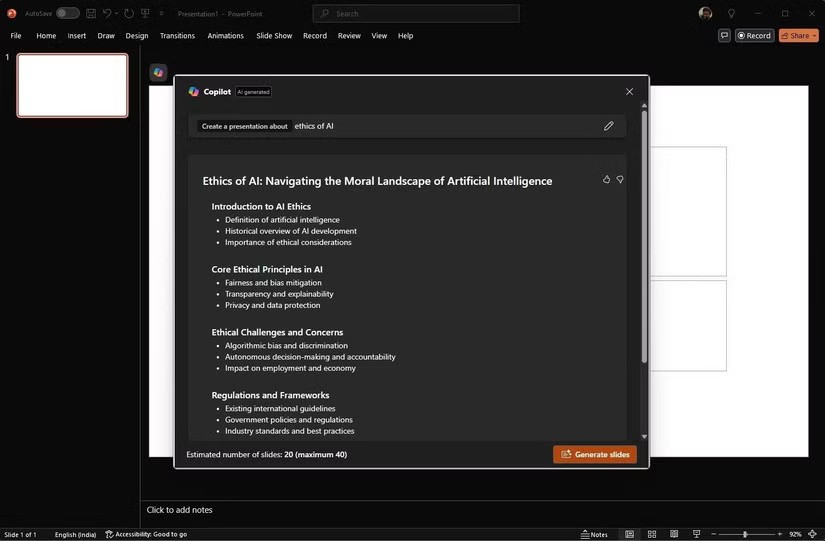
Once PowerPoint creates your slides, you can edit them to better suit your needs. Having an initial draft to work from can help you see your ideas flow more smoothly than if you had to start from scratch. You can combine Copilot with PowerPoint's advanced features to take your presentations to the next level.
You can get better results with ChatGPT brainstorming, but if you don't want to use another AI chatbot, Copilot is also quite effective in this area. This tool allows you to prepare for exams, realize your big creative ideas, prepare for job interviews, etc.
Copilot is great at brainstorming ideas in a bulleted format. You get a comprehensive outline and then can ask follow-up questions to deepen your research. While you can use the questions that appear after each answer, Copilot also allows you to ask your own questions if needed.
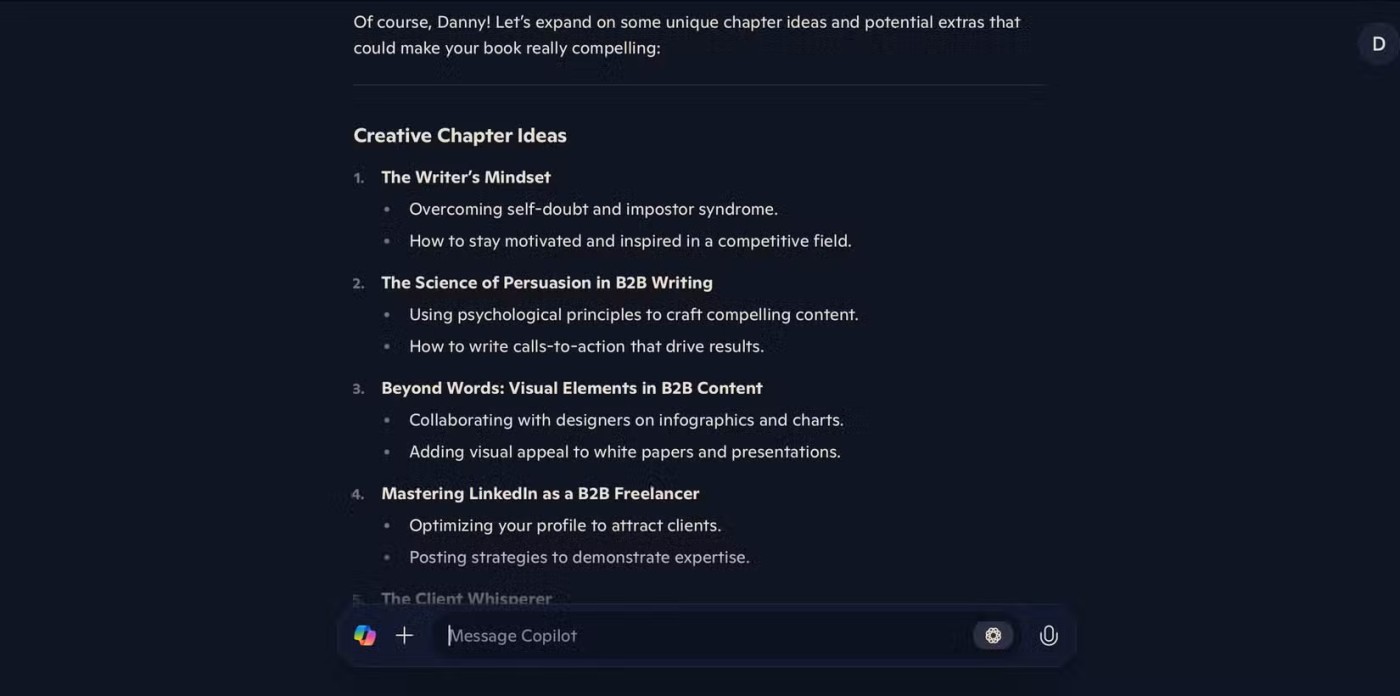
Mind mapping with Copilot is more difficult. Copilot just gives you a list of apps that specialize in this rather than actually mapping your thoughts and processes. But for general brainstorming, you shouldn't have too much trouble.
Copilot has a ton of lesser-known tools to help you with all sorts of projects and requests. It can create full presentations, and you’ll also find it useful for brainstorming your big ideas. Combining these Copilot features with those already in your favorite Microsoft apps can be especially effective.
The year 2023 saw Microsoft betting heavily on artificial intelligence and its partnership with OpenAI to make Copilot a reality.
Microsoft debuted most of its more advanced AI features with the Snapdragon X-powered Copilot+ PC, leaving many Intel and AMD-powered Copilot+ PCs out of the picture.
Microsoft has officially announced a very useful new feature for Word users, allowing for easier processing of long documents with the help of AI.
The year 2023 saw Microsoft betting heavily on artificial intelligence and its partnership with OpenAI to make Copilot a reality.
Until you see all the things you can do with Copilot, you won't realize how impressive and useful Microsoft Copilot really is.
According to Microsoft, Copilot is the future of Windows. But what if you want to try it but can't find Copilot? The following article will show you some tricks if Copilot doesn't appear on your Windows 11.
Similar to how ChatGPT introduced plugins in the past to enhance its functionality, Microsoft Copilot now has a number of plugins that greatly increase what you can do with the tool.
Copilot in Word lets you harness the power of AI to go from a blank page to a finished draft.
PowerPoint Copilot takes the manual work out of your hands so you can focus on delivering content.
Microsoft has issued a statement confirming it has completely removed “all traces” of the “suspicious” Copilot application that some users found silently installed on their systems.
Microsoft is betting big on artificial intelligence and a partnership with OpenAI to make Copilot a reality.
Called Copilot GPT, the feature will allow users to “customize Copilot's behavior on a topic that they are particularly interested in.”
In Edge on Windows, you can set Copilot as the default experience for new tabs. This feature is turned off by default, and many Edge users prefer it that way.
Despite the company's efforts to make Copilot the standard Generative AI for customer support, the average Windows user may not even know what Copilot is.
Microsoft's eagerness to roll out Copilot has also gotten the company into trouble.
Diet is important to our health. Yet most of our meals are lacking in these six important nutrients.
At first glance, AirPods look just like any other true wireless earbuds. But that all changed when a few little-known features were discovered.
In this article, we will guide you how to regain access to your hard drive when it fails. Let's follow along!
Dental floss is a common tool for cleaning teeth, however, not everyone knows how to use it properly. Below are instructions on how to use dental floss to clean teeth effectively.
Building muscle takes time and the right training, but its something anyone can do. Heres how to build muscle, according to experts.
In addition to regular exercise and not smoking, diet is one of the best ways to protect your heart. Here are the best diets for heart health.
The third trimester is often the most difficult time to sleep during pregnancy. Here are some ways to treat insomnia in the third trimester.
There are many ways to lose weight without changing anything in your diet. Here are some scientifically proven automatic weight loss or calorie-burning methods that anyone can use.
Apple has introduced iOS 26 – a major update with a brand new frosted glass design, smarter experiences, and improvements to familiar apps.
Yoga can provide many health benefits, including better sleep. Because yoga can be relaxing and restorative, its a great way to beat insomnia after a busy day.
The flower of the other shore is a unique flower, carrying many unique meanings. So what is the flower of the other shore, is the flower of the other shore real, what is the meaning and legend of the flower of the other shore?
Craving for snacks but afraid of gaining weight? Dont worry, lets explore together many types of weight loss snacks that are high in fiber, low in calories without making you try to starve yourself.
Prioritizing a consistent sleep schedule and evening routine can help improve the quality of your sleep. Heres what you need to know to stop tossing and turning at night.
Adding a printer to Windows 10 is simple, although the process for wired devices will be different than for wireless devices.
You want to have a beautiful, shiny, healthy nail quickly. The simple tips for beautiful nails below will be useful for you.