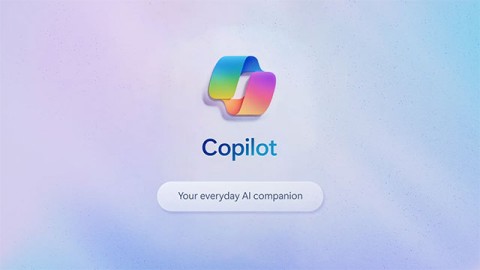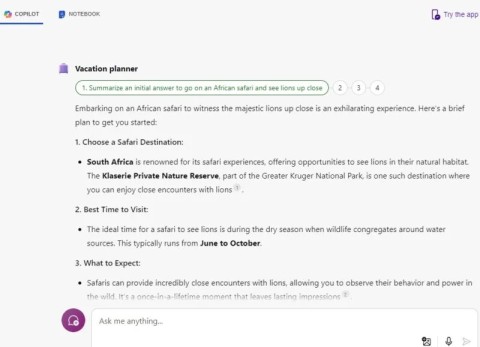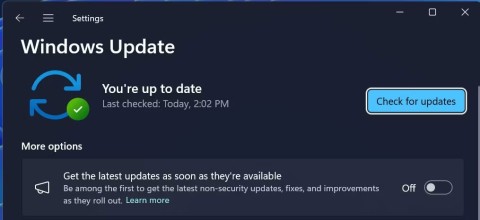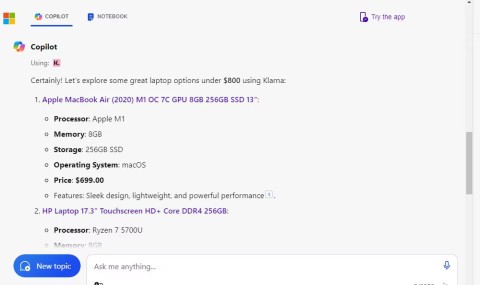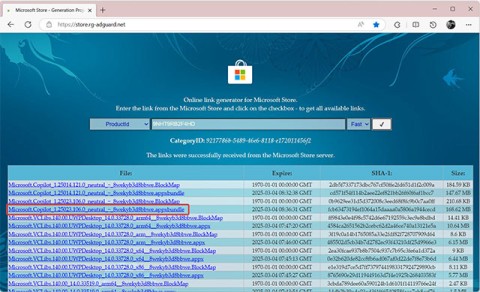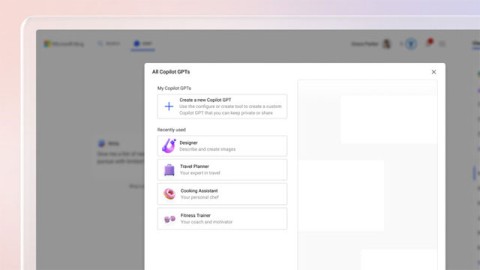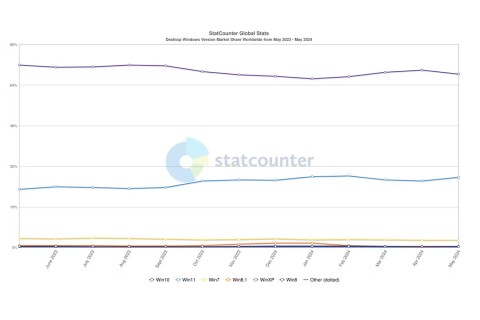Microsoft spams Copilot QR codes on Windows 11 lock screen to lure users

The year 2023 saw Microsoft betting heavily on artificial intelligence and its partnership with OpenAI to make Copilot a reality.
Copilot in Word lets you tap into the power of AI to take you from a blank page to a finished draft. But beyond just writing from scratch, many people also use Copilot to analyze and transform their documents.
Writing and rewriting manuscripts
Copilot can help you create a new document from scratch or work on an existing one. Click the Copilot icon in the left margin of your document and in the Draft with Copilot window , provide a simple prompt or describe a complex request.
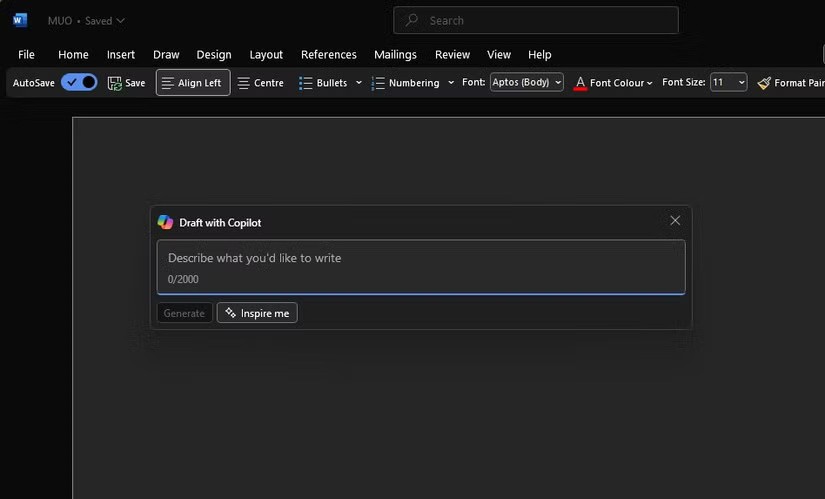
Tip : In a document with existing content, you can also use the Inspire Me button to have Copilot automatically write for you based on content already in your document.
Once Copilot has created the content, you can keep it, discard it, or recreate it to provide a different version. Click and > to navigate through Copilot's suggestions. Of course, you can also change your starting prompt at any point. Additionally, in the Copilot compose box, you can add instructions to change the tone or style of the response, such as making it shorter or changing the feel to be more casual.
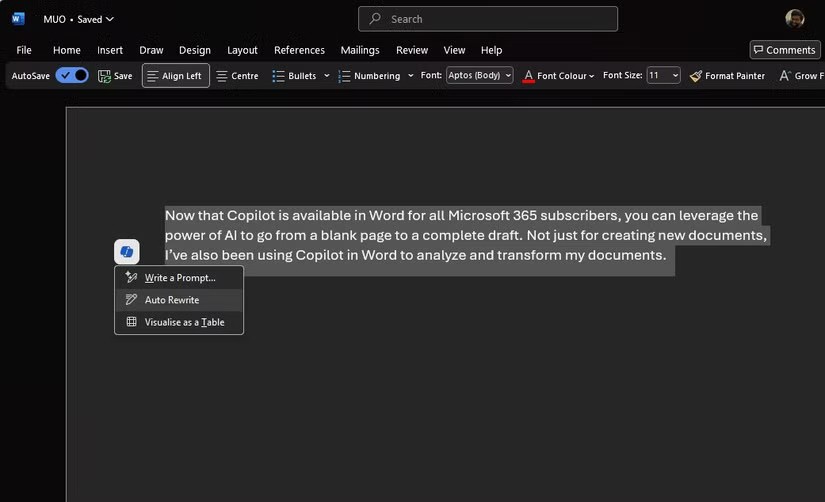
If you've already written some content, you can ask Copilot to help improve it. Highlight the text, then in the left margin next to the selected text, click the Copilot icon and select Auto Rewrite to have Copilot provide rewrite options.
You can tap Regenerate to get a new set of responses or add instructions to get what you're really looking for. Once Copilot displays the rewritten text options, use the arrows to navigate through the different versions and select the one you like.
Note : If you have a Copilot for Microsoft 365 subscription at work, you'll also have the option to reference files in Draft with Copilot. You can bring in up to three of your existing files as inputs to base your Copilot draft content.
Convert existing content
Just like with Auto Rewrite , you can highlight the content you've written (or perhaps created via Copilot), then in the left margin next to the selected text, click the Copilot icon and select Visualize as a Table .
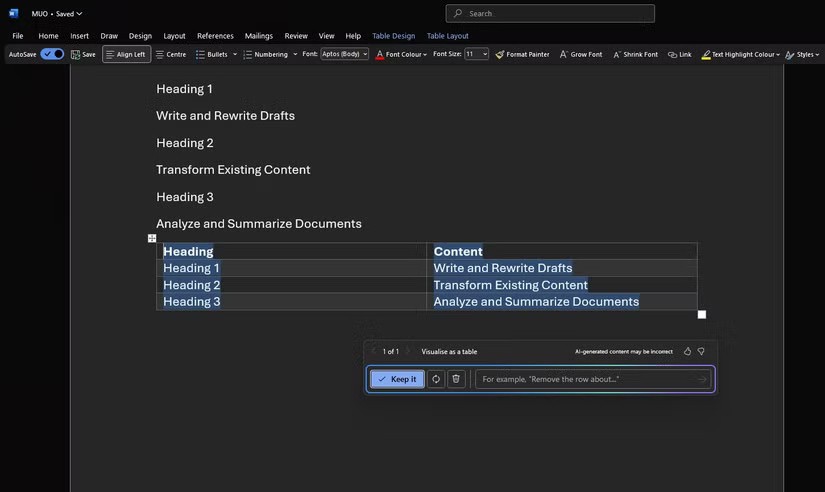
Copilot will convert the selected text into a table. You can fine-tune the table by entering details in the Copilot edit box about what needs to be adjusted in the table, such as adding blank columns or replacing rows with columns.
Document analysis and summary
You can ask questions about the document, such as asking Copilot to summarize the document to quickly grasp the essence of the document or checking if the document contains meaningful calls to action. After Copilot responds to the prompt, you can also see the references that cite where Copilot got the information in your document.
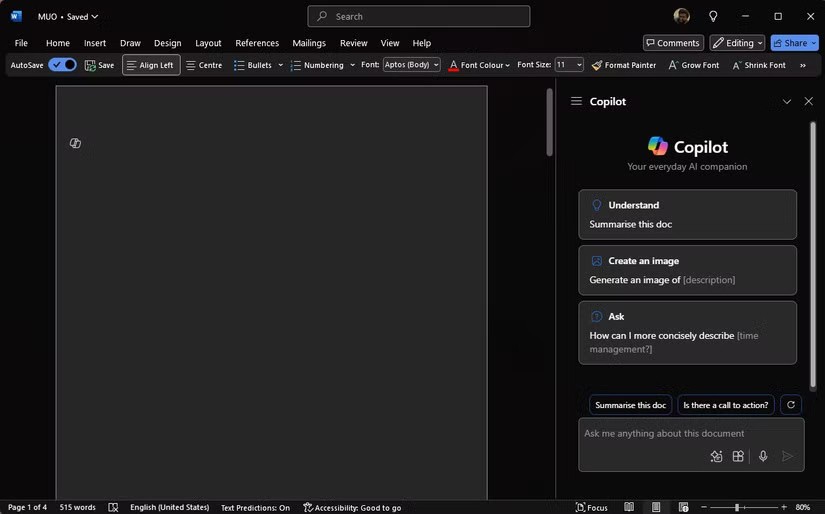
You can ask Copilot to generate ideas, tables, or lists that can be copied and inserted into your document. You can also ask open-ended questions and the app will try to provide you with answers. If those answers aren't in your document, Copilot will create content for you.
You can open the Copilot pane via the Copilot icon in the Home tab of the ribbon. In the Copilot edit box, you also have a View prompts option that opens the Copilot Prompts Gallery to give you suggestions for the myriad of things you can use Copilot for in Word.
You can toggle back and forth to condense the key information you’re looking for and also convert the document into any way you want. With each prompt, Copilot will rescan the document and generate a response. You can get better results by providing more context and details about what you want.
For summaries, Copilot is currently limited to around 80,000 words. If you have a longer document, you may want to break it up and summarize it in multiple parts.
Copilot in Word is not just about writing better, it can also help you research, brainstorm new ideas, and extract insights from your documents. However, because AI-generated content can sometimes be inaccurate (a phenomenon known as AI illusion ), always review and verify the output of that content before hitting send on that email or submitting that homework assignment.
The year 2023 saw Microsoft betting heavily on artificial intelligence and its partnership with OpenAI to make Copilot a reality.
Microsoft debuted most of its more advanced AI features with the Snapdragon X-powered Copilot+ PC, leaving many Intel and AMD-powered Copilot+ PCs out of the picture.
Microsoft has officially announced a very useful new feature for Word users, allowing for easier processing of long documents with the help of AI.
The year 2023 saw Microsoft betting heavily on artificial intelligence and its partnership with OpenAI to make Copilot a reality.
Until you see all the things you can do with Copilot, you won't realize how impressive and useful Microsoft Copilot really is.
According to Microsoft, Copilot is the future of Windows. But what if you want to try it but can't find Copilot? The following article will show you some tricks if Copilot doesn't appear on your Windows 11.
Similar to how ChatGPT introduced plugins in the past to enhance its functionality, Microsoft Copilot now has a number of plugins that greatly increase what you can do with the tool.
PowerPoint Copilot takes the manual work out of your hands so you can focus on delivering content.
Microsoft has issued a statement confirming it has completely removed “all traces” of the “suspicious” Copilot application that some users found silently installed on their systems.
Microsoft is betting big on artificial intelligence and a partnership with OpenAI to make Copilot a reality.
Called Copilot GPT, the feature will allow users to “customize Copilot's behavior on a topic that they are particularly interested in.”
In Edge on Windows, you can set Copilot as the default experience for new tabs. This feature is turned off by default, and many Edge users prefer it that way.
Despite the company's efforts to make Copilot the standard Generative AI for customer support, the average Windows user may not even know what Copilot is.
Microsoft's eagerness to roll out Copilot has also gotten the company into trouble.
Diet is important to our health. Yet most of our meals are lacking in these six important nutrients.
At first glance, AirPods look just like any other true wireless earbuds. But that all changed when a few little-known features were discovered.
In this article, we will guide you how to regain access to your hard drive when it fails. Let's follow along!
Dental floss is a common tool for cleaning teeth, however, not everyone knows how to use it properly. Below are instructions on how to use dental floss to clean teeth effectively.
Building muscle takes time and the right training, but its something anyone can do. Heres how to build muscle, according to experts.
In addition to regular exercise and not smoking, diet is one of the best ways to protect your heart. Here are the best diets for heart health.
The third trimester is often the most difficult time to sleep during pregnancy. Here are some ways to treat insomnia in the third trimester.
There are many ways to lose weight without changing anything in your diet. Here are some scientifically proven automatic weight loss or calorie-burning methods that anyone can use.
Apple has introduced iOS 26 – a major update with a brand new frosted glass design, smarter experiences, and improvements to familiar apps.
Yoga can provide many health benefits, including better sleep. Because yoga can be relaxing and restorative, its a great way to beat insomnia after a busy day.
The flower of the other shore is a unique flower, carrying many unique meanings. So what is the flower of the other shore, is the flower of the other shore real, what is the meaning and legend of the flower of the other shore?
Craving for snacks but afraid of gaining weight? Dont worry, lets explore together many types of weight loss snacks that are high in fiber, low in calories without making you try to starve yourself.
Prioritizing a consistent sleep schedule and evening routine can help improve the quality of your sleep. Heres what you need to know to stop tossing and turning at night.
Adding a printer to Windows 10 is simple, although the process for wired devices will be different than for wireless devices.
You want to have a beautiful, shiny, healthy nail quickly. The simple tips for beautiful nails below will be useful for you.