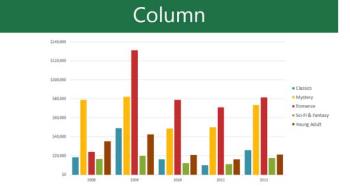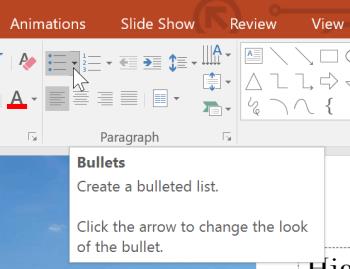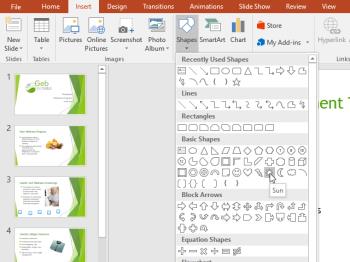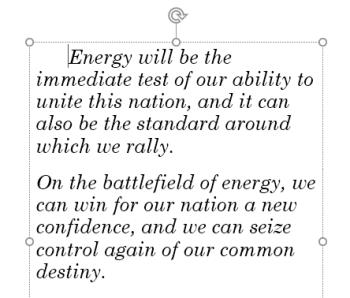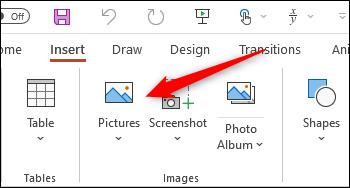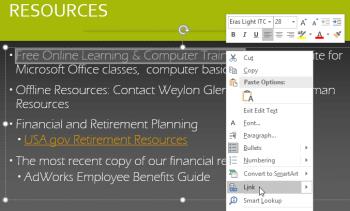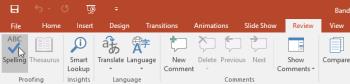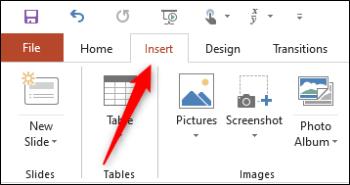When should you embed a video and when should you link to a video in PowerPoint?

Should you embed or link to a video in PowerPoint? If you are wondering the same thing, this article will give you the answer.
Building a great presentation takes time—unless you have an AI assistant. PowerPoint's Copilot takes the manual work out of the way so you can focus on delivering your content. Here's how to use it to your advantage!
3. Create a new presentation from scratch
Even if you have a great idea for your presentation, starting with a blank slide can be daunting. This is where Copilot in PowerPoint can help.
Copilot helps overcome this initial hurdle by generating an entire presentation based on a simple prompt. You can tell it the topic and it will generate a basic structure with relevant slides.
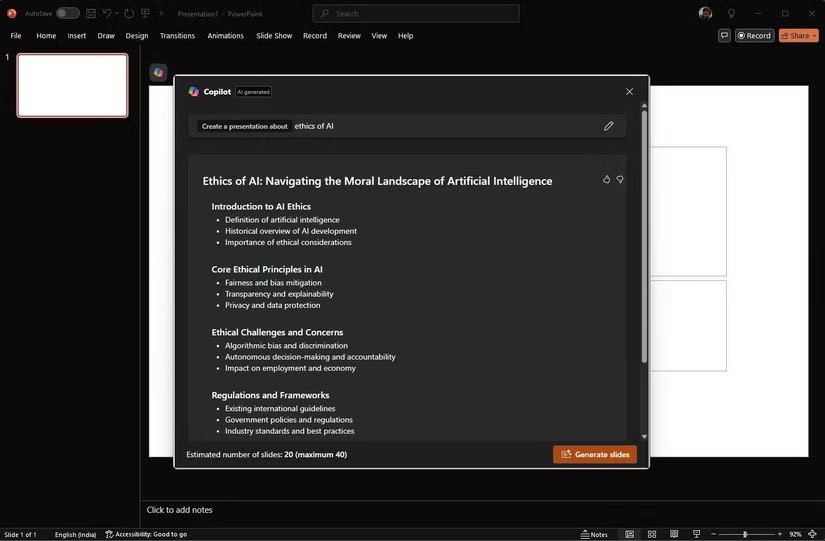
For example, if you need to give a presentation on AI ethics, just enter that content into Copilot and it will generate a presentation outline with slides covering topics like ethical principles, challenges and concerns, and legal frameworks. But it’s more than just creating a template.
Copilot doesn’t stop at basic outlines. It can also populate slides with relevant content, including text, images, and even suggested layouts, like having a research assistant do the prep work for you. Of course, you’ll need to customize the generated content to suit your specific needs, adding your own details and data as needed.
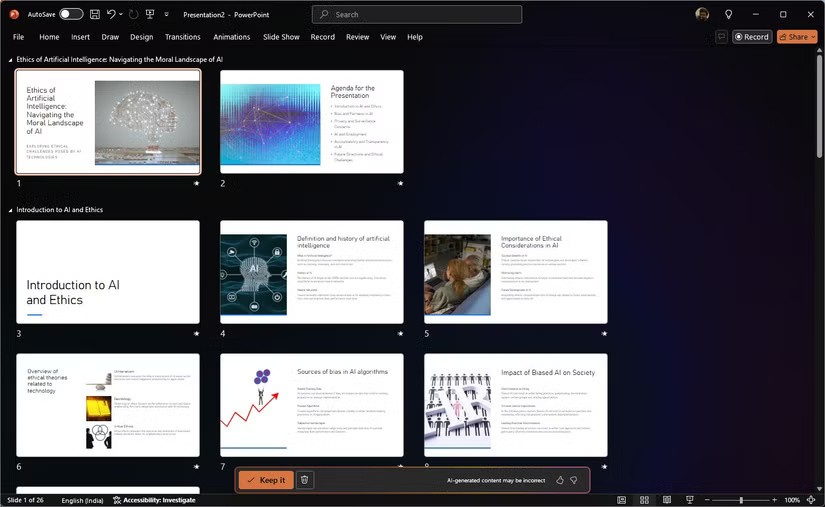
Additionally, Copilot can also help you brainstorm ideas and generate content based on the key points you share. This is extremely helpful in overcoming creative blocks and ensuring that your presentations are well-rounded and informative.
Essentially, Copilot gives you a solid starting point that you can then refine and expand upon. It saves you hours of initial research and slide creation, allowing you to focus on the more important aspects of your presentation.
2. Transform and arrange slide decks
We've all experienced having an overloaded slide deck filled with endless bullet points and a jumble of information.
Copilot can help turn this clutter into a coherent, engaging presentation. You can also use it to refresh your existing presentations. Maybe the content is outdated or the slides are too dense and confusing. Copilot can help you organize this content and create a fresh, engaging presentation.
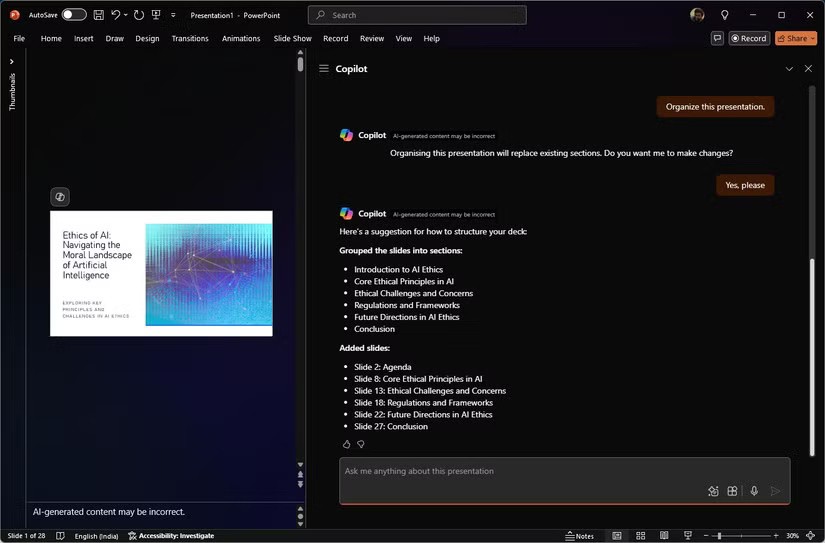
Copilot analyzes your current slide deck and makes suggestions to improve its structure and flow. It can group related slides together, create section headings, and suggest a logical sequence that makes your presentation easier to follow. This structural overhaul ensures your audience can grasp the key points without getting lost in a sea of information.
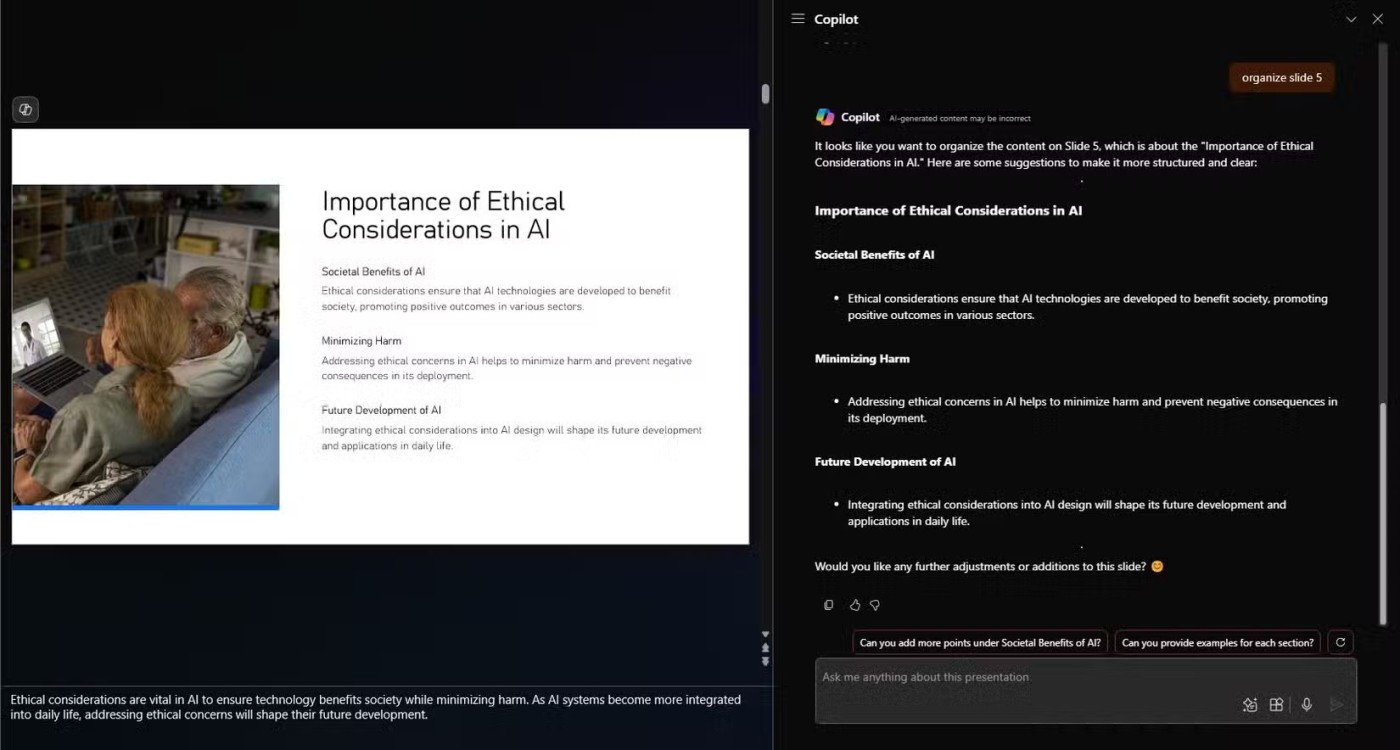
When it comes to content, Copilot helps you condense and clarify your slides. For example, if you have a slide full of text, it will suggest ways to break the content into digestible chunks. It might suggest using bullet points, adding images, or splitting the content into multiple slides.
In terms of design, the tool suggests images, icons, and charts that complement your content. If your slides look dull, the tool will provide design elements and animations to make them more visually appealing.
Copilot also helps you maintain consistency with your branding. It ensures that your presentation's fonts, colors, and styling are consistent.
1. Summarize existing presentations and draw out insights
Copilot simplifies the task of summarizing a long presentation or extracting key insights from a complex set of slides.
Often, you need to quickly capture the key points from a long and complex presentation. Copilot can help you do this by creating a presentation summary. The summaries generated by Copilot are short and informative, highlighting the main points of each slide or key slides in a slide deck.
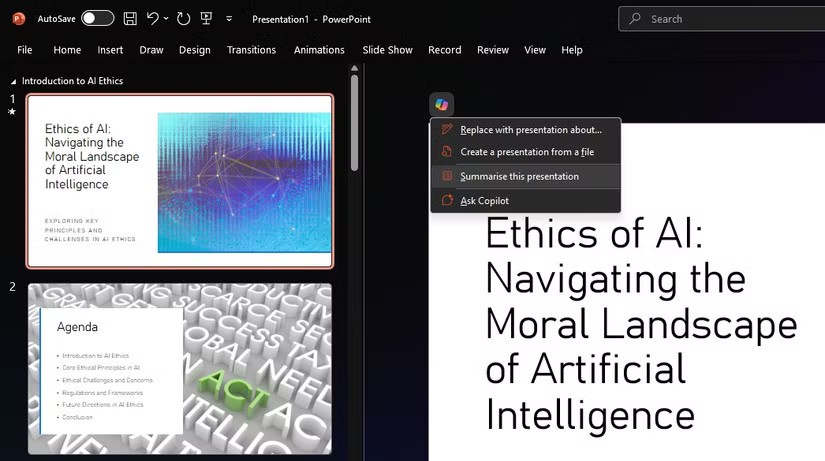
This is extremely useful when you're reviewing a colleague's presentation or when you need to quickly refresh your memory on a topic.
In addition to summarizing, Copilot can also help you extract key insights from presentations. It can analyze data, interpret charts and graphs, and identify trends and patterns that may not be immediately apparent. These insights are not only useful, but can also be used to enrich your presentations.
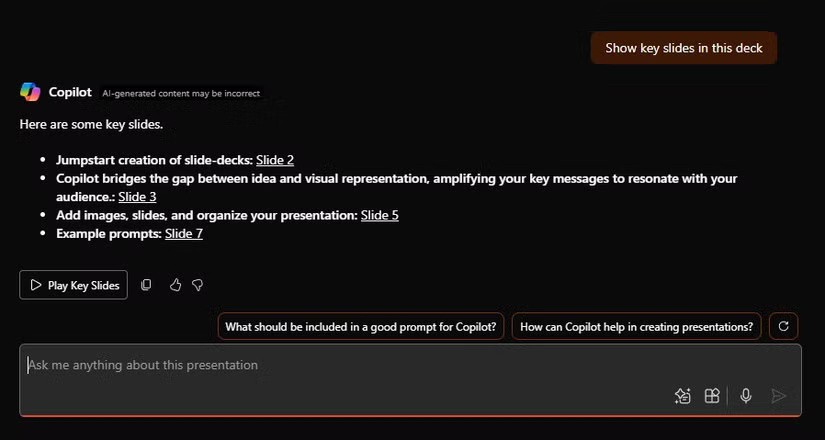
Copilot in PowerPoint provides invaluable support with intuitive design suggestions, content creation capabilities, and AI-powered insights. This virtual assistant is more than just a tool; it's more like a collaborator who helps you every step of the way.
However, you should still consider AI as a creative companion – human intelligence and ingenuity will bring irreplaceable value.
Should you embed or link to a video in PowerPoint? If you are wondering the same thing, this article will give you the answer.
Need to use your Canva presentation in PowerPoint? Here's how to convert your Canva slides to PowerPoint in just a few clicks.
How to convert text into speech in PowerPoint, Microsoft PowerPoint has integrated a text-to-speech feature called Speak. Here's how
How to add or remove slide numbers in PowerPoint, PowerPoint slide numbering is useful in long presentations. Here's how to add and delete slide numbers in Microsoft
How to create a teaching module using Microsoft PowerPoint. You can absolutely create an online learning module easily using Microsoft PowerPoint. Below are step-by-step instructions
Learn PowerPoint - Lesson 21: How to use charts in PowerPoint, Do you know how to draw charts in PowerPoint? Let's learn everything with WebTech360
Learn PowerPoint - Lesson 11: How to create a list in Microsoft PowerPoint, Formatting PowerPoint content as a bulleted or numbered list will help the audience easily
Learn PowerPoint - Lesson 26: Editing the theme in Microsoft PowerPoint, Microsoft PowerPoint allows you to change the font as you like. If you don't know what to do,
Learn PowerPoint - Lesson 15: How to insert and edit shapes into Shapes in PowerPoint, Insert shapes - Shape is a great way to make presentations more interesting.
Learn PowerPoint - Lesson 12: Adjust margins and line spacing, Adjust margins and line spacing in PowerPoint are two important features that you can use to change the way you look.
How to add image captions in Microsoft PowerPoint, How to add captions to pictures in PowerPoint? The article will show you how to add image captions to PowerPoint
Learn PowerPoint - Lesson 28: How to insert links in Microsoft PowerPoint, You can insert links into PowerPoint easily. Here are instructions for inserting links in PowerPoint.
Learn PowerPoint - Lesson 23: Check spelling and grammar, PowerPoint also supports spelling and grammar checking similar to Word. Here's how to check
How to Create a Family Tree in Microsoft PowerPoint, You can create your own family tree in PowerPoint using one of several SmartArt graphic styles
Diet is important to our health. Yet most of our meals are lacking in these six important nutrients.
At first glance, AirPods look just like any other true wireless earbuds. But that all changed when a few little-known features were discovered.
In this article, we will guide you how to regain access to your hard drive when it fails. Let's follow along!
Dental floss is a common tool for cleaning teeth, however, not everyone knows how to use it properly. Below are instructions on how to use dental floss to clean teeth effectively.
Building muscle takes time and the right training, but its something anyone can do. Heres how to build muscle, according to experts.
In addition to regular exercise and not smoking, diet is one of the best ways to protect your heart. Here are the best diets for heart health.
The third trimester is often the most difficult time to sleep during pregnancy. Here are some ways to treat insomnia in the third trimester.
There are many ways to lose weight without changing anything in your diet. Here are some scientifically proven automatic weight loss or calorie-burning methods that anyone can use.
Apple has introduced iOS 26 – a major update with a brand new frosted glass design, smarter experiences, and improvements to familiar apps.
Yoga can provide many health benefits, including better sleep. Because yoga can be relaxing and restorative, its a great way to beat insomnia after a busy day.
The flower of the other shore is a unique flower, carrying many unique meanings. So what is the flower of the other shore, is the flower of the other shore real, what is the meaning and legend of the flower of the other shore?
Craving for snacks but afraid of gaining weight? Dont worry, lets explore together many types of weight loss snacks that are high in fiber, low in calories without making you try to starve yourself.
Prioritizing a consistent sleep schedule and evening routine can help improve the quality of your sleep. Heres what you need to know to stop tossing and turning at night.
Adding a printer to Windows 10 is simple, although the process for wired devices will be different than for wireless devices.
You want to have a beautiful, shiny, healthy nail quickly. The simple tips for beautiful nails below will be useful for you.