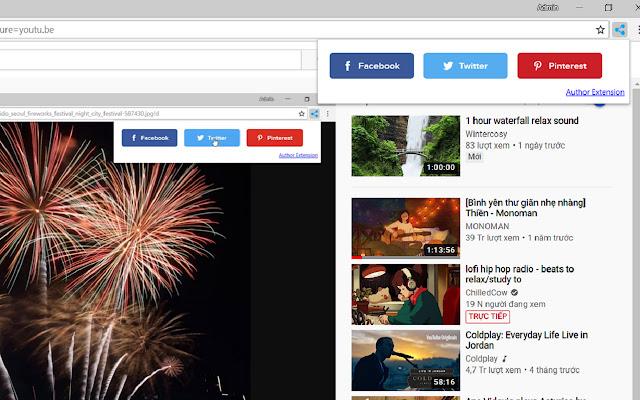All of us are familiar with Chrome! This is a light and fast browser, a software that is almost a must for the digital information age, everything is about the web today. Since its inception and popularity in 2006, Chrome has flourished from a small browser by Google to something versatile, useful, quickly knocking down the old tree Internet Explorer. and surpasses even the industry leader Mozilla Firefox. With the advantage of a modern engine, fast page loading speed, a compact and good looking interface with a powerful integrated google search engine, it is difficult for users to deny chrome….
But this article is not for successful analysis of chrome's failures.
We also do not reintroduce a browser that is too familiar to you, but wants you to see it with a different eye because it can be even more powerful: a small ecosystem. Why? Because a web browser is only fast is a requirement of the past. Right! Chrome can definitely help us do more than browse the web. To assist us with dozens of different jobs, chrome is no longer a simple web browser, but a small ecosystem. In it, chrome is the center and one can install other things on chrome, namely: APPLICATIONS (APPS) AND UTILITIES (PLUGINS / EXTENSIONS).
What is Chrome Apps? What are plugins / extensions?

With Apps, you can understand that these are the applications written by developers and when you install it in chrome, you press it and it runs. Simple as that. Just like a phone app. Each app has a function and chrome has hundreds of thousands of apps that you may not know and have not taken advantage of.
With Extensions, you can relate to a factory you own. This is the Chrome factory, with worker A assembling, worker B cleaning ... Since you own it, if you like it, you hire more or less. You do not have to pay much attention to what people do, just know that in the end the beneficiary of the result is you. Chrome Extensions work exactly the same way. Install what you like, install whatever you need to do, install it and then it will quietly stay there, doing its job to help you and your life more beautiful. Simple is not it?
How to install apps or extensions?
Step 1: Go to google.com -> sign in to your google account
Step 2: Access Chrome Web Store at: https://chrome.google.com/webstore
with Edge is Microsoft Edge Add-ons
Step 3: Select apps or extensions, then choose what to download> click add to chrome is done
Introducing some cool extensions for Chrome
In the framework of this article, I would like to introduce Some nice chrome plugins for you to install and try. The amount of plugins and applications is huge, and the needs of each person vary. But until you can define your own needs and can be your own boss, try out some of these plugins and make the most of their capabilities.
1. AdBlock link
This is a silent but powerful tool that helps us to remove ads from websites. Advertising is normal for us because we want to support web-makers. But for many people it is annoying and if so then you should try using adblock in chrome. Please immediately load the newspaper you read or the website you use to check the results.
Note: some websites keep their activity through ads. You should consider before blocking the ads of a page completely.
2. Check Email link
Checker plus is an extension that helps us check email from the moment we open the browser. You don't have to go to gmail to check email or view email because everything is done for you right from the little button in the corner of this chrome. Extremely convenient is that when there is a new mail, the system will immediately have a small bulletin board in the corner pop up. You will no longer have to worry about missing emails. It's all wrapped up in one thing: install this extension, then log into Gmail for the first time. Done!
3. Weather link
See the weather quickly through the real-time display in chrome. What could be more convenient?
4. Screenshot screenshot link
Take a picture of a web page / full page / part of the web page you need, then you can draw with anything comfortably. A tool that's even more powerful than the traditional print screen + paint we still do on Windows.
5. Share Url of current website on social network Extension
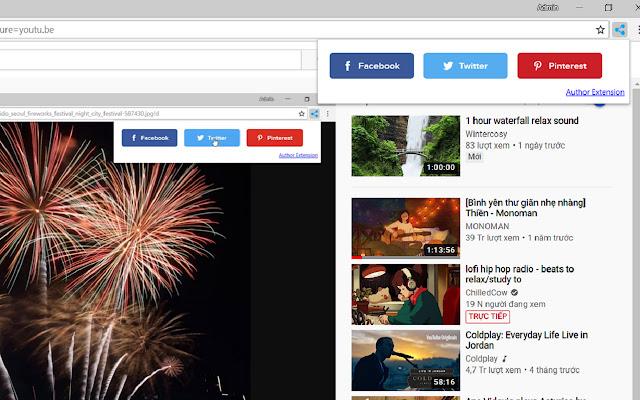
You can quickly share current website URL with this extension, it's very light and easy to use. It does not consume the computer's RAM.