IPhone 16 Pro and Pro Max deliver impressive 5G speeds thanks to Qualcomm

The new iPhone 16 Pro models are equipped with the Snapdragon X75 modem, which brings many improvements.
You don't need to spend a fortune on an iPhone 16 Pro or iPhone 16 Pro Max to take macro photos. The iPhone 16's standard 12MP ultra-wide lens lets you get close enough to capture great details. Use it at home to switch from regular close-ups to macro photography and see how amazing the results are!
Table of Contents
The iPhone 16's dual-camera setup - 48MP main lens (f/1.6) + 12MP ultra-wide lens (f/2.2) - gives you 2x optical zoom that makes a difference for macro shots.
The iPhone 16’s macro shots aren’t as high-resolution as the Pro models. The lower-end models are limited to 12MP macro shots, while the higher-end versions offer 48MP and more advanced processing. But it’s still a significant upgrade over the non-Pro lineup, which didn’t have one before.
That’s why you won’t see many iPhone photography enthusiasts complaining, as it gives us another reason to press the Camera Control button. It’s a welcome change, as older models lacked macro shooting capabilities in the standard phone or in the advanced Photographic Styles to supplement your photo editing.
Note : Macro photography refers to images where the subject is reproduced at a 1:1 ratio or larger. This means that the real-life size of the subject matches or is larger than the size on the camera's sensor. Macro shots taken with a smartphone may not consistently achieve this ratio; instead, you'll get "macro-like" photos with sharp detail. Equivalent results are always better on a DSLR with a macro lens.
While flora and fauna make the best macro subjects, spark your creativity with everyday objects around the house. Here are a few angles to explore and see old things in a new light.
The kitchen is full of details. From an open bean pod to the blade of a blender, every common object can be photographed macro.
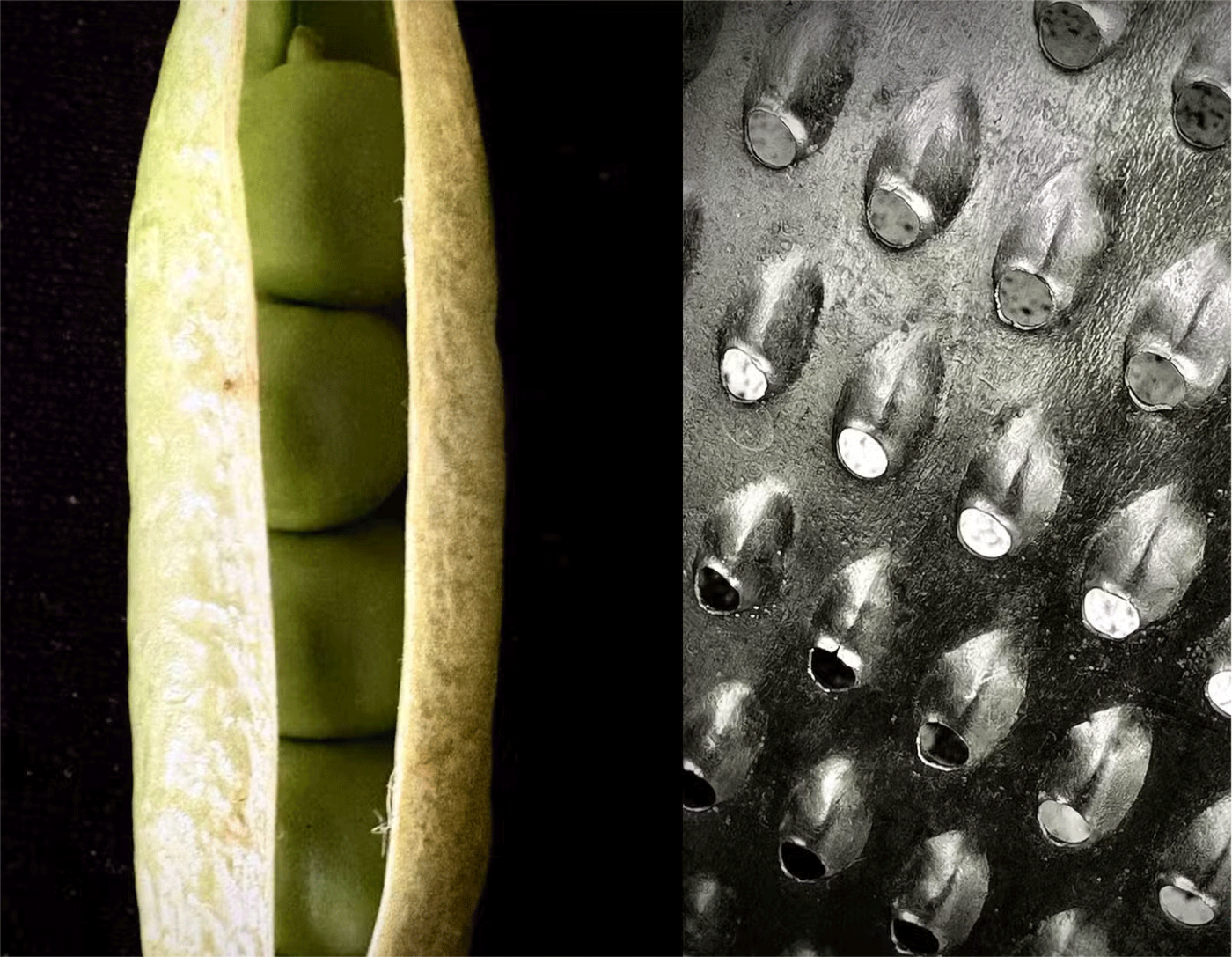
Tip : Experiment with diffused light coming from a kitchen window. You can also try creating shadows by reflecting light off white paper or foil.
Zoom in on the tip of a pencil, the groove of a screw, or the drop of ink on the tip of a pen. Common household items are full of details that we don’t notice. Think of the consistent repeating patterns in things like the complex circuitry inside a computer or something as mundane as a fan blade.

Tip : Boring household objects make great subjects for abstract photography, especially when using your iPhone's macro mode. To make your subject stand out, keep the background simple. Frame your photo with solid colors or black/white paper.
Everything has a unique texture if we look closely. You can then combine, mix and match different textures to create more interesting photos. Think of colorful spice blends or condensation droplets on a fizzy drink.
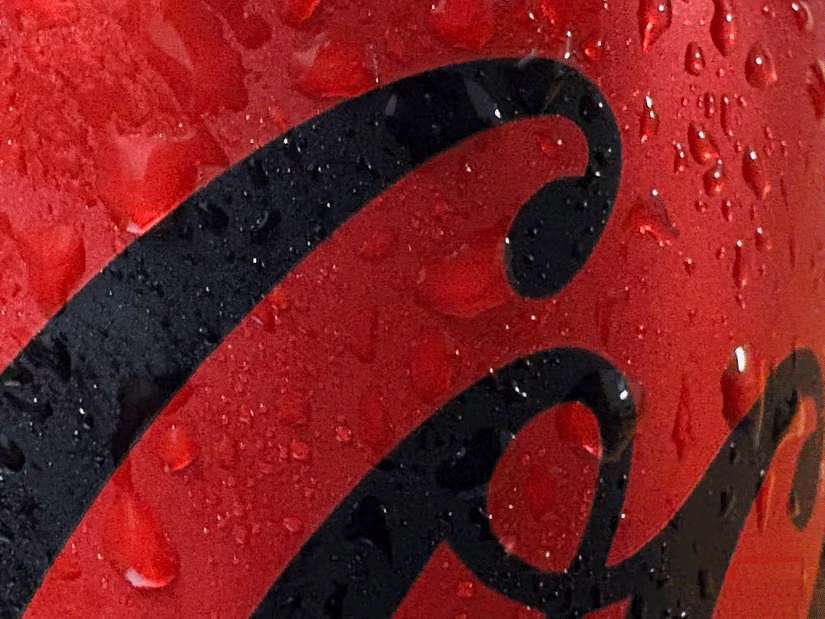
Tip : Consider your lighting. Soft natural light from a window can highlight subtle details, while artificial light can create dramatic shadows. Take multiple photos from different angles to highlight the complexity of the texture.
Interesting plants, animals, and textures on trees are just a step away. Your macro shots can be even better with good lighting. In a city filled with concrete structures, try capturing potted plants and the tiny creatures around you.
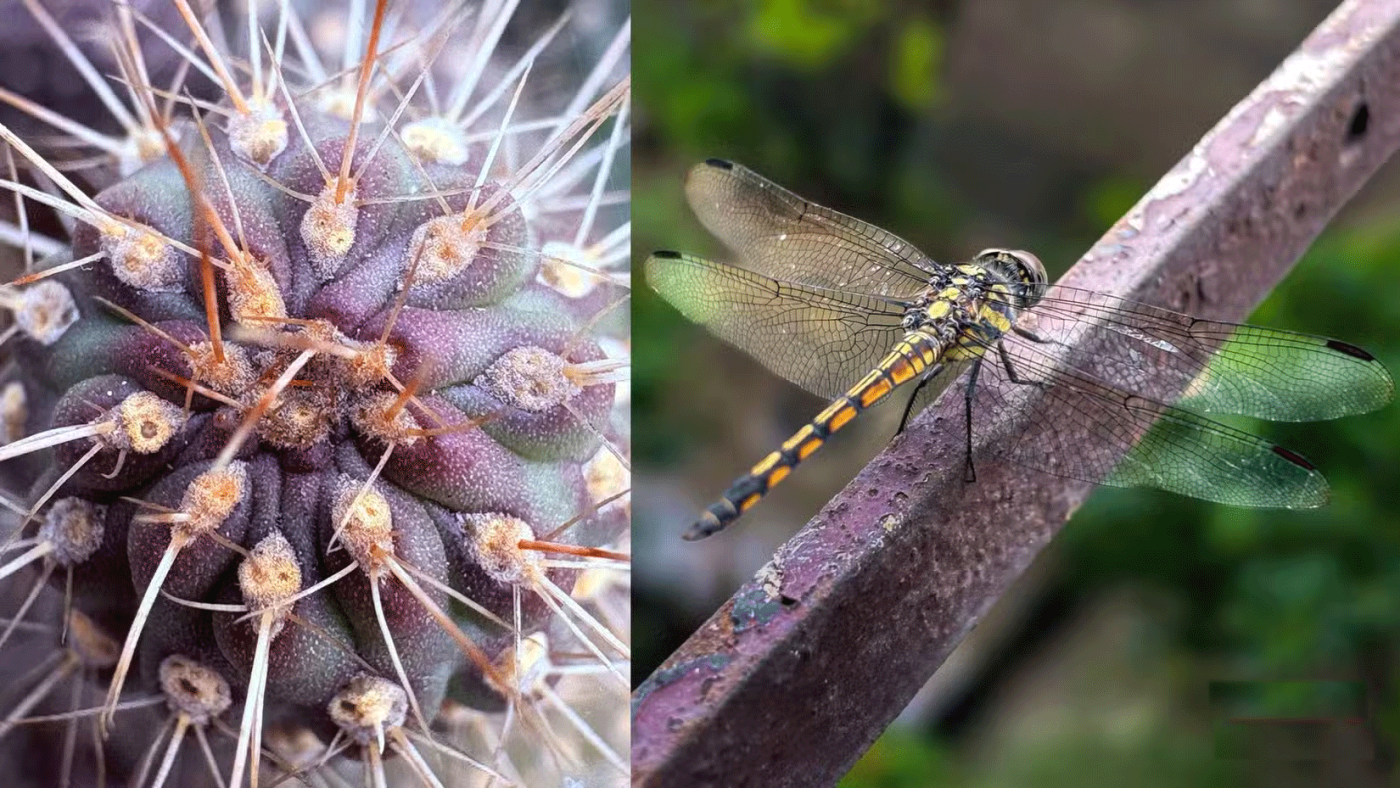
Tip : When you’re outdoors, the combination of wind and shaky hands won’t make for a great photo. Use a tripod with your iPhone whenever possible. Of course, a tripod is always a good choice for any type of photography.
Macro photography with an iPhone isn’t for purists. It has some limitations. But it’s a simple introduction for beginners who can move on to larger cameras and dedicated macro lenses. It’s also cheaper and less overwhelming when your subjects are everyday objects.
The new 48MP two-in-one Fusion Camera on the standard iPhone 16 has a larger aperture to let in more light. This lets you zoom in and take better photos and videos. All iPhone 16 phones automatically switch to the ultra-wide camera in the 6-7 inch range for macro shots.
Macro mode is visually represented by a flower icon in the lower left corner of the camera screen. The sensors automatically enable this mode, but you can tap the flower icon to turn off auto macro mode.
Additionally, you may want to permanently disable this setting to prevent your phone from entering Macro mode.
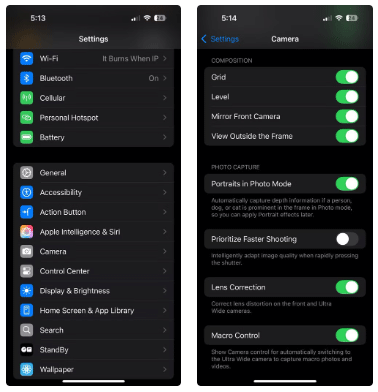
Indoor photography is restrictive, but it still allows for creativity. This boundary will force you to look at mundane objects in new ways: Look for texture, unique angles, movement (steam rising from a cup), the movement of shadows, and contrast around household objects.
Because you can arrange objects however you want, negative space (like a plain background) makes it easy to emphasize small subjects, like a grain of rice. You can freely take photos at different times of the day without worrying too much about the weather.
You can also easily create makeshift reflectors using foil, white paper, or even mirrors to reflect light onto objects. You can also make your own light boxes using discarded cardboard.
Using an iPhone 16 has made me more intentional and serious about smartphone photography. The advantages of carrying a compact device instead of a heavier camera help improve my macro photography skills frame by frame.
iPhone macro photography isn’t for purists. Yes, it has some limitations. But it’s a more leisurely entry point for beginners who can move on to larger cameras and dedicated macro lenses. It’s also cheaper and less overwhelming when your subjects are everyday objects.
The new iPhone 16 Pro models are equipped with the Snapdragon X75 modem, which brings many improvements.
The iPhone 16 models have a hidden feature that gives you more control over the audio in your videos. And that's thanks to Spatial Audio Capture, which uses all four of your iPhone's built-in microphones while recording video.
To find out which smartphone model has the longest battery life today, YouTuber The Tech Chap posted a video comparing the battery life of the iPhone 16 Series with the iPhone 15 Series and current high-end Android smartphones such as Galaxy S24 Ultra, OnePlus 12 / Pixel 9 Pro XL / Xiaomi 14 Ultra / Oppo X7 Ultra / Honor M6 Pro and Vivo X100 Pro.
The battery of this year's iPhone 16 series is significantly improved compared to previous iPhone models.
The giant failed to mention one of the undeniable upgrades to the new iPhone 16 series, which is 45W USB-C charging!
If you use your iPhone to take photos or videos, Camera Control speeds up the process and gives you instant control over adjusting settings and values with intuitive gestures.
Leaks about the iPhone 16 series are becoming more and more frequent as the launch date approaches.
There are a lot of new features and hardware improvements, including the A18 chip. One of them is support for the faster Wi-Fi 7 standard, which works across the entire iPhone 16 line.
Apple has reportedly paused development of new features for upcoming iOS, iPadOS, macOS, watchOS, and VisionOS updates to focus on improving quality and eliminating bugs.
Sharing many of the same features as the Pro models, the iPhone 16 proves that, on its face value, it's one of the strongest contenders for the title of best phone, with stylish looks, great cameras, and Pro-like features.
The iPhone 16 lineup is here, and of course most of the attention has been on the Pro models. But the base iPhone 16 and 16 Plus come with a number of improvements that mean you’re not missing out if you don’t buy the Pro.
So after a long time with countless rumors, Apple has officially launched its latest product series at the Glowtime event that took place in the early morning of September 10.
Since most of us won't be attending the Its Glowtime event in person, here's how you can attend online and follow all the action from home.
Users were excited when Apple introduced a dedicated camera button on the iPhone 16 during its Glowtime event in September 2024.
Through your purchase history on the App Store, you will know when you downloaded that app or game, and how much you paid for the paid app.
iPhone mutes iPhone from unknown callers and on iOS 26, iPhone automatically receives incoming calls from an unknown number and asks for the reason for the call. If you want to receive unknown calls on iPhone, follow the instructions below.
Apple makes it easy to find out if a WiFi network is safe before you connect. You don't need any software or other tools to help, just use the built-in settings on your iPhone.
iPhone has a speaker volume limit setting to control the sound. However, in some situations you need to increase the volume on your iPhone to be able to hear the content.
ADB is a powerful set of tools that give you more control over your Android device. Although ADB is intended for Android developers, you don't need any programming knowledge to uninstall Android apps with it.
You might think you know how to get the most out of your phone time, but chances are you don't know how big a difference this common setting makes.
The Android System Key Verifier app comes pre-installed as a system app on Android devices running version 8.0 or later.
Despite Apple's tight ecosystem, some people have turned their Android phones into reliable remote controls for their Apple TV.
There are many reasons why your Android phone cannot connect to mobile data, such as incorrect configuration errors causing the problem. Here is a guide to fix mobile data connection errors on Android.
For years, Android gamers have dreamed of running PS3 titles on their phones – now it's a reality. aPS3e, the first PS3 emulator for Android, is now available on the Google Play Store.
The iPhone iMessage group chat feature helps us text and chat more easily with many people, instead of sending individual messages.
For ebook lovers, having a library of books at your fingertips is a great thing. And if you store your ebooks on your phone, you can enjoy them anytime, anywhere. Check out the best ebook reading apps for iPhone below.
You can use Picture in Picture (PiP) to watch YouTube videos off-screen on iOS 14, but YouTube has locked this feature on the app so you cannot use PiP directly, you have to add a few more small steps that we will guide in detail below.
On iPhone/iPad, there is a Files application to manage all files on the device, including files that users download. The article below will guide readers on how to find downloaded files on iPhone/iPad.
If you really want to protect your phone, it's time you started locking your phone to prevent theft as well as protect it from hacks and scams.



























