IPhone 16 Pro and Pro Max deliver impressive 5G speeds thanks to Qualcomm

The new iPhone 16 Pro models are equipped with the Snapdragon X75 modem, which brings many improvements.
The new iPhone 16 devices have a feature that no other iPhone has: a physical Camera Control button. If you use your iPhone to take photos or videos, Camera Control speeds up the process and gives you instant control over adjusting settings and values with intuitive gestures. But what exactly can you do with it?
As its name suggests, Camera Control may seem like an addition to the stock Camera app at first, but dig deeper and you’ll see that it has a lot more power and potential than that. So let’s take a closer look at what this button can do, how it works, and why it could change the way you use your iPhone’s camera.
Table of Contents
Camera Control is tied directly to the iPhone's default Camera app, as shown below. But it's not limited to that app. Here's everything you can do with Camera Control on your iPhone:
The great thing about the Camera Control button is that it streamlines your experience with the built-in Camera app on your iPhone. Plus, it can hide unnecessary elements on the screen that tend to clutter up the screen and make taking photos more difficult. You can also quickly access the Camera from anywhere on your iPhone, even from the Lock screen—no more fumbling with shortcuts or tapping icons.
Here's a quick breakdown of the core actions you can take:
These core gestures are simple, fast, and designed for spontaneous shots when every second counts. They also closely mimic a real camera, where everything is done via physical buttons, not a touchscreen.
However, you can still use the touchscreen to navigate the overlay, select, and adjust settings. For example, when adjusting a specific setting in a smaller slider or selector, you can swipe the overlay to expand it into a larger settings selector. You can also swipe through menus and tap to select items.
Available camera settings
The Camera Control button works in the Camera app's settings overlay menu for the following features. Note, however, that you won't see all of these options in every camera mode.
This gesture-based interface keeps you off the screen and focused on framing your shot—a big plus when you want to keep the viewfinder free of distractions. It does take some getting used to, though. You might accidentally switch between settings or miss the gesture altogether. But after a little practice, the swipe-to-adjust method feels incredibly smooth and intuitive.
One of the most exciting aspects of the Camera Control button is its integration with Apple’s new Visual Intelligence feature, which will be coming later this year along with other Apple Intelligence features . This feature lets you point your iPhone’s rear camera system at things around you to learn about them or quickly add data to certain apps.
For example, point at a restaurant to instantly see ratings, menus, and reservation options on screen. Point at an event poster to automatically add the event to your calendar. Or point at an animal to learn things like its species.

Apple has a number of Camera Control APIs available to app developers, so some of the apps you currently use may already be compatible with Camera Control. Once minimal support is added, tapping Camera Control in a supported third-party camera app will take a photo or start and stop recording video.
Developers can also build deeper functionality, allowing you to launch their app using Camera Control from anywhere on your iPhone. Developers can even add custom overlays to their apps, giving you quick access to select controls and adjust values. Apple’s zoom and exposure controls can be integrated into third-party apps’ Camera Control overlays, but developers are free to build custom controls.
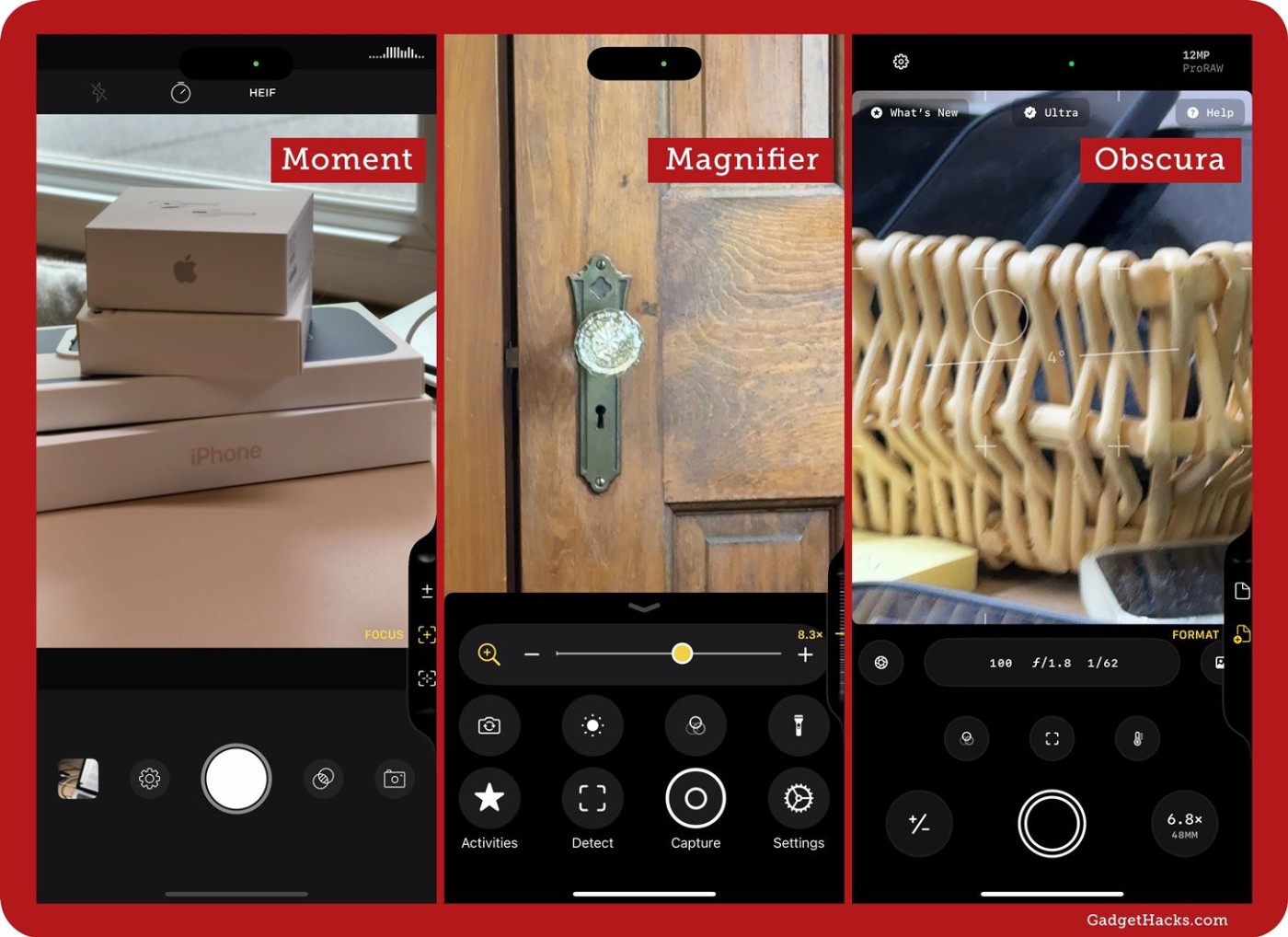
As the name suggests, the Camera Control button revolves around the camera and is intended to improve the user experience while enabling new features. Here's how to get the most out of it.
Right out of the box, a single tap of the Camera Control button launches the Camera app on your iPhone. But just like the customizable Action button on the iPhone, there are a few ways to personalize this new button.
To do this, go to Settings > Camera > Camera Control . Here you can choose between Single Click and Double Click to launch the camera, and choose which apps work with this button.
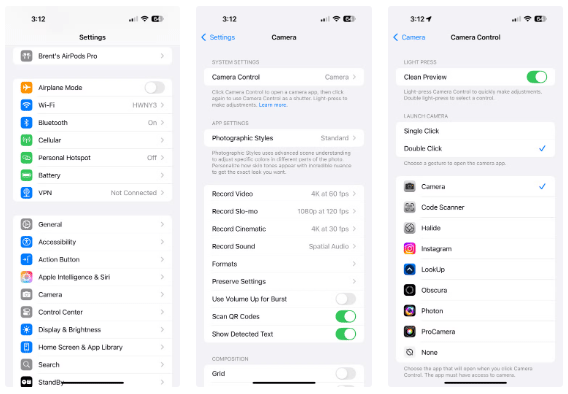
Keep in mind that apps like Instagram and Snapchat will launch the in-app camera directly when accessed using the Camera Control button, so this is a great way to quickly take a photo or video and post it if you’re active on those platforms.
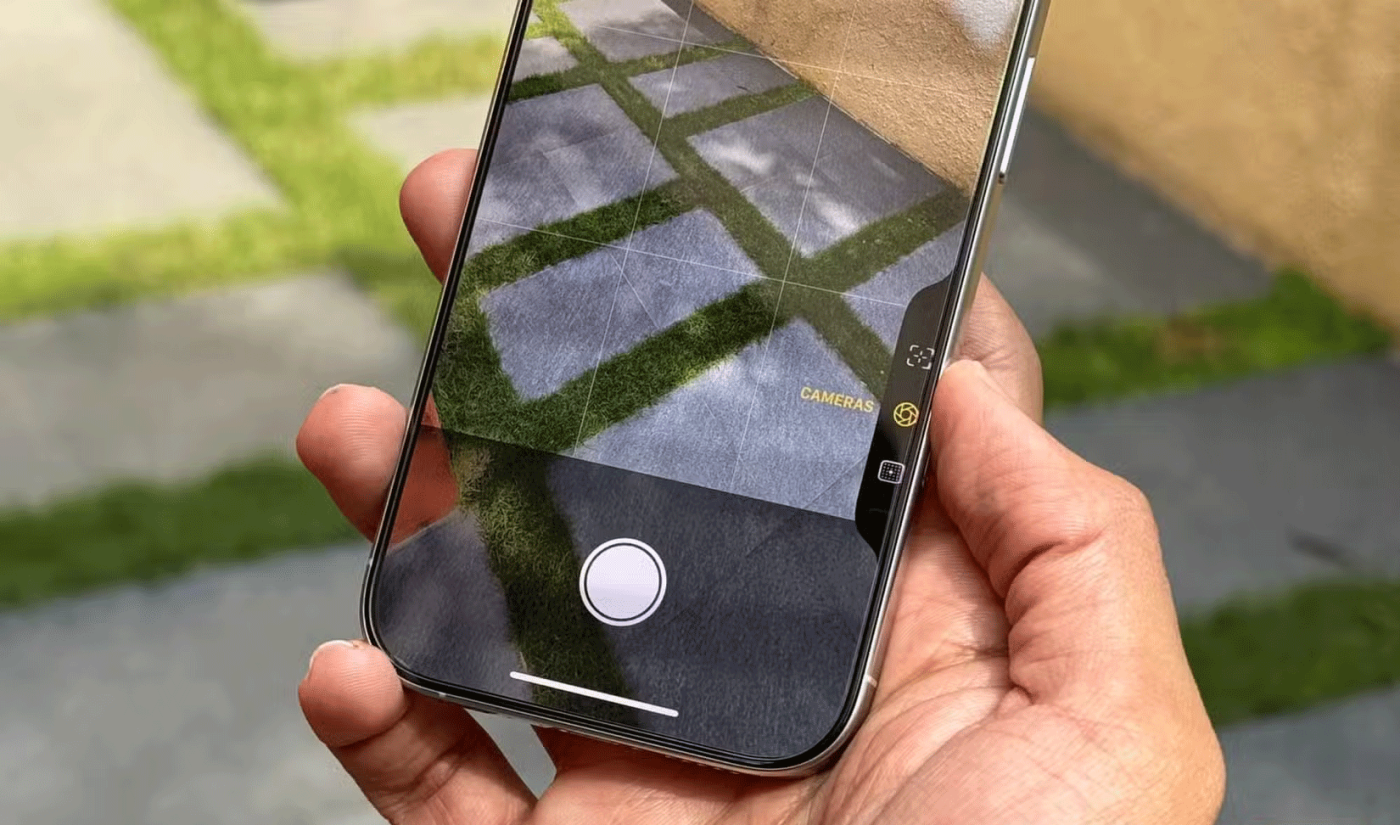
If you still use the Camera Control button to launch your iPhone's camera, the next thing to do is master its control scheme (or gestures) for the Camera app.
You can use 4 actions: Single press, Double press, Swipe, and Physical press (like you would with the Power button). Additionally, there are 6 settings you can adjust: Exposure , Depth , Zoom , Cameras , Style , and Tone .
As of iOS 18.1, here's what each action will do:
Tip : If you go to Accessibility > Camera Control , you can also change the available controls and the amount of pressure required to trigger the tap actions.

Finally, Apple has opened up the Camera Control button to third-party app developers, which means many of the best third-party camera apps can incorporate new tools, camera controls, and more to improve the user experience.
During its “It’s Glowtime” iPhone event, Apple showcased the capabilities of Camera Control with Kino. This professional video camera app lets you control an on-screen grid while recording, allowing you to frame your content to fit a specific recording format, social media app, or even your own creative aesthetic.
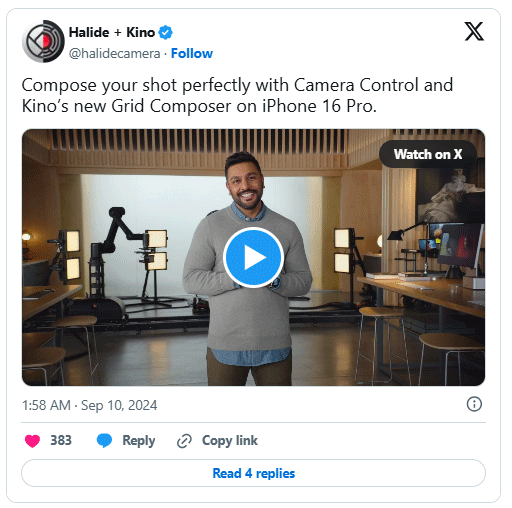
The Camera Control button can be useful if you're a video creator. It's useful when you need to take a quick photo or clip. Don't forget, Visual Intelligence—an important AI feature coming to supported iPhones—also revolves around this button.
The new iPhone 16 Pro models are equipped with the Snapdragon X75 modem, which brings many improvements.
The iPhone 16 models have a hidden feature that gives you more control over the audio in your videos. And that's thanks to Spatial Audio Capture, which uses all four of your iPhone's built-in microphones while recording video.
To find out which smartphone model has the longest battery life today, YouTuber The Tech Chap posted a video comparing the battery life of the iPhone 16 Series with the iPhone 15 Series and current high-end Android smartphones such as Galaxy S24 Ultra, OnePlus 12 / Pixel 9 Pro XL / Xiaomi 14 Ultra / Oppo X7 Ultra / Honor M6 Pro and Vivo X100 Pro.
The battery of this year's iPhone 16 series is significantly improved compared to previous iPhone models.
The giant failed to mention one of the undeniable upgrades to the new iPhone 16 series, which is 45W USB-C charging!
Leaks about the iPhone 16 series are becoming more and more frequent as the launch date approaches.
There are a lot of new features and hardware improvements, including the A18 chip. One of them is support for the faster Wi-Fi 7 standard, which works across the entire iPhone 16 line.
Apple has reportedly paused development of new features for upcoming iOS, iPadOS, macOS, watchOS, and VisionOS updates to focus on improving quality and eliminating bugs.
You don't need to spend a fortune on an iPhone 16 Pro or iPhone 16 Pro Max to take macro shots. The iPhone 16's standard 12MP ultra-wide lens lets you get close enough to capture great detail.
Sharing many of the same features as the Pro models, the iPhone 16 proves that, on its face value, it's one of the strongest contenders for the title of best phone, with stylish looks, great cameras, and Pro-like features.
The iPhone 16 lineup is here, and of course most of the attention has been on the Pro models. But the base iPhone 16 and 16 Plus come with a number of improvements that mean you’re not missing out if you don’t buy the Pro.
So after a long time with countless rumors, Apple has officially launched its latest product series at the Glowtime event that took place in the early morning of September 10.
Since most of us won't be attending the Its Glowtime event in person, here's how you can attend online and follow all the action from home.
Users were excited when Apple introduced a dedicated camera button on the iPhone 16 during its Glowtime event in September 2024.
Through your purchase history on the App Store, you will know when you downloaded that app or game, and how much you paid for the paid app.
iPhone mutes iPhone from unknown callers and on iOS 26, iPhone automatically receives incoming calls from an unknown number and asks for the reason for the call. If you want to receive unknown calls on iPhone, follow the instructions below.
Apple makes it easy to find out if a WiFi network is safe before you connect. You don't need any software or other tools to help, just use the built-in settings on your iPhone.
iPhone has a speaker volume limit setting to control the sound. However, in some situations you need to increase the volume on your iPhone to be able to hear the content.
ADB is a powerful set of tools that give you more control over your Android device. Although ADB is intended for Android developers, you don't need any programming knowledge to uninstall Android apps with it.
You might think you know how to get the most out of your phone time, but chances are you don't know how big a difference this common setting makes.
The Android System Key Verifier app comes pre-installed as a system app on Android devices running version 8.0 or later.
Despite Apple's tight ecosystem, some people have turned their Android phones into reliable remote controls for their Apple TV.
There are many reasons why your Android phone cannot connect to mobile data, such as incorrect configuration errors causing the problem. Here is a guide to fix mobile data connection errors on Android.
For years, Android gamers have dreamed of running PS3 titles on their phones – now it's a reality. aPS3e, the first PS3 emulator for Android, is now available on the Google Play Store.
The iPhone iMessage group chat feature helps us text and chat more easily with many people, instead of sending individual messages.
For ebook lovers, having a library of books at your fingertips is a great thing. And if you store your ebooks on your phone, you can enjoy them anytime, anywhere. Check out the best ebook reading apps for iPhone below.
You can use Picture in Picture (PiP) to watch YouTube videos off-screen on iOS 14, but YouTube has locked this feature on the app so you cannot use PiP directly, you have to add a few more small steps that we will guide in detail below.
On iPhone/iPad, there is a Files application to manage all files on the device, including files that users download. The article below will guide readers on how to find downloaded files on iPhone/iPad.
If you really want to protect your phone, it's time you started locking your phone to prevent theft as well as protect it from hacks and scams.



























