What is the best AI photo background remover?

People spend too much time manually removing backgrounds, and AI isn't always the magic it claims to be.
A year after introducing Generative Fill to the world, Adobe has once again added powerful new shape-generating AI features to the beta of Photoshop. One of those new features, and the one we’ll be looking at in this tutorial, is Generate Image .
Generate Image uses Adobe Firefly to create entire AI images from scratch directly within Photoshop, and it carries over most of the options found in the text-to-image module on the Adobe Firefly website, including options to match the look and style of the reference image and apply various effects.
Since Generate Image uses the new Firefly Image 3 model for better quality and higher resolution, it can create images up to 2048 x 2048 pixels, a huge leap over the 1024 x 1024 pixel limit of Generative Fill.
Here's a step-by-step guide on how to use Generate Image in Photoshop beta to create a new AI image from scratch.
Step 1: Create a new Photoshop document
If you are on the main Photoshop screen, click the New file button to create a new Photoshop document.
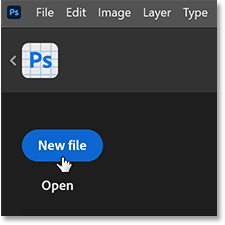
Or from the main Photoshop interface, go to the File menu and select New .
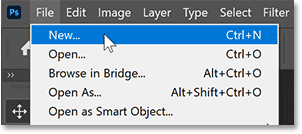
Either way, the New Document dialog box will open.
Set both the Width and Height of the document to 2048 pixels as that is the resolution limit for the new Firefly Image 3 model that the Photoshop beta is using.
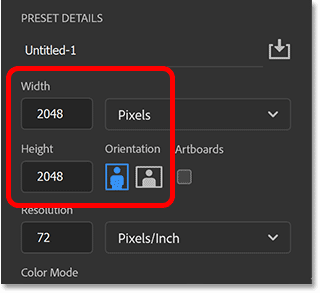
Leave all other options at default and click the Create button .
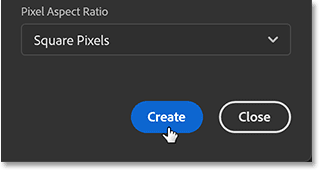
A new Photoshop document will appear.
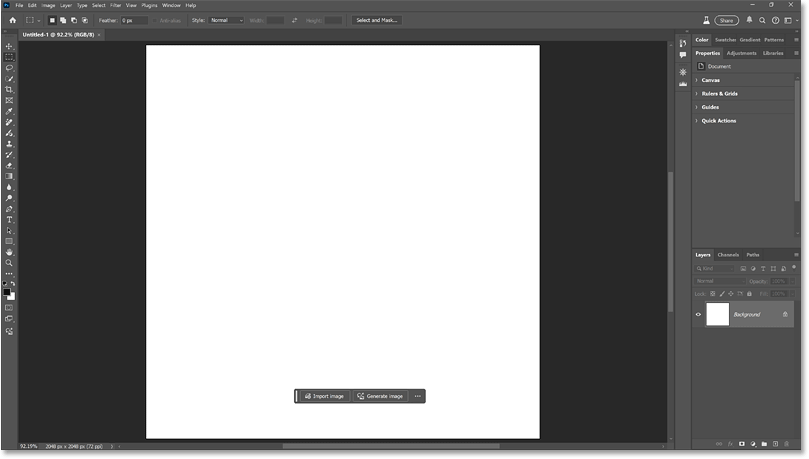
You can zoom in on the canvas if needed by going to the View menu and selecting the Fit on Screen command .
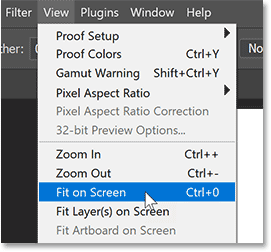
Step 2: Select Generate Image
There are three places to access Generate Image in the Photoshop beta.
If the Background layer is selected in the Layers panel, you will see the Generate Image button in the Contextual Task Bar .
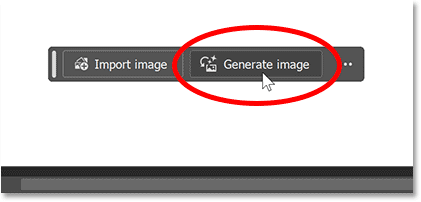
You'll also see a new Generate Image icon at the bottom of Photoshop's toolbar.
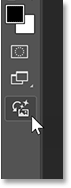
And there is a Generate Image command in the Edit menu on the menu bar.
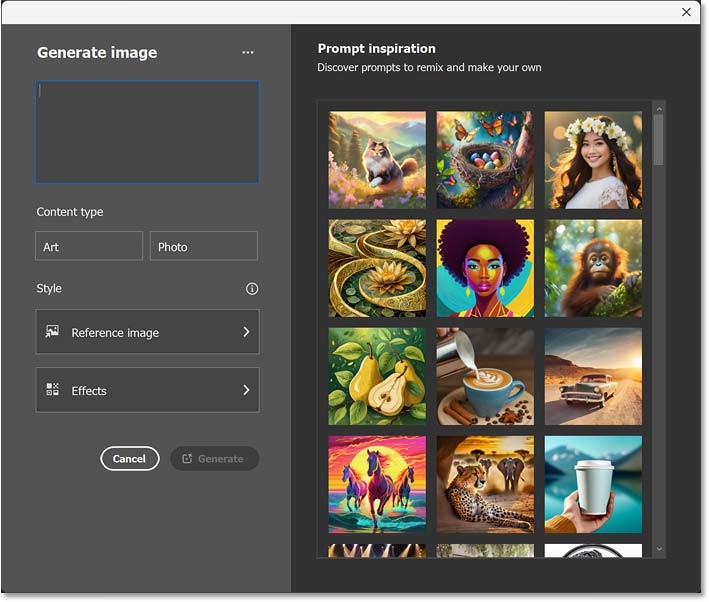
Whichever option you choose opens the Generate Image dialog box, which brings up most of the options from the text-to-image module on the Adobe Firefly website.
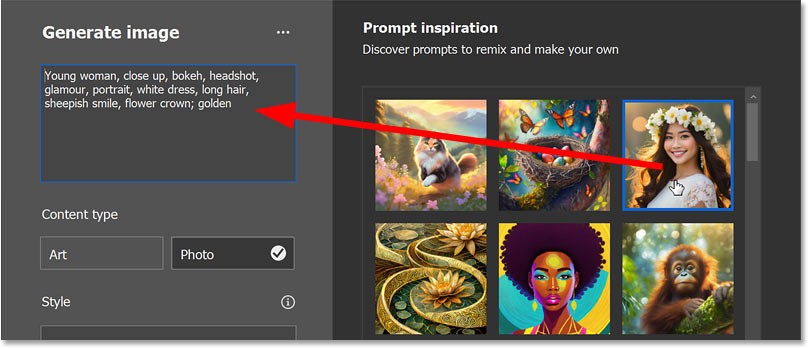
Step 3: Enter a prompt to describe the image
Start by entering a prompt to describe the image you want to create.
If you need inspiration, click on any of the sample images on the right to reveal the prompts used to create that image (along with other options used like content type, reference images, and any effects, all of which we'll cover later).
Selecting a sample image on the right side of the Generate Image dialog will display a prompt for that image on the left.
Keep it simple.
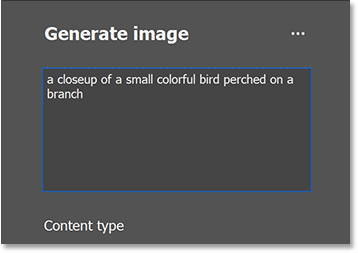
Step 4: Select content type
Below the prompt is the Content Type option , where you can choose Art (for more creative results) or Photo (for a more realistic image). Or you can leave it unselected and Photoshop will choose an option for you based on your prompt.
For example, we will choose Art.
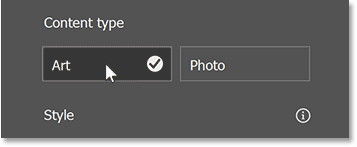
Step 5: Click Generate
Below Content Type is the Style section . Here, you can select a reference image so that Photoshop can match the colors and overall look of the image. And you can add one or more effects to the image.
But you can always try different style options after the image is generated. For now, all we really need is the prompt. So let’s click Generate to see what Photoshop comes up with.
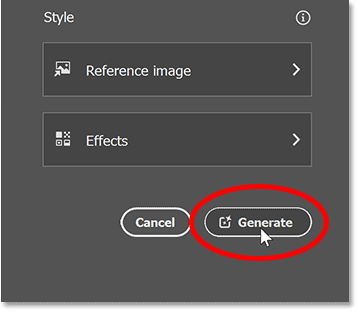
Photoshop sends the image over the Internet to the Adobe Firefly servers, just like when using Generative Fill. It may take 10-15 seconds for the results to appear, and you'll see a progress bar while you wait.
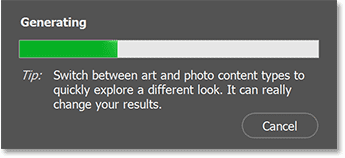
Step 6: Select the result or click Generate again
With Generate Image in the Photoshop beta, you'll have 3 results to choose from (the Adobe Firefly website generates 4 results).
This is the first of three example results.
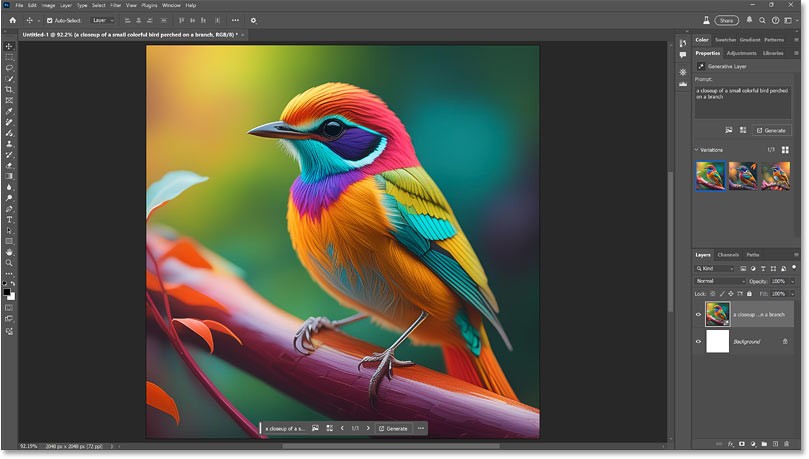
Notice in the Layers panel that we now have a Generative layer containing the results, just like you would get with a Generative Fill. You can tell it's a Generative layer by the icon in the lower right corner of the thumbnail.
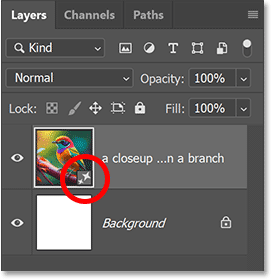
To view and compare two different images, click on their thumbnails in Photoshop's Properties panel .
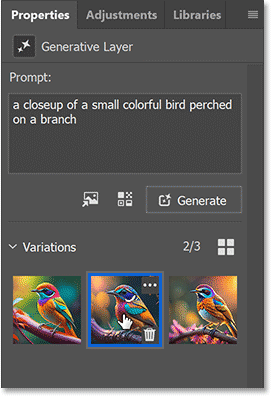
Or click the left and right arrows in the Contextual Task Bar to switch between them.
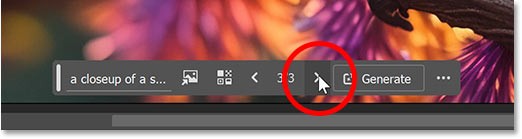
This third result is considered the most favorable.
But if you don't like any of the images, you can continue generating the results by clicking the Generate button in the Properties panel or the Contextual Task Bar.
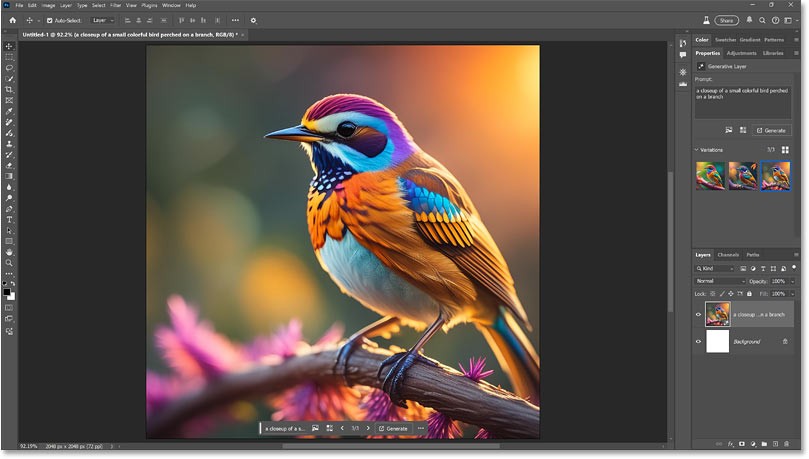
Use Generate Similar
If you really like one of the results, you can use the Generate Similar feature to tell Photoshop to use that result as a base image and generate new results similar to it.
In the Properties panel, hover your cursor over the image thumbnail and click the menu icon that appears in the upper-right corner.
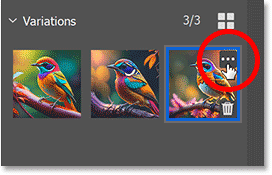
Then click Generate Similar .
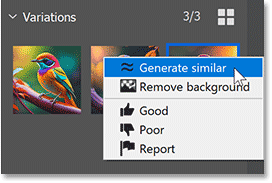
Photoshop will generate 3 new results similar to that base image. Click the thumbnails to view and compare them.
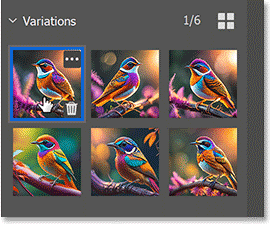
Step 7: Edit the prompt and try again (optional)
If none of the results are what you expected, you can edit your prompt in the Properties panel and click Generate again. Generally, the more detailed you are with your prompt, the better the results will be.
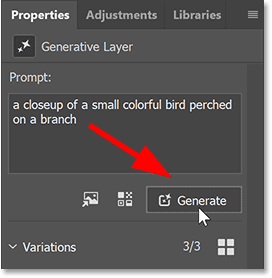
Step 8: Select the style reference image
Like on the Adobe Firefly website, Generate Image in the Photoshop beta lets you completely change the look and style of your results using a reference image. Photoshop will generate new results that match the color, lighting, and overall look of the reference image.
If you are still in the Generate Image dialog box (before generating the initial output), you can click the Reference image option in that dialog box itself.
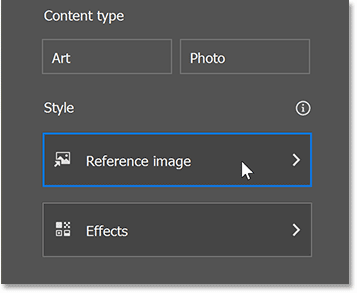
Or if you created the image as you did here, you can still select the reference image by clicking the Edit Reference Image icon in the Properties panel.
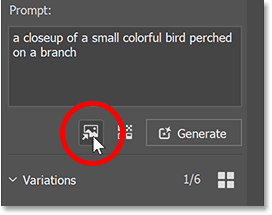
Then, select an image from your library or click the Choose image button to upload your own reference image.
The example will select one of the watercolor style images from the library.
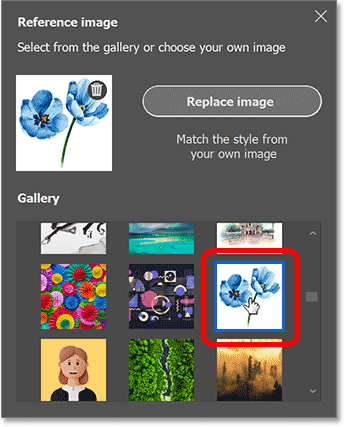
After selecting the reference image, click the X icon in the upper right corner of the dialog box to close it.
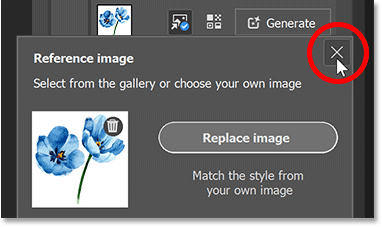
Then click the Generate button again.
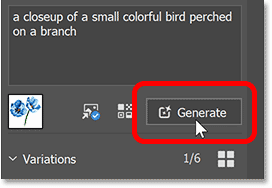
And here you'll get three new results that match that watercolor style. Same prompt, but a completely different look thanks to the reference image.
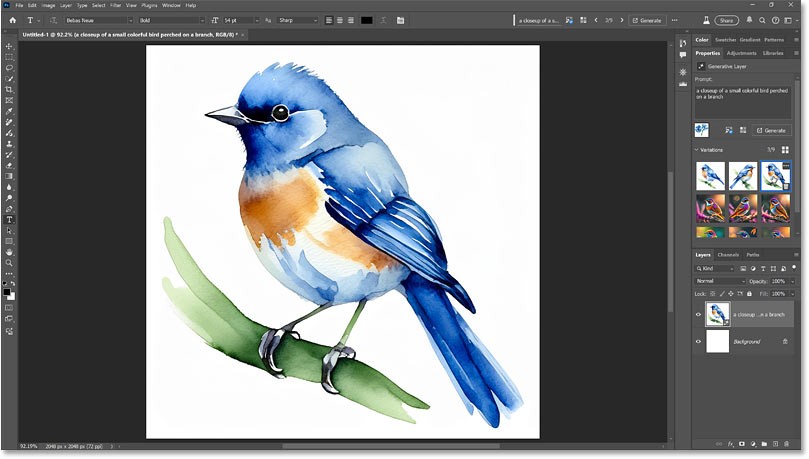
You can try as many reference images as you like. Just click the Edit Reference Image icon in the Properties panel to reopen the library, then select a different image (or select Replace image to upload your own).
For example, let's try this 3D rendered beach scene image from the library.
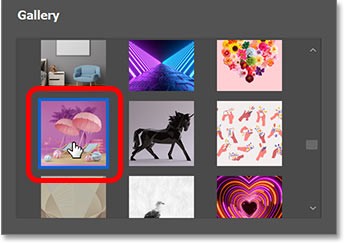
And here is one of the three results after clicking Generate. Again, same prompt, but completely different style.
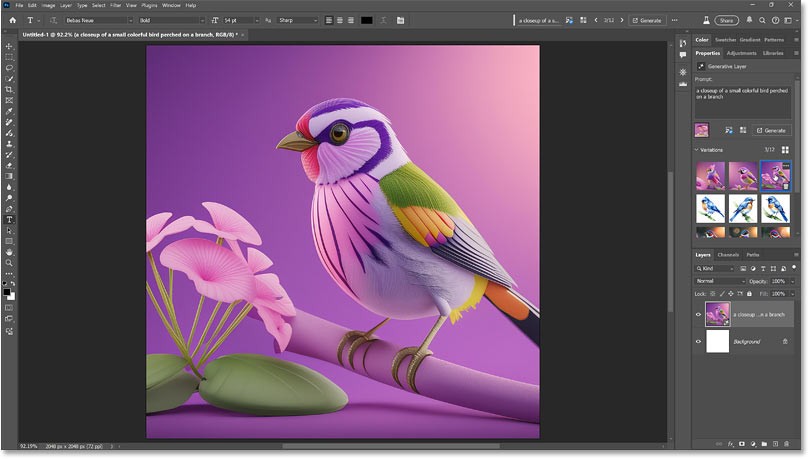
Let's try adding another reference image. This neon image looks interesting.
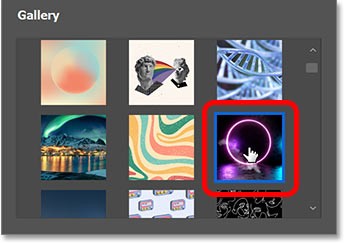
And here is the result, again very different from the previous two even though the prompt is the same.
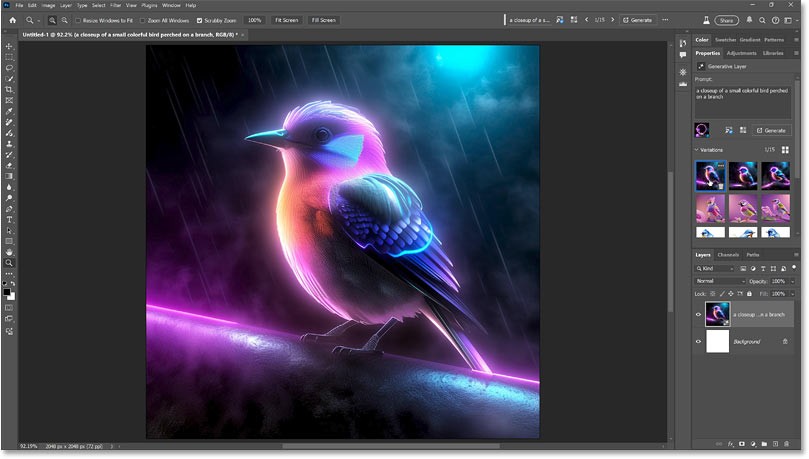
Step 9: Add effects
Reference images aren't the only way to dramatically change the style of your results. Generate Image also includes a variety of effects you can apply.
In the Properties panel , click the Edit Effects icon .
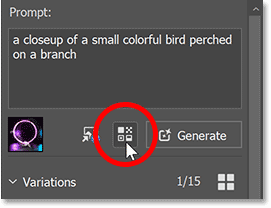
Effects are divided into categories (Movements, Themes, Techniques, etc.) and you can combine as many effects as you like. Select the Popular category to see the most popular effects right now.
The example will open the Materials category and select Layered Paper .
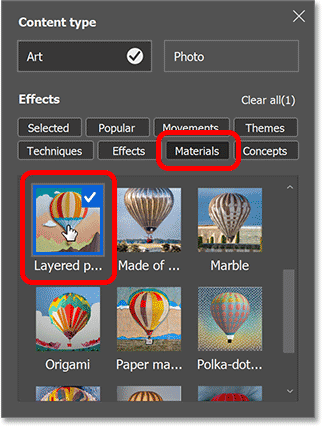
Then, open the Themes category and select Newspaper . This example will create a paper-like effect.
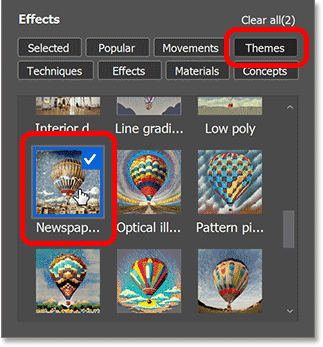
Finally, open Techniques and select Double Exposure just to see if that helps blend everything together.
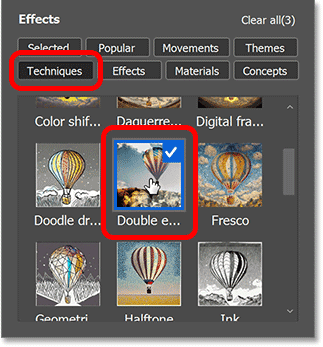
The Selected category shows all the effects that will be applied. You can remove an effect by deselecting it.
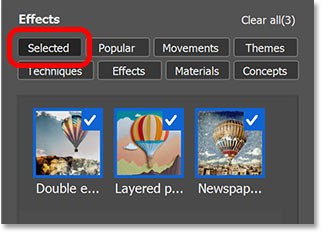
Click Generate one last time.
With the prompt, style reference image and 3 effects working together, the results look great.
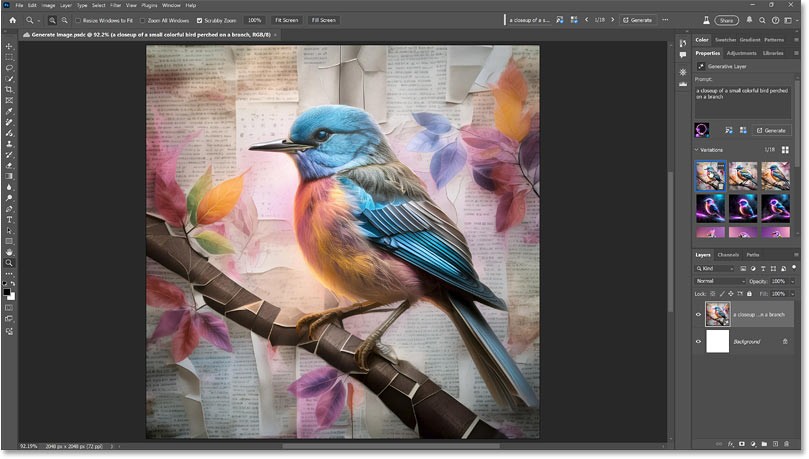
Here's how to create an entire image from scratch using Generate Image, a new image-generating AI feature in the latest beta version of Photoshop.
People spend too much time manually removing backgrounds, and AI isn't always the magic it claims to be.
This tutorial will show you how to easily turn a photo into a pencil sketch using Adobe Photoshop.
Many people used to find resizing images very annoying until they learned about Photoshop's simple channel-based protection method.
Add a quick and easy poster effect to your images using Photoshop to recreate the classic look of posters printed with limited ink colors.
There are many AI photo editors that make Photoshop a second choice and AI features are useful tools for editing photos without having to learn complex Photoshop.
Photoshop 2025 packs new AI tools, smarter selections, and features you didn't know you needed until now.
This tutorial will show you a quick and easy way to add a monochrome color effect to an image using Adobe Photoshop.
This tutorial will show you how to add canvas space and drop shadow to your photo in Photoshop to create a simple yet stylish photo border.
Adobe's Lens Blur tool makes it easy to review your photos, adding depth and focus to your photos.
Hidden away in the app, Photoshop Actions is a beloved feature of the popular photo editing tool, meant to speed up workflows without the need for AI.
Lightroom and Adobe Photoshop are two of the best photo editing tools, but while many professionals use both together, you only need Lightroom if you're an amateur photographer.
This tutorial will show you how to create a cool Picture in Picture effect with Adobe Photoshop by taking a single photo and creating the illusion that a smaller, cropped version of the same photo is inside it.
Generative Workspace is one of the top AI features announced at Adobe Max 2024. It will be the new home for your Generative AI images and files.
With Generative Fill, powered by Adobe's Generative AI called Firefly, anyone can add realistic water reflection effects to their photos simply by drawing a selection, typing a few words, and clicking a button.
This tutorial will show you how to copy an image and paste it into a selection in another image using the Paste Into command in Adobe Photoshop.
Diet is important to our health. Yet most of our meals are lacking in these six important nutrients.
At first glance, AirPods look just like any other true wireless earbuds. But that all changed when a few little-known features were discovered.
In this article, we will guide you how to regain access to your hard drive when it fails. Let's follow along!
Dental floss is a common tool for cleaning teeth, however, not everyone knows how to use it properly. Below are instructions on how to use dental floss to clean teeth effectively.
Building muscle takes time and the right training, but its something anyone can do. Heres how to build muscle, according to experts.
In addition to regular exercise and not smoking, diet is one of the best ways to protect your heart. Here are the best diets for heart health.
The third trimester is often the most difficult time to sleep during pregnancy. Here are some ways to treat insomnia in the third trimester.
There are many ways to lose weight without changing anything in your diet. Here are some scientifically proven automatic weight loss or calorie-burning methods that anyone can use.
Apple has introduced iOS 26 – a major update with a brand new frosted glass design, smarter experiences, and improvements to familiar apps.
Yoga can provide many health benefits, including better sleep. Because yoga can be relaxing and restorative, its a great way to beat insomnia after a busy day.
The flower of the other shore is a unique flower, carrying many unique meanings. So what is the flower of the other shore, is the flower of the other shore real, what is the meaning and legend of the flower of the other shore?
Craving for snacks but afraid of gaining weight? Dont worry, lets explore together many types of weight loss snacks that are high in fiber, low in calories without making you try to starve yourself.
Prioritizing a consistent sleep schedule and evening routine can help improve the quality of your sleep. Heres what you need to know to stop tossing and turning at night.
Adding a printer to Windows 10 is simple, although the process for wired devices will be different than for wireless devices.
You want to have a beautiful, shiny, healthy nail quickly. The simple tips for beautiful nails below will be useful for you.




























