Instructions for setting PDF file password on iPhone

Instructions for setting a password for PDF files on iPhone. Recently, iPhone has updated the Lock PDF feature to help users secure document files on the phone. After
You don't need to install a third app to edit PDF on iPhone . Below is how to use the available Files app to easily edit PDF on iPhone .
How to edit PDF files on iPhone using the Files app
In the iPhone's Files app, you can draw lines and highlight text in PDFs in a variety of colors. It also has a ruler that allows you to draw straight lines to size. Detailed steps are as follows:
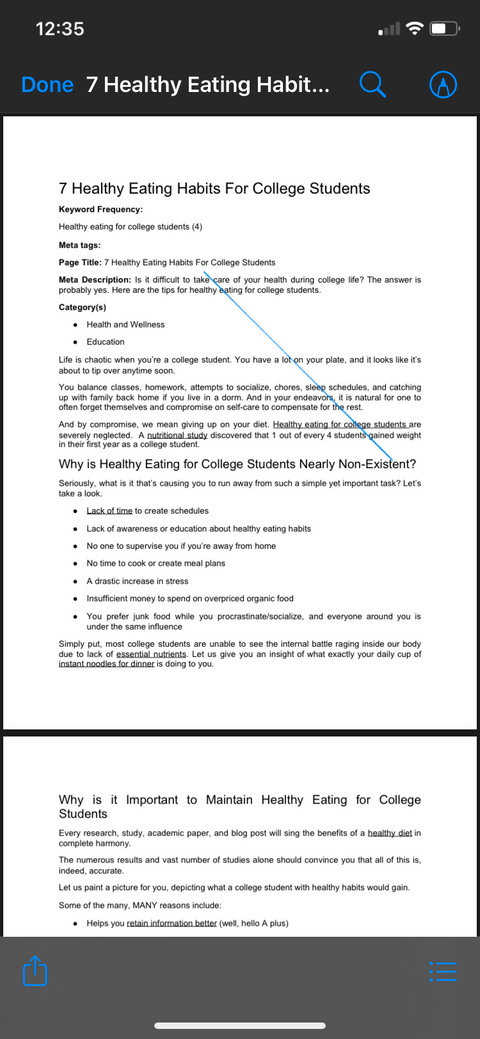
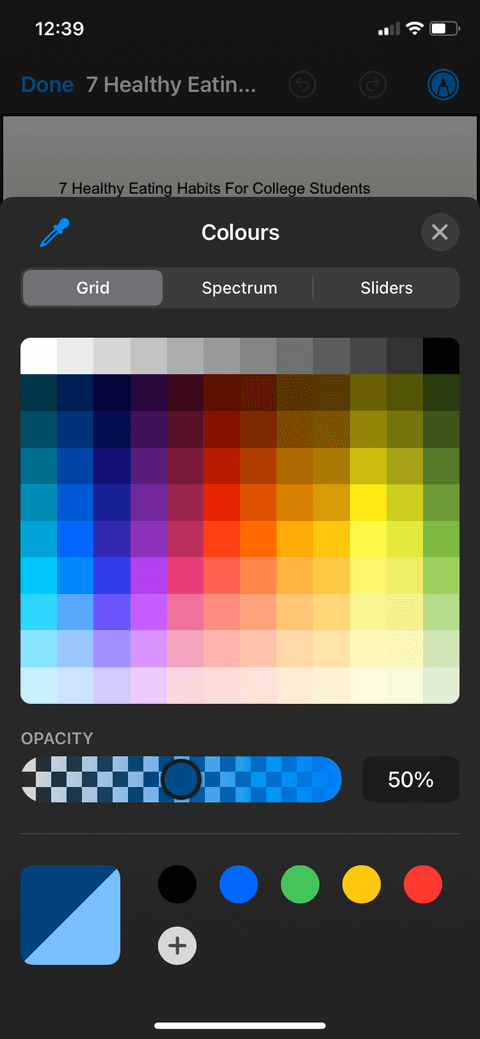
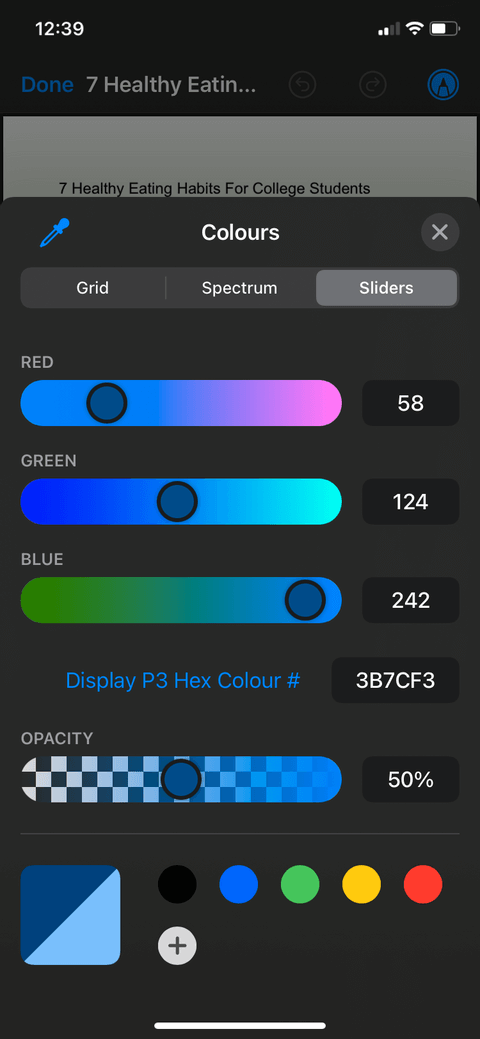
This feature does not have a prominent icon on the screen, so many people do not know about its existence. However, you can add and remove pages, change their order, insert blank pages, scan additional pages, and rotate PDF pages in Files. Follow these steps:
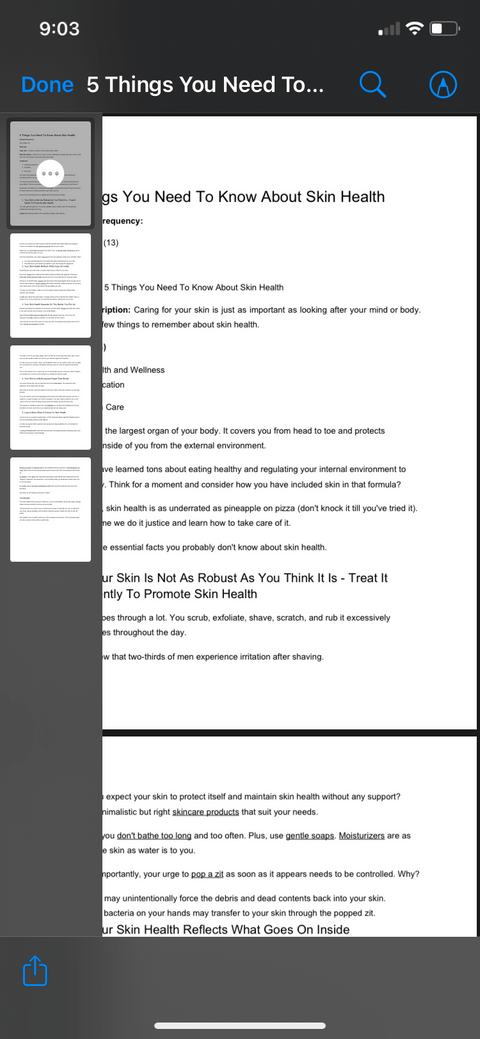
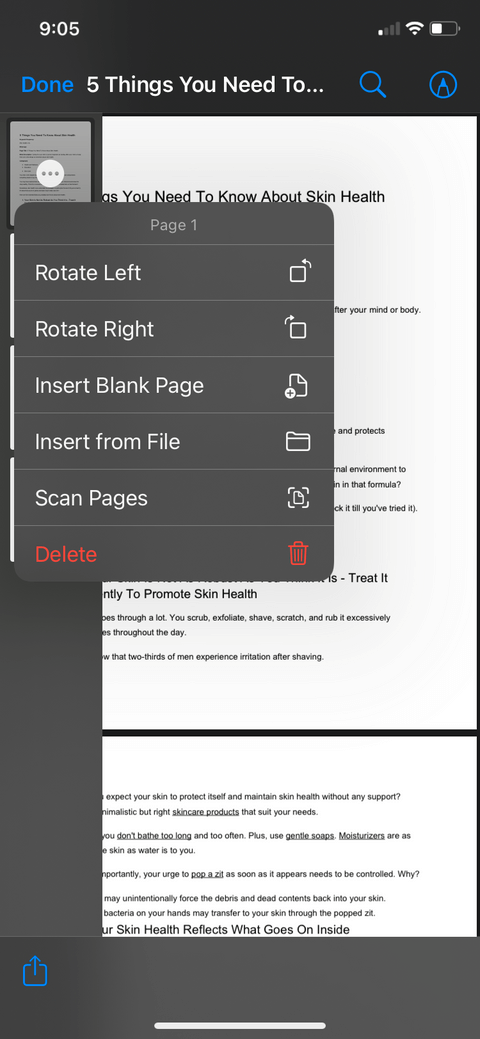
You can add photos and export PDFs to the Files app. Then combine it all into one. Proceed as follows:
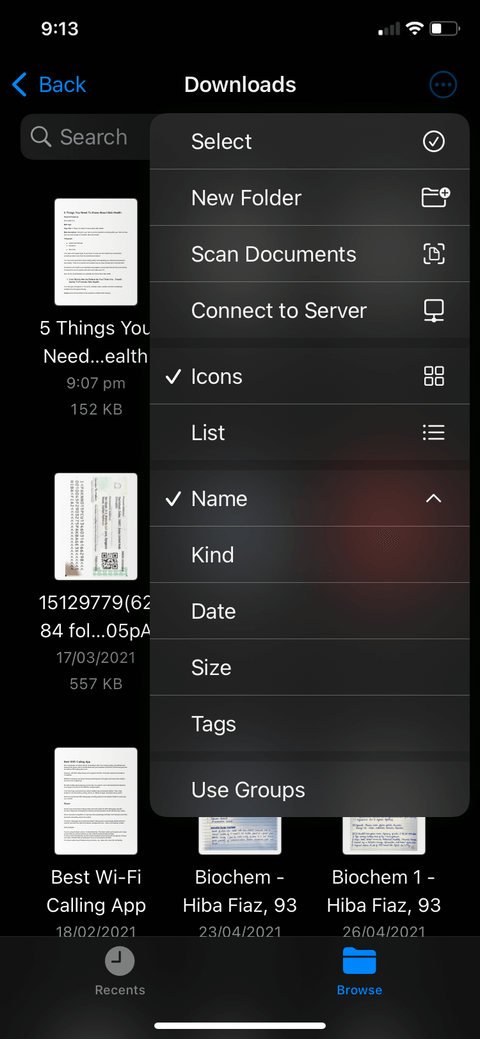
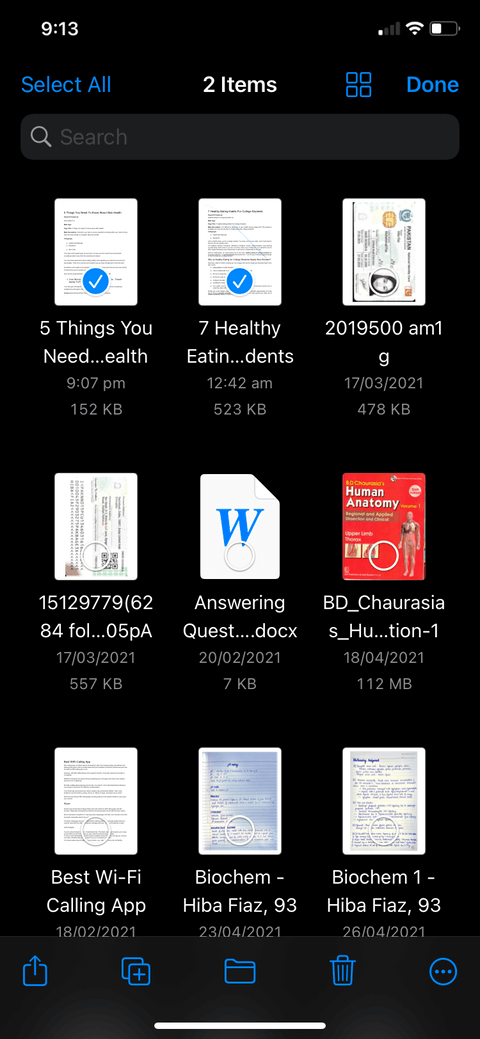
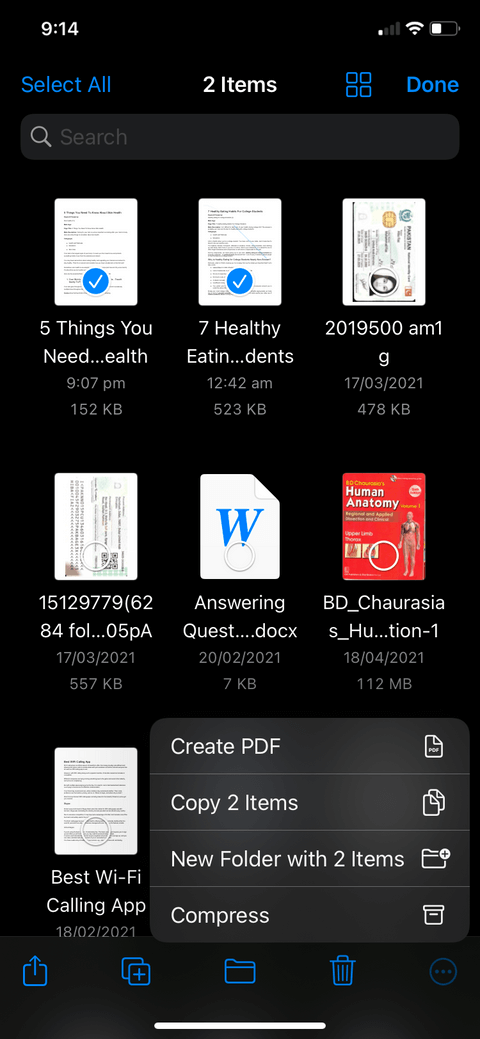
You can't use the default iPhone apps to edit, replace, or add text on a PDF to make it look like the original document, but the Files app allows you to add small text boxes that can be moved around and placed on pages. different parts of the screen. You can even place your signature anywhere you want. Here are step-by-step instructions:
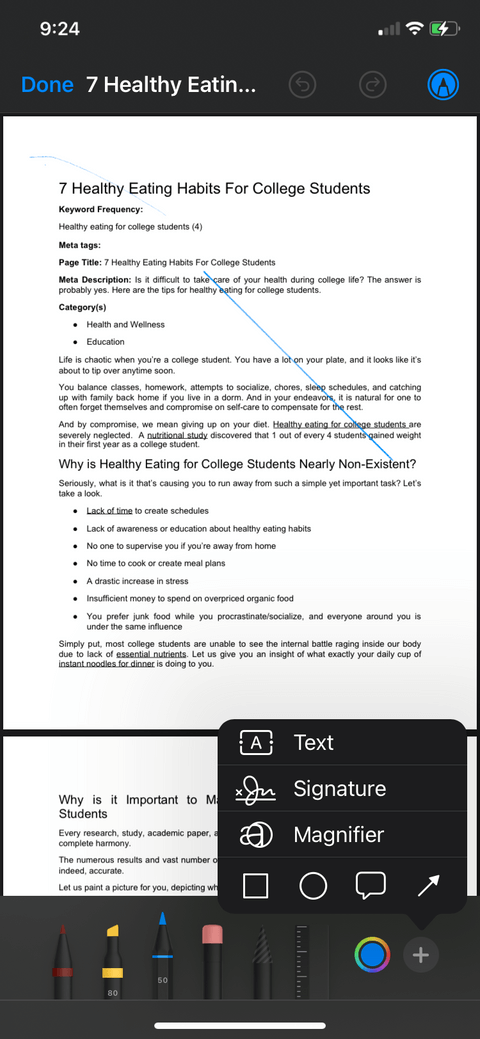
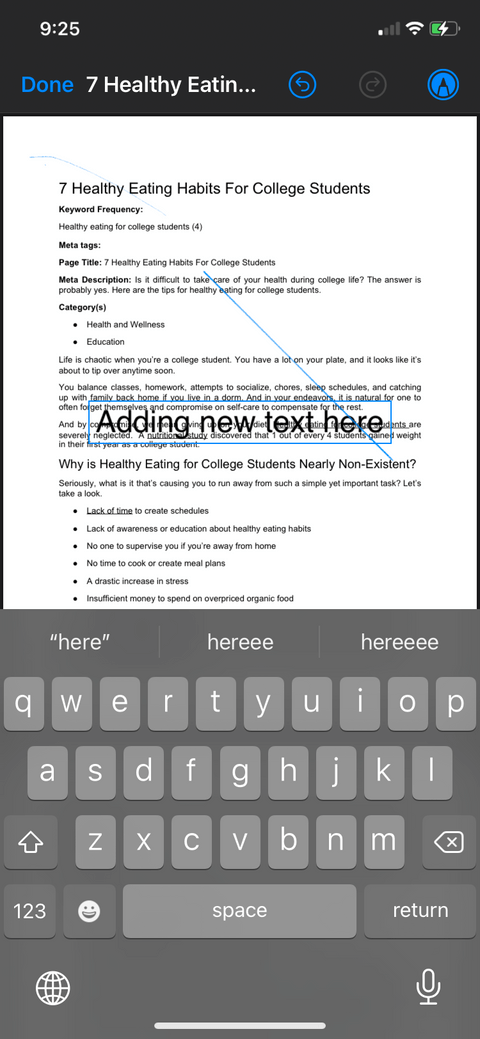
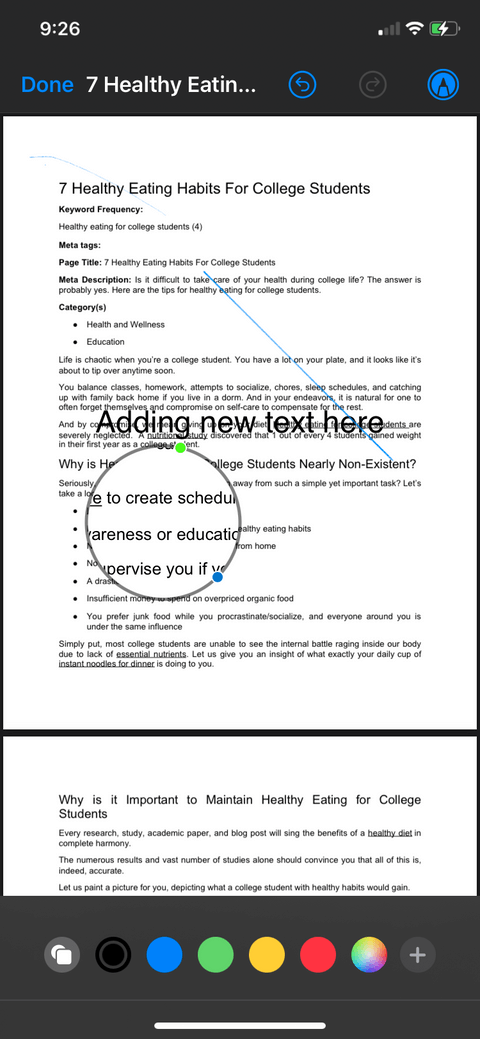
Above is how to use the Files app to edit PDF on iPhone . As you can see, it's not too difficult, right? Therefore, don't rush to install a third app, take advantage of the Files available on your iPhone!
Instructions for setting a password for PDF files on iPhone. Recently, iPhone has updated the Lock PDF feature to help users secure document files on the phone. After
Handy iPhone shortcuts to automate daily tasks, App Shortcuts on iPhone allows you to complete repetitive tasks with ease. Here are some
Instructions for installing and using Focus Mode on iOS 15. Focus mode is one of the extremely useful new features on iOS 15. Next, WebTech360
Instructions for checking whether the iPhone has had its components replaced or not. Before buying an old iPhone, many users will wonder if the iPhone has ever been repaired.
Instructions for turning on notification summaries on iOS 15. One of the outstanding features of iOS 15 is the Notification Summary feature. Today WebTech360
How to mute Siri with the bell switch on iPhone, Today, WebTech360 will introduce an article on how to mute Siri with the bell switch on iPhone, please
Instructions for changing the font size of each application on the iPhone. Today, WebTech360 will introduce an article on how to change the font size of each application on the iPhone. We invite you to
Instructions for AR presentation of iPhone 13 phone. iPhone 13 is the latest phone line recently launched by Apple but it is still open for sale. That's why, to
How to automatically translate conversations on iPhone, iPhone can automatically translate conversations without you having to touch the screen after each sentence. Here is the automatic way
Instructions for secret recording on iPhone, Currently, iPhone users can record secretly by touching the back of the phone. Today, WebTech360 invites you
How to install Google Maps widget for directions on iPhone. Recently, Google Maps has launched a utility feature on the iPhone screen, today, WebTech360
Instructions for viewing the weather forecast on the iPhone screen, Hey Weather is a utility application on the iPhone, helping users easily view the weather forecast every day.
What should I do if I can't leave the chat group on iPhone?, iPhone sometimes doesn't allow you to leave the chat group in the Messages app. Why so? Let's find it with WebTech360
Instructions for separating photo backgrounds on iPhone without installing an application. Currently, iPhone users can quickly and easily separate the background from photos without having to install any software.
What's new in iOS 16? Updated iPhone list, iOS 16 - The next version of the iPhone operating system is expected to be introduced at WWDC in June 2022. Down here
iOS 16: How to activate and use Quick Note on iPhone, Quick Note has expanded its features, providing a quick and simple note-taking experience for iOS 16 users.
iOS 16: How to link the lock screen with Focus mode on iPhone, iOS 16 brings many improvements to the lock screen. In particular, users can link screens
How to edit PDF files on iPhone using the Files app. You don't need to install a third app to edit PDF on iPhone. Below is how to use the available Files app to edit
How to create an Electronic Voice on iOS 17, Personal Voice is a new feature on iOS 17, Personal Voice is Vietnameseized with the name Personal Voice, which means we have
Interesting hidden features on iOS 17. iOS 17 has just been released. Although it does not have many new features, it also has some significant changes, some features will be displayed.


















