Instructions for setting PDF file password on iPhone

Instructions for setting a password for PDF files on iPhone. Recently, iPhone has updated the Lock PDF feature to help users secure document files on the phone. After
Quick Note has expanded its features, providing a quick and simple note-taking experience for iOS 16 users . Here's how to activate and use Quick Note on iPhone .
iOS 16 not only allows you to add Quick Note icons to your iPhone's Control Center but also use it for many other tasks. Quick Note is even integrated into shared spreadsheets so you can access it in supported apps like Safari, Pages, Voice Memos and more.
Add Quick Note icon to iPhone Control Center
1. First, open the Settings app on iPhone and select Control Center.
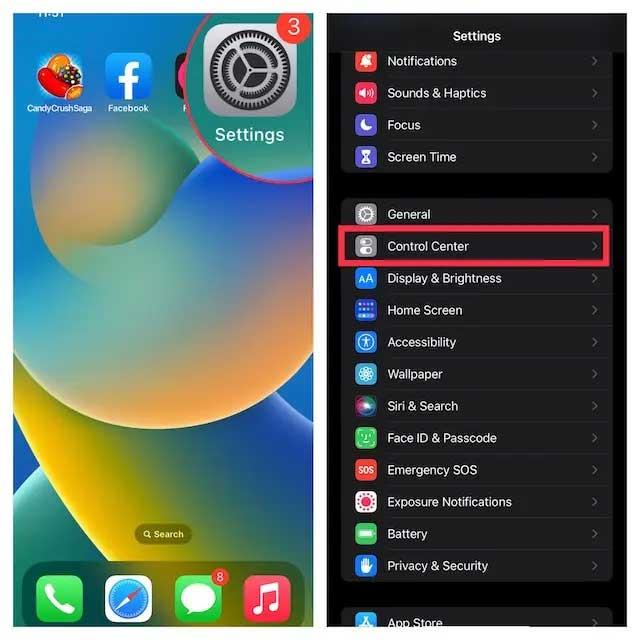
2. In More Controls , find Quick Note and tap the green “ + ” button next to it. It's done! The Quick Note icon will now appear in the control center.
Note: If you want the Quick Note icon to appear higher in the control center, touch and hold the 3 horizontal lines icon next to Quick Note to drag it to the desired position.
How to use Quick Note on iPhone
Once the Quick Note icon is in Control Center, you only need one touch to open it. Here's how Quick Note works on iOS 16 .
1. First, open control center on iPhone.
2. Then, tap the Quick Note icon .
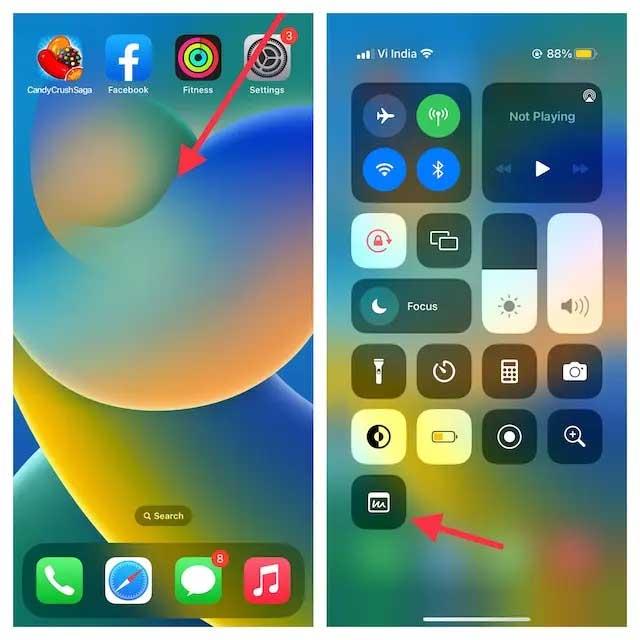
3. Now a Quick Note window will appear on the iPhone screen for you to write down any thoughts or anything you want to record. Because it provides all the familiar formatting tools, including a document scanner, markup tool, you can easily take notes with this app. Make sure to tap Save in the upper right corner to save the note.
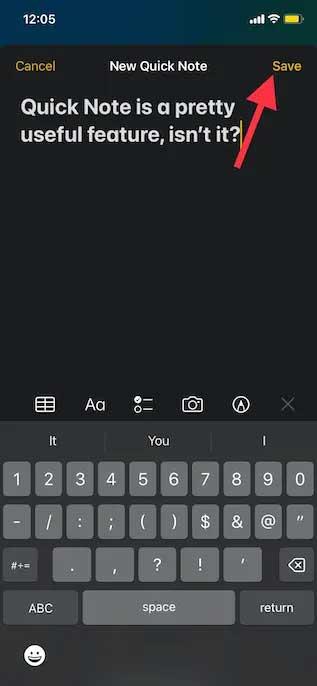
Save Safari web links to Quick Note on iPhone
First, you need to add a Quick Note task to Safari as follows:
1. Open Safari and go to a website. Then, tap the Share button and tap Edit Actions present at the bottom of the Share panel .
2. In Safari, tap the “ + ” button to the left of Add to Quick Note .
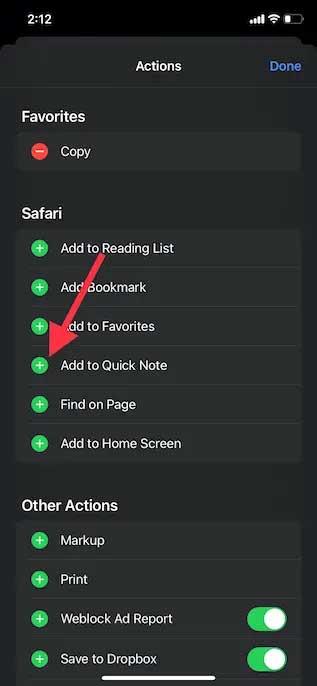
3. If you want to easily access the Quick Note task, touch and hold the 3 horizontal line icon next to the task and move it to your favorite location on the screen. Finally, tap Done to complete the process.
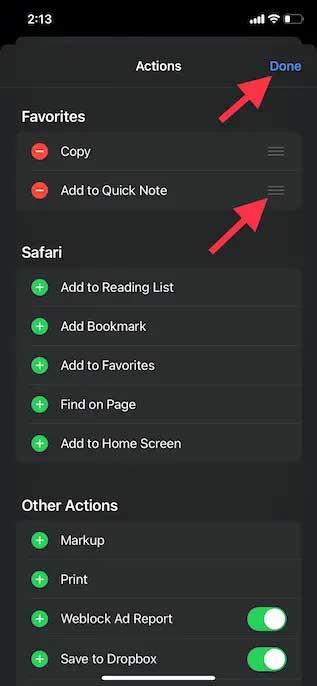
Now it's time to save the web link to Quick Note:
1. Open Safari, go to the website you want to save and tap Share at the bottom.
2. Now tap Add to QuickNote in the share sheet menu to see the Quick Note overlay on the screen. Here, you can add an important note, then tap Save on the top right to save the note.
Use Quick Note to save text on iPhone
1. Go to the text you want to save. Then, tap & hold a specific word to open the text selection tool. Then, drag the handle to select text and tap the “ > ” arrow in the text formatting context menu that appears.
Note: You may need to tap the “ > ” arrow twice to open the New Quick Note option .
2. Next, tap New Quick Note in the text format window. Now you can write content in the note and tap Save on the upper right to complete the process.
How to access and view all quick notes on iPhone
1. Open the Apple Notes app on iPhone.
2. Now tap on the Quick Notes folder and check all the quick notes. You can manage them just like any other note.
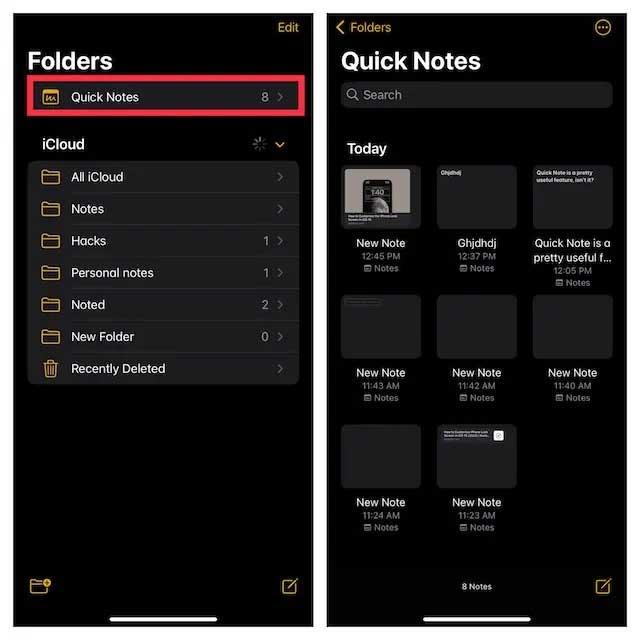
Above is how to use Quick Note on iOS . Hope the article is useful to you.
Instructions for setting a password for PDF files on iPhone. Recently, iPhone has updated the Lock PDF feature to help users secure document files on the phone. After
Handy iPhone shortcuts to automate daily tasks, App Shortcuts on iPhone allows you to complete repetitive tasks with ease. Here are some
Instructions for installing and using Focus Mode on iOS 15. Focus mode is one of the extremely useful new features on iOS 15. Next, WebTech360
Instructions for checking whether the iPhone has had its components replaced or not. Before buying an old iPhone, many users will wonder if the iPhone has ever been repaired.
Instructions for turning on notification summaries on iOS 15. One of the outstanding features of iOS 15 is the Notification Summary feature. Today WebTech360
How to mute Siri with the bell switch on iPhone, Today, WebTech360 will introduce an article on how to mute Siri with the bell switch on iPhone, please
Instructions for changing the font size of each application on the iPhone. Today, WebTech360 will introduce an article on how to change the font size of each application on the iPhone. We invite you to
Instructions for AR presentation of iPhone 13 phone. iPhone 13 is the latest phone line recently launched by Apple but it is still open for sale. That's why, to
How to automatically translate conversations on iPhone, iPhone can automatically translate conversations without you having to touch the screen after each sentence. Here is the automatic way
Instructions for secret recording on iPhone, Currently, iPhone users can record secretly by touching the back of the phone. Today, WebTech360 invites you
How to install Google Maps widget for directions on iPhone. Recently, Google Maps has launched a utility feature on the iPhone screen, today, WebTech360
Instructions for viewing the weather forecast on the iPhone screen, Hey Weather is a utility application on the iPhone, helping users easily view the weather forecast every day.
What should I do if I can't leave the chat group on iPhone?, iPhone sometimes doesn't allow you to leave the chat group in the Messages app. Why so? Let's find it with WebTech360
Instructions for separating photo backgrounds on iPhone without installing an application. Currently, iPhone users can quickly and easily separate the background from photos without having to install any software.
What's new in iOS 16? Updated iPhone list, iOS 16 - The next version of the iPhone operating system is expected to be introduced at WWDC in June 2022. Down here
iOS 16: How to activate and use Quick Note on iPhone, Quick Note has expanded its features, providing a quick and simple note-taking experience for iOS 16 users.
iOS 16: How to link the lock screen with Focus mode on iPhone, iOS 16 brings many improvements to the lock screen. In particular, users can link screens
How to edit PDF files on iPhone using the Files app. You don't need to install a third app to edit PDF on iPhone. Below is how to use the available Files app to edit
How to create an Electronic Voice on iOS 17, Personal Voice is a new feature on iOS 17, Personal Voice is Vietnameseized with the name Personal Voice, which means we have
Interesting hidden features on iOS 17. iOS 17 has just been released. Although it does not have many new features, it also has some significant changes, some features will be displayed.


















