Instructions for setting PDF file password on iPhone

Instructions for setting a password for PDF files on iPhone. Recently, iPhone has updated the Lock PDF feature to help users secure document files on the phone. After
iPhone performs tasks on its own? You may be experiencing a ghost touch error . Below are some ways to fix phone touch problems .

Ghost touch or touch disorder is an error where the iPhone screen moves by itself or touches the buttons. This screen seems to respond to non-existent touch gestures. That means the app opens and starts doing things you didn't ask it to do.
When you have touch problems, you often have to take the device to an Apple store for repair. However, there are actually some free ways to fix iPhone touch screen error. Below are methods you can try.
Which iPhones are affected by the touch error?
Ghost touch most commonly affects the iPhone X. In November 2018, Apple admitted that it had discovered a number of errors affecting the touch screen of the iPhone X. The company also announced that it would provide free repairs to affected customers.
However, online reports and complaints have shown that the touch error also occurs on other iPhone models. Affected iPhones include not only iPhone XS, XR but also iPhone 8, 7, 6, 5 or newer. In other words, touch failure can appear on any iPhone.
How to fix touch error on iPhone
Clean the screen
It sounds simple, but cleaning the screen is often quite effective in fixing iPhone touch problems. By doing this, you will remove dust and dirt, making the iPhone screen look like new again.
To clean the iPhone screen, first you should turn off the phone and unplug the connecting cables. Next, take a soft, clean and slightly damp towel (just use clean water) to wipe the screen gently but enough to remove all dirt.
Remove the protective film
Screen protectors are often helpful, but sometimes they affect the way the touchscreen works. So, try removing it and the touch error on iPhone may disappear.
You should remove the iPhone screen protector carefully and slowly. Start in one corner, then slowly move to other corners. If the patch is torn, you should go to a specialized store to have them handle it.
Don't forget to clean the screen again after removing the protective film.
Remove the iPhone case

Another cause of iPhone touch problems may be due to the screen being slightly compressed. In this case, you can solve the problem by removing the hard case you are using. It sounds unreasonable, but on online forums, some iPhone users have shared that removing the distorted case after dropping the iPhone can fix the touch error.
Restart your iPhone
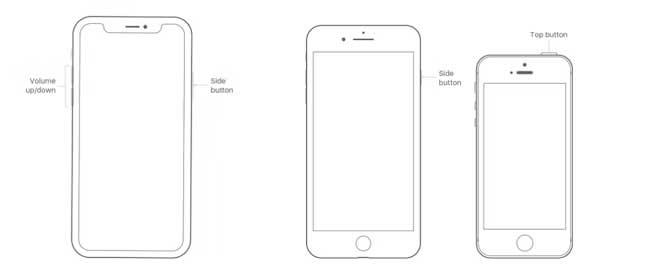
Restarting the device is a simple operation but can fix many problems on the iPhone, including touch failure.
To restart iPhone without the Home button, do the following:
To restart iPhone using the Home button, follow these steps:
Restart your iPhone
Similar to restarting iPhone but this is a more powerful solution, you can force restart iPhone in case you cannot turn it off as usual.
To force restart your iPhone 8 or later, do the following:
To force restart iPhone 7 and iPhone 7 Plus:
To force restart an iPhone 6 or 6 Plus or earlier, do the following:
Above are the simplest but most effective ways to fix iPhone touch error for everyone. Hope the article is useful to you.
Instructions for setting a password for PDF files on iPhone. Recently, iPhone has updated the Lock PDF feature to help users secure document files on the phone. After
Handy iPhone shortcuts to automate daily tasks, App Shortcuts on iPhone allows you to complete repetitive tasks with ease. Here are some
Instructions for installing and using Focus Mode on iOS 15. Focus mode is one of the extremely useful new features on iOS 15. Next, WebTech360
Instructions for checking whether the iPhone has had its components replaced or not. Before buying an old iPhone, many users will wonder if the iPhone has ever been repaired.
Instructions for turning on notification summaries on iOS 15. One of the outstanding features of iOS 15 is the Notification Summary feature. Today WebTech360
How to mute Siri with the bell switch on iPhone, Today, WebTech360 will introduce an article on how to mute Siri with the bell switch on iPhone, please
Instructions for changing the font size of each application on the iPhone. Today, WebTech360 will introduce an article on how to change the font size of each application on the iPhone. We invite you to
Instructions for AR presentation of iPhone 13 phone. iPhone 13 is the latest phone line recently launched by Apple but it is still open for sale. That's why, to
How to automatically translate conversations on iPhone, iPhone can automatically translate conversations without you having to touch the screen after each sentence. Here is the automatic way
Instructions for secret recording on iPhone, Currently, iPhone users can record secretly by touching the back of the phone. Today, WebTech360 invites you
How to install Google Maps widget for directions on iPhone. Recently, Google Maps has launched a utility feature on the iPhone screen, today, WebTech360
Instructions for viewing the weather forecast on the iPhone screen, Hey Weather is a utility application on the iPhone, helping users easily view the weather forecast every day.
What should I do if I can't leave the chat group on iPhone?, iPhone sometimes doesn't allow you to leave the chat group in the Messages app. Why so? Let's find it with WebTech360
Instructions for separating photo backgrounds on iPhone without installing an application. Currently, iPhone users can quickly and easily separate the background from photos without having to install any software.
What's new in iOS 16? Updated iPhone list, iOS 16 - The next version of the iPhone operating system is expected to be introduced at WWDC in June 2022. Down here
iOS 16: How to activate and use Quick Note on iPhone, Quick Note has expanded its features, providing a quick and simple note-taking experience for iOS 16 users.
iOS 16: How to link the lock screen with Focus mode on iPhone, iOS 16 brings many improvements to the lock screen. In particular, users can link screens
How to edit PDF files on iPhone using the Files app. You don't need to install a third app to edit PDF on iPhone. Below is how to use the available Files app to edit
How to create an Electronic Voice on iOS 17, Personal Voice is a new feature on iOS 17, Personal Voice is Vietnameseized with the name Personal Voice, which means we have
Interesting hidden features on iOS 17. iOS 17 has just been released. Although it does not have many new features, it also has some significant changes, some features will be displayed.


















