Instructions for setting PDF file password on iPhone

Instructions for setting a password for PDF files on iPhone. Recently, iPhone has updated the Lock PDF feature to help users secure document files on the phone. After
iOS 15 supports adding tags to reminders to make it easier for users to search. Below is how to make reminders on iPhone with tags .
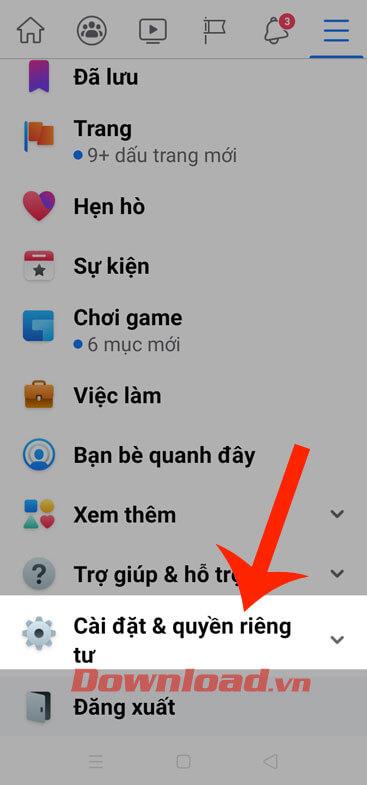
How to use Reminders on iPhone with tags
Reminders is an application available on the iPhone that helps users make to-do lists and arrange them in order of priority. Although Reminders is already an excellent productivity tool, Apple still improved its feature by introducing tags in iOS 15.
What are tags?
Tags or hashtags are widely used on most social networking platforms. They are labels or keywords preceded by the # sign , allowing you to quickly find articles and discussions about certain topics.
Apple's tag is similar. They organize your reminders based on keywords. For example, you can set study reminders and add tags like #study or #school .
You can also use them on existing reminders to easily filter or search by tag across multiple lists.
How to add tags to Apple Reminders
Tags will not work in Reminders unless you sync the app with your iCloud account. To do that:
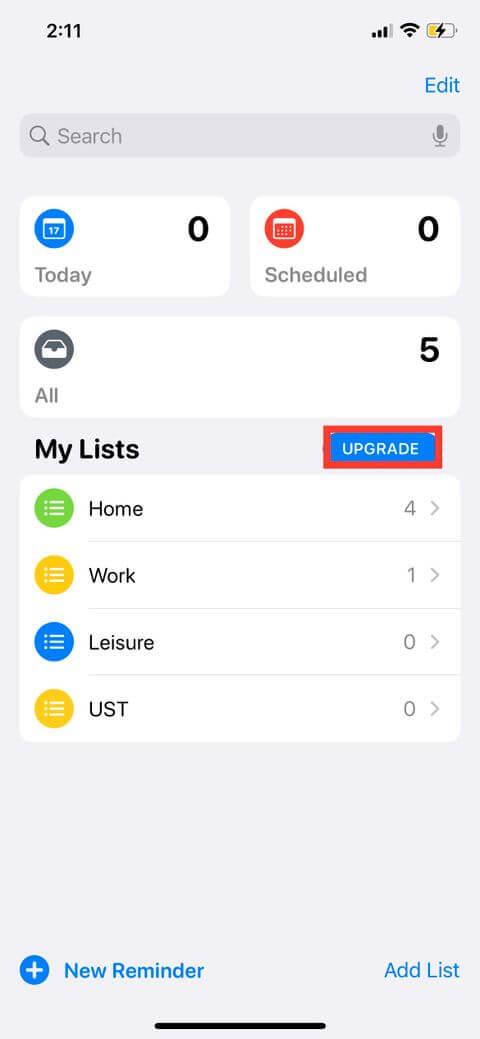
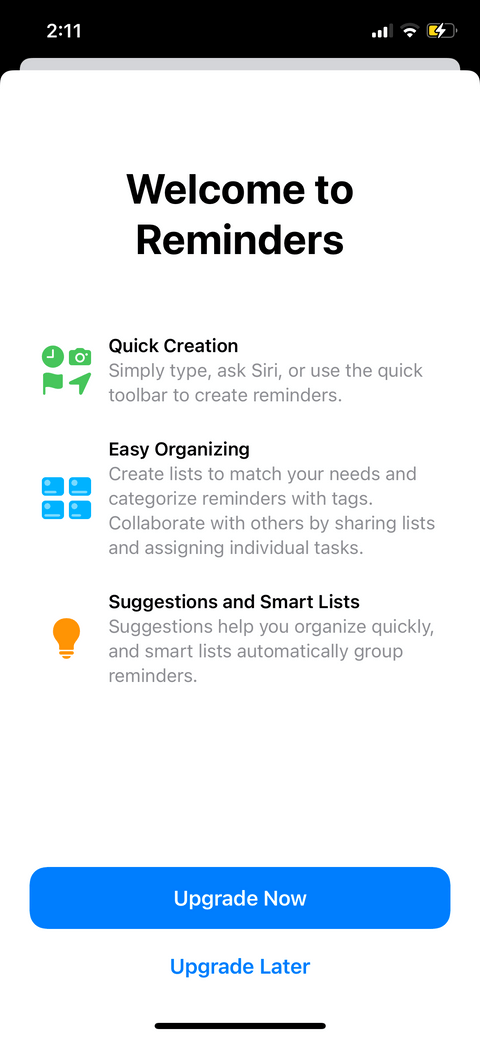
Once you've enabled iCloud for Reminders, you can now use this feature. To add tags to Reminders:
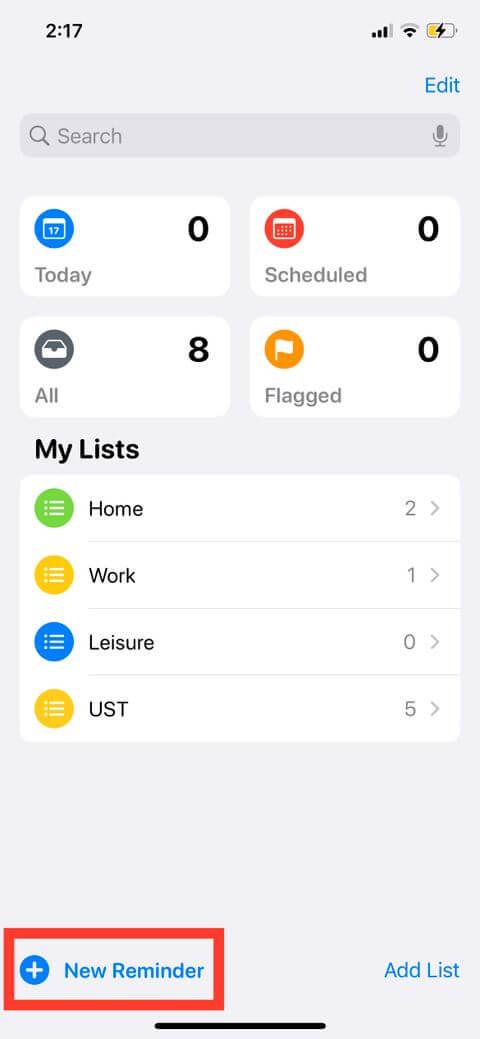
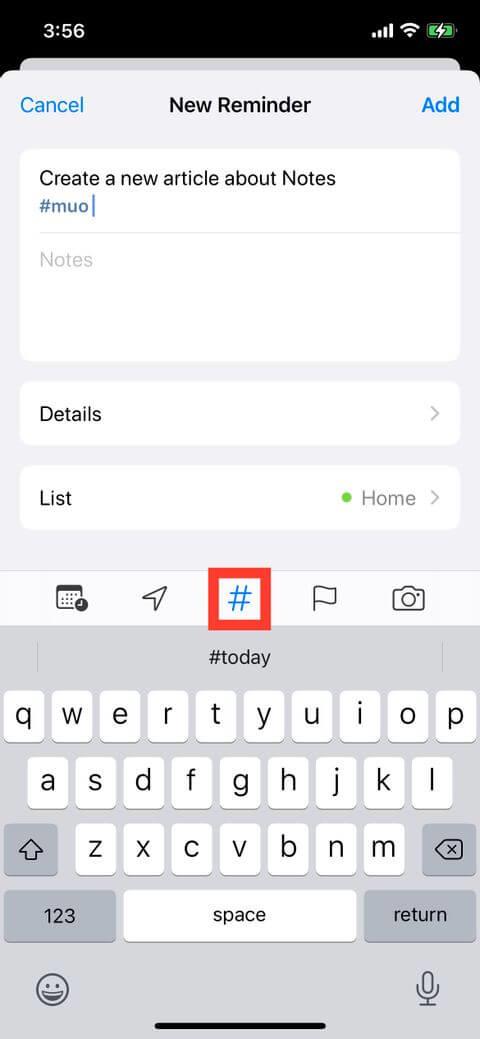

You can also directly add tags to a reminder by typing the # symbol on the keyboard. If you frequently use certain tags, you'll see them appear in tag suggestions after typing # or tapping the Tag button. Your device may include used tag suggestions in the Notes app.
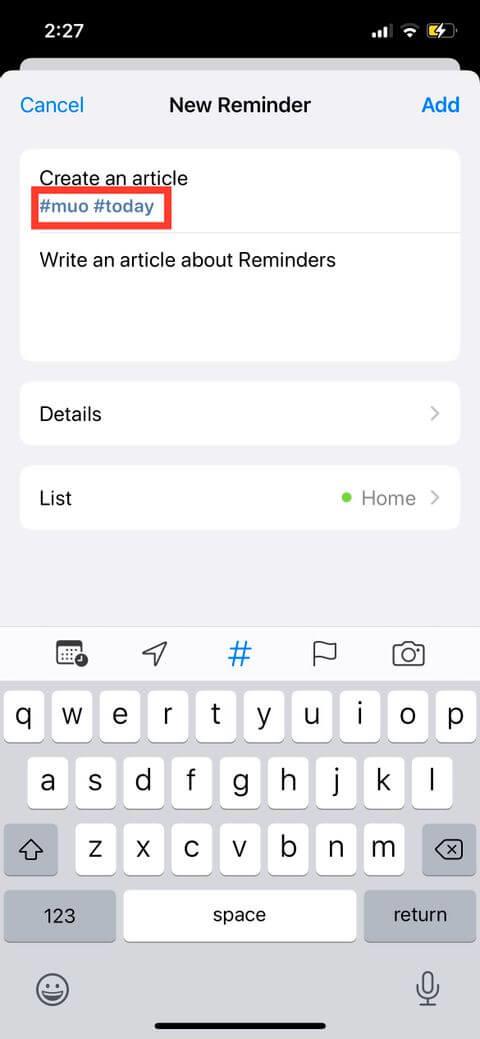
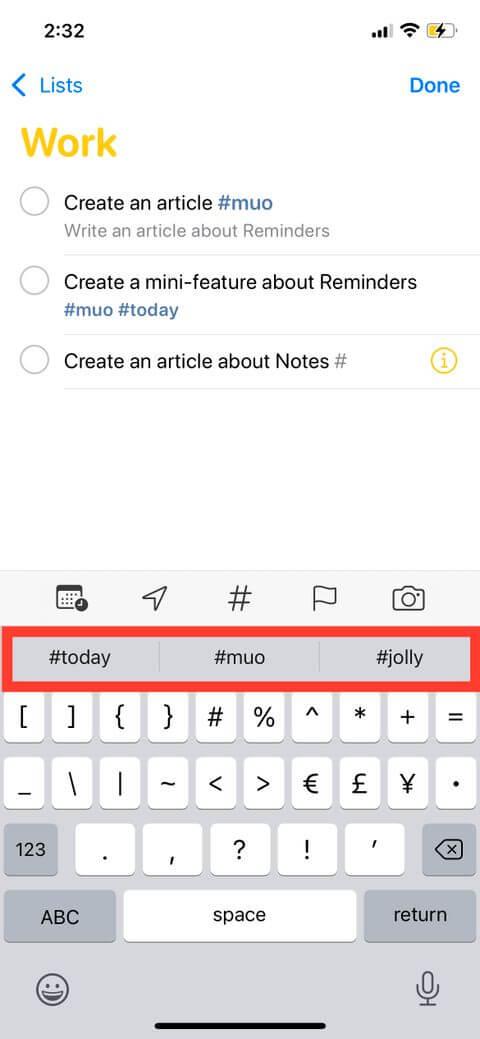
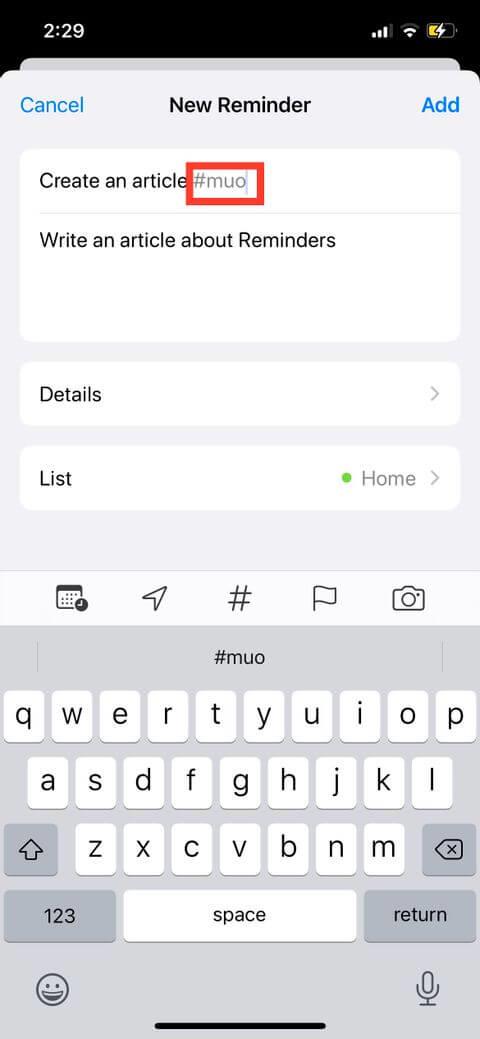
How to view reminders by specific tags
You can use Tags to quickly filter data in all lists and find reminders by certain tags. All tags you create are automatically added as a button on the tag browser in My Lists. Note, if you no longer use a certain tag, you will not see it here.
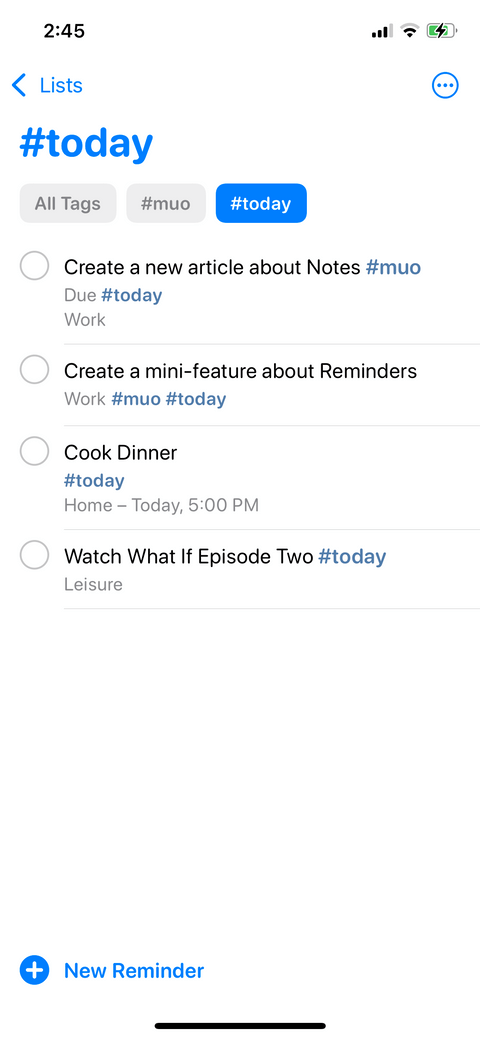
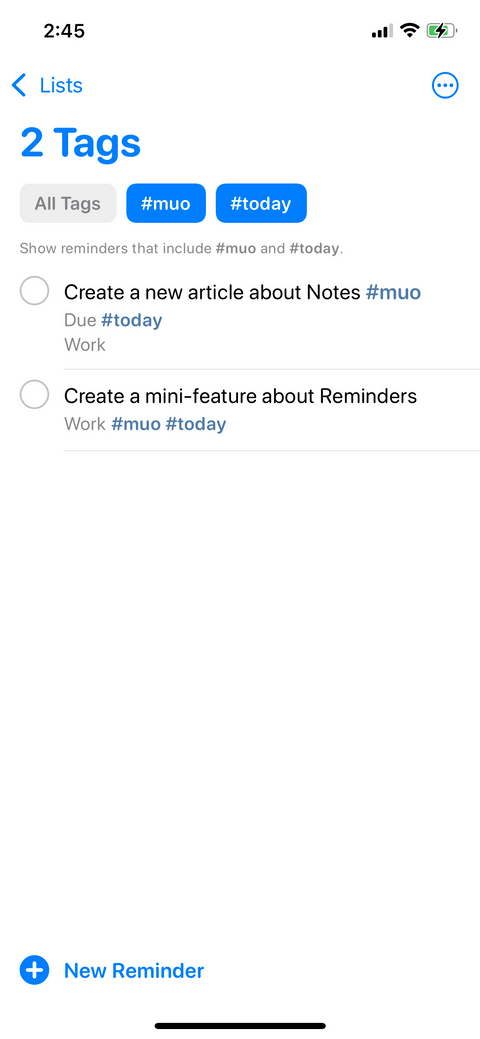
Create smart lists with tags
You can create a Smart List based on a specific tag. Smart List is like any other list, except it automatically updates according to your filters. In addition to tags, you can include filters for Smart List such as hour, date & month, priority, location.
To create a Smart List:
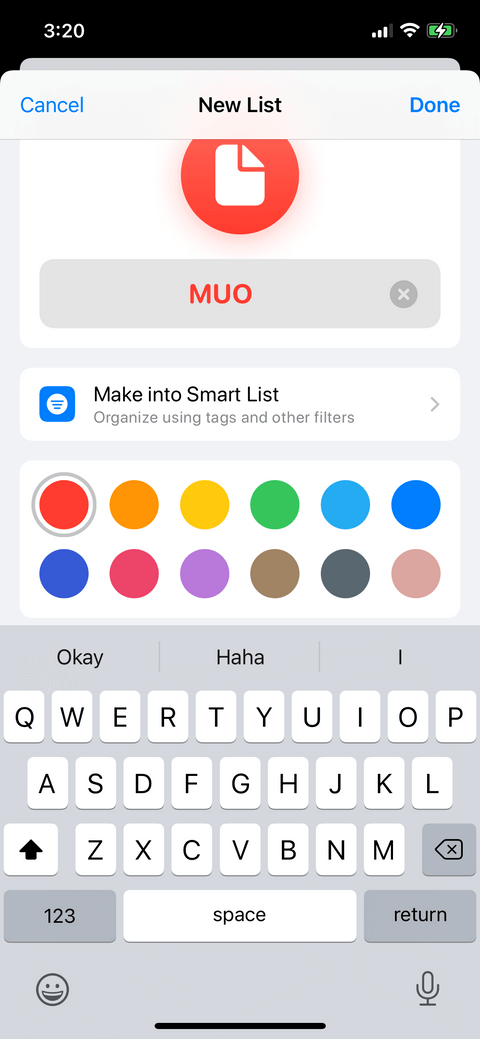
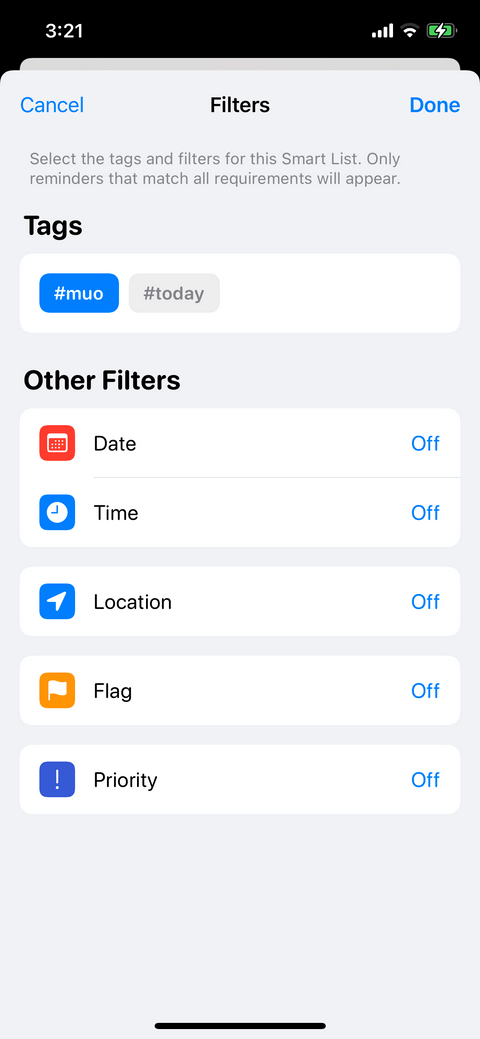
Above is how to make reminders on iPhone with tags . Hope the article is useful to you.
Instructions for setting a password for PDF files on iPhone. Recently, iPhone has updated the Lock PDF feature to help users secure document files on the phone. After
Handy iPhone shortcuts to automate daily tasks, App Shortcuts on iPhone allows you to complete repetitive tasks with ease. Here are some
Instructions for installing and using Focus Mode on iOS 15. Focus mode is one of the extremely useful new features on iOS 15. Next, WebTech360
Instructions for checking whether the iPhone has had its components replaced or not. Before buying an old iPhone, many users will wonder if the iPhone has ever been repaired.
Instructions for turning on notification summaries on iOS 15. One of the outstanding features of iOS 15 is the Notification Summary feature. Today WebTech360
How to mute Siri with the bell switch on iPhone, Today, WebTech360 will introduce an article on how to mute Siri with the bell switch on iPhone, please
Instructions for changing the font size of each application on the iPhone. Today, WebTech360 will introduce an article on how to change the font size of each application on the iPhone. We invite you to
Instructions for AR presentation of iPhone 13 phone. iPhone 13 is the latest phone line recently launched by Apple but it is still open for sale. That's why, to
How to automatically translate conversations on iPhone, iPhone can automatically translate conversations without you having to touch the screen after each sentence. Here is the automatic way
Instructions for secret recording on iPhone, Currently, iPhone users can record secretly by touching the back of the phone. Today, WebTech360 invites you
How to install Google Maps widget for directions on iPhone. Recently, Google Maps has launched a utility feature on the iPhone screen, today, WebTech360
Instructions for viewing the weather forecast on the iPhone screen, Hey Weather is a utility application on the iPhone, helping users easily view the weather forecast every day.
What should I do if I can't leave the chat group on iPhone?, iPhone sometimes doesn't allow you to leave the chat group in the Messages app. Why so? Let's find it with WebTech360
Instructions for separating photo backgrounds on iPhone without installing an application. Currently, iPhone users can quickly and easily separate the background from photos without having to install any software.
What's new in iOS 16? Updated iPhone list, iOS 16 - The next version of the iPhone operating system is expected to be introduced at WWDC in June 2022. Down here
iOS 16: How to activate and use Quick Note on iPhone, Quick Note has expanded its features, providing a quick and simple note-taking experience for iOS 16 users.
iOS 16: How to link the lock screen with Focus mode on iPhone, iOS 16 brings many improvements to the lock screen. In particular, users can link screens
How to edit PDF files on iPhone using the Files app. You don't need to install a third app to edit PDF on iPhone. Below is how to use the available Files app to edit
How to create an Electronic Voice on iOS 17, Personal Voice is a new feature on iOS 17, Personal Voice is Vietnameseized with the name Personal Voice, which means we have
Interesting hidden features on iOS 17. iOS 17 has just been released. Although it does not have many new features, it also has some significant changes, some features will be displayed.


















