ChatGPT Starts Adding Google Drive Integration, But Not for Everyone

ChatGPT has started adding support for Google Drive integration but this feature is not available to all users.
Maybe you don't want to use Google Drive anymore or need to reinstall it to fix the problem. Don't worry! Today's article will show you how to remove Google Drive from your Windows PC or Mac.
Google Drive and Backup and Sync
Before we explain how to uninstall Google Drive from your computer, it's worth mentioning that the Google Drive desktop app has gone by a few different names.
While the app was originally called Google Drive, Google renamed it Backup and Sync in 2017, though the program retains most of the same functionality. A separate app, Google Drive File Stream , offers additional tools for business users.
As of 2021, Google has combined all of Google Drive's desktop functionality into one app, once again called Google Drive . So if you still have the old Backup and Sync app on your computer, the steps to uninstall Backup and Sync may be a little different.
For best results, update to the modern Google Drive app before continuing.
How to disconnect Google Drive from your computer
Before removing Google Drive from your computer, you should disconnect your system from your account. This is also a useful step if you don't want to completely remove Google Drive.
To disconnect Google Drive, you will need to open the software. However, searching for it will not work, as this will only launch the application. Instead, you will need to click on its icon while the application is running.
On Windows, you'll find the familiar green, yellow, blue, and red Google Drive triangle icon in the system tray at the bottom right of your screen. You may need to click the arrow to show all the icons.
On a Mac, you'll see a similar icon in the menu bar at the top of your screen. However, the Google Drive icon doesn't have any color on the macOS app.
If you don't see this icon, Google Drive isn't running. To run it on Windows, press the Windows key and type "Google Drive" , then press Enter , to launch it. On a Mac, press Cmd + Space to open Spotlight , then type "Google Drive" , then press Return to launch the app. When the app starts, you'll see the icon appear.
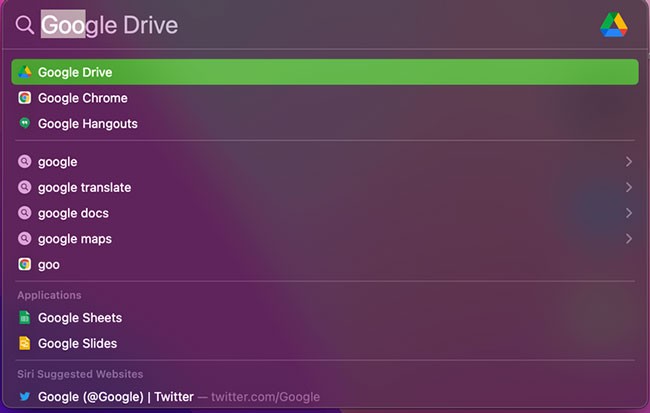
Regardless of which platform you're using, click this icon to open a panel with information about Google Drive. From there, click the Settings gear, then Preferences , to open the Google Drive options menu.
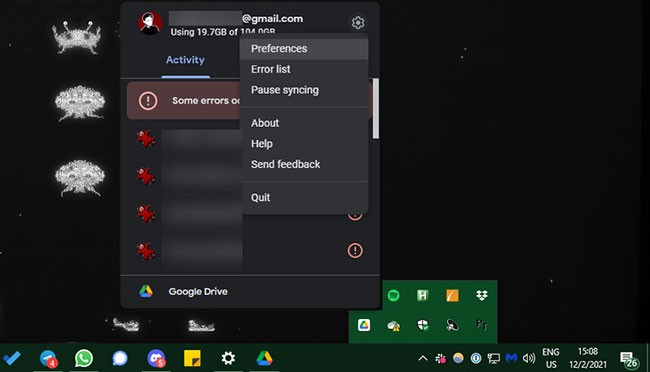
In the Preferences panel , click the Settings gear icon again . Now, select Disconnect account . You'll see a warning that any files in Drive, as well as copied files, will remain on your PC, but future changes won't sync to Google Drive. Click Disconnect to confirm.
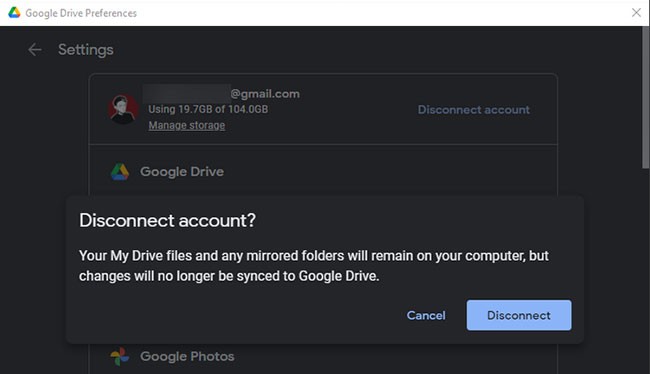
Now, anything you do in your Drive account on other devices won't reflect on your current computer, and changes you make to files in your Drive folder on your computer won't sync elsewhere. You'll need to reconnect your Google account in the app to start syncing files again.
How to uninstall Google Drive
Decided you don't need Google Drive anymore or want to reinstall the software? Here's how to remove Google Drive from your computer.
Note that removing the Google Drive app will stop your files from syncing, but it won't delete your existing files. You can delete or move them as needed after uninstalling, and this won't affect the copies in the cloud.
Uninstall Google Drive on Windows 10
To remove Google Drive from Windows, simply uninstall it like any other program. Open Settings (using the Win+ shortcut I) and navigate to Apps > Apps & features .
Use the search box or scroll down to find Google Drive . Click Uninstall and follow the steps to remove it from your computer. Once you’re done, you’ll need to reinstall the app if you want to start syncing files to this computer again. The Google Drive folder will still exist, but it will be separated from your account.
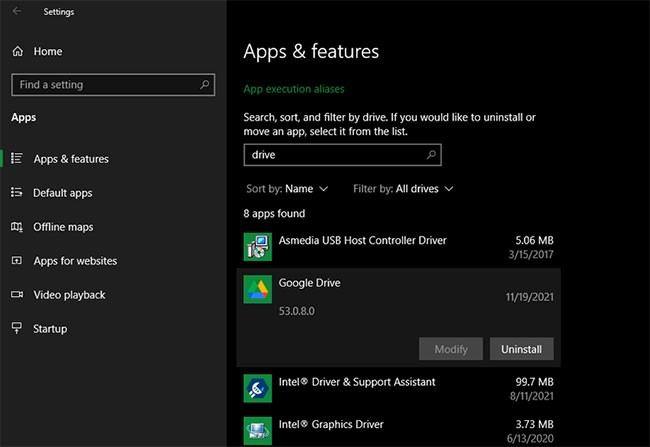
In case you get an error saying Google Drive is still running, you should quit Google Drive before uninstalling it. To do this, click the app’s icon in the system tray as described above, then click the settings gear in the resulting menu. In the dialog box that appears, click Quit to stop Google Drive from running. You should then be able to uninstall it without any problems.
Uninstall Google Drive on macOS
The process for removing Google Drive from your Mac is the same as uninstalling any other macOS app. Open Finder and navigate to the Applications folder. If you don’t see it in the left sidebar, it’s also available in the Go menu or by using the + Shiftkeyboard shortcut .CmdA
Inside Applications , find the Google Drive app and drag it to the Trash on the Dock, or right-click it and select Move to Trash . This will remove the app from your system.
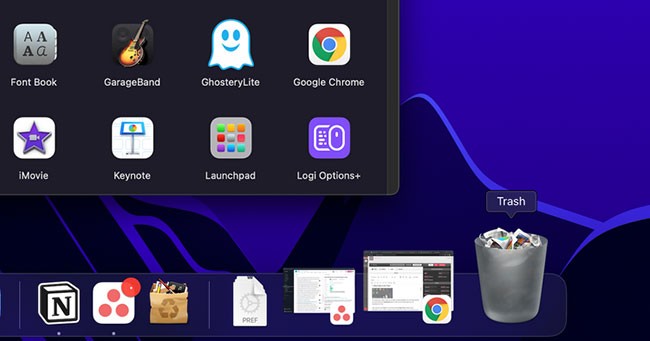
If your Mac warns you that you need to quit the app first, this is easy to do. Click the Google Drive icon in the menu bar, then click the settings gear. Then, select Quit from that menu to quit Google Drive. Google Drive should now uninstall without a hitch.
How to Pause Google Drive
If you just want to stop syncing Google Drive for a short time, you don't need to disconnect or uninstall it. Both the Windows and Mac apps let you pause Google Drive if needed.
To do this, click the Drive icon again , as mentioned earlier. In the Settings menu, select the Pause syncing option . This will stop Google Drive from uploading and downloading until you repeat the steps and select Resume syncing . Once you resume, it will sync all changes made while the app was paused.
You can also stop Google Drive from syncing by selecting Quit from this menu, as mentioned above. When you close the software, it won't sync until you reopen it. However, keep in mind that if you've set Google Drive to run at startup, it will automatically run again the next time you turn on your computer.
See how to manage startup items on Windows or how to change startup programs on Mac to keep Drive from running at system startup, if you like.
ChatGPT has started adding support for Google Drive integration but this feature is not available to all users.
Google Drive is a great choice for anyone looking for a highly reliable cloud storage solution, especially for Android users.
Let’s take a look at the cheapest online cloud storage options available. We’ll look at prices both in absolute terms and per gigabyte (per month) so you can choose what’s best for you.
Google Drive has an option built in that allows you to convert multiple documents at once, and it's not complicated to do.
Nowadays, many users and businesses tend to reduce the need to depend on expensive hardware and infrastructure by putting files and applications in the cloud.
Good news for those who regularly use Google Drive: Google has just rolled out a new update with a long-awaited feature that could significantly impact the user experience of this storage service.
With the right integrations, you can automate workflows, sync data across platforms, and boost productivity without ever leaving Notion.
Google Drive for desktop will be discontinued in March 2018, Google has officially announced that it will stop supporting Google Drive for desktop and then the company will remove the application.
How to extract ZIP files in Google Drive without downloading first, On the desktop, you have utilities like WinZip and 7-Zip to extract files easily. However, if
How to save attachments in Gmail to Google Drive, If you regularly use Gmail, you may have to deal with many attachments. Here's how to save attachments
How to share Excel files on Google Drive, Want to share files online on Google Drive to bring to friends, colleagues or partners quickly and conveniently?
Computer users can use Drive Multiple Downloader to download data from Google Drive without data compression.
Using photos to camouflage data on Google is one of the effective ways to protect personal data on this online storage service.
With just a little setup from My Account, users can easily move data back and forth between Google Drive and Dropbox, OneDrive services.
Diet is important to our health. Yet most of our meals are lacking in these six important nutrients.
At first glance, AirPods look just like any other true wireless earbuds. But that all changed when a few little-known features were discovered.
In this article, we will guide you how to regain access to your hard drive when it fails. Let's follow along!
Dental floss is a common tool for cleaning teeth, however, not everyone knows how to use it properly. Below are instructions on how to use dental floss to clean teeth effectively.
Building muscle takes time and the right training, but its something anyone can do. Heres how to build muscle, according to experts.
In addition to regular exercise and not smoking, diet is one of the best ways to protect your heart. Here are the best diets for heart health.
The third trimester is often the most difficult time to sleep during pregnancy. Here are some ways to treat insomnia in the third trimester.
There are many ways to lose weight without changing anything in your diet. Here are some scientifically proven automatic weight loss or calorie-burning methods that anyone can use.
Apple has introduced iOS 26 – a major update with a brand new frosted glass design, smarter experiences, and improvements to familiar apps.
Yoga can provide many health benefits, including better sleep. Because yoga can be relaxing and restorative, its a great way to beat insomnia after a busy day.
The flower of the other shore is a unique flower, carrying many unique meanings. So what is the flower of the other shore, is the flower of the other shore real, what is the meaning and legend of the flower of the other shore?
Craving for snacks but afraid of gaining weight? Dont worry, lets explore together many types of weight loss snacks that are high in fiber, low in calories without making you try to starve yourself.
Prioritizing a consistent sleep schedule and evening routine can help improve the quality of your sleep. Heres what you need to know to stop tossing and turning at night.
Adding a printer to Windows 10 is simple, although the process for wired devices will be different than for wireless devices.
You want to have a beautiful, shiny, healthy nail quickly. The simple tips for beautiful nails below will be useful for you.


























