How to remove Copilot and other AI features in Windows

If you don't care about having extra bloatware on your system, there are ways to remove or disable Windows Copilot on Windows 11.
After a lengthy beta, Windows 11 is finally here on millions of computers around the world. It’s Microsoft’s first major release of Windows in six years. The gaming community is one of the people Microsoft is trying to appeal to with Windows 11. But while some gamers are certainly looking forward to the update, others may be hesitant or not entirely convinced. That’s understandable, since no one wants to break their gaming rig.
So, is Windows 11 suitable for gaming? Is this an operating system that gamers should look forward to? Let's find out the answer with Quantrimang.com through the following article!
Is Windows 11 better than Windows 10 for gaming?
Microsoft has made a significant effort to improve the gaming experience on Windows 11. The software giant even claims that “if you’re a gamer, Windows 11 is made for you.” But how accurate is that claim? Turns out, it’s not an exaggeration.
Windows 11 introduces a variety of improvements for PC gaming, including performance improvements and additional features – some of which have made their way to Xbox consoles. While it’s true that previous versions of Windows 11 have had their fair share of issues, such as issues with NVIDIA graphics cards and AMD PCs, developers have so far managed to address most of these concerns effectively.

When it comes to performance, Windows 11 edges out Windows 10 in overall benchmarks, but can sometimes show real-world frame rate (FPS) drops in specific games.
You shouldn’t expect to see significant improvements in gaming performance on Windows 11 unless your system is running a high-end CPU and GPU. If you’re happy with how games run on Windows 10, you may not have much incentive to make the switch, even though the upgrade process is simple. On the other hand, if you’re planning on buying a new PC or reinstalling Windows, Windows 11 is the obvious choice.
New gaming features in Windows 11
Windows 11 brings new features that can enhance your gaming experience – but only if you have the right equipment.
1. DirectStorage
DirectStorage is a new graphics API introduced in Windows 11 that promises to optimize GPU performance for gaming. It can significantly reduce load times and improve frame rates for games that support it.
This feature – originally introduced on the Xbox console – is designed to optimize the transfer and decompression of game content from storage to the CPU. As a result, games can load much faster and run smoothly.

However, it's important to note that only a limited number of games support DirectStorage at the moment. While widespread adoption of the technology is still a few years away, Windows 11 is the way forward in this regard.
In any case, you should note that DirectStorage currently requires a fast NVMe SSD and a compatible GPU to work, so if you're working with an older drive, you probably won't see any performance improvements in Windows 11.
2. HDR
HDR (or High Dynamic Range) in Windows 11 aims to enhance the visual experience by expanding the range of colors and contrast that can be displayed on a compatible HDR monitor or display. This technology allows for more vibrant images, with a wider color spectrum and greater levels of brightness and darkness.
The best part is that even when it comes to older games that don't support native HDR, Windows 11 can still optimize colors and brightness to enhance the visual experience on your HDR display.
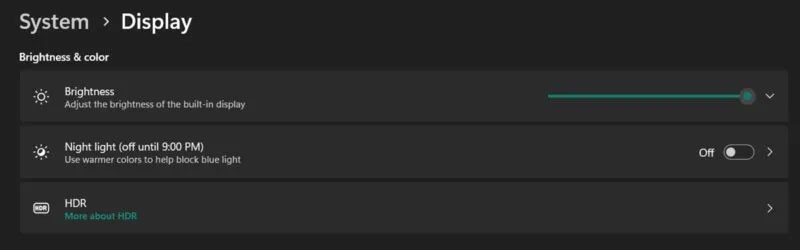
You’ll need a display that supports HDR to see these improvements, but unfortunately many displays these days tend to leave this feature out to cut costs.
To enable HDR on your Windows 11 PC, you need to go to Settings -> System -> Display -> HDR -> Display capabilities , then turn on Use HDR and/or Auto HDR .
3. Built-in Xbox app
Depending on your version of Windows 10, you may still have the old Xbox Companion app, which is being phased out. That changes with Windows 11, which includes a redesigned Xbox app by default. This app provides access to the Xbox Store, where you can browse and buy games directly from your PC.
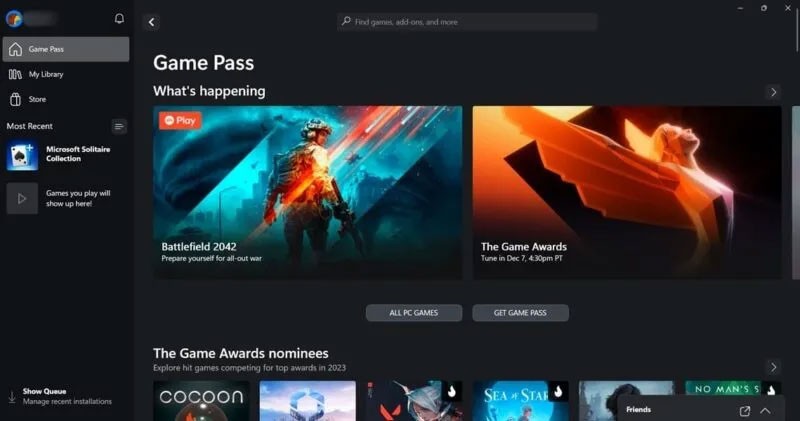
Furthermore, it boasts Game Pass integration. Microsoft’s subscription service opens up a large library of games for subscribers to play. In some regions, you may also have the option to use Xbox Cloud Gaming, which lets you stream and play games directly from the cloud. The app doesn’t skimp on the social component, giving users the opportunity to connect with friends, watch their gaming activity, and communicate with them.
Which version of Windows 11 is best for gaming?
For standard users, Windows 11 comes in Home and Pro versions, so it's no surprise that you might be wondering whether the version you choose will have any impact on gaming performance.
Certainly, Windows 11 Pro has some advantages in this regard. With support for two CPUs and 128 cores, along with the ability to handle up to 2TB of RAM, it may be the more suitable choice for users with high-end gaming setups. In contrast, the Home edition only supports a single 64-core CPU and 128GB of RAM.
However, as a casual gamer, you're unlikely to need such an advanced setup. Upgrading to Windows 11 Pro isn't really necessary unless you're a hardcore gamer.
Should I upgrade to Windows 11?
For most users, the transition from Windows 10 to Windows 11 should be a seamless process. However, if your PC is relatively old, there are a few things you need to check before proceeding with the update. First, make sure your device meets the recommended specifications. Specifically, make sure it has a TMP 2.0 chip. While it is possible to install Windows 11 without it, it is not a good idea.
The second thing to consider is drivers. For older PCs, it’s possible that a component or accessory might not work as expected with Windows 11 due to an incompatible driver. Take the time to run a compatibility check before you start the update process. If you run into a lot of issues, you might want to wait until there’s better support for your hardware.
For users with newer PCs equipped with fast SSDs, compatible GPUs, and HDR-compatible displays, upgrading to Windows 11 will most likely enhance your gaming experience.
If you don't care about having extra bloatware on your system, there are ways to remove or disable Windows Copilot on Windows 11.
Laptop batteries degrade over time and lose capacity, resulting in less battery life. But after tweaking some deeper Windows 11 settings, you should see a significant improvement in battery life.
The year 2023 saw Microsoft betting heavily on artificial intelligence and its partnership with OpenAI to make Copilot a reality.
Microsoft introduced Bluetooth LE (low energy) Audio support with Windows 11 22H2 KB5026446 (build 22621.1778), also known as Moment 3, in May 2023.
Windows 11 has officially launched, compared to Windows 10 Windows 11 also has many changes, from the interface to new features. Please follow the details in the article below.
There's always something incredibly cool about the nostalgic user interface of 90s versions of Windows.
More than three years ago, when Microsoft announced Windows 11, the operating system immediately caused a lot of controversy.
Creating a Windows 11 bootable USB on a Mac is definitely more difficult than on a Windows PC, but it's not impossible.
Windows 11 officially launched on October 5, 2021. Unlike previous major Windows 10 upgrades, Microsoft is not encouraging people to upgrade this time.
Developer NTDEV has created a stripped down version of Windows 11 that's just 100MB.
Microsoft debuted most of its more advanced AI features with the Snapdragon X-powered Copilot+ PC, leaving many Intel and AMD-powered Copilot+ PCs out of the picture.
The October 2024 report provides an overview of Windows 11's market share compared to other versions of Windows.
The latest change being tested solves one of the most annoying things with Windows 11's Start menu, and hopefully it will actually make it to release.
In Windows 11, the taskbar takes up only a small portion of the display space at the bottom of the screen.
Microsoft is killing off its free rich text editor WordPad at the end of 2023 in an effort to transition users to premium Office apps.
In Lien Quan Mobile, there are many short terms that help you communicate quickly and effectively when competing. And now, Lien Quan Council will review the most basic terms for Generals to understand.
Blackjack is one of the most thrilling casino games around. You beat the dealer, not other players. However, did you know that the number of decks used can influence your chances of winning?
Thanks to Nintendo Switch Online, exploring hundreds of classic games on the NES, SNES, N64, Game Boy, and Sega Genesis has never been easier.
Before upgrading your memory, try the tweaks in this guide to improve game data loading times in Windows.
A good TV for gaming is judged on many factors. The biggest focus is on picture quality, contrast, color, accuracy, and one more factor is input lag.
Everyone loves getting something for free. However, when it comes to free mobile games, we all know that they aren't really free.
Error 500 is a familiar message that many players encounter when using the Epic Games Store.
Football Manager 2024 is available for free on the Epic Games Store until September 12 so you can download it to your computer.
Zombies have always been an attractive theme in PC games and horror movies. Game publishers have exploited this theme and achieved much success thanks to the zombie horror genre.
The game Tai Uong has now been officially released and allows players to download it on their computers via the game distribution platform Steam.
To play dinosaur game - T-rex Run on Chrome when offline and when online, you just need to follow these simple instructions. The lovely T-rex dinosaur will appear on the screen for you to start the game.
There has long been a debate among gamers about whether to use a laptop, desktop, or console for gaming. While each option offers its own benefits, gaming on a laptop stands out in a unique way.
If you're looking for a new experience, there are a few things to keep in mind before adding a mod to your game.
If you are experiencing low FPS issues while playing games on Windows, follow these steps to fix low FPS issues and get back to a high-quality gaming experience.
Want to know who won GOTY 2024? The Game Awards 2024 or want a quick recap of all the winners, read from start to finish




























