How to remove Copilot and other AI features in Windows

If you don't care about having extra bloatware on your system, there are ways to remove or disable Windows Copilot on Windows 11.
Since users upgraded to Windows 11 , there have been quite a few issues. In some cases, services are not working. In others, users are having trouble customizing features.
One such issue is the touchpad or trackpad stopping working after users upgrade their operating system. According to affected users, this issue occurred soon after they installed Windows 11. If you are facing the same issue, then refer to some of the troubleshooting methods below to deal with this issue.
Before you troubleshoot...
Before we move on to software-related troubleshooting methods, you should wipe down your touchpad to clean it. This may not always help, but there are times when your laptop’s hardware components don’t work properly simply because of dust and dirt that has accumulated on them.
You can also check your keyboard's touchpad as you may have accidentally pressed this key, disabling the touchpad.
Once you are sure that the problem is software related, proceed with the troubleshooting methods below.
1. Update Touchpad driver
If your touchpad stopped working after you upgraded to Windows 11, it's likely that your current touchpad driver isn't compatible with the latest version of the operating system.
If this is true in your case, you will see a yellow exclamation mark associated with the touchpad driver in Device Manager. This is a signal that there is something wrong with the driver and you should update or reinstall the driver immediately.
2. Run the Hardware and Devices troubleshooter
Another way to troubleshoot problems with system hardware components is to run the Hardware and Devices troubleshooter. This utility is specifically designed to scan your system and find potential problems that could be causing your hardware to not work.
If any problems are identified, you can apply the fixes suggested by the troubleshooter in one click. You can use this troubleshooter to fix problems with your keyboard, touchpad, mouse, and other similar components.
Here's what you need to do:
msdt.exe -id DeviceDiagnostic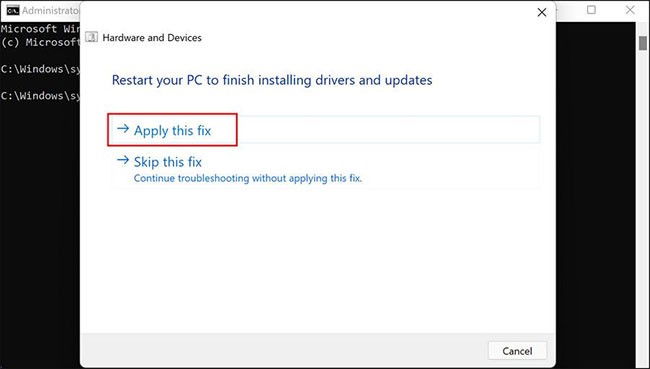
3. Turn on Touchpad via Windows 11 Settings
You may also encounter this problem because your system's touchpad is configured to automatically disable itself when a mouse is connected. In this case, the solution is simple - you just need to enable the touchpad through Windows Settings.
Follow these steps to continue:
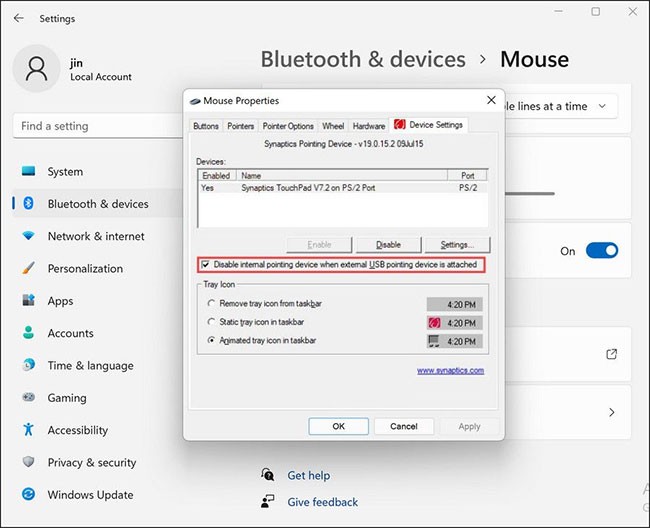
Alternatively, you can also try resetting the touchpad settings to their default state and see if that helps. Here’s what you need to do:
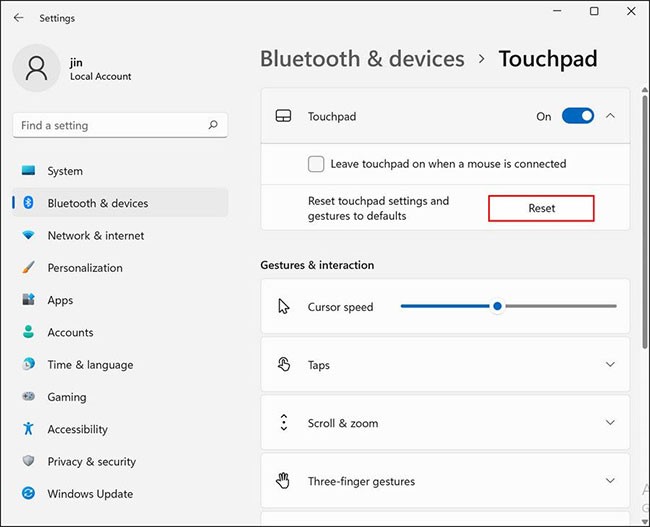
4. Enable Microsoft Keyboard Filter Service
All programs and processes on the Windows operating system are connected to a related service to help them function as expected. These services can be found in the Windows Services utility.
If any of the related services are not running, the process associated with it will also stop working. In the case under consideration, some users found that the problem was occurring due to two disabled services: Microsoft Keyboard Filter Service and Tablet PC Input Service .
In this method, we will check if these services are working properly and enable them if they are not.
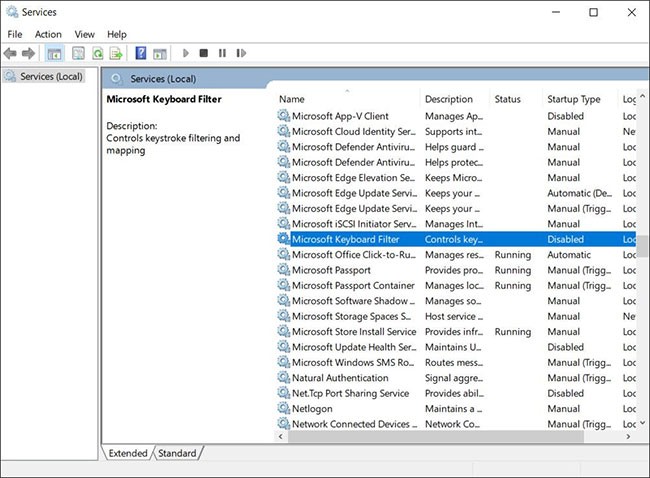
Once done, check if you can use your touchpad or trackpad without any issues now.
If the above methods didn’t help you and the touchpad is still not working, then you can try downgrading to Windows 10 and then upgrading back to Windows 11. Hopefully this will fix the problem once and for all.
Hopefully, the above troubleshooting methods will help you get your touchpad or trackpad back to working without any issues. To prevent any issues like this in the future, you need to ensure two things; always keep your touchpad clean and remember to update the drivers.
If you don't care about having extra bloatware on your system, there are ways to remove or disable Windows Copilot on Windows 11.
Laptop batteries degrade over time and lose capacity, resulting in less battery life. But after tweaking some deeper Windows 11 settings, you should see a significant improvement in battery life.
The year 2023 saw Microsoft betting heavily on artificial intelligence and its partnership with OpenAI to make Copilot a reality.
Microsoft introduced Bluetooth LE (low energy) Audio support with Windows 11 22H2 KB5026446 (build 22621.1778), also known as Moment 3, in May 2023.
Windows 11 has officially launched, compared to Windows 10 Windows 11 also has many changes, from the interface to new features. Please follow the details in the article below.
There's always something incredibly cool about the nostalgic user interface of 90s versions of Windows.
More than three years ago, when Microsoft announced Windows 11, the operating system immediately caused a lot of controversy.
Creating a Windows 11 bootable USB on a Mac is definitely more difficult than on a Windows PC, but it's not impossible.
Windows 11 officially launched on October 5, 2021. Unlike previous major Windows 10 upgrades, Microsoft is not encouraging people to upgrade this time.
Developer NTDEV has created a stripped down version of Windows 11 that's just 100MB.
Microsoft debuted most of its more advanced AI features with the Snapdragon X-powered Copilot+ PC, leaving many Intel and AMD-powered Copilot+ PCs out of the picture.
The October 2024 report provides an overview of Windows 11's market share compared to other versions of Windows.
The latest change being tested solves one of the most annoying things with Windows 11's Start menu, and hopefully it will actually make it to release.
In Windows 11, the taskbar takes up only a small portion of the display space at the bottom of the screen.
Microsoft is killing off its free rich text editor WordPad at the end of 2023 in an effort to transition users to premium Office apps.
Error code 0xc0000098 in Windows causes a blue screen error on startup. The ACPI.sys driver is often to blame, especially on unsupported versions of Windows 11 like 23H2 or 22H2 or Windows 10.
In some cases, sometimes you start your computer in Safe Mode and the computer freezes. So how to fix the error in this case, please refer to the article below of WebTech360.
Snipping Tool is a powerful photo and video capture tool on Windows. However, this tool sometimes has some errors, such as constantly displaying on the screen.
Every network has a router to access the Internet, but not everyone knows how to make the router work better. In this article, we will introduce some router tips to help speed up the wireless connection in the network.
If the results seem slower than expected, don't be too quick to blame your ISP - mistakes when performing the test can skew your numbers.
In the article below, we will introduce and guide you to learn about the concept of QoS - Quality of Service on router devices.
Windows has a built-in Credential Manager, but it's not what you think it is—and certainly not a replacement for a password manager.
Microsoft charges for its official codecs and doesn't include them in Windows 10. However, you can get them for free without pulling out your credit card and spending $0.99.
While having trouble accessing files and folders can be frustrating, don't panic—with a few simple tweaks, you can regain access to your system.
After creating a USB boot to install Windows, users should check the USB boot's performance to see if it was created successfully or not.
Although Windows Storage Sense efficiently deletes temporary files, some types of data are permanent and continue to accumulate.
You can turn off Windows 11 background apps to optimize performance, save battery and reduce RAM consumption.
When a computer, mobile device, or printer tries to connect to a Microsoft Windows computer over a network, for example, the error message network path was not found — Error 0x80070035 may appear.
We can block Internet access for any application or software on the computer, while other programs can still access the network. The following article will guide readers on how to disable Internet access for software and applications on Windows.
Instead of paying $30 for a year of security updates, keep Windows 10 safe until 2030 with this simple solution.




























