How to remove Copilot and other AI features in Windows

If you don't care about having extra bloatware on your system, there are ways to remove or disable Windows Copilot on Windows 11.
If you're looking for a quick and easy way to take notes while working on your PC, the good news is that you don't need to download any software to do it. Windows offers a number of useful note-taking tools to quickly jot things down.
If your memory isn't that great, you can use these tools to remind yourself of important things while you work. Here are 5 easy ways to take notes on Windows 11 without downloading any software.
1. Using Notepad
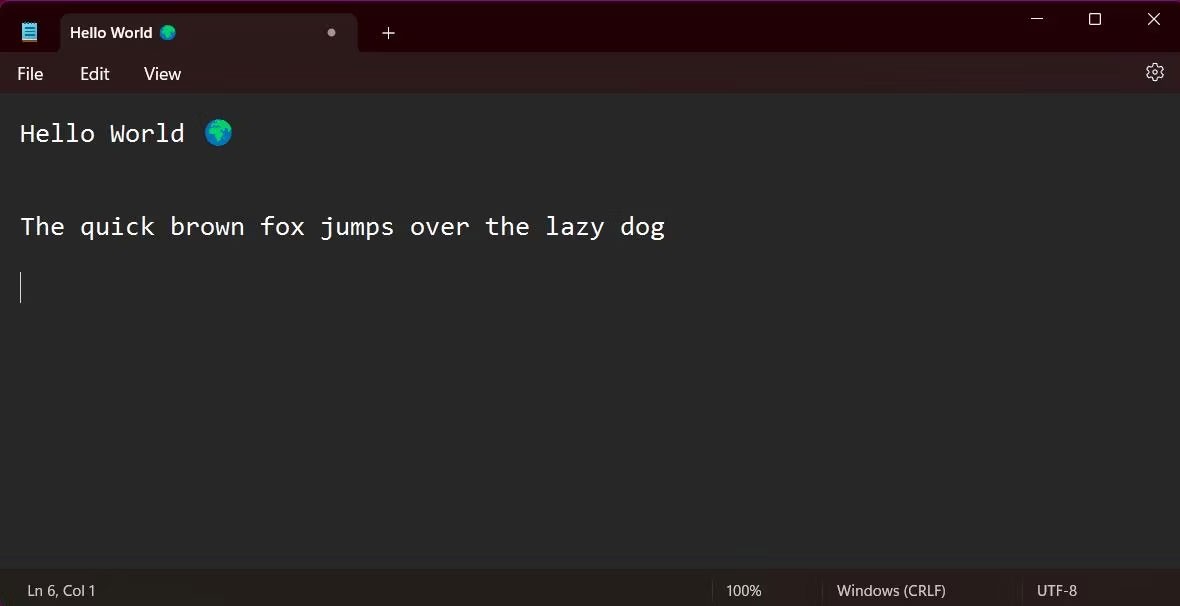
Notepad has long been a favorite app for taking notes offline on your PC. Its simplicity is loved by many, although since the release of Windows 11 , Notepad has added a few extra features to make your writing experience easier. Notepad now offers dark mode support, along with options to change font style and size.
Opening Notepad in Windows 11 is simple. The app comes pre-installed on all Windows devices. Press the Windows key to open the Start menu, then search for “Notepad.”
If you use the app often, you can create a desktop shortcut for quicker access. Navigate to the Start menu, click All Apps , and find Notepad in the alphabetical list. Then, drag the app to an empty space on the desktop to create a shortcut. You can also access Notepad faster by pinning the app to the Windows 11 Taskbar.
2. Notes on WordPad
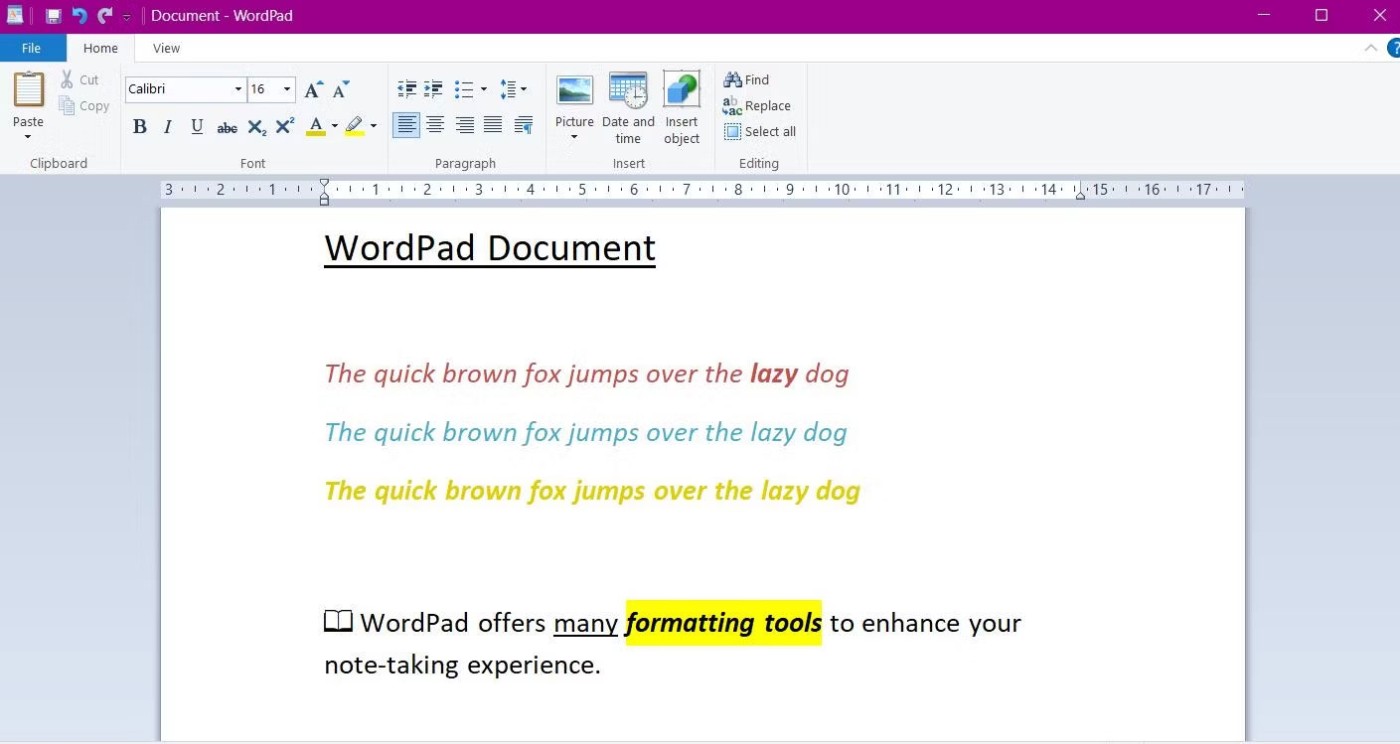
WordPad is another pre-installed app that offers a great way to take notes without downloading software. The app's simple design resembles Notepad, but it offers more advanced features - notably a rich text editor - to enhance your note-taking capabilities.
With the rich text editor, you can change font styles and colors, add bulleted lists, and highlight text. WordPad also offers the ability to send documents directly as email. Click File and select Send as email .
To access the app, go to the Start menu and search for “WordPad”. Files can be saved as plain text files (like those used in Notepad) or as rich text documents (.rtf) if you want to import your notes into other software.
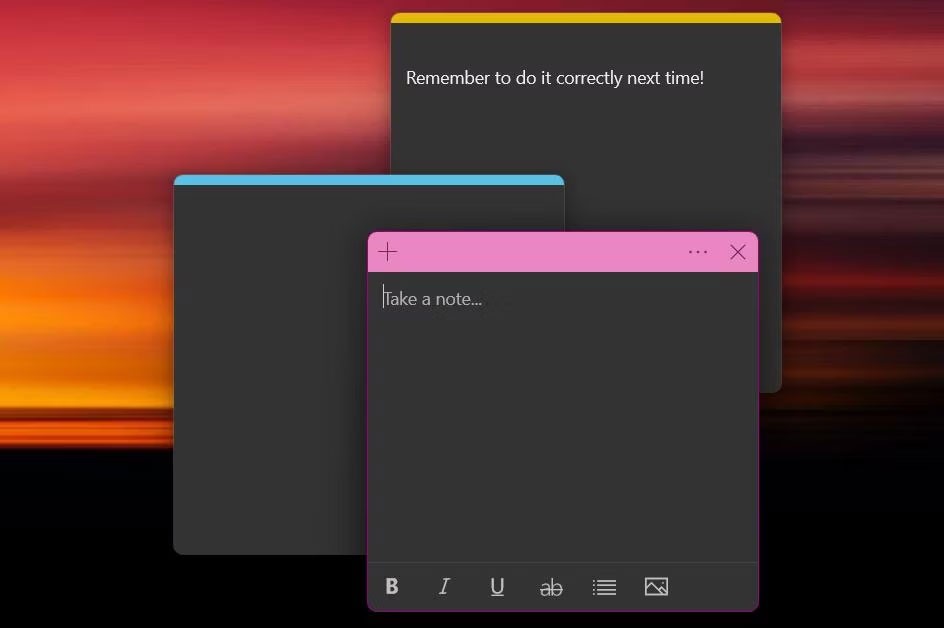
While there are many great note-taking apps available for Windows , one of the best is provided directly by the operating system. Windows Sticky Notes is a note-taking app for quickly jotting down thoughts and ideas.
The app offers a clean and colorful way to take notes. You can tap the three dots on the top banner of a note to change its color and access your list of notes. Windows Sticky Notes is one of the most flexible ways to take notes. You can open multiple notes at once – press Ctrl + N to add a new note. You can also easily resize notes and drag them anywhere on your screen by clicking and dragging.
4. Take notes online with Memo Notepad
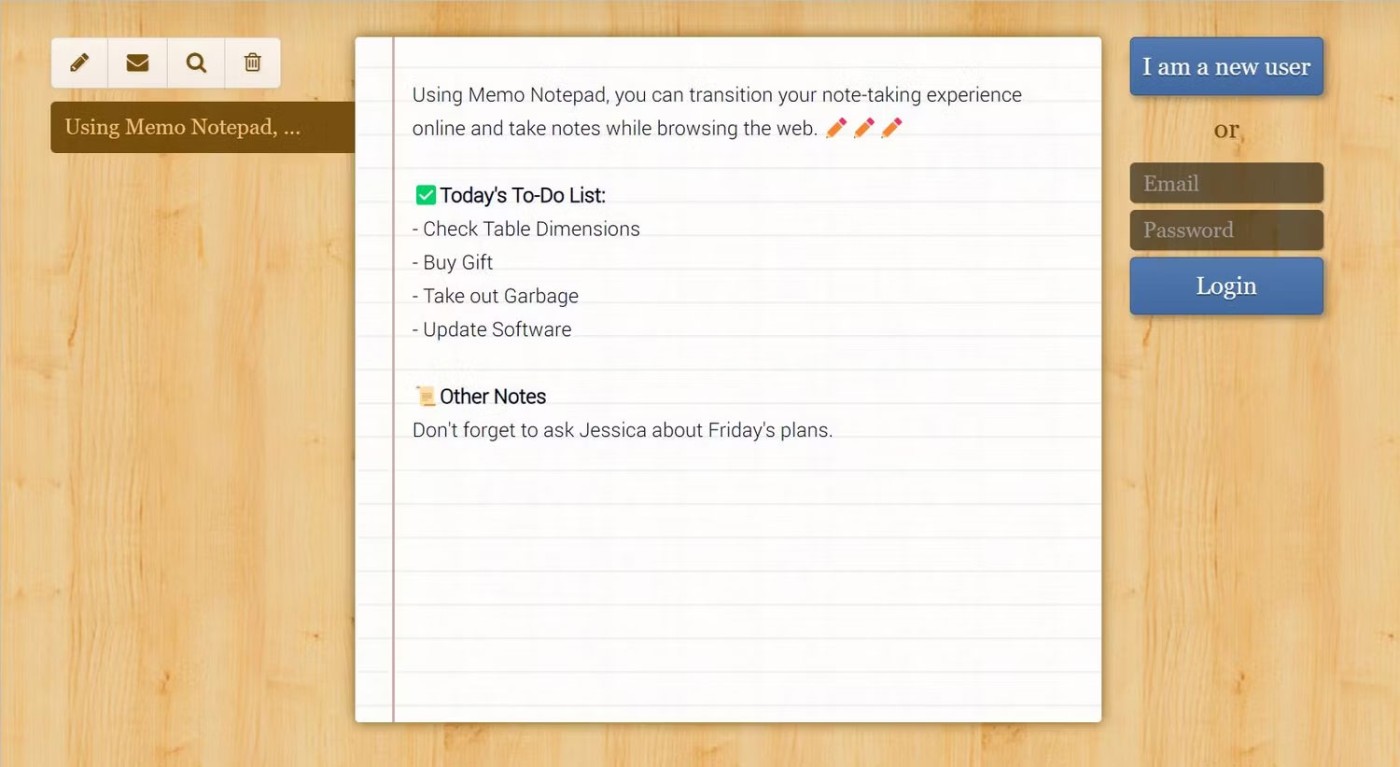
Another way you can take notes without downloading software is to use an online note-taking website. Memo Notepad is a simple, straightforward note-taking app with minimal but powerful features to help you write.
The text interface features basic formatting tools, including bold, underline, and italics. In the “Style” tab , you can change the font style and increase the overall text size. The app’s cloud-based technology allows for syncing across multiple devices, so you can take notes wherever you go.
5. Use Windows Clipboard to save text snippets

Whether you're multitasking or doing online research, you'll often come across bits of information that you need to remember. The good news is that with the Windows Clipboard feature, you no longer have to rely on writing things down on the back of your hand.
The Windows Clipboard is a tool for storing short snippets of text, even when you restart your computer. There are no prerequisites needed to start using this feature - Windows saves information to the clipboard automatically. Select any text you want to save, right-click, and press Copy .
You can access the clipboard at any time by using the shortcut Ctrl + V . For the most important pieces of information, you can pin notes by tapping the small pin icon. Now you don't have to remember pieces of information when browsing online.
If you don't care about having extra bloatware on your system, there are ways to remove or disable Windows Copilot on Windows 11.
Laptop batteries degrade over time and lose capacity, resulting in less battery life. But after tweaking some deeper Windows 11 settings, you should see a significant improvement in battery life.
The year 2023 saw Microsoft betting heavily on artificial intelligence and its partnership with OpenAI to make Copilot a reality.
Microsoft introduced Bluetooth LE (low energy) Audio support with Windows 11 22H2 KB5026446 (build 22621.1778), also known as Moment 3, in May 2023.
Windows 11 has officially launched, compared to Windows 10 Windows 11 also has many changes, from the interface to new features. Please follow the details in the article below.
There's always something incredibly cool about the nostalgic user interface of 90s versions of Windows.
More than three years ago, when Microsoft announced Windows 11, the operating system immediately caused a lot of controversy.
Creating a Windows 11 bootable USB on a Mac is definitely more difficult than on a Windows PC, but it's not impossible.
Windows 11 officially launched on October 5, 2021. Unlike previous major Windows 10 upgrades, Microsoft is not encouraging people to upgrade this time.
Developer NTDEV has created a stripped down version of Windows 11 that's just 100MB.
Microsoft debuted most of its more advanced AI features with the Snapdragon X-powered Copilot+ PC, leaving many Intel and AMD-powered Copilot+ PCs out of the picture.
The October 2024 report provides an overview of Windows 11's market share compared to other versions of Windows.
The latest change being tested solves one of the most annoying things with Windows 11's Start menu, and hopefully it will actually make it to release.
In Windows 11, the taskbar takes up only a small portion of the display space at the bottom of the screen.
Microsoft is killing off its free rich text editor WordPad at the end of 2023 in an effort to transition users to premium Office apps.
Error code 0xc0000098 in Windows causes a blue screen error on startup. The ACPI.sys driver is often to blame, especially on unsupported versions of Windows 11 like 23H2 or 22H2 or Windows 10.
In some cases, sometimes you start your computer in Safe Mode and the computer freezes. So how to fix the error in this case, please refer to the article below of WebTech360.
Snipping Tool is a powerful photo and video capture tool on Windows. However, this tool sometimes has some errors, such as constantly displaying on the screen.
Every network has a router to access the Internet, but not everyone knows how to make the router work better. In this article, we will introduce some router tips to help speed up the wireless connection in the network.
If the results seem slower than expected, don't be too quick to blame your ISP - mistakes when performing the test can skew your numbers.
In the article below, we will introduce and guide you to learn about the concept of QoS - Quality of Service on router devices.
Windows has a built-in Credential Manager, but it's not what you think it is—and certainly not a replacement for a password manager.
Microsoft charges for its official codecs and doesn't include them in Windows 10. However, you can get them for free without pulling out your credit card and spending $0.99.
While having trouble accessing files and folders can be frustrating, don't panic—with a few simple tweaks, you can regain access to your system.
After creating a USB boot to install Windows, users should check the USB boot's performance to see if it was created successfully or not.
Although Windows Storage Sense efficiently deletes temporary files, some types of data are permanent and continue to accumulate.
You can turn off Windows 11 background apps to optimize performance, save battery and reduce RAM consumption.
When a computer, mobile device, or printer tries to connect to a Microsoft Windows computer over a network, for example, the error message network path was not found — Error 0x80070035 may appear.
We can block Internet access for any application or software on the computer, while other programs can still access the network. The following article will guide readers on how to disable Internet access for software and applications on Windows.
Instead of paying $30 for a year of security updates, keep Windows 10 safe until 2030 with this simple solution.




























